Allowed IP addresses
Adaptive Authentication service allows you to enter up to 15 public IP subnets and individual IP addresses to access the Adaptive Authentication NetScaler® management console.
Points to note while entering the IP addresses/subnets:
- Ensure that the CIDRs of the public IP subnets are between /20 to /32.B.
- Ensure that there is no overlap between the entries.
Examples:
- 192.0.2.0/24 and 192.0.2.8 are not accepted because 192.0.2.8 lies within 192.0.2.0/24.
- Overlapping Subnets :192.0.2.0/24 and 192.0.0.0/20 are not accepted because the subnets overlap.
-
While entering a network subnet value, enter the network IP address as the IP address value.
Example:
- 192.0.2.2/24 is incorrect, instead use 191.0.2.0/24
- 192.0.2.0/20 is incorrect, instead use 192.0.0.0/20
- Set up an IP address through which the Adaptive Authentication management console can be accessed.
- In the Allowed IP addresses screen, for each instance, enter a public IP address as the management IP address. To restrict the access to the management IP address, you can add multiple IP addresses that are allowed to access the management console.
- To add multiple IP addresses, you must click Add, enter the IP address, and then click Done. This must be done for every IP address. If you do not click the Done button, the IP addresses aren’t added to the database but are only added in the user interface.
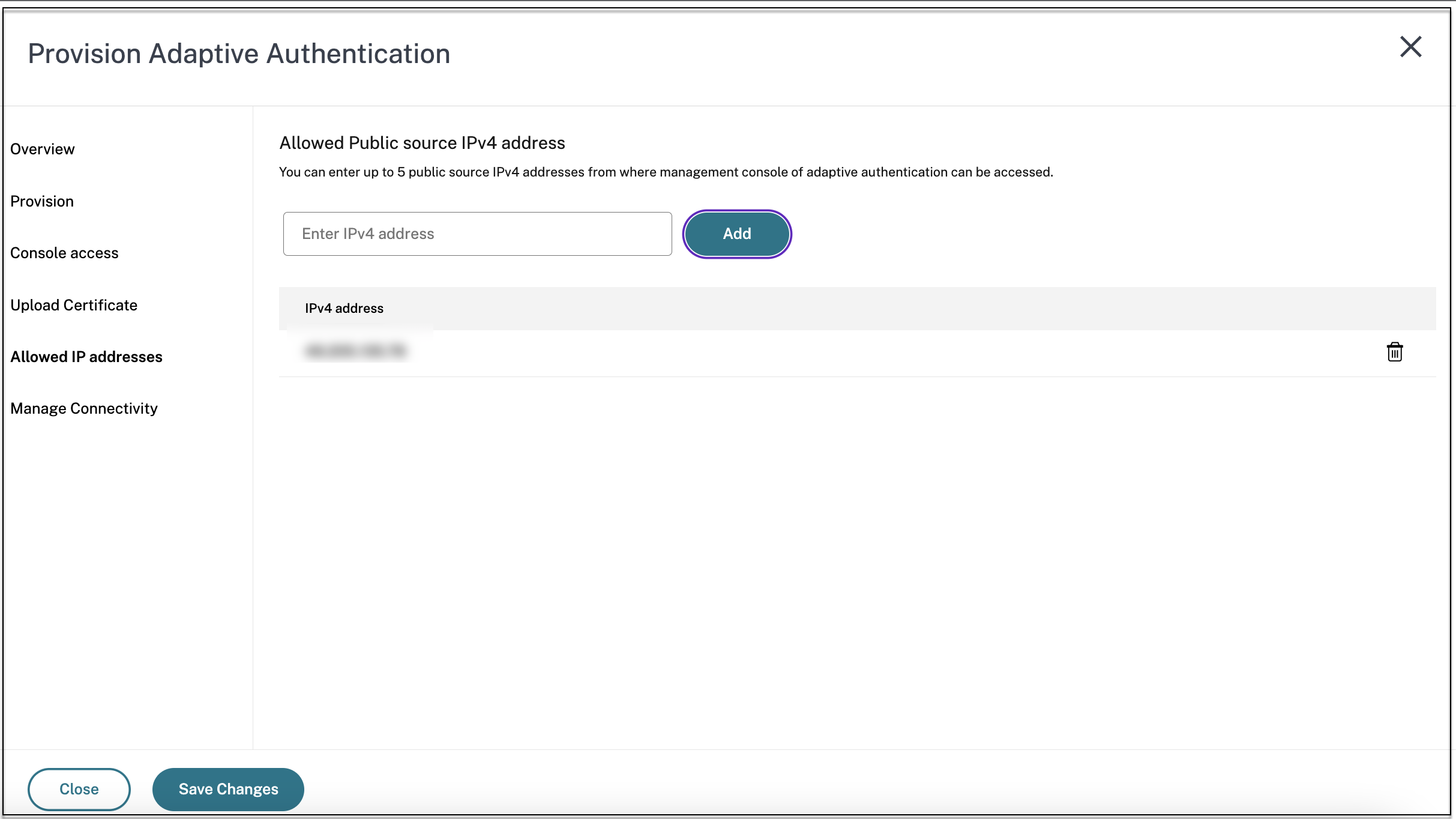
- Click Next to go to Manage Connectivity section.
Allowed IP addresses
In this article
Copied!
Failed!