Update Adaptive Authentication FQDN
You can update or edit the configuration made while provisioning the Adaptive Authentication service. Click See Details on the Provision Adaptive Authentication instances tab and click Edit to update the settings.
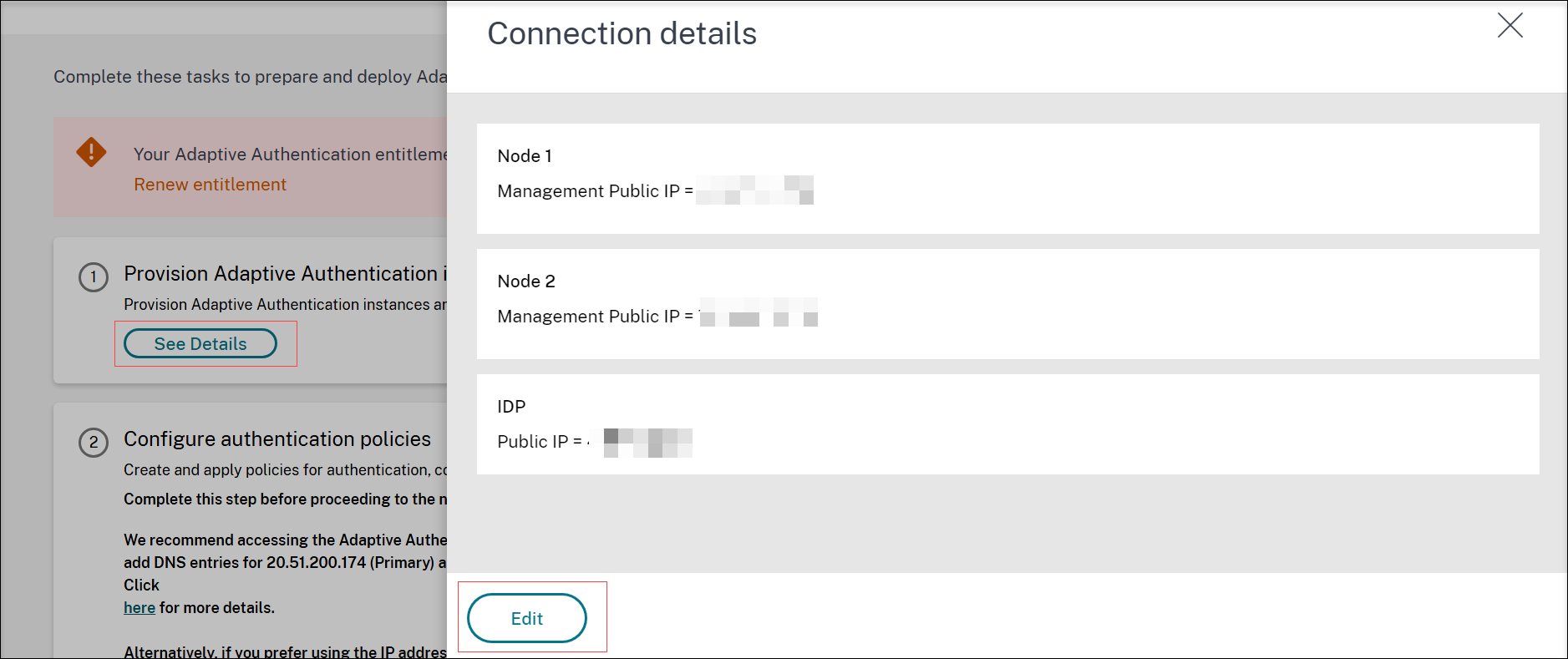
Edit an FQDN
You cannot edit an FQDN if Adaptive Authentication is selected as the authentication method in the Workspace configuration. You must switch to a different authentication method to edit the FQDN. However, you can edit the certificate if necessary.
Important:
- Before modifying the FQDN, ensure that the new FQDN is mapped to the IdP virtual server public IP address.
- Existing users who are connected to Citrix Gateway using OAuth policies must migrate your authentication method to Adaptive Authentication. For details, see Migrate your authentication method to Adaptive Authentication.
To edit an FQDN, perform the following:
-
Switch to a different authentication method from Adaptive Authentication.
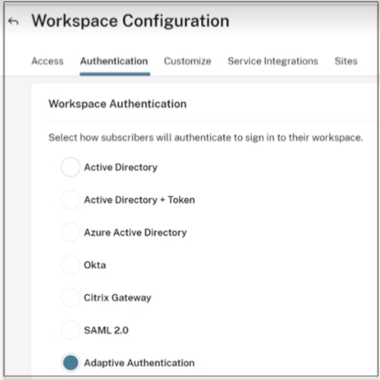
-
Select I understand the impact on the subscriber experience, and then click Confirm.
When you click Confirm, the workspace login to end users is impacted and Adaptive Authentication is not used for authentication until Adaptive Authentication is enabled again. Therefore, it is recommended that you modify the FQDN during a maintenance window.
-
In the Upload Certificate screen, modify the FQDN.
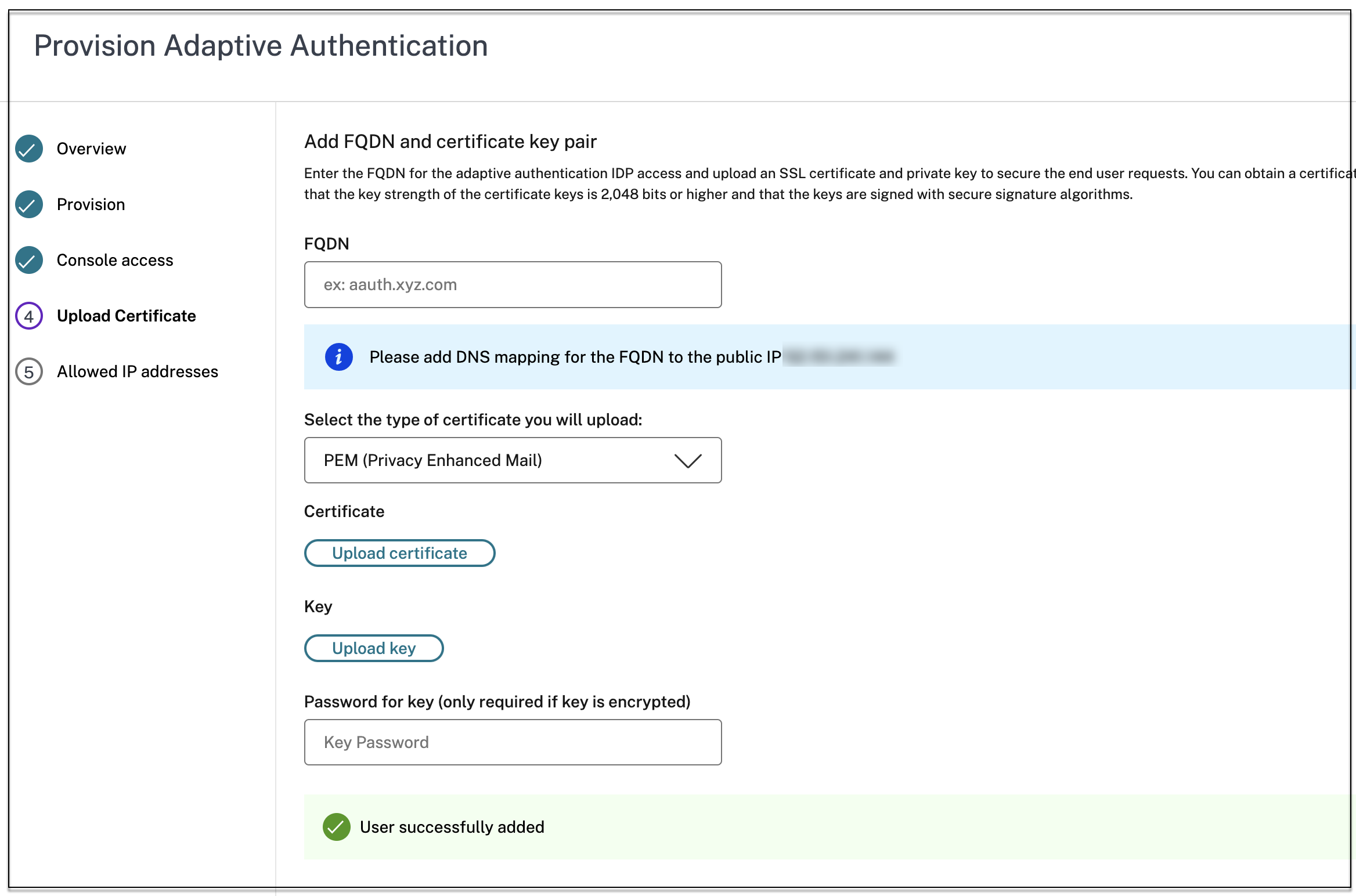
-
Click Save Changes.
Important:
If you edit an FQDN, you must also upload the certificate again.
-
Enable the Adaptive Authentication method again by clicking Enable (step 3) in the Adaptive Authentication home page.

-
Click Refresh.