Secure Management Access
Important:
Ensure that you have completed the provisioning of Adaptive Authentication instance. For more information, see Provision Adaptive Authentication.
If you are using PuTTY on Windows to connect to Adaptive Authentication instances, you must convert the downloaded private key to PEM. For details, see https://www.puttygen.com/convert-pem-to-ppk.
It is recommended to use the following command to connect to the Adaptive Authentication instances via the terminal from the MAC or PowerShell/Command prompt from Windows (version 10).
ssh -i <path-to-private-key> authadmin@<ip address of ADC> <!--NeedCopy-->If you want the AD users to access the Adaptive Authentication GUI, you must add them as new administrators to the LDAP group. For details, see https://support.citrix.com/article/CTX123782.
For all other configurations, Citrix® recommends that you use the Adaptive Authentication GUI and not the CLI commands.
Enable secure access to the gateway
- On the Adaptive Authentication UI, click the ellipsis button.
-
Click Secure Management Access.
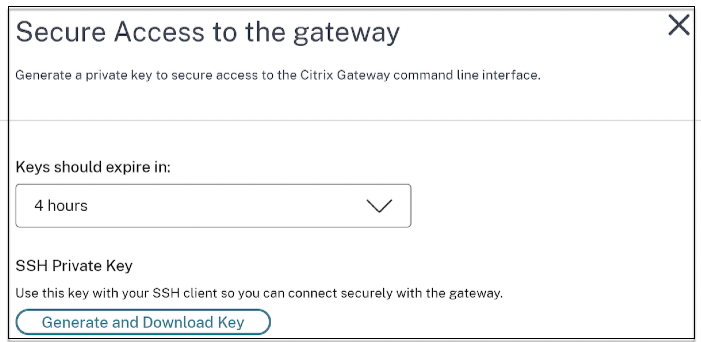
- In Keys should expire in, select an expiration duration for the new SSH key.
-
Click Generate and Download keys. Copy or download the SSH private key for later use as it is not displayed after the page is closed. This key can be used to log in to the Adaptive Authentication instances with the user name
authadmin.You can click Generate and Download keys to create a new key pair if the earlier key pair expires. However, only one key pair can be active.
- Click Done.