Configure policies
All the policies for Adaptive Authentication NetScaler® instance (for example, OAuth, smart access, and syslog) are configured on Adaptive Authentication instance.
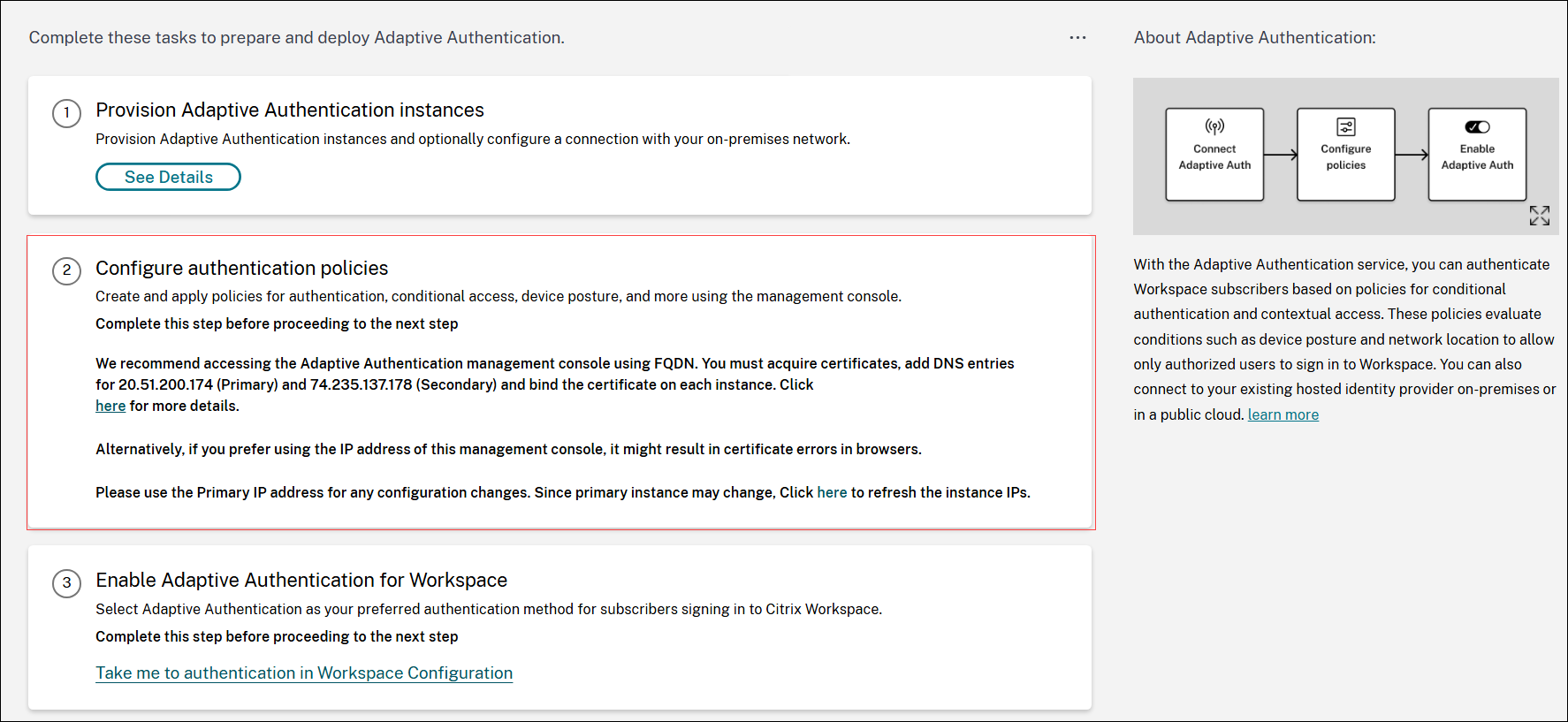
Note:
The default timeout for LDAP or RADIUS actions is set to 3 seconds. We recommend to increase the timeout to 15 seconds.
For RADIUS server deployment, add all connector private IP addresses as the RADIUS clients in the RADIUS server.
How to connect to your Adaptive Authentication instance:
After the provisioning, you can access the Adaptive Authentication management IP address directly. You can access the Adaptive Authentication management console using the FQDN or your primary IP address.
Important:
To access the Adaptive Authentication management console using the FQDN, see Configure SSL for ADC Admin UI access.
Access the Adaptive Authentication management console:
- To access the Adaptive Authentication using your primary address, do the following:
- Copy the primary IP address from the Configure Authentication policies section in the GUI and access the IP address in your browser.
- Log in using the credentials that you’ve entered while provisioning.
-
Click Continue.
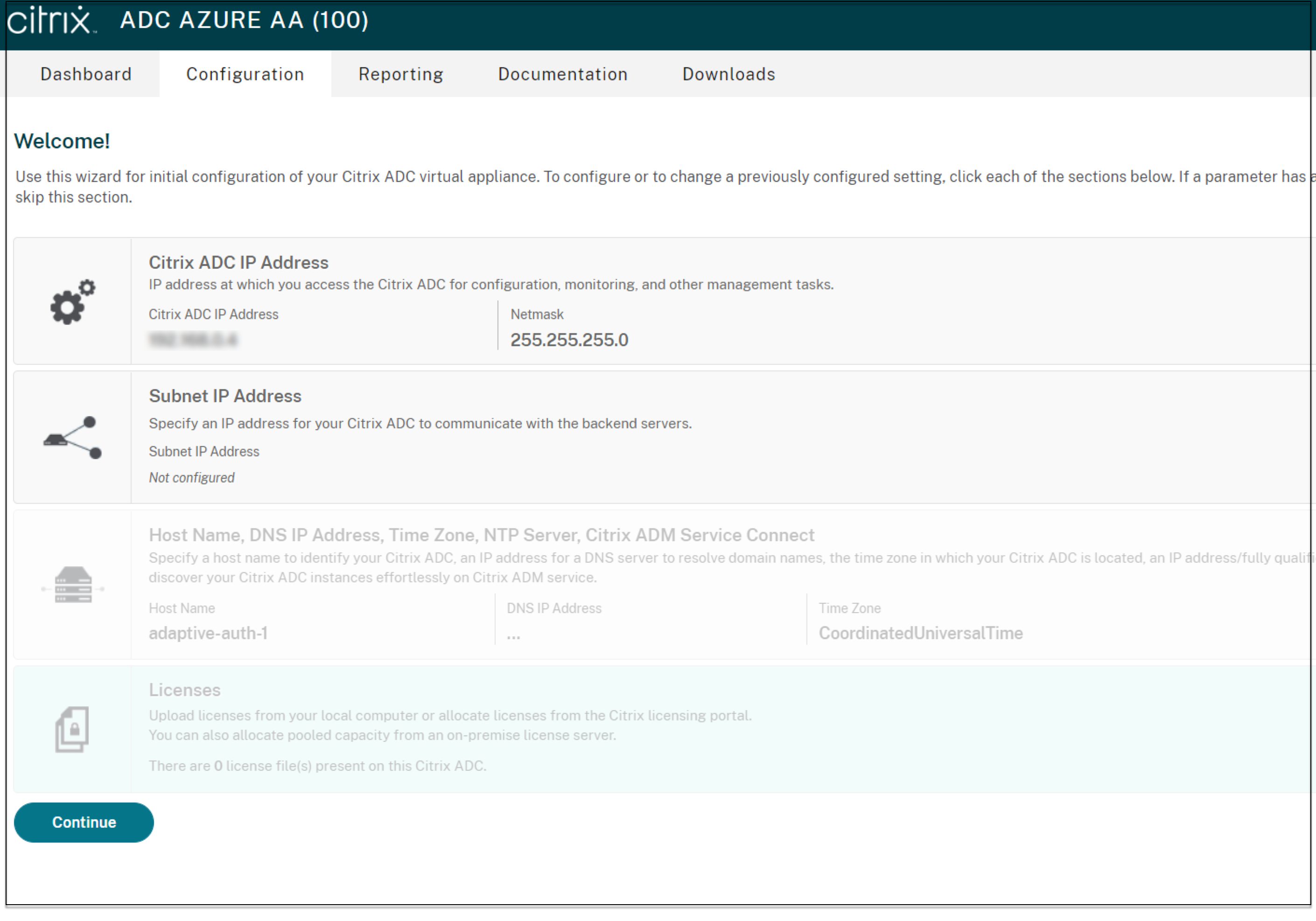
- Navigate to Configuration > Security > AAA - Application Traffic > Virtual Servers.
- Add the authentication policies. For various use cases, see Sample LDAP and LDAPS load balancing configuration and Sample authentication configurations.