Connect Entra ID to Citrix Cloud™
Note
You must connect each separate Entra ID tenant to connect multiple Windows 365 tenants to Citrix DaaS. Additionally, if you are integrating Windows 365 with an existing Citrix Cloud tenant to which you already connected Entra ID, you can skip this section and proceed to Configure Citrix Workspace.
The following steps are to be performed in the Citrix DaaS™ full configuration console:
-
Open a browser and navigate to
citrix.cloud.comand Log in with your Citrix Cloud administrator credentials. -
Select Manage in the Citrix DaaS tile.
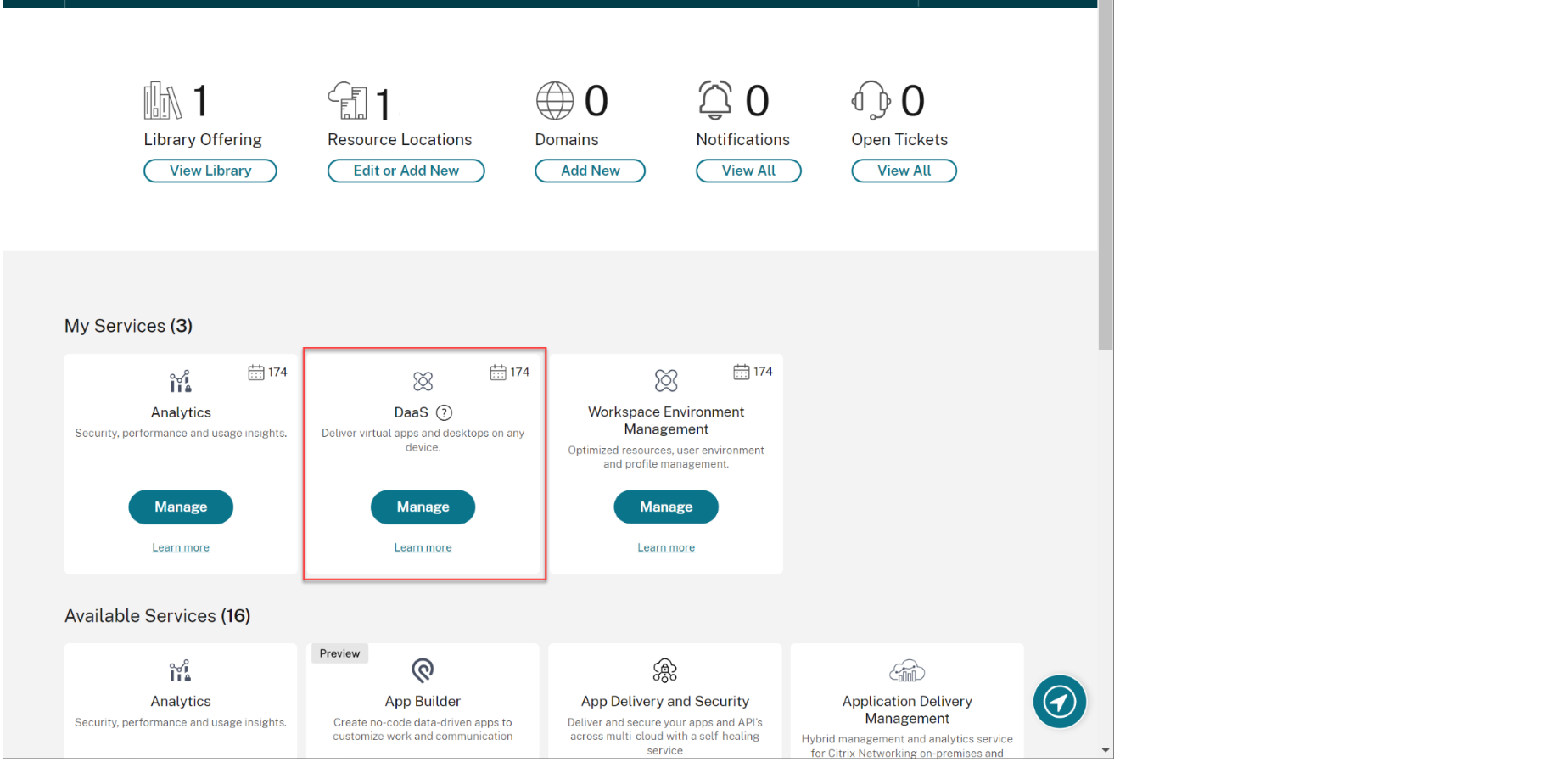
-
If you are not already in the Full Configuration console, place the cursor over the arrow in the Manage tab to expand the menu and select Full Configuration.
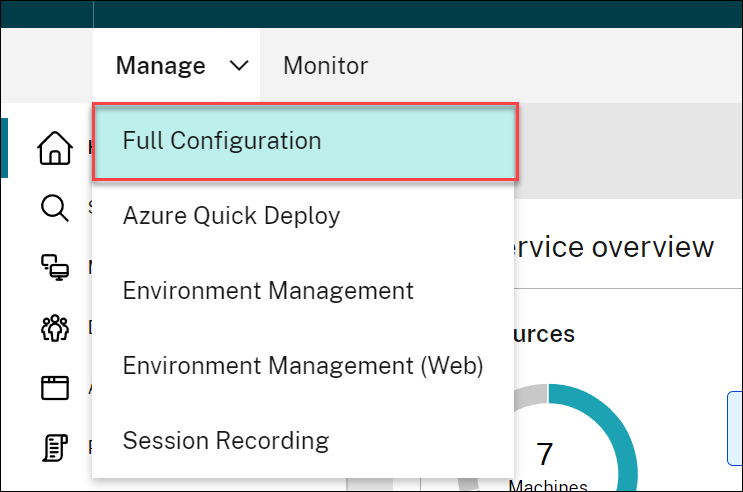
-
Select Quick Deploy.
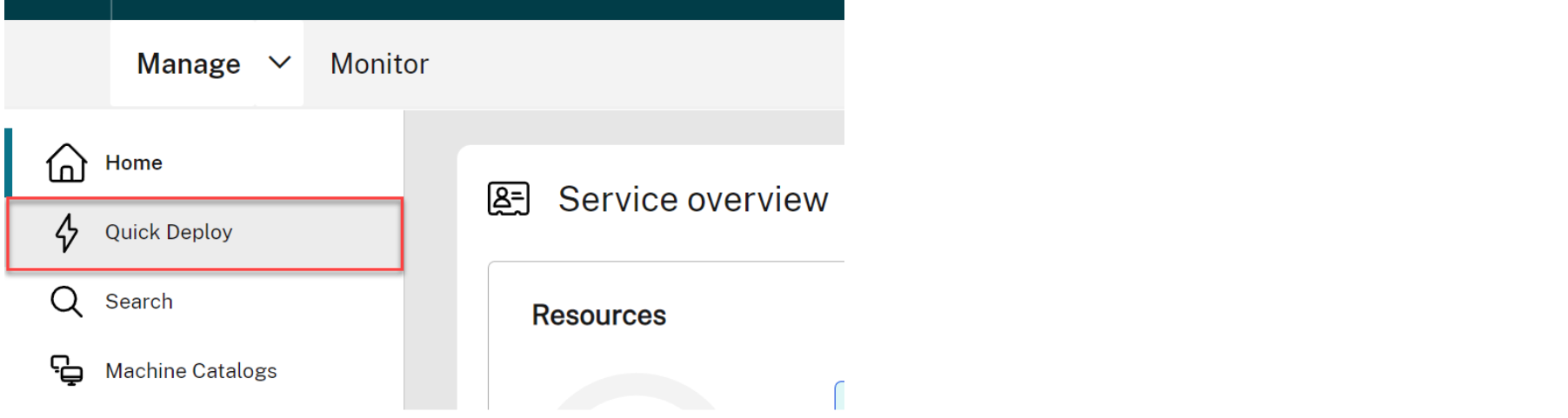
-
A Windows 365 node appears. Select Get Started.
-
Select Go to Identity and Access next to Connect to Azure Active Directory.
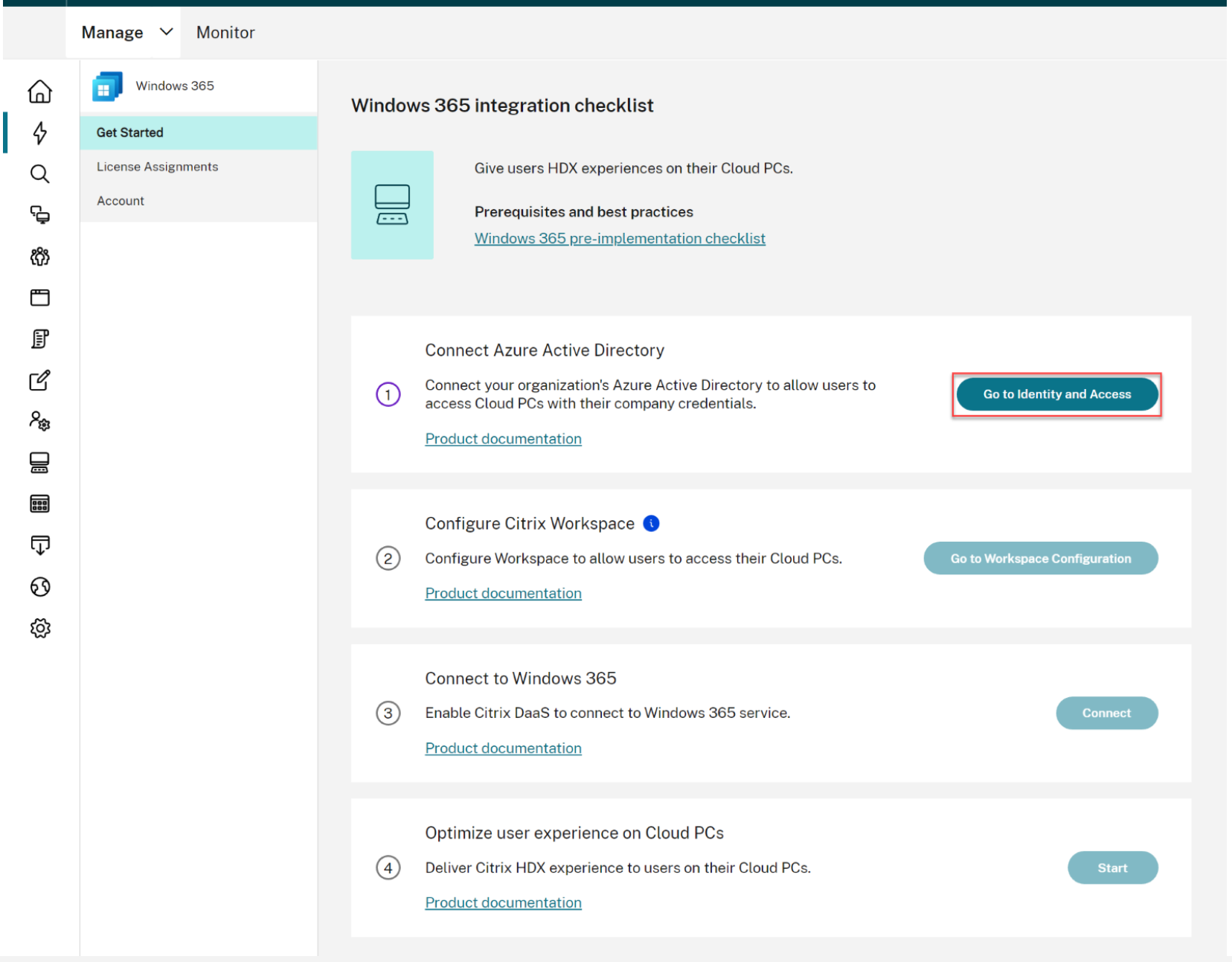
-
Select the three dots next to Azure Active directory and select Connect.
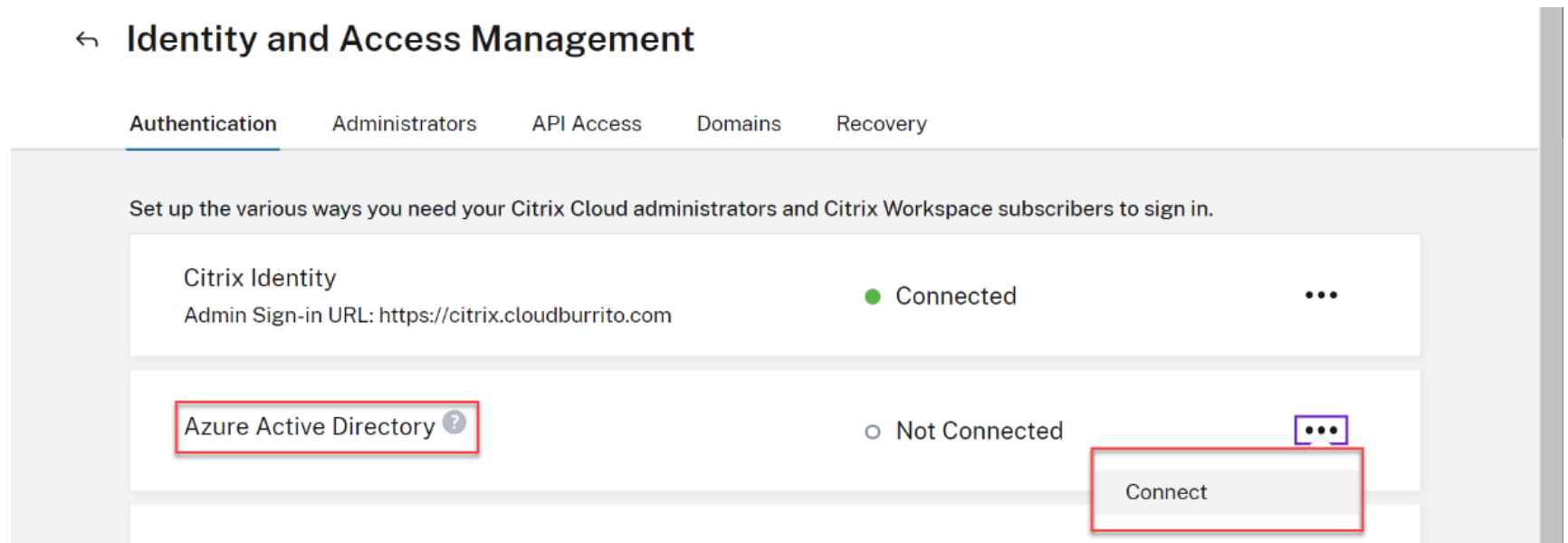
-
Confirm your custom administrator sign-in URL if prompted.
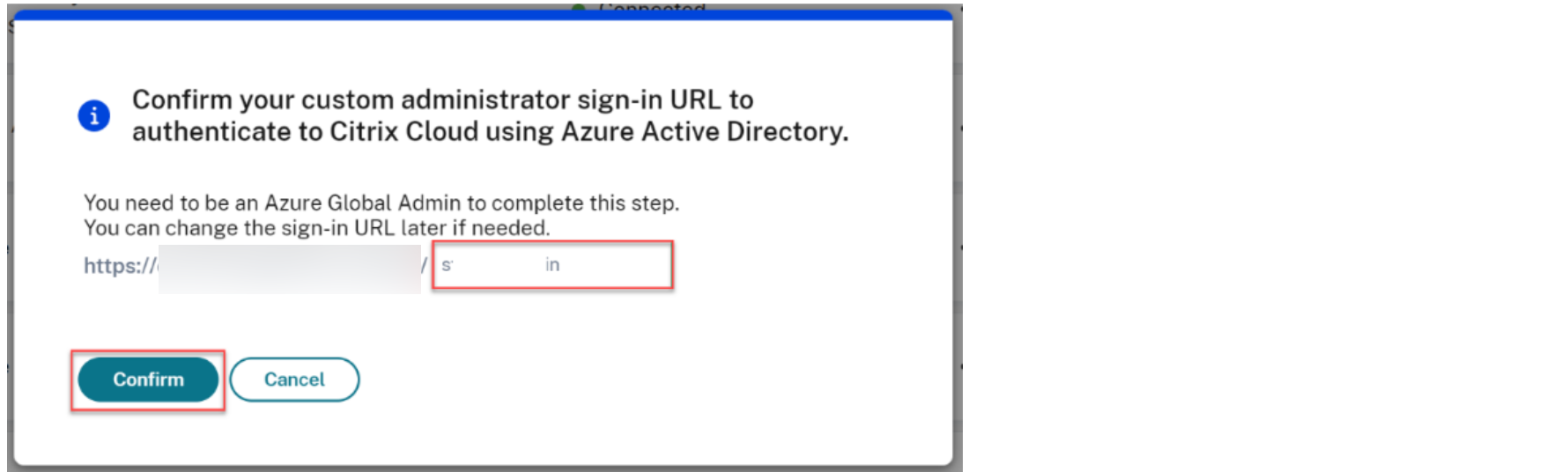
-
Log into Entra ID with a Global administrator account.
-
Accept the requested permissions.
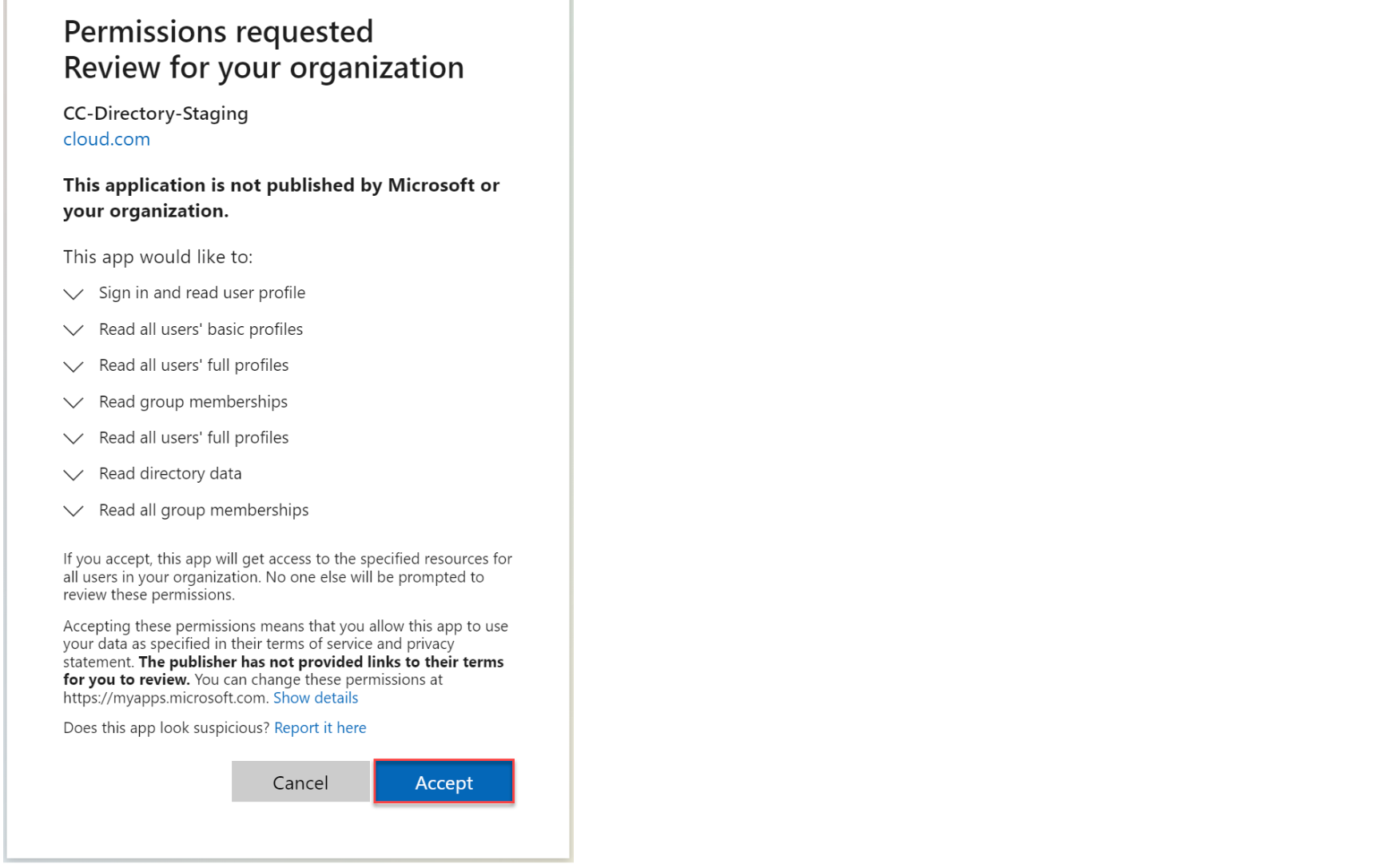
Note
Please refer to Default connection between Azure AD and Citrix Cloud for details on the required permissions.
-
Citrix Cloud is now connected to your Azure Active Directory tenant.

-
Proceed to Configure Citrix Workspace.