Enable the Citrix Connector™ for Windows 365
Enable the Citrix® partner connector for Windows 365 in the Microsoft Intune console:
Note:
This is not related to Citrix Cloud™ Connectors used as part of the Citrix Cloud infrastructure.
- Go to
endpoint.microsoft.comand log in with an account that has Global Administrator privileges in MEM. - Select Tenant administration.
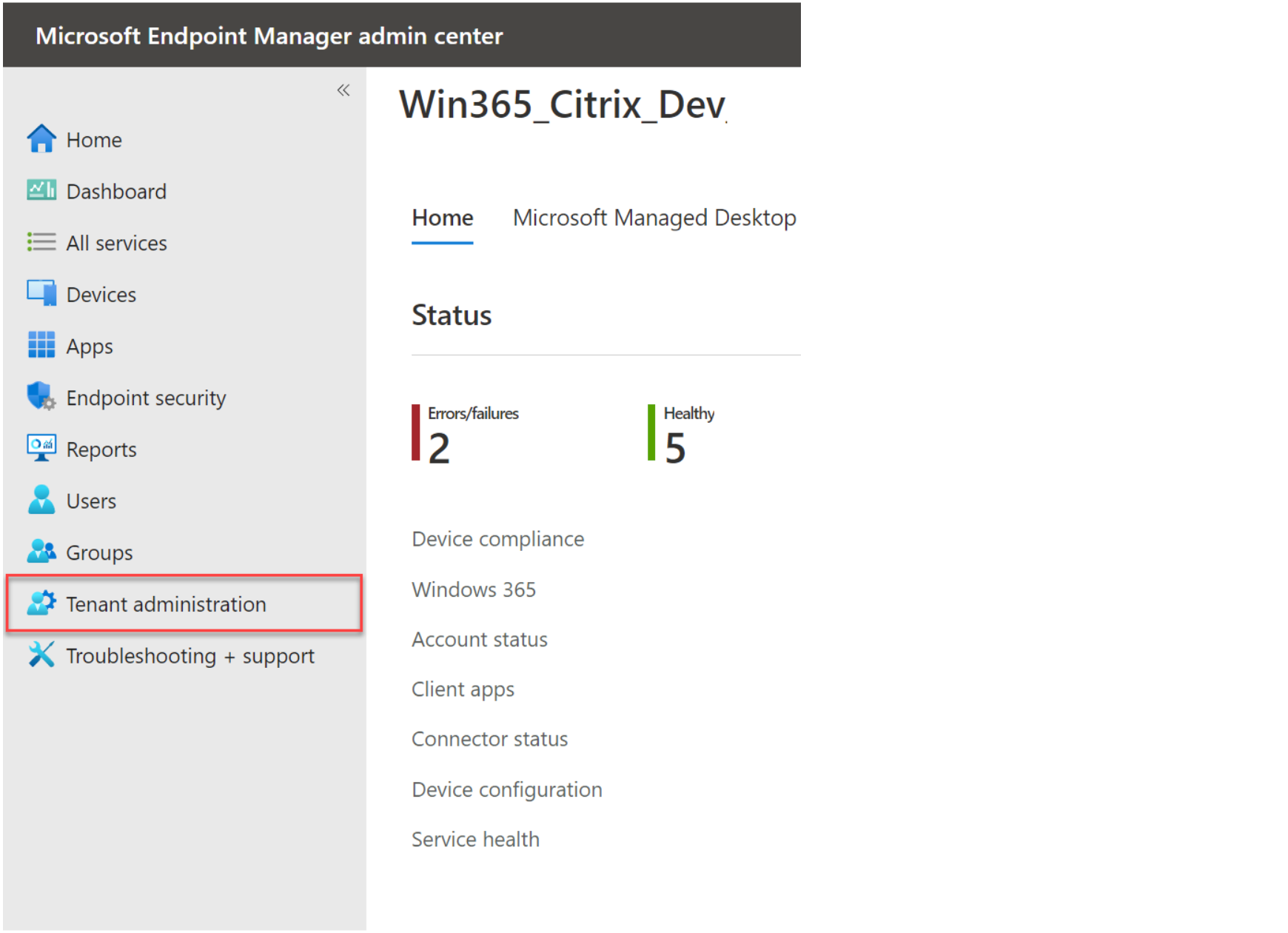
- Select Connectors and tokens.
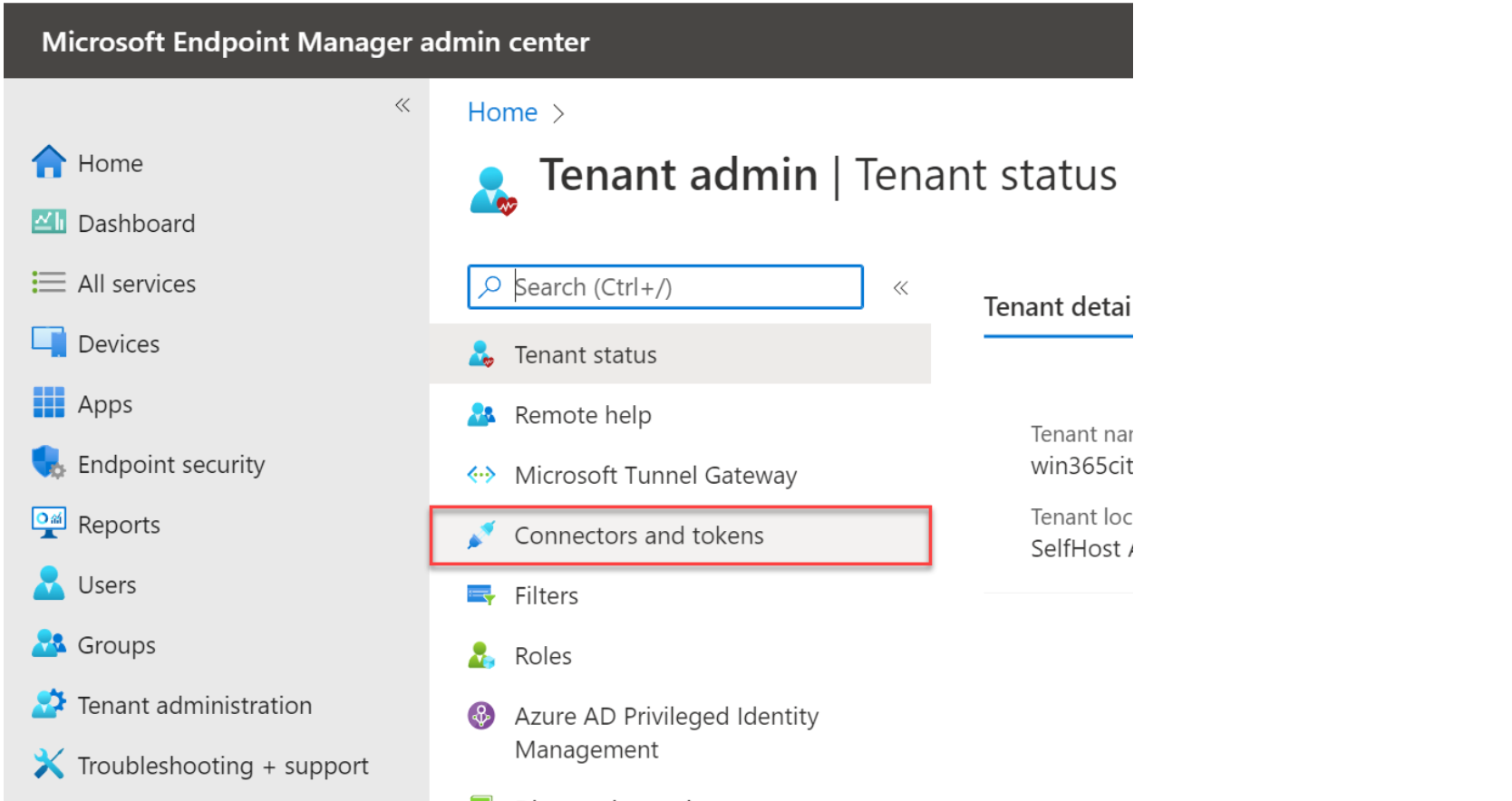
- Select Windows 365 partner connectors.
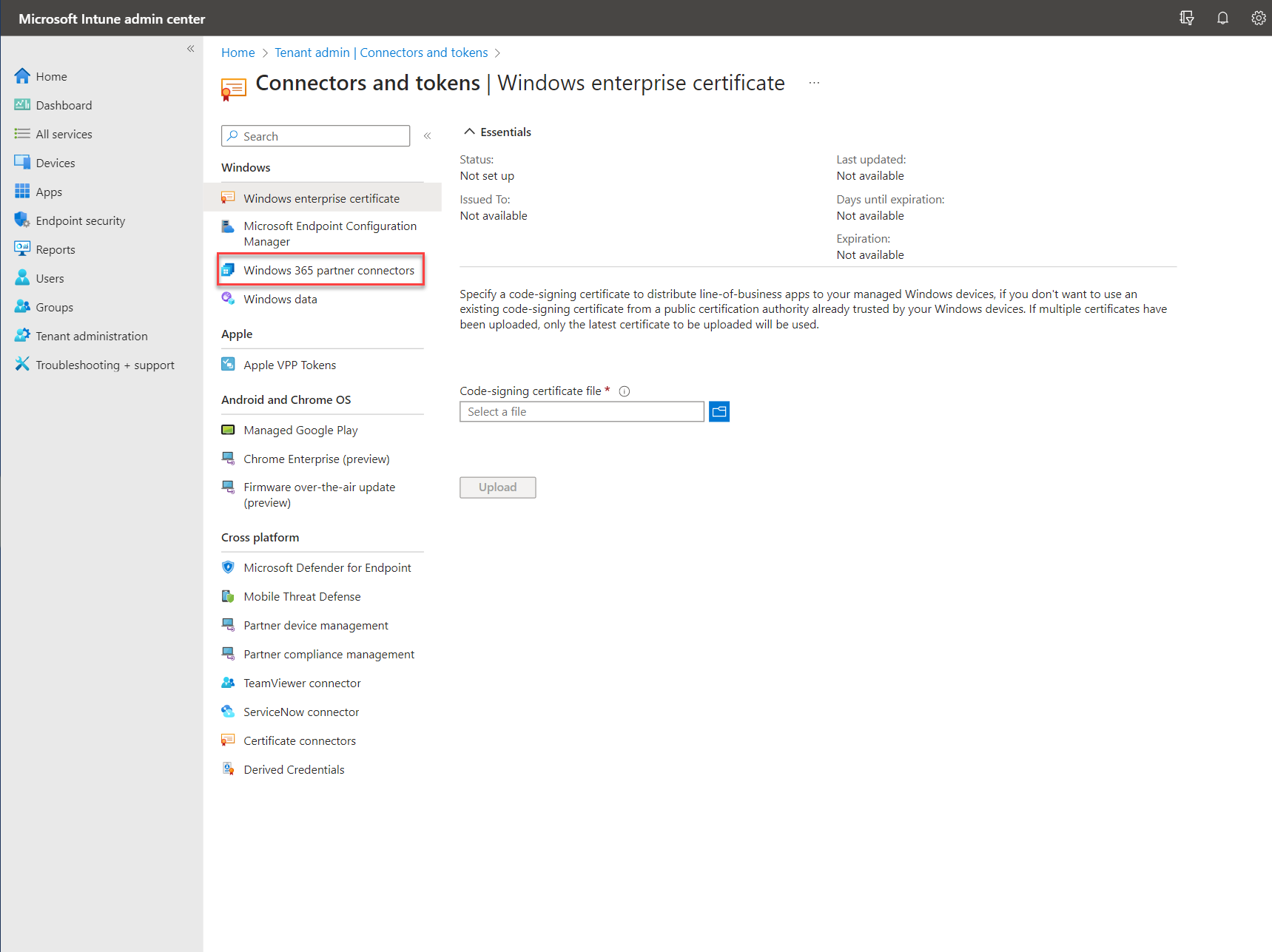
- Click Add, select Citrix from the list, set the toggle to On and click Add.
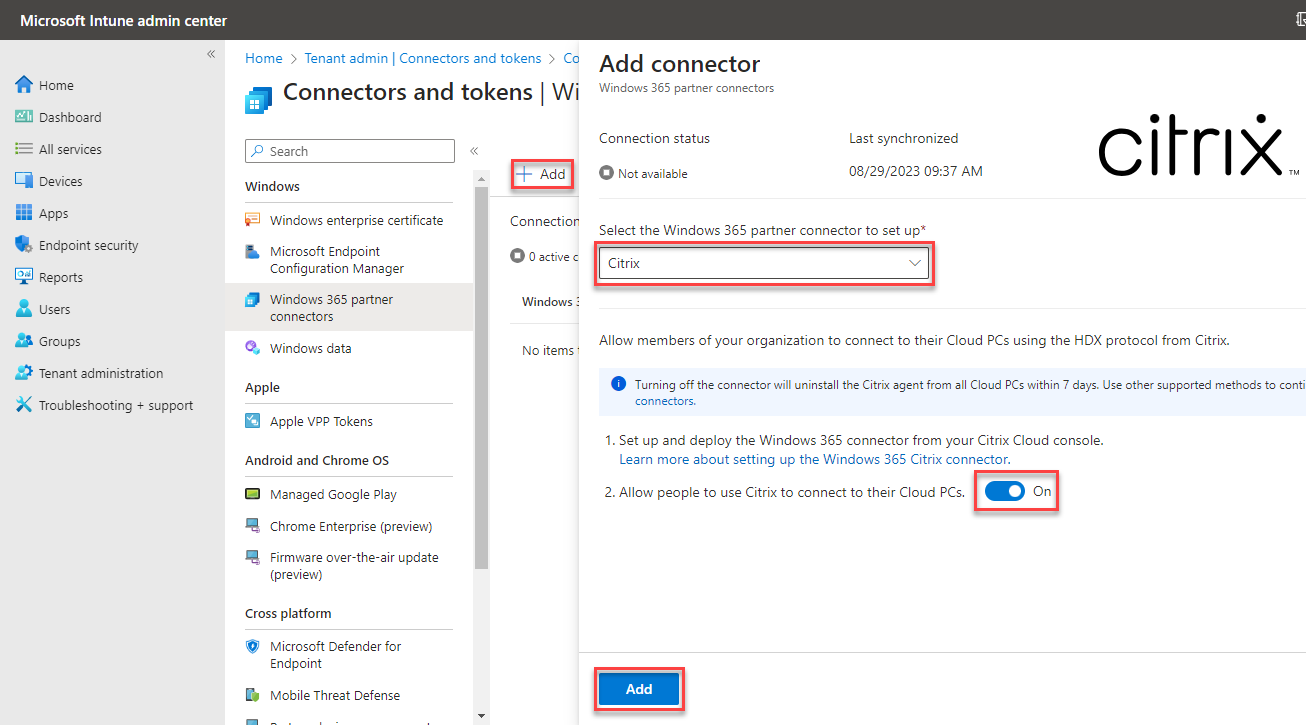 The Citrix connector is now enabled.
The Citrix connector is now enabled.
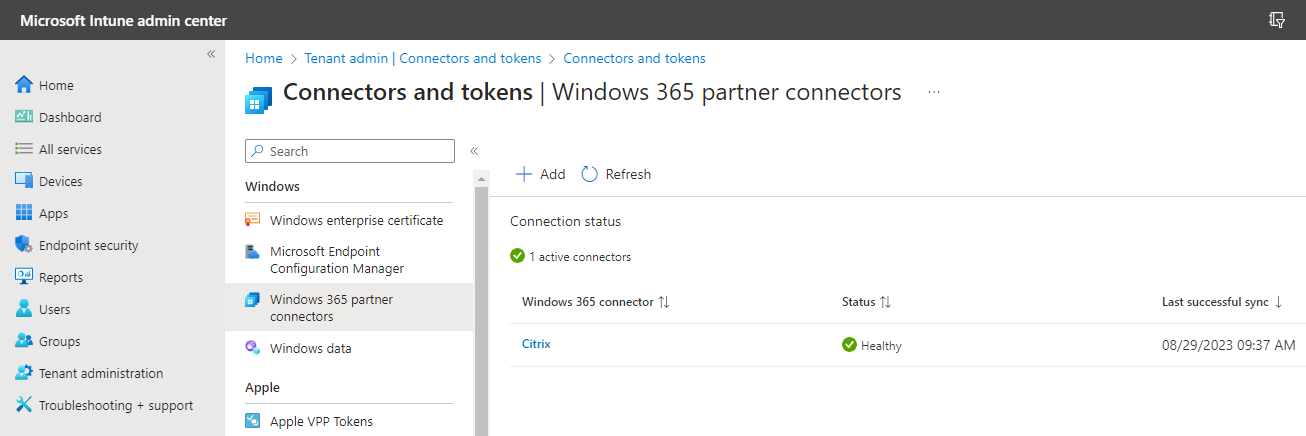
- Proceed to connect Active Directory to Citrix Cloud.
Enable the Citrix Connector™ for Windows 365
In this article
Copied!
Failed!