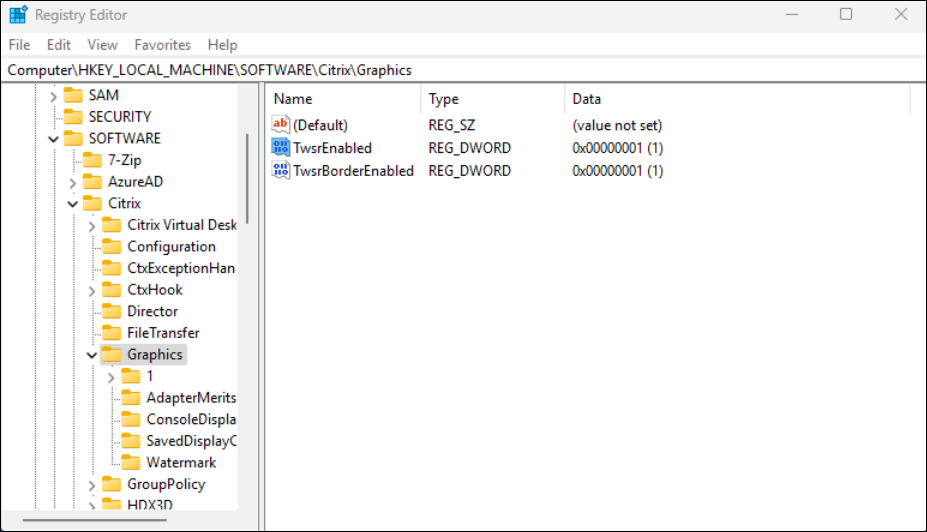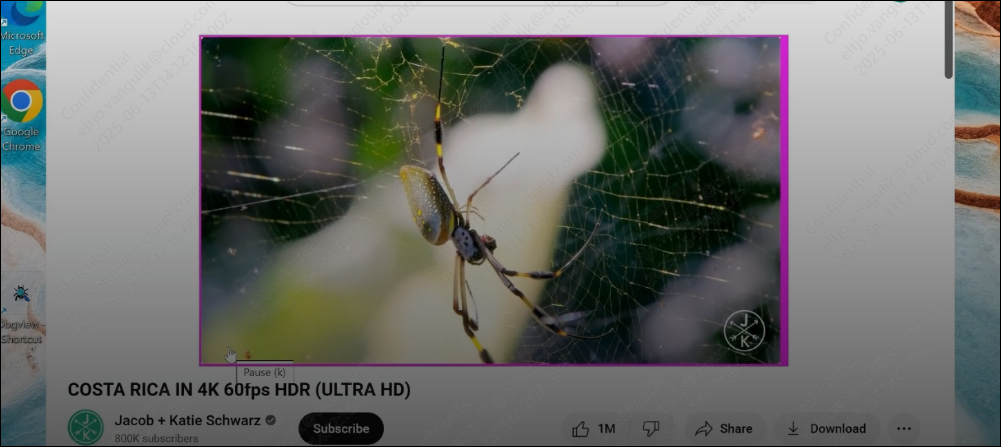Monitoring and Troubleshooting
Known issues
There are currently no known issues with the Preview implementation of HDX™ Graphics Superresolution upscaling.
Important considerations
With this Preview, HDX Graphics Superresolution upscaling is only available with select Intel GPUs and CPUs with integrated graphics. Please refer to the System requirements for the list of supported configurations.
While HDX Graphics Superresolution upscaling will not affect the client’s CPU, it will impact the client’s GPU. When upscaling large video content regions at high frame rates, this can impact overall client performance. Please monitor client performance when evaluating HDX Graphics Superresolution.
Limitations
Note:
Multi-GPU endpoints, such as for example those equipped with an Intel Lunar Lake CPU and a secondary discrete GPU, are not supported for the Preview.
Furthermore, the Intel GPU must drive all connected monitors.
Unsupported scenarios
Currently, only the default Selective Encoding is supported with the Preview of HDX Graphics Superresolution upscaling.
The following scenarios are not supported in this Preview:
- Build to Lossless mode is not supported.
- Always lossless mode is not supported.
- Full screen encoding is not supported.
Visually lossless with YUV 4:4:4 is not supported.
Monitoring and Troubleshooting
For monitoring purposes, you can enable a visual indicator that demarcates which parts of the screen are currently being upscaled by drawing a border around the video regions being upscaled. To activate the visual indicator, please enable the following registry setting on the VDA.
- Open Windows Registry Editor (regedit.exe) on the VDA.
- Navigate to
HKEY_LOCAL_MACHINE\Software\Citrix\Graphics\.
-
Create a DWORD value named TwsrBorderEnabled and set the value to 1.
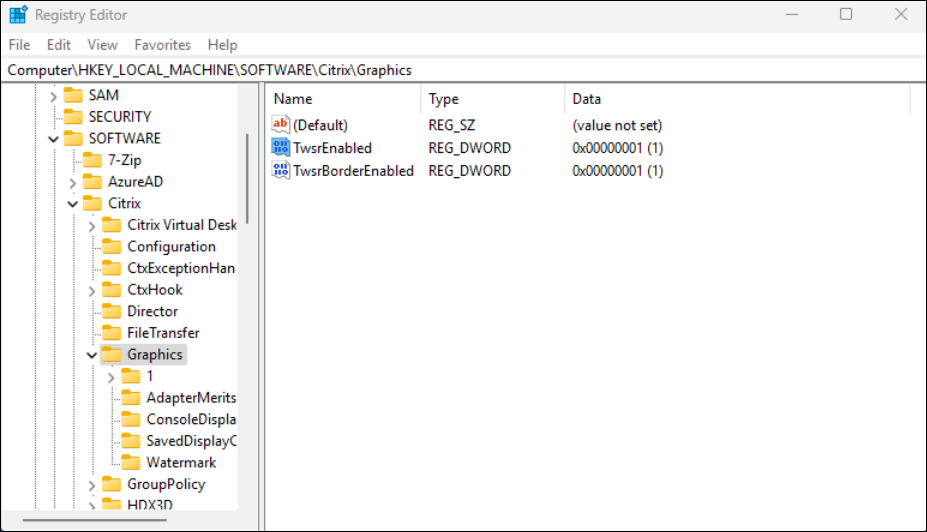
Enabling the border will show a purple border around the area that is actively being upscaled using HDX Graphics Superresolution upscaling.
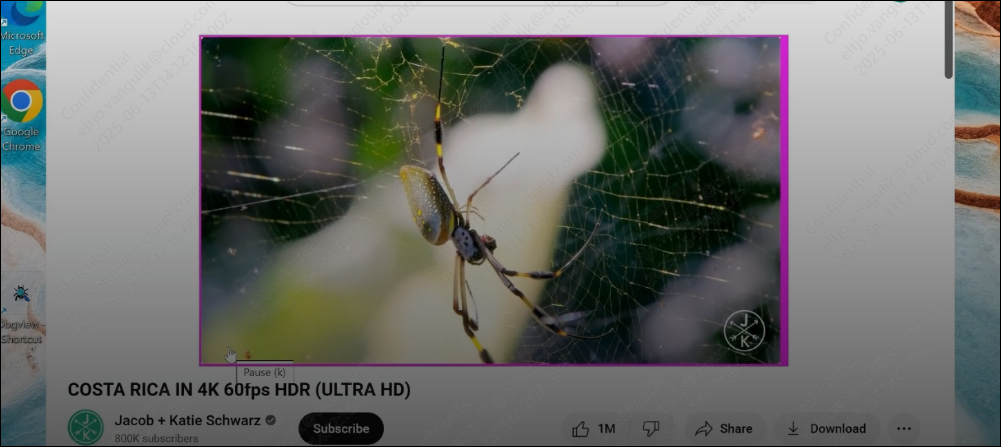
To monitor the overall client performance, customers can utilise the Performance tab in the client’s task manager.
The official version of this content is in English. Some of the Cloud Software Group documentation content is machine translated for your convenience only. Cloud Software Group has no control over machine-translated content, which may contain errors, inaccuracies or unsuitable language. No warranty of any kind, either expressed or implied, is made as to the accuracy, reliability, suitability, or correctness of any translations made from the English original into any other language, or that your Cloud Software Group product or service conforms to any machine translated content, and any warranty provided under the applicable end user license agreement or terms of service, or any other agreement with Cloud Software Group, that the product or service conforms with any documentation shall not apply to the extent that such documentation has been machine translated. Cloud Software Group will not be held responsible for any damage or issues that may arise from using machine-translated content.
DIESER DIENST KANN ÜBERSETZUNGEN ENTHALTEN, DIE VON GOOGLE BEREITGESTELLT WERDEN. GOOGLE LEHNT JEDE AUSDRÜCKLICHE ODER STILLSCHWEIGENDE GEWÄHRLEISTUNG IN BEZUG AUF DIE ÜBERSETZUNGEN AB, EINSCHLIESSLICH JEGLICHER GEWÄHRLEISTUNG DER GENAUIGKEIT, ZUVERLÄSSIGKEIT UND JEGLICHER STILLSCHWEIGENDEN GEWÄHRLEISTUNG DER MARKTGÄNGIGKEIT, DER EIGNUNG FÜR EINEN BESTIMMTEN ZWECK UND DER NICHTVERLETZUNG VON RECHTEN DRITTER.
CE SERVICE PEUT CONTENIR DES TRADUCTIONS FOURNIES PAR GOOGLE. GOOGLE EXCLUT TOUTE GARANTIE RELATIVE AUX TRADUCTIONS, EXPRESSE OU IMPLICITE, Y COMPRIS TOUTE GARANTIE D'EXACTITUDE, DE FIABILITÉ ET TOUTE GARANTIE IMPLICITE DE QUALITÉ MARCHANDE, D'ADÉQUATION À UN USAGE PARTICULIER ET D'ABSENCE DE CONTREFAÇON.
ESTE SERVICIO PUEDE CONTENER TRADUCCIONES CON TECNOLOGÍA DE GOOGLE. GOOGLE RENUNCIA A TODAS LAS GARANTÍAS RELACIONADAS CON LAS TRADUCCIONES, TANTO IMPLÍCITAS COMO EXPLÍCITAS, INCLUIDAS LAS GARANTÍAS DE EXACTITUD, FIABILIDAD Y OTRAS GARANTÍAS IMPLÍCITAS DE COMERCIABILIDAD, IDONEIDAD PARA UN FIN EN PARTICULAR Y AUSENCIA DE INFRACCIÓN DE DERECHOS.
本服务可能包含由 Google 提供技术支持的翻译。Google 对这些翻译内容不做任何明示或暗示的保证,包括对准确性、可靠性的任何保证以及对适销性、特定用途的适用性和非侵权性的任何暗示保证。
このサービスには、Google が提供する翻訳が含まれている可能性があります。Google は翻訳について、明示的か黙示的かを問わず、精度と信頼性に関するあらゆる保証、および商品性、特定目的への適合性、第三者の権利を侵害しないことに関するあらゆる黙示的保証を含め、一切保証しません。
ESTE SERVIÇO PODE CONTER TRADUÇÕES FORNECIDAS PELO GOOGLE. O GOOGLE SE EXIME DE TODAS AS GARANTIAS RELACIONADAS COM AS TRADUÇÕES, EXPRESSAS OU IMPLÍCITAS, INCLUINDO QUALQUER GARANTIA DE PRECISÃO, CONFIABILIDADE E QUALQUER GARANTIA IMPLÍCITA DE COMERCIALIZAÇÃO, ADEQUAÇÃO A UM PROPÓSITO ESPECÍFICO E NÃO INFRAÇÃO.