What’s new history
This article provides information about new features included in the releases that shipped after the 1912 LTSR through the 2308 CR.
What’s new in 2308
Version 2308 of the Linux VDA includes the following new features and enhancements:
Support for RHEL 8.8, Rocky Linux 8.8, RHEL 9.2, and Rocky Linux 9.2
The Linux VDA now supports the following Linux distributions:
- RHEL 8.8
- Rocky Linux 8.8
- RHEL 9.2
- Rocky Linux 9.2
For more information, see System requirements.
Shared GPU acceleration on a multi-session Linux VDA
You can now enable shared GPU acceleration on a multi-session Linux VDA to accelerate OpenGL 3D applications. For more information, see Shared GPU acceleration on a multi-session Linux VDA.
Specific data formats can be copied and pasted between session and client
You can now allow specific data formats to be copied and pasted between the VDA session and the client device. This feature is achieved through Citrix policies. For more information, see Clipboard redirection.
Extended Quest support
We have extended Quest support to RHEL 8.X, Rocky Linux 8.x, RHEL 9.x, and Rocky Linux 9.x. For more information, see the Active Directory integration packages section in System requirements.
Server fetch and client render for browser content redirection
We have extended browser content redirection to support the server fetch and client render scenario. In this scenario, Citrix Workspace app (the client) contacts and fetches content from the web server through the VDA using a virtual channel (CTXPFWD). This option is useful when the client doesn’t have access to the web server (for example, thin clients). It lowers CPU and RAM consumption on the VDA, but bandwidth is consumed on the ICA virtual channel. For more information, see browser content redirection.
Enhanced EDT congestion control (preview)
A new congestion control algorithm is introduced to optimize the Enlightened Data Transport (EDT) protocol. This implementation allows EDT to achieve higher throughput and reduce latency for an enhanced user experience. This feature is disabled by default. For more information, see Adaptive transport.
More menu items in the system tray
We have extended the screen sharing system tray tool to accommodate more menu items. Currently, session users can click the system tray icon to access all the following menu items to perform corresponding actions:
- Screen sharing
- Desktop environment switch
- Graphics quality slider
- Real-time CQI
For more information, see System tray.
Enhanced H.265 hardware encoding
We have extended H.265 hardware encoding to allow lossless compression for the entire screen and lossy H.265 hardware codec for actively changing regions. For more information, see Graphics configuration and fine-tuning.
XDPing enhancement to support SQLite and RC4 issue checks
We have extended the scope of individual tests and VDA registration status checks that the Linux XDPing tool can perform to include SQLite tests and RC4 issue checks, respectively. For more information, see XDPing.
Realm thoroughly tested for Amazon Linux 2, RHEL 7.9, and CentOS 7.9
Using realm to join a Linux VM to an Active Directory domain is now thoroughly tested for Amazon Linux 2, RHEL 7.9, and CentOS 7.9. You can still use the net ads command to join the Linux VMs running on Amazon Linux 2, RHEL 7.9, and CentOS 7.9 to an Active Directory domain.
For more information, see Install the Linux VDA on Amazon Linux 2, CentOS, RHEL, and Rocky Linux manually.
What’s new in 2305
Version 2305 of the Linux VDA includes the following new features and enhancements:
Support for SQLite
SQLite is now fully supported. You can specify SQLite or PostgreSQL to use by editing /etc/xdl/db.conf after installing the Linux VDA package. For more information about specifying a database to use, see the easy install and manual installation articles.
Note:
The Linux XDPing tool does not perform SQLite tests.
Session logon enhancements
This release enhances the session logon experience from the following aspects:
- Allows users to toggle the visibility of passwords and PIN codes, making it easy for users to find out incorrect inputs.
- Displays the session logon banner message and the authentication dialog on separate screens.
- Shows the session logon process and requires passwords or PIN codes for session reconnections in non-SSO scenarios.
- If users log on to VDA sessions with credentials different from those used to log on to Citrix Workspace™ app, the authentication dialogs are displayed separately. Users can easily identify when credentials are erroneously entered.
-
Adds support for the following combinations of user authentication methods in non-SSO scenarios:
Citrix Workspace app VDA session FAS user name FAS smart card
For more information, see Custom backgrounds and banner messages on session logon screens and Non-SSO authentication.
More registry keys available for temp home directory settings
This release introduces two more registry keys that help with temp home directory settings:
- CheckUserHomeMountPoint
- CheckMountPointRetryTime
For more information, see Logon with a temp home directory.
Support for Fast Identity Online (FIDO2) authentication (preview)
You can now set up FIDO2 authentication to access websites using Google Chrome hosted on the Linux VDA. For more information, see FIDO2 (preview).
Note:
This feature is in preview. Preview features might not be fully localized and are recommended for use in non-production environments. Issues found with preview features are not supported by Citrix Technical Support.
H.264 lossless compression support for HDX 3D PRO
H.264 lossless compression support is now available for HDX 3D PRO hardware acceleration by NVIDIA GPUs. For more information, see H.264 lossless compression.
Extended wildcard support for specifying URLs to redirect
When specifying URLs whose content can be redirected to the client, you can now use the * wildcard to represent all URL components except the protocol. For more information, see Browser content redirection.
Support for VDA data backup and comparison by using XDPing
For troubleshooting purposes, we have added a VDA backup module to the XDPing tool. This module lets you back up the key data of a VDA at any time, such as the configuration, database, and binary permission data. You can back up the key data of the VDA when it is running properly. In case the VDA fails later, back up another copy of the data and compare the two copies of data to facilitate troubleshooting. For more information, see XDPing.
SSSD support for using MCS to create RHEL 8.x/9.x and Rocky Linux 8.x/9.x VDAs
You can now use System Security Services Daemon (SSSD) to join Active Directory domains when using MCS to create RHEL 8.x/9.x and Rocky Linux 8.x/9.x VDAs.
Note:
To use a currently running RHEL 8.x/9.x or Rocky Linux 8.x/9.x VDA that is connected to the domain using SSSD as the template VM for MCS, ensure that:
- The VDA is installed manually and not by using easy install. Easy install uses Adcli for RHEL 8.x/9.x and Rocky Linux 8.x/9.x and the combination of SSSD and Adcli is not supported by MCS.
- A Samba server is configured to use SSSD for AD authentication. For more information, see the Red Hat article at https://access.redhat.com/solutions/3802321.
For more information, see Create Linux VDAs using MCS.
Support for new Linux streaming target devices
We have extended Linux streaming to the following distributions:
- RHEL 8.7
- Rocky Linux 8.7
- SUSE 15.4
For more information, see Create Linux VDAs using Citrix Provisioning and Streaming Linux target devices in the Citrix Provisioning documentation.
What’s new in 2303
Version 2303 of the Linux VDA includes the following new features and enhancements:
Support for RHEL 9.1 and Rocky Linux 9.1
We have added RHEL 9.1 and Rocky Linux 9.1 as supported distributions. For more information, see System requirements.
Support for new Linux streaming target devices
We have extended Linux streaming to the following distributions:
- RHEL 9.1
- RHEL 9.0
- Rocky Linux 9.1
- Rocky Linux 9.0
For more information, see Streaming Linux target devices in the Citrix Provisioning documentation.
Easy install enhancements
We have enhanced the easy install feature and improved the user experience for both silent and interactive modes. Here’s a list of the main enhancements that we made:
- Added /opt/Citrix/VDA/sbin/ctxinstall.conf as the configuration file for easy install to set, save, and synchronize the values of all environment variables needed for GUI and ctxinstall.sh.
- Added validation for variable configurations to improve robustness.
- Added command options for you to run ctxinstall.sh. For more information, use the help command ctxinstall.sh -h.
For more information on using easy install, see Create domain-joined VDAs using easy install.
XDPing enhancements
We have added an analysis module in the XDPing tool to check and analyze your VDA registration status. To do a VDA registration status check, run the sudo /opt/Citrix/VDA/bin/xdping -a command.
We have also extended the XDPing test categories to include the dependency, Kerberos, and PAM checks. To do the specific checks, run the sudo /opt/Citrix/VDA/bin/xdping -T dependency,kerberos,pam commands.
For more information, see XDPing, Federated Authentication Service, and Smart cards.
What’s new in 2301
Version 2301 of the Linux VDA includes the following new features and enhancements:
Support for RHEL 8.7, Rocky Linux 8.7, and SUSE 15.4
We have added RHEL 8.7, Rocky Linux 8.7, and SUSE 15.4 as supported distributions. For more information, see System requirements.
Note:
SUSE 15.3 is deprecated starting with this release. To run the Linux VDA on SUSE 15.4, do a fresh installation of the VDA.
Support for Wayland (preview)
The Linux VDA now supports Wayland in GNOME on RHEL 9.0, Rocky Linux 9.0, and Ubuntu 22.04. For more information, see Wayland (preview).
Note:
This feature is in preview. Preview features might not be fully localized and are recommended for use in non-production environments. Issues found with preview features are not supported by Citrix Technical Support.
All client printers can now be mapped to a Linux VDA session
Previously, only the default printer of a client device could be mapped to a Linux VDA session. Starting with this release, you can map all printers of a client device to a Linux VDA session. For more information, see Printing best practices and PDF printing.
Dynamic client drive mapping and client folder redirection
Previously, drives attached to the client after a session started were not mapped to the session. To make those drives accessible in the session, you had to disconnect and reconnect the session. Starting with this release, drives attached to the client anytime during a session can be mapped automatically. In addition, this release introduces client folder redirection that lets you redirect a custom portion of a local drive on the client to the session dynamically. For more information, see Client drive mapping.
What’s new in 2212
Version 2212 of the Linux VDA includes the following new features and enhancements:
Support for RHEL 9.0 and Rocky Linux 9.0
We have added RHEL 9.0 and Rocky Linux 9.0 as supported distributions. For more information, see System requirements.
USB device redirection enhancements
We have made the following enhancements for USB device redirection:
- We now use USB/IP as the new virtual host controller for USB device redirection. Because in most cases, the USB/IP kernel module is released with Linux kernel version 3.17 and later, you don’t have to build the kernel module by default.
- We have added support for USB 3.0 ports. You can now insert USB 3.0 devices into USB 3.0 ports on a client device.
- We have optimized bulk transfers and increased the transfer speed. The boost is more prominent for high latency environments.
- We have extended USB device redirection to more USB devices such as TD-RDF5A Transcend USB device and the composite USB device Yubico YubiKey OTP+FIDO+CCID.
For more information, see USB device redirection.
Hardware acceleration for specific non-virtualized GPUs from NVIDIA
In the Linux VDA documentation, non-virtualized GPUs refer to:
- GPUs used in Remote PC Access scenarios
- GPUs passed through from a hypervisor
For HDX 3D Pro graphics to render with superior performance, we now enable hardware acceleration for specific non-virtualized GPUs from NVIDIA. For the specific non-virtualized GPUs, see the supported hardware section of the release notes for NVIDIA Linux Capture SDK.
For more information, see Non-virtualized GPUs.
Replacing pam_krb5 with SSSD for smart card and FAS authentication
Previously, to use smart card or Federated Authentication Service (FAS) authentication on RHEL 8 and Rocky Linux 8, you had to build the pam_krb5 module manually. Starting with this release, performing this manual step is no longer necessary for RHEL 8 and Rocky Linux 8 machines delivered in VDI mode. For more information, see Federated Authentication Service and Smart cards.
Extending easy install GUI to include MCS configuration
Previously, you could configure MCS variables only by editing the /etc/xdl/mcs/mcs.conf file. This release extends the easy install GUI to include MCS configuration so that you can also configure MCS variables by using the GUI. After you click Deploy on the GUI, the variables you set on the GUI override the variables you set in the /etc/xdl/mcs/mcs.conf file. For more information, see Step 3: Prepare a master image.
Support for recording Linux sessions (preview)
You can now record and replay sessions hosted on a Linux VDA. For more information, see Session recording (preview).
Note:
This feature is in preview. Preview features might not be fully localized and are recommended for use in non-production environments. Issues found with preview features are not supported by Citrix Technical Support.
Database options now available (preview)
You can now use SQLite in addition to PostgreSQL. You can specify SQLite or PostgreSQL to use by editing /etc/xdl/db.conf after installing the Linux VDA package. To do so, complete the following steps:
- Run
/opt/Citrix/VDA/sbin/ctxcleanup.sh. Omit this step if it is a fresh installation. - Edit
/etc/xdl/db.confto specify a database to use. - Run any of the following scripts based on your installation method:
-
/opt/Citrix/VDA/sbin/ctxinstall.shor/opt/Citrix/VDA/bin/easyinstallif you are using east install -
/opt/Citrix/VDA/sbin/ctxsetup.shif you are installing the Linux VDA manually -
/opt/Citrix/VDA/sbin/deploymcs.shif you are using MCS to create Linux VDAs
Note:
- We recommend you use SQLite for VDI mode only.
- For manual installations, you must install SQLite and PostgreSQL manually before being able to switch between them. For easy install and MCS, you can switch between SQLite and PostgreSQL without having to install them manually.
- You can also use
/etc/xdl/db.confto configure the port number for PostgreSQL.
For more information, see the installation articles.
What’s new in 2210
Version 2210 of the Linux VDA includes the following new features and enhancements:
Enhanced GPU hardware acceleration for HDX™ 3D Pro
We have improved data transfer efficiency between the GPU and the Linux system memory. We have also reduced latency in 3D graphics rendering and hardware encoding. These enhancements optimize hardware resource utilization and highly improve the performance of frames per second (FPS). For more information, see H.264 hardware encoding.
Support for size limits on data transfers through clipboard
You can specify the maximum size (in KB) of clipboard data that users can transfer between a client and a Linux virtual session during a single copy-and-paste operation. To do so, use the following policy settings:
- Limit clipboard client to session transfer size
- Limit clipboard session to client transfer size
For more information about the policy settings, see the Client clipboard redirection section of ICA policy settings.
For information about the policy settings that the Linux VDA supports, see the Policy support list.
Support for new Linux streaming target devices
We have extended Linux streaming to the following distributions:
- RHEL 8.6
- Rocky Linux 8.6
- Ubuntu 22.04
For more information, see Streaming Linux target devices in the Citrix Provisioning documentation.
Shell script enhancement
We have enhanced shell scripts to make them maintenance-friendly and moved the following configuration templates from /etc/xdl/mcs/ to /etc/xdl/ad_join/:
- winbind_krb5.conf.tmpl
- winbind_smb.conf.tmpl
- sssd.conf.tmpl
- sssd_krb5.conf.tmpl
- sssd_smb.conf.tmpl
- centrify_krb5.conf.tmpl
- centrify_smb.conf.tmpl
Easy install also uses the configuration templates relevant to the specific domain-joining methods.
What’s new in 2209
Version 2209 of the Linux VDA includes the following new features and enhancements:
Support for RHEL 8.6, Rocky Linux 8.6, and Ubuntu 22.04
We have added RHEL 8.6, Rocky Linux 8.6, and Ubuntu 22.04 as supported distributions.
Federated Authentication support for SSSD- and PBIS-joined Ubuntu and SUSE VDAs
We have extended the support of Federated Authentication Service (FAS) to the following types of VDAs:
- Ubuntu VDAs that are joined to the domain using SSSD and PBIS
- SUSE VDAs that are joined to the domain using SSSD.
You can now use FAS to authenticate users logging on to those VDAs. For more information, see Federated Authentication Service.
Custom desktop environments by session users
Session users can now customize their desktop environments. To enable this feature, you must install desktop environments on the VDA in advance. For more information, see Custom desktop environments by session users.
GPG signing
We have signed the Linux VDA package using GPG so that you can verify the integrity of the Linux VDA package by using the public key.
To get the public key:
- Go to the Citrix Virtual Apps and Desktops download page.
- Expand the appropriate version of Citrix Virtual Apps and Desktops.
- Click Components to find and download the public key.
To verify the integrity of the Linux VDA package by using the public key:
-
For an RPM package, import the public key into the RPM database and run the following commands:
rpmkeys --import <path to the public key> rpm --checksig --verbose <path to the Linux VDA package> <!--NeedCopy--> -
For a DEB package, import the public key into the DEB database and run the following commands:
sudo apt-get install dpkg-sig gpg --import <path to the public key> dpkg-sig --verify <path to the Linux VDA package> <!--NeedCopy-->
What’s new in 2207
Version 2207 of the Linux VDA includes the following new features and enhancements:
Support for more user authentication methods in non-SSO scenarios
Previously, with single sign-on (SSO) disabled, users could log on to Citrix Workspace app and to sessions using different user names. Starting with this release, users can log on using user names or smart cards. For more information, see Non-SSO authentication.
Additional options for configuring session watermark
We’ve added new options to the Watermark custom text policy, allowing you to further customize session watermarks. For example, you can set Watermark custom text to <image=path to a PNG image on the VDA> to make a PNG watermark. For more information, see Session watermark.
KVM hypervisor support
Kernel-based Virtual Machine (KVM) is the leading open-source virtualization technology for Linux. It is part of Linux and lets you turn Linux machines into hypervisors so that they can host multiple, isolated virtual machines (VMs). The Linux VDA works properly on KVM hypervisors. However, KVM hypervisors are not supported for use with MCS to create virtual machines.
File copy and paste available for all supported Linux distributions
Previously, the file copy and paste feature was available only for Debian 10, RHEL 7.9, and Ubuntu 18.04. Starting with this release, the feature is extended to all Linux distributions that the Linux VDA supports. For more information, see File copy and paste.
What’s new in 2206
Version 2206 of the Linux VDA includes the following new features and enhancements:
Support for Debian 11.3
We have added Debian 11.3 as a supported distribution.
Support for user authentication with Azure AD credentials
The Linux VDA can now integrate with Azure Active Directory (AD) to provide user authentication. With this feature, users can log on to non-domain-joined Linux desktops using their Azure AD credentials. For more information, see Authentication with Azure Active Directory.
Client battery status display
The Linux VDA can now redirect and display the battery status of client devices in virtual desktops. This feature is enabled by default. For more information, see Client battery status display.
Multi-monitor enhancements for Remote PC Access VDAs using non-vGPU graphics cards
This release addresses the following issues that occur when users access Remote PC Access sessions:
- The monitor of the remote PC cannot be blacked out. Showing session content can pose a security risk.
- Monitors can display artifacts when multiple monitors are used to access Remote PC Access sessions.
For more information, see Non-vGPU graphics cards.
Custom backgrounds and banner messages on session logon screens
You can now customize session logon screens with custom backgrounds and banner messages. For more information, see Custom backgrounds and banner messages on session logon screens.
Automatic DPI scaling
The Linux VDA now supports automatic DPI scaling. When a user opens a virtual desktop or application session, the DPI value in the session automatically changes to match the DPI setting on the client side. For more information, see Automatic DPI scaling.
Faster LDAP queries
In addition to querying each LDAP server in polling mode, the Linux VDA can now query LDAP servers in a multi-domain forest concurrently. To enable the faster LDAP queries, enable Global Catalog on a domain controller and specify the relevant LDAP port number as 3268. For information about how to specify LDAP servers and LDAP ports, see the CTX_XDL_LDAP_LIST variable description in the Linux VDA installation article based on your distribution.
Custom FAS port
Previously, the Linux VDA was hardcoded to communicate with FAS servers over port 80. Starting with this release, you can customize the FAS port on the Linux VDA side through CTX_XDL_FAS_LIST in the ctxsetup.sh. For more information, see the Linux VDA installation article based on your distribution.
What’s new in 2204
Version 2204 of the Linux VDA includes the following new features and enhancements:
Hardware encoding extended to selective codec
Previously available only for the entire screen, H.264 hardware encoding now supports selective use for actively changing regions. This feature offloads CPU video compression consumption to hardware and improves image quality and the number of frames per second (FPS). For information on how to enable this feature, see Graphics configuration and fine-tuning.
Support for logon with a temp home directory
Starting with this release, you can specify a temp home directory for cases where the mount point on the Linux VDA fails. With a temp home directory specified, a prompt shows during a session logon when the mount point fails. User data is then stored under the temp home directory. For more information, see Logon with a temp home directory.
SOCKS5 proxy support for Rendezvous HDX traffic
The Linux VDA now extends SOCKS5 proxy support for establishing Rendezvous connections. For more information, see Rendezvous V1 and Rendezvous V2.
Transparent proxy support for Rendezvous
Transparent HTTP proxy is now supported for Rendezvous. If using a transparent proxy in your network, no additional configuration is required on the VDA.
Support for GNOME Classic desktop
This release adds GNOME Classic as a desktop option that you can specify through CTX_XDL_DESKTOP _ENVIRONMENT in the ctxsetup.sh. For more information, see the Linux GNOME Classic VDA installation article based on your distribution.
App taskbar button grouping
Previously, all taskbar buttons of published applications running in the same session were combined into a single group. Starting with this release, each app appears as a single taskbar button, even when multiple windows for an app are open.
What’s new in 2203
Version 2203 of the Linux VDA includes the following new features and enhancements:
Full support for Rendezvous V2
When using the Citrix Gateway service, the Rendezvous protocol allows traffic to bypass the Citrix Cloud™ Connectors and connect directly and securely with the Citrix Cloud control plane.
There are two types of traffic to consider: 1) control traffic for VDA registration and session brokering; 2) HDX traffic.
Rendezvous V1 allows for HDX traffic to bypass the Cloud Connectors, but it still requires Cloud Connectors to proxy all control traffic for VDA registration and session brokering.
Standard AD domain joined machines and non-domain joined machines are supported for using Rendezvous V2 with single-session and multi-session Linux VDAs. With non-domain joined machines, Rendezvous V2 allows for both HDX traffic and control traffic to bypass the Cloud Connectors.
For more information, see Rendezvous V2.
Easy install GUI is now available
Previously, you could only operate a command-line interface for using easy install. This release offers an easy install GUI that guides you through the following operations:
- Check the system environment
- Install dependencies
- Join the VDA to a specified domain
- Configure the runtime environment
To use the easy install GUI, run the /opt/Citrix/VDA/bin/easyinstall command in the desktop environment of your VDA. For more information, see the Interactive mode section of the Quick installation by using easy install (Recommended) article.
HDX graphics improvement
Thinwire can now improve the numbers of Frames Per Second (FPS) by parallelizing certain tasks, with the overhead of slightly higher overall CPU consumption. This feature is disabled by default. For more information, see the Parallel processing section of the Configure graphics article.
What’s new in 2201
Version 2201 of the Linux VDA includes the following new features and enhancements:
MATE desktop support on SUSE 15.3 and SUSE 15.2
You can now specify MATE as the default desktop for SUSE 15.3 and SUSE 15.2 sessions. For more information about desktop environments, see the installation articles.
Session shadowing feature extended to all supported distributions
The session-shadowing feature allows domain administrators to view users’ ICA sessions in an intranet. Previously available only for RHEL 7.x and Ubuntu 16.04, the feature is now extended to all distributions that the Linux VDA supports. For more information, see Shadow sessions.
Creating local users with specified attributes on non-domain-joined VDAs
When you open a session hosted on a non-domain-joined VDA, the VDA automatically creates a local user with default attributes. The VDA creates the local user based on the user name that you used to log on to Citrix Workspace app. You can now specify user attributes including the user’s User Identifier (UID), Group ID (GID), home directory, and login shell. For more information, see Non-domain-joined VDAs.
Support for Transport Layer Security (TLS) 1.3
The Linux VDA now supports TLS 1.3. The enable_vdassl.sh script in the /opt/Citrix/VDA/sbin directory lets you enable TLS and set the minimum TLS version. For more information, see Secure user sessions using TLS.
Note:
Starting with this release, you must install .NET Runtime 6.0 before installing the Linux VDA.
What’s new in 2112
Version 2112 of the Linux VDA includes the following new features and enhancements:
Support for Amazon Linux 2 (preview)
We have added Amazon Linux 2 as a supported distribution. For more information, see System requirements.
Full support for HDX screen sharing
HDX screen sharing is now fully supported. You can share the screen of your virtual desktop with session users on other virtual desktops. The screen sharing feature is disabled by default. For more information, see HDX screen sharing.
Rendezvous connection through an HTTP proxy
The Linux VDA now supports establishing Rendezvous connections through an HTTP proxy that uses TCP as the transport protocol for ICA. For more information, see Rendezvous protocol.
Rendezvous proxy authentication
A domain-joined Linux VDA can now authenticate to a proxy server for Rendezvous connections. For more information, see Rendezvous protocol.
Support for adaptive audio
Adaptive audio is enabled by default. With adaptive audio, you don’t need to manually configure the audio quality policies on the VDA. Adaptive audio dynamically adjusts audio sampling bitrates based on network conditions to provide a premium audio experience. For more information, see Adaptive audio.
Support for new Linux streaming target devices
For Linux streaming, the following operating systems are now supported:
-
SUSE Linux Enterprise Server 15 SP2 (SUSE 15.2)
-
SUSE Linux Enterprise Server 15 SP3 (SUSE 15.3)
For more information, see Streaming Linux target devices in the Citrix Provisioning documentation.
Keyboard layout synchronization enhancement
With KeyboardLayout set to Server Default in the WFCLIENT.ini file, the previously selected keyboard layout is retained after you reconnect to a session.
Keyboard input enhancement
We have addressed several issues and added support for more special characters and shortcuts.
What’s new in 2110
Version 2110 of the Linux VDA includes the following new features and enhancements:
Support for SUSE 15.3 and SUSE 15.2
We have added SUSE Linux Enterprise Server 15 SP3 (SUSE 15.3) and SUSE Linux Enterprise Server 15 SP2 (SUSE 15.2) as supported distributions. For more information, see System requirements.
HDX webcam video compression support for SUSE 15.3, SUSE 15.2, and SUSE 12.5
Users of video conferencing applications running in SUSE 15.3, SUSE 15.2, and SUSE 12.5 sessions can now use their webcams with HDX webcam video compression. For more information, see HDX webcam video compression.
FAS support for MCS-created VMs using PowerBroker Identity Services (PBIS)
You can now use FAS to authenticate users logging on to an MCS-created Linux VDA that was joined to a Windows domain by using PBIS. For more information, see Configure Federated Authentication Service and Enable FAS on an MCS-created VM.
Two environment variables are added to ctxfascfg.sh
We have added the following variables to ctxfascfg.sh:
- CTX_FAS_KDC_HOSTNAME: Specifies the host name of the Key Distribution Center (KDC) when you select PBIS.
- CTX_FAS_PKINIT_KDC_HOSTNAME: Specifies the PKINIT KDC host name, which equals to CTX_FAS_KDC_HOSTNAME unless otherwise specified.
For more information, see Run ctxfascfg.sh.
Session launch with credentials different from those used to log on to Citrix Workspace app
After you log on to Citrix Workspace app, you can use different credentials to launch Citrix Virtual Apps™ and Desktops sessions. To enable this feature, run the following command on your Linux VDA:
/opt/Citrix/VDA/bin/ctxreg create -k "HKLM\System\CurrentControlSet\Control\Citrix\WinStations\tcp" -t "REG_DWORD" -v "fPromptForDifferentUser" -d "0x00000001" --force
<!--NeedCopy-->
With the feature enabled, you are prompted for credentials when launching sessions. The feature is supported for the following distributions:
- RHEL 8.4 / CentOS 8 (2105)
- RHEL 7.9 / CentOS 7.9
- Ubuntu 16.04
- Debian 10.9
- SUSE 15.3
- SUSE 15.2
What’s new in 2109
Version 2109 of the Linux VDA includes the following new features and enhancements:
Support for HDX screen sharing (preview)
The Linux VDA now lets you share the screen of your virtual desktop with session users on other virtual desktops. The screen sharing feature is disabled by default. For more information, see HDX screen sharing.
Citrix Virtual Channel Software Development Kit (SDK) for the Linux VDA (preview)
Citrix Virtual Channel SDK for the Linux VDA is now available. With the Virtual Channel SDK, you can write server-side applications to run on the VDA. For more information, see the Citrix Virtual Channel SDK for the Linux VDA documentation.
Citrix Virtual Channel SDK for the Linux VDA is available for download at the Citrix Virtual Apps and Desktops download page. Expand the appropriate version of Citrix Virtual Apps and Desktops and click Components to select the Linux VDA download.
FAS support for VDAs using PBIS
You can now use FAS to authenticate users logging on to a Linux VDA that was joined to a Windows domain using PowerBroker Identity Services (PBIS). When you select PBIS while running ctxfascfg.sh, enter the host name of the Key Distribution Center (KDC) as prompted by the script. For more information, see Configure Federated Authentication Service.
Linux streaming support for RHEL 8.4, RHEL 7.9, and SUSE 12.5
Using the Linux streaming feature with Citrix Provisioning, you can provision Linux virtual desktops directly in the Citrix Virtual Apps and Desktops environment. For more information, see Use Citrix Provisioning to create Linux VMs.
Keyboard layout synchronization support for MATE desktop
We have extended the keyboard layout synchronization support to the MATE desktop. Anytime the keyboard layout on your client device changes, the layout on your VDA where you installed the MATE desktop environment follows suit. For more information, see Dynamic keyboard layout synchronization.
Session data query utility
We now provide a utility (ctxsdcutil) that you can use to query session data on each Linux VDA. To query the following data of all sessions or a specific session hosted on a VDA, run the /opt/Citrix/VDA/bin/ctxsdcutil -q <all | SessionID> [-c] command. The [-c] argument means to query data every second.
- Input Session Bandwidth
- Output Session Bandwidth
- Output Session Line Speed
- Latency - Last Recorded
- Round Trip Time
- Output ThinWire Bandwidth
- Output Audio Bandwidth
- Output Printer Bandwidth
- Input Drive Bandwidth
- Output Drive Bandwidth
New Linux session metrics are available
We have added the following metrics for you to track, aggregate, and visualize the performance of your Linux sessions:
-
Logon duration
Logon duration is a measure of the logon process from the time that a user connects from Citrix Workspace app to the time when a session is ready to use. You can view this metric on the Monitor tab of Citrix DaaS. Monitor is available as the Director console to monitor and troubleshoot Citrix Virtual Apps and Desktops Current Release and LTSR deployments.
-
Session auto reconnect count
You can now view the number of auto reconnects in a Linux session through the Trends view of both Citrix Director and Monitor. Auto reconnect is enabled when the Session Reliability or the Auto Client Reconnect policies are in effect. For more information about session reconnections, see Sessions. For more information about policies, see Auto client reconnect policy settings and Session reliability policy settings.
For more information, see Monitor Linux VMs and Linux sessions.
What’s new in 2107
Version 2107 of the Linux VDA includes the following new features and enhancements:
Centrify support for MCS-created RHEL 7/CentOS 7 and RHEL 8/CentOS 8 machines
We have added Centrify support for joining MCS-created RHEL 7/CentOS 7 and RHEL 8/CentOS 8 machines to Windows domains. For more information, see Use Machine Creation Services (MCS) to create Linux VMs.
Simplified kernel module rebuild for USB redirection
We now provide ctxusbcfg.sh in the Linux VDA source code file, citrix-linux-vda-sources.zip. The script helps to simplify building the VHCI kernel modules (usb-vhci-hcd.ko and usb-vhci-iocif.ko) with and without the Dynamic Kernel Module Support (DKMS) option. DKMS helps to rebuild the VHCI kernel modules automatically when a kernel is upgraded. For more information, see Configure USB redirection.
Support for RHEL 8.4 and CentOS 8 (2105)
We have added RHEL 8.4 and CentOS 8 (2105) as supported distributions. For more information, see System requirements.
Smart card support for Debian
You can use a smart card connected to the client device for authentication when logging on to a Linux virtual desktop session. This release further lets you use smart cards in Debian 10.7 sessions. For more information, see Support for smart cards.
What’s new in 2106
Version 2106 of the Linux VDA includes the following new features and enhancements:
Linux VDA self-update
This feature helps to automatically update your Linux VDA software - immediately, or at a scheduled time. It is beneficial because you have no administrator privileges of the VMs in Azure. For more information, see Linux VDA self-update.
Support for Machine Creation Services™ (MCS) on Nutanix AHV
You can now use MCS to create Linux VMs on Nutanix AHV. For more information, see Use MCS to create Linux VMs on Nutanix AHV.
PBIS support for joining MCS-created machines to Windows domains
We have added PBIS support for joining MCS-created machines to Windows domains. For more information, see Use Machine Creation Services (MCS) to create Linux VMs.
Support for HDX webcam video compression
Users of video conferencing applications running in Linux VDA sessions can now use their webcams with HDX webcam video compression. HDX webcam video compression is also called Optimized webcam mode. This type of webcam video compression sends the H.264 video directly to the video conferencing application running in the virtual session. HDX webcam video compression uses the multimedia framework technology that is part of the client operating system to intercept video from capture devices, transcode, and compress it. This feature is enabled by default. We recommend you always use HDX webcam video compression if possible. For more information, see HDX webcam video compression.
Graphics quality slider
We have included a graphics quality slider in the graphics status indicator tool that runs in your virtual Linux sessions. The slider helps to find the right balance between image quality and interactivity. For more information, see the Graphics quality slider.
Support for evaluating policies for Secure Browser logged-on users during CGP session reconnections
The Linux VDA now supports evaluating and applying during CGP session reconnections user-specific policies that you set in the Secure Browser service. The following policies are supported:
- Clipboard
- Client clipboard redirection
- Clipboard selection update mode
- Primary selection update mode
- Printing
- Client printer redirection
- Auto-create PDF Universal Printer
- File transfer
- Allow file transfer between desktop and client
- Download file from desktop
- Upload file to desktop
Linux streaming support for RHEL 8.3 and Ubuntu 18.04
Linux streaming for RHEL 8.3 and Ubuntu 18.04 is now fully supported. Using the Linux streaming feature with Citrix Provisioning, you can provision Linux virtual desktops directly in the Citrix Virtual Apps and Desktops environment. For more information, see Use Citrix Provisioning to create Linux VMs.
What’s new in 2104
Version 2104 of the Linux VDA includes the following new features and enhancements:
Support for non-domain-joined Linux VDAs in Citrix DaaS™
You can now use MCS to create non-domain-joined Linux VDAs in Citrix DaaS (formerly Citrix Virtual Apps and Desktops service).
OpenJDK 11 being required
The Linux VDA now requires the presence of OpenJDK 11. Among the Linux distributions that the Linux VDA supports, only Ubuntu 16.04 requires you to install OpenJDK 11 manually. On the other supported distributions, OpenJDK 11 is installed automatically as a dependency when you install the Linux VDA.
XDPing changes
Running ctxsetup.sh no longer installs XDPing. You can run sudo /opt/Citrix/VDA/bin/xdping to install XDPing. This command also creates a Python3 virtual environment that is required for XDPing. For more information, see XDPing
Smart card support for Ubuntu
Users can use a smart card connected to the client device for authentication when logging on to a Linux virtual desktop session. This release further lets you use smart card pass-through authentication in Ubuntu 20.04, Ubuntu 18.04, and Ubuntu 16.04 sessions. For more information, see Pass-through authentication by using smart cards.
Support for the MATE desktop
We have added support for the lightweight MATE desktop on CentOS, RHEL, Ubuntu, and Debian. You can now specify the MATE or GNOME desktop through a new variable available in the ctxinstall.sh, ctxsetup.sh, and deploymcs.sh scripts. If you leave the variable unspecified, the desktop currently installed on the VDA is used. However, if the currently installed desktop is MATE, you must set this variable value to mate. For more information, see Easy install and the manual installation articles such as Install Linux Virtual Delivery Agent for RHEL/CentOS.
PBIS support for RHEL 8, CentOS 8, and SUSE 12.5
We have added PBIS support for joining RHEL 8, CentOS 8, and SUSE 12.5 machines to Windows domains.
What’s new in 2103
Version 2103 of the Linux VDA includes the following new features and enhancements:
Support for Debian 10.7 and CentOS 8.3
We have added Debian 10.7 and CentOS 8.3 as supported distributions. For more information, see System requirements, Install Linux Virtual Delivery Agent for Debian, and Install Linux Virtual Delivery Agent for RHEL/CentOS.
SSSD support for joining SUSE machines to Windows domains
We have added SSSD support for joining SUSE machines to Windows domains.
Single Linux VDA image for both domain-joined and non-domain-joined use cases
We now provide a single image for creating both domain-joined and non-domain-joined Linux VDAs in Citrix Virtual Apps and Desktops Standard for Azure. This feature simplifies image preparation and maintenance. For more information, see Create Linux VDAs in Citrix Virtual Apps and Desktops Standard for Azure.
File transfer enhancement
We have enhanced the file transfer feature by redesigning the progress bar, accelerating download speed, and resolving some bugs. We have also increased the number of files that you can transfer at any one time from 10 to 100. For more information, see File transfer.
Support for configuring session connection timers in Citrix Studio
Previously, you could configure time limits for idle and disconnected sessions only through /opt/Citrix/VDA/bin/ctxcfg separately on and for each VDA. This release adds the following policies for you to configure session connection timers in Citrix Studio:
- Session idle timer: Determines whether to enforce a time limit for idle sessions.
- Session idle timer interval: Sets a time limit for idle sessions. If Session idle timer is set to Enabled and an active session has not received user input during the set time, the session disconnects.
- Disconnected session timer: Determines whether to enforce a time limit for disconnected sessions.
- Disconnected session timer interval: Sets an interval before a disconnected session is logged off.
When you update any of the policy settings, ensure that they are consistent across your deployment. For more information about the policies, see the Policy support list.
A warning message appears when your time limit for idle sessions expires. See the following screen capture for an example. Pressing OK closes the warning message but cannot keep your session active. To keep your session active, provide user input to reset the idle timer.
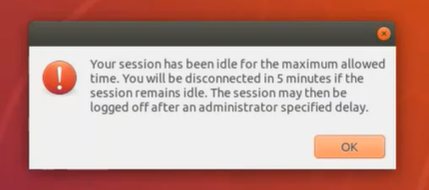
New metrics for Linux VMs and Linux sessions are available in Citrix Director
This release adds new metrics for Linux VMs and Linux sessions in Citrix Director.
New metric for each Linux VM:
- The number of CPU cores
- Memory size
- Hard disk capacity
- Current and historical CPU and memory utilization
New metric for each Linux session:
- Idle time
For more information, see Monitor Linux VMs and Linux sessions in Citrix Director.
FAS enhancement for the Linux VDA
We now provide more insightful log outputs and let you specify a path that contains both the root and all intermediate certs when you run the ctxfascfg.sh script. For configuration information, see Configure Federated Authentication Service.
Linux streaming support for RHEL 8.3 and Ubuntu 18.04.5 (preview)
Using the Linux streaming feature with Citrix Provisioning, you can provision Linux virtual desktops directly in the Citrix Virtual Apps and Desktops environment. For more information, see Linux streaming.
What’s new in 2012
Version 2012 of the Linux VDA includes the following new features and enhancements:
Enlightened Data Transport (EDT) MTU discovery
EDT automatically determines the Maximum Transmission Unit (MTU) when establishing a session. Doing so prevents EDT packet fragmentation that might result in performance degradation or failure to establish a session. For more information, see EDT MTU discovery.
Support for LDAP channel binding
Previously, the Linux VDA was not able to register with a Delivery Controller™ when channel binding is enabled in Active Directory. This release of the Linux VDA supports channel binding to increase the security of communications with the Active Directory domain controllers. Make sure to create a Python3 virtual environment before enabling channel binding on the Linux VDA.
XDPing integrated with the Linux VDA
The Linux XDPing tool is a command-line based application that automates the process of checking for common configuration issues with a Linux VDA environment. Previously, you had to download XDPing from the CTX202015 page and install the tool separately from the Linux VDA. Starting with this release, XDPing is integrated with the Linux VDA and can be installed automatically when you install the Linux VDA.
Support for RHEL 7.9, RHEL 8.3
We have added RHEL 7.9 and RHEL 8.3 as supported distributions.
Support for Ubuntu 20.04
Ubuntu 20.04 is fully supported in this release.
Support for the Rendezvous protocol
The Linux VDA now supports the Rendezvous protocol. In environments that use the Citrix Gateway service, the Rendezvous protocol allows HDX sessions to bypass the Citrix Cloud Connector™ and connect directly and securely to the Citrix Gateway service.
Support for Machine Creation Services (MCS) on Google Cloud Platform (GCP)
You can now use MCS to create Linux VMs on GCP.
Wake on LAN available for Linux machines
The integrated Wake on LAN functionality is now available for Linux machines.
Note:
Starting with this release, you must install .NET Core Runtime 3.1 before installing the Linux VDA.
What’s new in 2009
Version 2009 of the Linux VDA includes the following new features and enhancements:
Support for RHEL 8.2
Citrix added RHEL 8.2 as a supported distribution.
Support for Ubuntu 20.04 (preview)
You can distribute the Linux VDA on Ubuntu 20.04.
Support for browser content redirection
Starting with this release, the Linux VDA supports browser content redirection in Google Chrome. Browser content redirection provides the ability of rendering webpages in the allow list on the client side. For more information, see Browser content redirection.
Support for session watermarks
The Linux VDA now supports session watermarks. You can specify a watermark that is a layer of text to display over the entire session screen without changing the content of the original document. Text-based session watermarks help to deter and enable tracking data theft. This traceable information appears on the session desktop as a deterrent to those using photographs and screen captures to steal data. For more information, see Session watermark.
Support for non-domain-joined Linux VDAs in Citrix Virtual Apps and Desktops Standard for Azure
You can now create non-domain-joined Linux VDAs in Citrix Virtual Apps and Desktops Standard for Azure to deliver virtual apps and desktops to any device from Microsoft Azure. For more information, see Create Linux VDAs in Citrix DaaS Standard for Azure and Citrix Virtual Apps and Desktops Standard for Azure.
Policy available for setting dynamic keyboard layout synchronization and client IME user interface synchronization
Previously, to enable or disable the dynamic keyboard layout synchronization and client IME user interface synchronization features, you had to edit the registry on each target VDA. Starting with this release, you can use the Client Keyboard Layout Sync and IME Improvement policy to set the features. This policy takes priority over registry settings and can be applied to user and machine objects you specify or all objects in your site. For more information, see Dynamic keyboard layout synchronization and Client IME user interface synchronization.
Prompt provided when you open an extra desktop session from a VDA
You can open a desktop session from a VDA through Citrix HDX, RDP, and direct console connections. However, attempts to open an extra HDX desktop session from the same Ubuntu VDA failed before this release. The issue occurred on Ubuntu VDAs that are installed with the GNOME desktop. As an enhancement, a forcible logoff from your current desktop session at the following prompt allows you to continue with the new desktop session. The prompt appears every time you open an extra desktop session from a VDA, no matter what Linux platform the VDA is installed on.
Note:
- If you click YES at the prompt when you log in to the VDA through gdm3, the screen of your console desktop appears black and seemingly unresponsive. You can use Ctrl+Alt+F1 to go back to the VDA login window.
- The prompt floats for 30 seconds. After that, the answer is set to NO automatically.
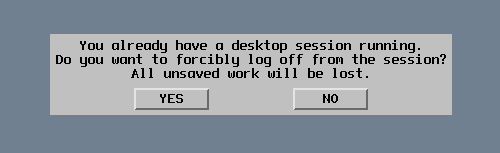
What’s new in 2006
Version 2006 of the Linux VDA includes the following new features and enhancements:
Language support
The Linux VDA is now available in the Italian language. For more information, see Language Support for Citrix Products.
Support for SUSE 12 SP5
Starting with this release, Citrix added SUSE 12 SP5 as a supported distribution.
Client drive mapping enhancement
This release enhances client drive mapping to accelerate file transfers between the Linux VDA and your client device, especially under high network latency conditions.
Support for file copy and paste between sessions and clients
Using Citrix Virtual Apps and Desktops 2006 and Citrix Workspace app 1903 or later for Windows, users can now copy and paste files between a session and a local client. Copy and paste functions by using the right-click menu or keyboard shortcuts. For more information, see File copy and paste.
Note:
Starting with this release, you must install .NET Core Runtime 2.1 before installing the Linux VDA.
What’s new in 2003
Version 2003 of the Linux VDA includes the following new features and enhancements:
Support for RHEL 8
Starting with this release, Citrix added RHEL 8 as a supported distribution.
Integrate with the Citrix Telemetry Service
The Citrix Telemetry Service (ctxtelemetry) is integrated with the Linux VDA software. You can now run Citrix Scout from the Delivery Controller to collect logs about the Linux VDA. For more information, see Citrix Scout.
Support for the lightweight NSAP virtual channel
The Linux VDA adds support for the NSAP virtual channel. All HDX Insight data is sourced from the NSAP virtual channel exclusively and sent uncompressed, which improves scalability and performance. For more information, see HDX Insight.
Auto-download
Citrix added auto-download as an enhancement for file transfers. It is available for Citrix Workspace app for HTML5 and for Chrome. This enhancement provides the Save to My Device directory on the VDA. Files you download or move to the Save to My Device directory are automatically transferred to the client device. For more information, see File transfer.
Support for NVIDIA Tesla T4
NVIDIA Tesla T4 is supported.
In this article
-
What’s new in 2308
- Support for RHEL 8.8, Rocky Linux 8.8, RHEL 9.2, and Rocky Linux 9.2
- Shared GPU acceleration on a multi-session Linux VDA
- Specific data formats can be copied and pasted between session and client
- Extended Quest support
- Server fetch and client render for browser content redirection
- Enhanced EDT congestion control (preview)
- More menu items in the system tray
- Enhanced H.265 hardware encoding
- XDPing enhancement to support SQLite and RC4 issue checks
- Realm thoroughly tested for Amazon Linux 2, RHEL 7.9, and CentOS 7.9
-
What’s new in 2305
- Support for SQLite
- Session logon enhancements
- More registry keys available for temp home directory settings
- Support for Fast Identity Online (FIDO2) authentication (preview)
- H.264 lossless compression support for HDX 3D PRO
- Extended wildcard support for specifying URLs to redirect
- Support for VDA data backup and comparison by using XDPing
- SSSD support for using MCS to create RHEL 8.x/9.x and Rocky Linux 8.x/9.x VDAs
- Support for new Linux streaming target devices
- What’s new in 2303
- What’s new in 2301
-
What’s new in 2212
- Support for RHEL 9.0 and Rocky Linux 9.0
- USB device redirection enhancements
- Hardware acceleration for specific non-virtualized GPUs from NVIDIA
- Replacing pam_krb5 with SSSD for smart card and FAS authentication
- Extending easy install GUI to include MCS configuration
- Support for recording Linux sessions (preview)
- Database options now available (preview)
- What’s new in 2210
- What’s new in 2209
- What’s new in 2207
-
What’s new in 2206
- Support for Debian 11.3
- Support for user authentication with Azure AD credentials
- Client battery status display
- Multi-monitor enhancements for Remote PC Access VDAs using non-vGPU graphics cards
- Custom backgrounds and banner messages on session logon screens
- Automatic DPI scaling
- Faster LDAP queries
- Custom FAS port
- What’s new in 2204
- What’s new in 2203
- What’s new in 2201
- What’s new in 2112
-
What’s new in 2110
- Support for SUSE 15.3 and SUSE 15.2
- HDX webcam video compression support for SUSE 15.3, SUSE 15.2, and SUSE 12.5
- FAS support for MCS-created VMs using PowerBroker Identity Services (PBIS)
- Two environment variables are added to ctxfascfg.sh
- Session launch with credentials different from those used to log on to Citrix Workspace app
-
What’s new in 2109
- Support for HDX screen sharing (preview)
- Citrix Virtual Channel Software Development Kit (SDK) for the Linux VDA (preview)
- FAS support for VDAs using PBIS
- Linux streaming support for RHEL 8.4, RHEL 7.9, and SUSE 12.5
- Keyboard layout synchronization support for MATE desktop
- Session data query utility
- New Linux session metrics are available
- What’s new in 2107
-
What’s new in 2106
- Linux VDA self-update
- Support for Machine Creation Services™ (MCS) on Nutanix AHV
- PBIS support for joining MCS-created machines to Windows domains
- Support for HDX webcam video compression
- Graphics quality slider
- Support for evaluating policies for Secure Browser logged-on users during CGP session reconnections
- Linux streaming support for RHEL 8.3 and Ubuntu 18.04
- What’s new in 2104
-
What’s new in 2103
- Support for Debian 10.7 and CentOS 8.3
- SSSD support for joining SUSE machines to Windows domains
- Single Linux VDA image for both domain-joined and non-domain-joined use cases
- File transfer enhancement
- Support for configuring session connection timers in Citrix Studio
- New metrics for Linux VMs and Linux sessions are available in Citrix Director
- FAS enhancement for the Linux VDA
- Linux streaming support for RHEL 8.3 and Ubuntu 18.04.5 (preview)
-
What’s new in 2012
- Enlightened Data Transport (EDT) MTU discovery
- Support for LDAP channel binding
- XDPing integrated with the Linux VDA
- Support for RHEL 7.9, RHEL 8.3
- Support for Ubuntu 20.04
- Support for the Rendezvous protocol
- Support for Machine Creation Services (MCS) on Google Cloud Platform (GCP)
- Wake on LAN available for Linux machines
-
What’s new in 2009
- Support for RHEL 8.2
- Support for Ubuntu 20.04 (preview)
- Support for browser content redirection
- Support for session watermarks
- Support for non-domain-joined Linux VDAs in Citrix Virtual Apps and Desktops Standard for Azure
- Policy available for setting dynamic keyboard layout synchronization and client IME user interface synchronization
- Prompt provided when you open an extra desktop session from a VDA
- What’s new in 2006
- What’s new in 2003