This content has been machine translated dynamically.
Dieser Inhalt ist eine maschinelle Übersetzung, die dynamisch erstellt wurde. (Haftungsausschluss)
Cet article a été traduit automatiquement de manière dynamique. (Clause de non responsabilité)
Este artículo lo ha traducido una máquina de forma dinámica. (Aviso legal)
此内容已经过机器动态翻译。 放弃
このコンテンツは動的に機械翻訳されています。免責事項
이 콘텐츠는 동적으로 기계 번역되었습니다. 책임 부인
Este texto foi traduzido automaticamente. (Aviso legal)
Questo contenuto è stato tradotto dinamicamente con traduzione automatica.(Esclusione di responsabilità))
This article has been machine translated.
Dieser Artikel wurde maschinell übersetzt. (Haftungsausschluss)
Ce article a été traduit automatiquement. (Clause de non responsabilité)
Este artículo ha sido traducido automáticamente. (Aviso legal)
この記事は機械翻訳されています.免責事項
이 기사는 기계 번역되었습니다.책임 부인
Este artigo foi traduzido automaticamente.(Aviso legal)
这篇文章已经过机器翻译.放弃
Questo articolo è stato tradotto automaticamente.(Esclusione di responsabilità))
Translation failed!
Soft keyboard
The soft keyboard feature is available in a Linux virtual desktop or application session. The soft keyboard shows or hides automatically when you enter or leave an input field.
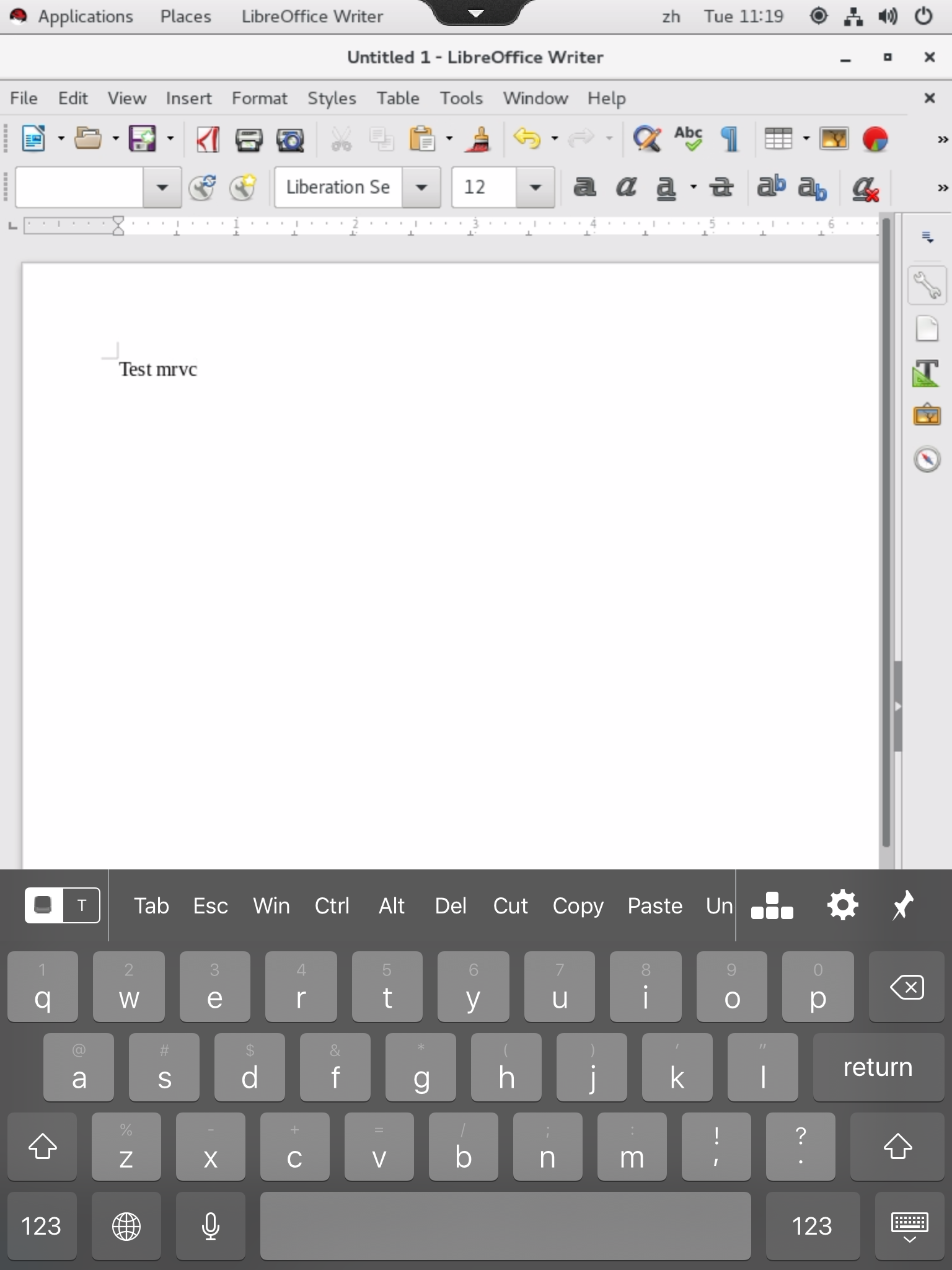
Note:
The feature is supported on Citrix Workspace™ app for iOS and for Android.
Enable and disable the feature
The feature is disabled by default. Use the ctxreg utility to enable or disable the feature. The feature configuration on a given Linux VDA applies to all sessions on that VDA.
To enable the feature:
-
Run the command:
/opt/Citrix/VDA/bin/ctxreg update -k "HKLM\System\CurrentControlSet\Control\Citrix\VirtualChannels\MrVc" -v "Enabled" -d "0x00000001" <!--NeedCopy--> -
In Citrix Studio, set the Automatic keyboard display policy to Allowed.
-
(Optional) For RHEL 7 and CentOS 7, run the following command to configure the Intelligent Input Bus (
IBus) as the default IM service:echo "GTK_IM_MODULE=ibus" >>/etc/bashrc <!--NeedCopy-->
To disable the feature, run the command:
/opt/Citrix/VDA/bin/ctxreg update -k "HKLM\System\CurrentControlSet\Control\Citrix\VirtualChannels\MrVc" -v "Enabled" -d "0x00000000"
<!--NeedCopy-->
Note:
The preceding settings take effect when you log on to a new session or log off and back on to the current session.
Limitations
-
The feature might not work as expected with Google Chrome, LibreOffice, and other apps.
-
To display the soft keyboard again after hiding it manually, click a non-input field and then the current input field again.
-
The soft keyboard might not appear when you click from one input field to another in a web browser. To work around this issue, click a non-input field and then the target input field.
-
The feature does not support Unicode characters and double-byte characters (such as Chinese, Japanese, and Korean characters).
-
The soft keyboard is not available for password input fields.
-
The soft keyboard might overlap the current input field. In this case, move the app window or scroll up your screen to move the input field to an accessible position.
-
Due to compatibility issues between Citrix Workspace app and Huawei tablets, the soft keyboard appears on Huawei tablets even with a physical keyboard connected.
Share
Share
In this article
This Preview product documentation is Citrix Confidential.
You agree to hold this documentation confidential pursuant to the terms of your Citrix Beta/Tech Preview Agreement.
The development, release and timing of any features or functionality described in the Preview documentation remains at our sole discretion and are subject to change without notice or consultation.
The documentation is for informational purposes only and is not a commitment, promise or legal obligation to deliver any material, code or functionality and should not be relied upon in making Citrix product purchase decisions.
If you do not agree, select I DO NOT AGREE to exit.