CEIP and Google Analytics
When you participate in the Citrix Customer Experience Improvement Program (CEIP), anonymous configuration and usage data is collected and sent to Citrix. The data helps improve the product quality and performance. In addition, a copy of the anonymous data can be sent to Google Analytics for fast and efficient analysis.
CEIP setting
By default, you automatically participate in CEIP when you install Session Recording. The first upload of data occurs approximately seven days after you install Session Recording. To unsubscribe from CEIP, do the following:
- Log on to the machine hosting the Session Recording server.
- From the Start menu, choose Session Recording Server Properties.
- In Session Recording Server Properties, click the CEIP tab.
- Clear the Participate in the Customer Experience Improvement Program check box.
-
Restart the Citrix Session Recording Analytics Service for the setting to take effect.
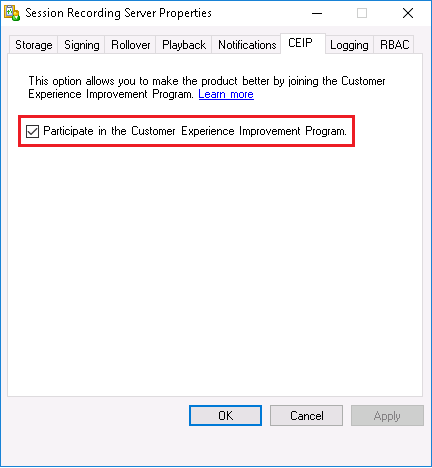
Google Analytics setting
When Google Analytics is enabled, the heartbeat data between Google Analytics and the Session Recording server is collected every 5 hours. User behavior data on the web player is also sent to Google Analytics. User behavior includes activities such as opening the web player and playing or searching recordings in it.
Google Analytics is enabled by default, except for EU customers. If the time zone or region you selected when installing Session Recording belong to the EU, you are considered an EU customer and Google Analytics is disabled for you by default.
Registry setting that enables or disables Google Analytics:
Location: HKEY_LOCAL_MACHINE\SOFTWARE\Citrix\SmartAuditor\Server\
Name: CeipHeartBeatDisable
Value: 1 = disabled, 0 = enabled
To disable Google Analytics, complete the following steps:
-
Log on to the machine hosting the Session Recording server.
-
Open the Registry Editor.
-
Browse to
HKEY_LOCAL_MACHINE\SOFTWARE\Citrix\SmartAuditor\Server\. -
Locate or add the registry value CeipHeartBeatDisable.
-
Set the value data of CeipHeartBeatDisable to 1.
-
Restart the Citrix Session Recording Analytics Service for the setting to take effect.
To enable Google Analytics, complete the following steps:
- Log on to the machine hosting the Session Recording server.
- Open the Registry Editor.
- Browse to
HKEY_LOCAL_MACHINE\SOFTWARE\Citrix\SmartAuditor\Server\. - Remove the registry value CeipHeartBeatDisable or set its value data to 0.
- Restart the Citrix Session Recording Analytics Service to make for the setting to take effect.
Data collected from the Session Recording server
The following table gives an example of the types of anonymous information collected. The data does not contain any details that identify you as a customer.
| Data Point | Key Name | Description |
|---|---|---|
| Machine GUID | machine_guid |
Identifying the machine where the data originates. With Google Analytics enabled, heartbeat data is sent to Google Analytics regardless of whether CEIP is enabled. |
| Operating System version | OS_version |
Text string denoting the machine’s operating system. With Google Analytics enabled, heartbeat data is sent to Google Analytics regardless of whether CEIP is enabled. |
| Session Recording server version | SRS_version |
Text string denoting the installed version of the Session Recording server. With Google Analytics enabled, heartbeat data is sent to Google Analytics regardless of whether CEIP is enabled. |
| Number of application recordings | application-recording-number |
Integer denoting the number of application recording files. The data is sent when both Google Analytics and CEIP are enabled. |
| Number of recordings | recording-number |
Integer denoting the number of both application and desktop recording files. The data is sent when both Google Analytics and CEIP are enabled. |
| Number of dynamic recordings | dynamic-recording-number |
Integer denoting the number of dynamically recorded files. The data is sent when both Google Analytics and CEIP are enabled. |
| Number of agents hosting recorded sessions | recorded-agent-number |
Integer denoting the number of VDAs hosting recorded sessions. The data is sent when both Google Analytics and CEIP are enabled. |
| Number of agents hosting recorded sessions containing logged events | event-logging-enabled-agent-number |
Integer denoting the number of VDAs hosting recorded sessions that contain logged events. The data is sent when both Google Analytics and CEIP are enabled. |
| Number of recordings containing logged events | event-logging-recording-number |
Integer denoting the number of recording files that contain logged events. The data is sent when both Google Analytics and CEIP are enabled. |
| Administrator logging enablement | admin-logging-status |
Digit indicating the enablement of administrator logging. “1” means enabled. “0” means disabled. The data is sent when both Google Analytics and CEIP are enabled. |
| Number of logged events | collected-events-number |
Integer denoting the number of logged events. The data is sent when both Google Analytics and CEIP are enabled. |
| Number of custom policies | customized-policies-number |
Integer denoting the number of custom session recording and event logging policies. The data is sent when both Google Analytics and CEIP are enabled. |
| Load balancing enablement | load-balancing-status |
Digit indicating the enablement of load balancing. “1” means enabled. “0” means disabled. The data is sent when both Google Analytics and CEIP are enabled. |
| Recording viewing policy enablement | rbac-status |
Digit indicating the enablement of recording viewing policies. “1” means enabled. “0” means disabled. The data is sent when both Google Analytics and CEIP are enabled. |