This content has been machine translated dynamically.
Dieser Inhalt ist eine maschinelle Übersetzung, die dynamisch erstellt wurde. (Haftungsausschluss)
Cet article a été traduit automatiquement de manière dynamique. (Clause de non responsabilité)
Este artículo lo ha traducido una máquina de forma dinámica. (Aviso legal)
此内容已经过机器动态翻译。 放弃
このコンテンツは動的に機械翻訳されています。免責事項
이 콘텐츠는 동적으로 기계 번역되었습니다. 책임 부인
Este texto foi traduzido automaticamente. (Aviso legal)
Questo contenuto è stato tradotto dinamicamente con traduzione automatica.(Esclusione di responsabilità))
This article has been machine translated.
Dieser Artikel wurde maschinell übersetzt. (Haftungsausschluss)
Ce article a été traduit automatiquement. (Clause de non responsabilité)
Este artículo ha sido traducido automáticamente. (Aviso legal)
この記事は機械翻訳されています.免責事項
이 기사는 기계 번역되었습니다.책임 부인
Este artigo foi traduzido automaticamente.(Aviso legal)
这篇文章已经过机器翻译.放弃
Questo articolo è stato tradotto automaticamente.(Esclusione di responsabilità))
Translation failed!
Customize recording notification messages
If the active recording policy records sessions with notifications, users receive recording notifications after typing credentials.
-
When Allow end user to deny recording of their session is enabled on the Notifications tab of the Session Recording Server Properties, the default notification message reads as follows:
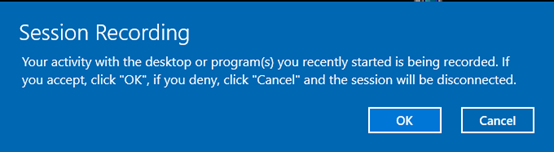
Allow end user to deny recording of their session. This feature forces end users to explicitly consent to the session recording disclaimer before they can continue with their session. If end users accept the disclaimer, their session continues with session recording enabled. If end users deny the disclaimer, their session is terminated.
-
When Allow end user to deny recording of their session is not enabled, the default notification message is Your activity with the desktop or program(s) you recently started is being recorded. If you object to this condition, close the desktop or program(s). Users can click OK to dismiss the window and continue their sessions.
The default notification message appears in the language of the operating system on the VDA. You can change the default message title and message body as needed.
You can also create notification messages in specific languages that you choose. While doing so, you can customize the message title and message body too. You can have only one notification message for each language. Your users see notification messages in the languages of their preferred local settings. The language-specific notification messages take precedence over the default notification message.
Customize recording notification messages
- Log on to the machine hosting the Session Recording server.
- From the Start menu, choose Session Recording Server Properties.
-
In Session Recording Server Properties, click the Notifications tab.
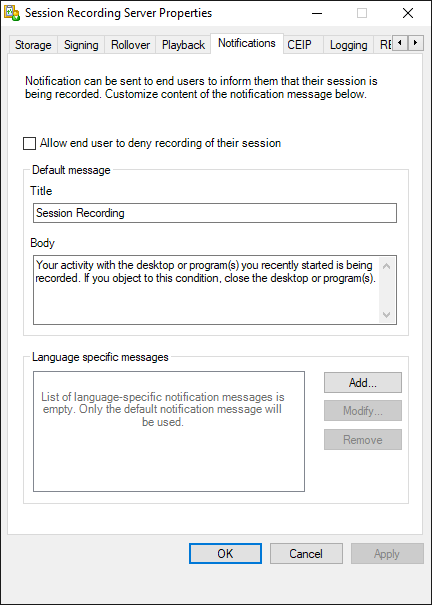
-
To enable explicit user consent before recording sessions, select Allow end user to deny recording of their session.
After you select Allow end user to deny recording of their session, the default message body changes accordingly:
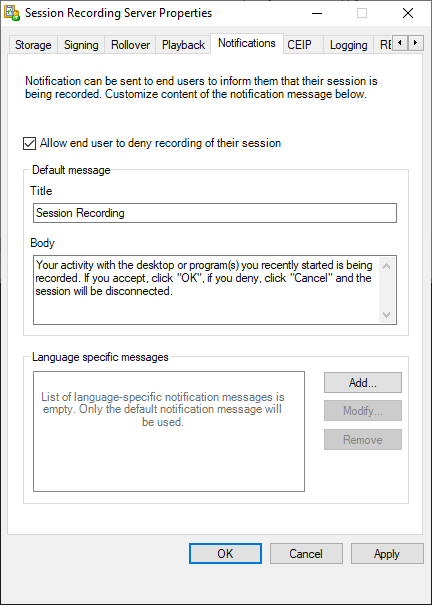
-
If you want to use the default notification message, change the default message title and message body as needed and then click OK to complete the settings. If you want to use a language-specific notification message, proceed to the following steps.
-
Click Add in the Language specific messages section.
-
Choose the language for the message and type the message title and message body. You can create only one message for each language.
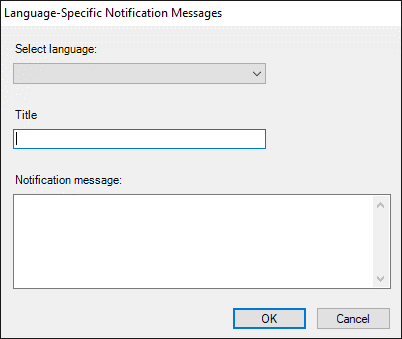
After accepting and activating, the new message appears in the language-specific notification message box.
Share
Share
In this article
This Preview product documentation is Citrix Confidential.
You agree to hold this documentation confidential pursuant to the terms of your Citrix Beta/Tech Preview Agreement.
The development, release and timing of any features or functionality described in the Preview documentation remains at our sole discretion and are subject to change without notice or consultation.
The documentation is for informational purposes only and is not a commitment, promise or legal obligation to deliver any material, code or functionality and should not be relied upon in making Citrix product purchase decisions.
If you do not agree, select I DO NOT AGREE to exit.