-
Get started
-
-
-
This content has been machine translated dynamically.
Dieser Inhalt ist eine maschinelle Übersetzung, die dynamisch erstellt wurde. (Haftungsausschluss)
Cet article a été traduit automatiquement de manière dynamique. (Clause de non responsabilité)
Este artículo lo ha traducido una máquina de forma dinámica. (Aviso legal)
此内容已经过机器动态翻译。 放弃
このコンテンツは動的に機械翻訳されています。免責事項
이 콘텐츠는 동적으로 기계 번역되었습니다. 책임 부인
Este texto foi traduzido automaticamente. (Aviso legal)
Questo contenuto è stato tradotto dinamicamente con traduzione automatica.(Esclusione di responsabilità))
This article has been machine translated.
Dieser Artikel wurde maschinell übersetzt. (Haftungsausschluss)
Ce article a été traduit automatiquement. (Clause de non responsabilité)
Este artículo ha sido traducido automáticamente. (Aviso legal)
この記事は機械翻訳されています.免責事項
이 기사는 기계 번역되었습니다.책임 부인
Este artigo foi traduzido automaticamente.(Aviso legal)
这篇文章已经过机器翻译.放弃
Questo articolo è stato tradotto automaticamente.(Esclusione di responsabilità))
Translation failed!
Get started
Session Recording consists of five components:
Session Recording components
Session Recording consists of the following components:
-
Session Recording Administration components:
-
Session Recording policy console. A console used to configure policies such as session recording policies that specify which sessions to record. For more information, see Policies.
-
Session Recording server. A server that hosts:
- The Broker. An IIS 6.0+ hosted Web application that serves the following purposes:
- Handling search queries and file download requests from the Session Recording player and web player.
- Handling policy administration requests from the Session Recording policy console.
- Evaluating recording policies for each Citrix Virtual Apps and Desktops™ or Citrix DaaS (formerly Citrix Virtual Apps and Desktops service) session.
- The Storage Manager. A Windows service that manages the recorded session files received from each Session Recording-enabled VDA.
- Administrator logging. An optional subcomponent installed with the Session Recording server to log the administration activities. All the logging data is stored in a separate SQL Server database named CitrixSessionRecordingLogging by default. You can customize the database name.
- The Broker. An IIS 6.0+ hosted Web application that serves the following purposes:
- Session Recording database. A component that manages the SQL Server database for storing recorded session data. When this component is installed, it creates a database named CitrixSessionRecording by default. You can customize the database name.
-
- Session Recording agent. A component installed on each VDA for multi-session OS or single-session OS to enable recording. It is responsible for recording session data.
- Session Recording player / web player. A user interface that users access from a workstation to play recorded session files.
To install Session Recording or upgrade an existing installation, go to each machine where you are about to or have already installed the Session Recording components and then run the Citrix Virtual Apps™ and Desktops ISO.
Tip:
Go to the Citrix Virtual Apps and Desktops download page to download the appropriate version of Citrix Virtual Apps and Desktops.
For more information about installing Session Recording, see Install, upgrade, and uninstall. You can also refer to the Citrix Tech Zone article POC Guide: Citrix Session Recording for information on how to quickly set up and configure Citrix Session Recording and Citrix Session Recording service.
Example deployment
The following diagram shows an example deployment:
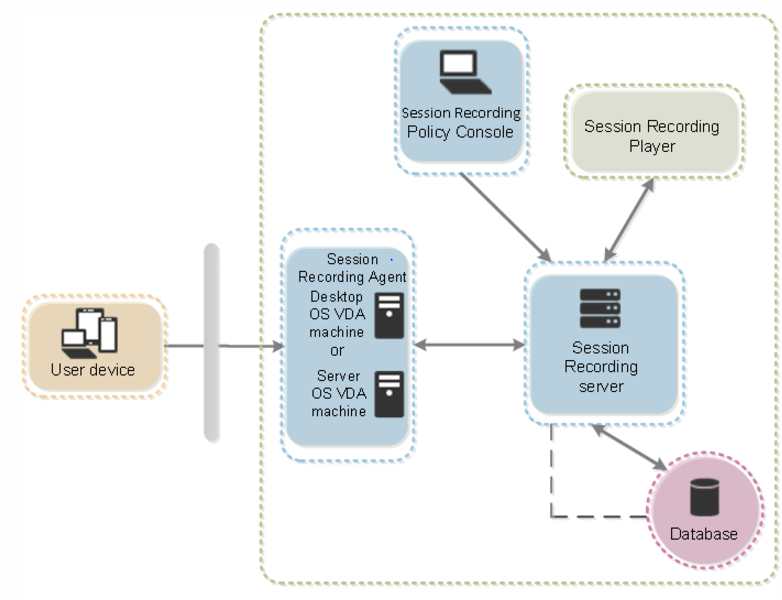
- All the Session Recording components reside behind a security firewall.
- The Session Recording agent is installed on a VDA for multi-session OS or single-session OS.
- A second server hosts the Session Recording policy console, a third server acts as the Session Recording server, and a fourth server hosts the database.
- The Session Recording player is installed on a workstation. Installing the Session Recording server lets you install the Session Recording web player automatically.
- A client device outside the firewall communicates with the VDA where the Session Recording agent is installed.
- Inside the firewall, the Session Recording agent, policy console, player, and database all communicate with the Session Recording server.
Share
Share
In this article
This Preview product documentation is Citrix Confidential.
You agree to hold this documentation confidential pursuant to the terms of your Citrix Beta/Tech Preview Agreement.
The development, release and timing of any features or functionality described in the Preview documentation remains at our sole discretion and are subject to change without notice or consultation.
The documentation is for informational purposes only and is not a commitment, promise or legal obligation to deliver any material, code or functionality and should not be relied upon in making Citrix product purchase decisions.
If you do not agree, select I DO NOT AGREE to exit.