-
-
-
-
Hide or show content on the web player home page
-
This content has been machine translated dynamically.
Dieser Inhalt ist eine maschinelle Übersetzung, die dynamisch erstellt wurde. (Haftungsausschluss)
Cet article a été traduit automatiquement de manière dynamique. (Clause de non responsabilité)
Este artículo lo ha traducido una máquina de forma dinámica. (Aviso legal)
此内容已经过机器动态翻译。 放弃
このコンテンツは動的に機械翻訳されています。免責事項
이 콘텐츠는 동적으로 기계 번역되었습니다. 책임 부인
Este texto foi traduzido automaticamente. (Aviso legal)
Questo contenuto è stato tradotto dinamicamente con traduzione automatica.(Esclusione di responsabilità))
This article has been machine translated.
Dieser Artikel wurde maschinell übersetzt. (Haftungsausschluss)
Ce article a été traduit automatiquement. (Clause de non responsabilité)
Este artículo ha sido traducido automáticamente. (Aviso legal)
この記事は機械翻訳されています.免責事項
이 기사는 기계 번역되었습니다.책임 부인
Este artigo foi traduzido automaticamente.(Aviso legal)
这篇文章已经过机器翻译.放弃
Questo articolo è stato tradotto automaticamente.(Esclusione di responsabilità))
Translation failed!
Hide or show content on the web player home page
After you log on, the web player home page might hide or show content based on whether the following option is selected in Session Recording Server Properties.
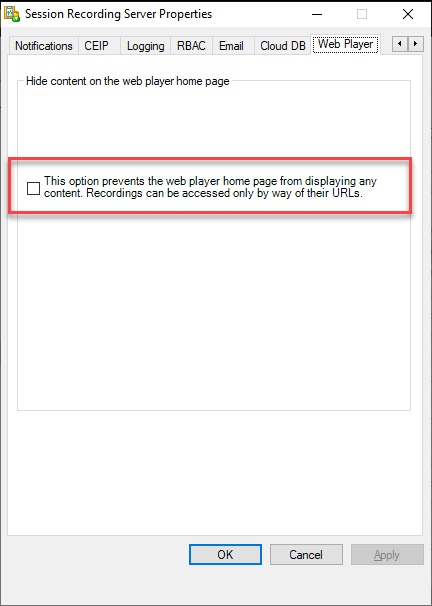
-
With the option selected, the web player home page hides all content. Recordings can be accessed only by way of their URLs. Recording URLs are provided in email alerts that are sent to specified recipients. For information about email alerts, see Configure event response policies. You can also share recording URLs through the Share Current Playback control on recording playback pages. See descriptions later in this article.
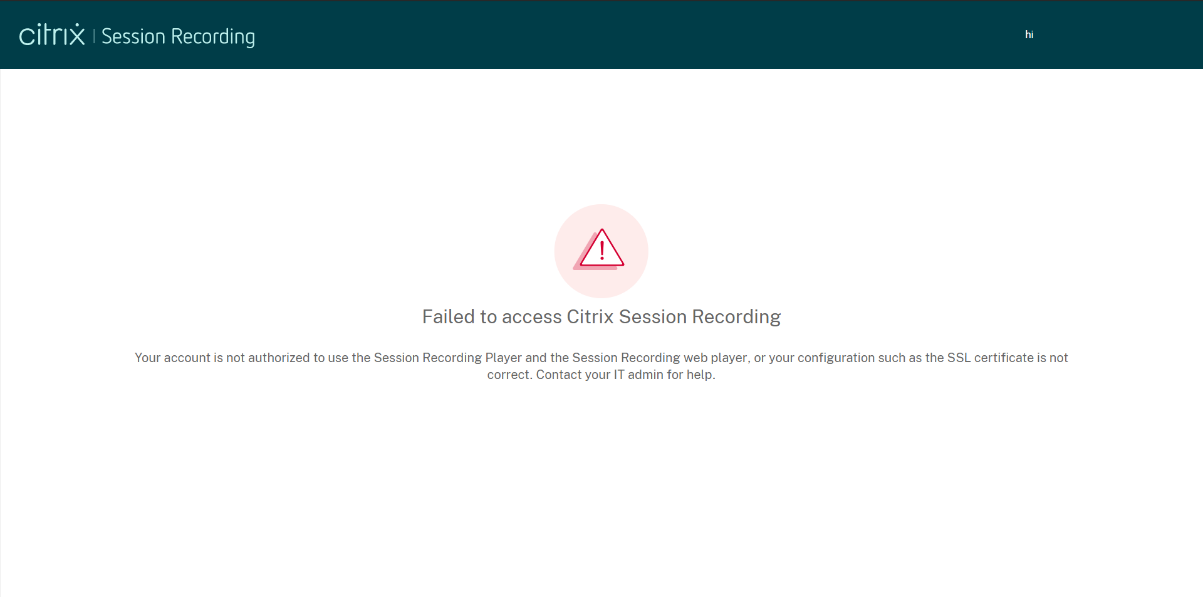
-
With the option unselected, the web player home page shows content similar to the following screen capture. Click All Recordings in the left navigation to refresh the page and display new recordings if there are any. Scroll down the webpage to select recordings to view or use filters to customize your search results. For live recordings, the Duration column shows Live and the play button appears green.
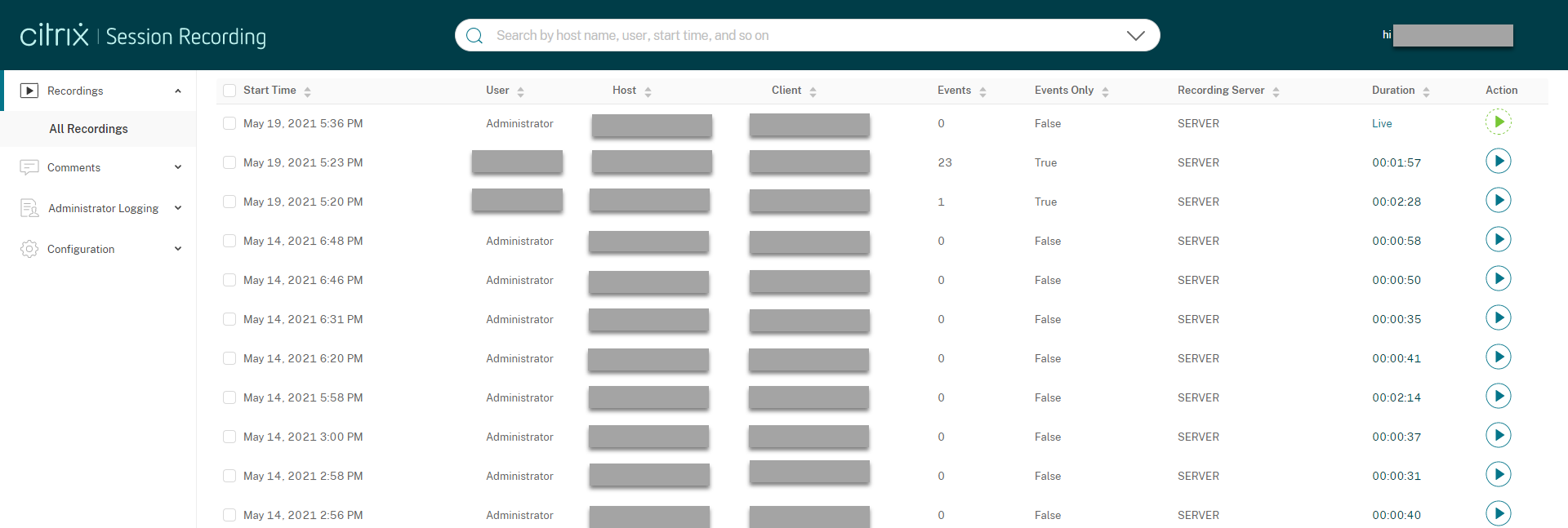
Note:
Starting with 2411, the Diagnostic Logging menu is available in the left navigation. For more information, see View diagnostic logging.
To show all recording files of a recorded session, select a recording on the list and click the Follow up icon. The Follow up icon is available only when a recording is selected.
![]()
For a description of the recording items, see the following table.
| Item | Description |
|---|---|
| Start time | The recording start time. Click the up and down arrows to list recordings in chronological order. |
| User | The user whose session was recorded. Click the up and down arrows to concentrate recordings of a user on the list and arrange users in alphabetical order. |
| Host | The host name of the VDA where the recorded session was hosted. Click the up and down arrows to arrange the VDA host names in alphabetical order. |
| Client | The name of the client device where the session was running. Click the up and down arrows to arrange the client host names in alphabetical order. |
| Events | The quantity of events in the recording. Click the up and down arrows to arrange recordings on the list by event quantity. |
| Events Only | Indicates a screen recording or an event-only recording. An event-only recording played in the web player contains an event statistics pie chart and histogram. The pie chart and histogram hold static throughout playback. |
| Recording Server | The Session Recording Server that processes recording data sent from VDAs. |
| Duration | The time length of the recording. Click the up and down arrows to arrange recordings on the list by time length. |
Share
Share
In this article
This Preview product documentation is Citrix Confidential.
You agree to hold this documentation confidential pursuant to the terms of your Citrix Beta/Tech Preview Agreement.
The development, release and timing of any features or functionality described in the Preview documentation remains at our sole discretion and are subject to change without notice or consultation.
The documentation is for informational purposes only and is not a commitment, promise or legal obligation to deliver any material, code or functionality and should not be relied upon in making Citrix product purchase decisions.
If you do not agree, select I DO NOT AGREE to exit.