This content has been machine translated dynamically.
Dieser Inhalt ist eine maschinelle Übersetzung, die dynamisch erstellt wurde. (Haftungsausschluss)
Cet article a été traduit automatiquement de manière dynamique. (Clause de non responsabilité)
Este artículo lo ha traducido una máquina de forma dinámica. (Aviso legal)
此内容已经过机器动态翻译。 放弃
このコンテンツは動的に機械翻訳されています。免責事項
이 콘텐츠는 동적으로 기계 번역되었습니다. 책임 부인
Este texto foi traduzido automaticamente. (Aviso legal)
Questo contenuto è stato tradotto dinamicamente con traduzione automatica.(Esclusione di responsabilità))
This article has been machine translated.
Dieser Artikel wurde maschinell übersetzt. (Haftungsausschluss)
Ce article a été traduit automatiquement. (Clause de non responsabilité)
Este artículo ha sido traducido automáticamente. (Aviso legal)
この記事は機械翻訳されています.免責事項
이 기사는 기계 번역되었습니다.책임 부인
Este artigo foi traduzido automaticamente.(Aviso legal)
这篇文章已经过机器翻译.放弃
Questo articolo è stato tradotto automaticamente.(Esclusione di responsabilità))
Translation failed!
Log files
Installation Logs
When StoreFront is installed or uninstalled, the following log files are created by the StoreFront installer in the C:\Windows\Temp\StoreFront directory. The file names reflect the components that created them and include time stamps.
- Citrix-DeliveryServicesRoleManager-*.log—Created when StoreFront is installed interactively.
- Citrix-DeliveryServicesSetupConsole-*.log—Created when StoreFront is installed silently and when StoreFront is uninstalled, either interactively or silently.
- CitrixMsi-CitrixStoreFront-x64-*.log—Created when StoreFront is installed and uninstalled, either interactively or silently.
Powershell and management console logs
Configuration changes made through PowerShell or the management console are logged at C:\Program Files\Citrix\Receiver StoreFront\Admin\logs. The log file names contain command actions and subjects, along with time stamps that can be used to differentiate command sequences.
Diagnostics logging
StoreFront writes diagnostics logs to c:\Program Files\Citrix\Receiver StoreFront\admin\trace
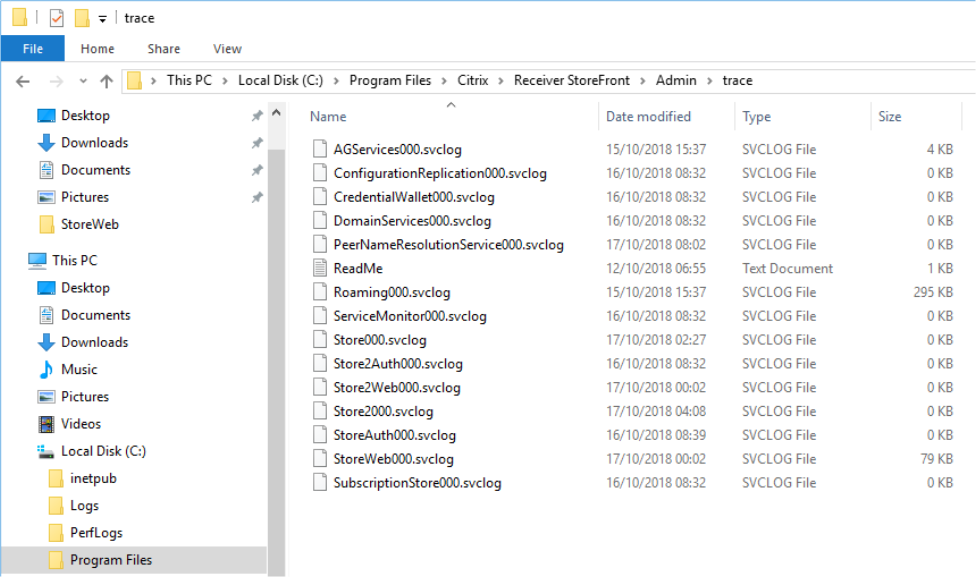
By default, messages of level Error, Warning, and Info are logged. In most cases this includes sufficient information to diagnose any issues.
To customize logging using PowerShell, run cmdlet Set-STFDiagnostics.
-
StoreFront writes a separate log file for each service. By default, each log file is up to 200Mb and StoreFront writes up to five log files per service before purging old log files. If you need to customize the size or number of logs written then you can do this using the
-FileSizeKband-FileCountparameters. -
To change the level of detail logged use parameter
-TraceLevel. Allowed values areOff,Error,Warning,Info, orVerbose. -
To set the logging parameters for all services, use parameter
-All. You can customize logging for an individual service using-Service [Service name]
Verbose logging
You can enable additional verbose logging for troubleshooting purposes. This is only required if requested by Citrix® support. This may have an impact on performance so you should revert the TraceLevel to Info once troubleshooting is complete.
To enable Verbose logging:
-
Using an account with local administrator permissions, start Windows PowerShell
-
Enter command:
Set-STFDiagnostics -All -TraceLevel "Verbose" -confirm:$False <!--NeedCopy-->This enables “Verbose” logging for all services, without prompting for confirmation. When this command is entered it restarts the Storefront services. Wait for the PowerShell prompt to return to verify that that the services have finished restarting. While these services are restarting, the StoreFront server will not be accessible by users.
-
Reproduce the issue to create the logs.
-
Set the logging back to default level for all services
Set-STFDiagnostics -All -TraceLevel "Info" -confirm:$False <!--NeedCopy-->
IIS log files
By default IIS writes a log of each request to %SystemDrive%\inetpub\logs\LogFiles. For more information, see Microsoft documentation.
Share
Share
This Preview product documentation is Citrix Confidential.
You agree to hold this documentation confidential pursuant to the terms of your Citrix Beta/Tech Preview Agreement.
The development, release and timing of any features or functionality described in the Preview documentation remains at our sole discretion and are subject to change without notice or consultation.
The documentation is for informational purposes only and is not a commitment, promise or legal obligation to deliver any material, code or functionality and should not be relied upon in making Citrix product purchase decisions.
If you do not agree, select I DO NOT AGREE to exit.