-
-
-
导入 iOS 和 macOS 配置文件设备策略
This content has been machine translated dynamically.
Dieser Inhalt ist eine maschinelle Übersetzung, die dynamisch erstellt wurde. (Haftungsausschluss)
Cet article a été traduit automatiquement de manière dynamique. (Clause de non responsabilité)
Este artículo lo ha traducido una máquina de forma dinámica. (Aviso legal)
此内容已经过机器动态翻译。 放弃
このコンテンツは動的に機械翻訳されています。免責事項
이 콘텐츠는 동적으로 기계 번역되었습니다. 책임 부인
Este texto foi traduzido automaticamente. (Aviso legal)
Questo contenuto è stato tradotto dinamicamente con traduzione automatica.(Esclusione di responsabilità))
This article has been machine translated.
Dieser Artikel wurde maschinell übersetzt. (Haftungsausschluss)
Ce article a été traduit automatiquement. (Clause de non responsabilité)
Este artículo ha sido traducido automáticamente. (Aviso legal)
この記事は機械翻訳されています.免責事項
이 기사는 기계 번역되었습니다.책임 부인
Este artigo foi traduzido automaticamente.(Aviso legal)
这篇文章已经过机器翻译.放弃
Questo articolo è stato tradotto automaticamente.(Esclusione di responsabilità))
Translation failed!
“导入 iOS 和 macOS 配置文件”设备策略
您可以将 iOS 和 macOS 设备的设备配置 XML 文件导入 Citrix Endpoint Management。该文件包含您使用 Apple Configurator 2 或 Profile Creator 准备的设备安全策略和限制。配置 XML 文件可以有宏。有关更多信息,请参阅 宏。
用例
使用 Profile Creator 导入在 Citrix Endpoint Management 之外为 macOS 设备创建的以下配置:
-
系统策略控制: 该策略标识经认证的 Apple 开发人员签名的应用程序,并允许用户从 Mac App Store 下载经过验证的应用程序。
配置策略时:
- 选择“启用 Gatekeeper”,确保用户仅运行经过验证和可信的软件。
- 选择“允许识别的开发者”,确保用户安装的应用程序仅由经过认证的 Apple 开发者签名。
-
隐私首选项策略控制: 此策略允许您授予或限制对某些文件或功能的跨应用程序访问,例如定位服务、摄像头和屏幕捕获。
配置计划部署的设置。有关详细信息,请参阅 隐私首选项策略控制负载设置。
-
内核扩展策略: 该策略允许用户安装扩展,以扩展操作系统的本机功能。内核扩展在内核级别运行。
配置计划部署的设置。有关更多信息,请参阅 内核扩展策略负载设置。
-
以太网设置策略: 此策略允许您管理以太网网络连接。
配置计划部署的设置。有关详细信息,请参阅 以太网设置。
使用 Apple Configurator 2 或 Profile Creator 为 macOS 和 iOS 设备配置以下策略:
-
Wi-Fi 策略: 该策略允许您管理用户如何将其设备连接到 Wi-Fi 网络。
配置策略时:
- 将目标 SSID 添加到优先级列表的顶部。
- 选择用户加入网络时要使用的连接模式。如果选择系统,设备将使用系统凭据对用户进行身份验证。如果选择登录窗口,设备将使用在登录窗口中输入的相同凭据对用户进行身份验证。
有关详细信息,请参阅 Wi-Fi 设置。
-
限制策略: 此策略允许或限制在用户设备上使用某些功能。
配置计划部署的设置。有关更多信息,请参阅 限制概述。
-
VPN 策略: 此策略提供与专用网络的设备级加密连接。
配置计划部署的设置。有关更多信息,请参阅 VPN 概述。
使用 Apple Configurator 2 创建配置文件
- 从 Apple App Store 安装 Apple Configurator 2。
- 启动 Apple Configurator 2,然后转到文件 > 新建配置文件。此时将显示一个新配置窗口。
- 在常规设置窗格中,键入配置文件的名称和标识符,然后添加任何其他有效负载选项。
-
在左侧窗格中,选择一个有效负载,单击配置,然后输入设置。不要签署您的配置文件,因为不支持已签名的配置文件。
要在单个配置文件中添加多个有效负载,请选择一个有效负载,然后单击右上角的 Add Payload(添加有效负载)按钮。
- 转到文件 > 保存,选择要保存 XML 文件的名称和位置,然后单击保存。
使用 Profile Creator 创建配置文件
- 从 GitHub安装配置文件创建器。
- 启动 Profile Creator,然后转到文件 > 新建。此时将显示一个新配置窗口。
- 在常规设置窗格中,键入配置文件的名称和说明,然后添加任何其他有效负载选项。
- 建议:选择 Prevent users from removing this profile(阻止用户删除此配置文件)。
- 将 Payload Scope(有效负载作用域)设置为 System(系统)或 User(用户)。
-
在左侧窗格中,选择策略,配置设置,然后单击右上角的添加。
要在单个配置文件中配置多个策略,请选择一个策略,然后单击添加按钮。
- 转到文件 > 导出,选择要保存 XML 文件的名称和位置,然后单击保存。
要在 Citrix Endpoint Management 控制台中导入 iOS 和 macOS 配置文件设备策略的配置文件,请转到配置 > 设备策略。有关详细信息,请参阅设备策略。
iOS 和 macOS 设置
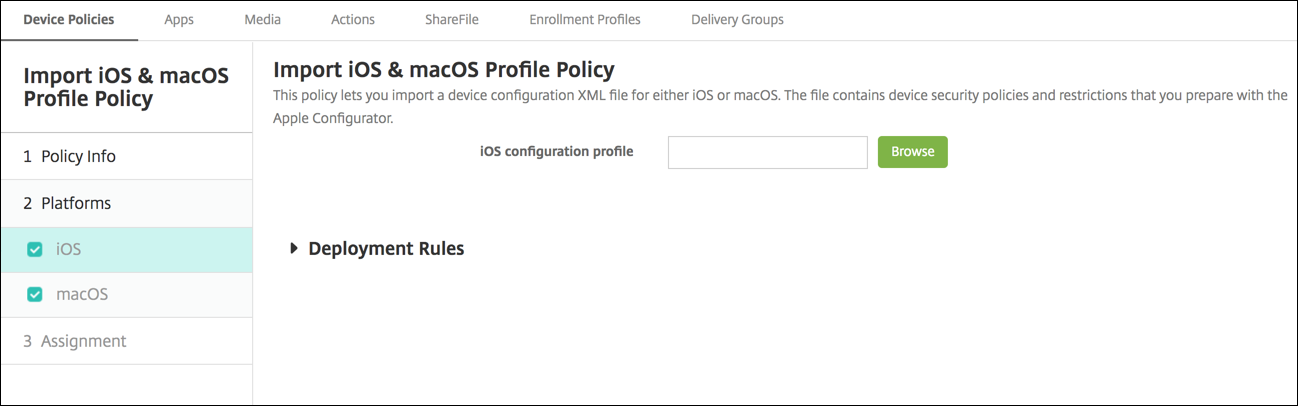
- iOS 配置文件或 macOS 配置文件: 要选择要导入的配置文件,请单击浏览,然后导航到此文件所在位置。
共享
共享
This Preview product documentation is Citrix Confidential.
You agree to hold this documentation confidential pursuant to the terms of your Citrix Beta/Tech Preview Agreement.
The development, release and timing of any features or functionality described in the Preview documentation remains at our sole discretion and are subject to change without notice or consultation.
The documentation is for informational purposes only and is not a commitment, promise or legal obligation to deliver any material, code or functionality and should not be relied upon in making Citrix product purchase decisions.
If you do not agree, select I DO NOT AGREE to exit.