Desktop probing
Desktop probing automates the process of checking the health of Citrix Virtual Desktops™ that are published in a site. The results of desktop probing are available in Monitor. Citrix Probe Agent now supports sites hosted on Citrix Cloud Japan and Citrix Cloud Government Control Planes.
In Monitor’s Configuration page, configure the desktops to be probed, the endpoint machines to run the probe on, and the probe time. The agent tests the launch of selected desktops using Workspace and reports the results back to Monitor. The probe results are displayed on the Monitor UI – the last 24-hours’ data on the Applications page and historical probe data on the Trends > Probe Results > Desktop Probe Results page.
Here, you can see the stage when the probe failure occurred - Workspace Reachability, Workspace Authentication, Workspace Enumeration, ICA® download, or Desktop launch. The failure report is sent to the configured email addresses.
You can schedule your desktop probes to run during off-peak hours across multiple geographies. The comprehensive results can help to proactively troubleshoot issues related to provisioned desktops, hosting machines or connections before the users experience them.
This feature requires Probe Agent 1903 or later.
Requirements:
- Endpoint machines running probe agents are Windows machines with Citrix Receiver for Windows Version 4.8 or later, or Citrix Workspace app for Windows (formerly Citrix Receiver for Windows) Version 1906 or later. Workspace app for Unified Windows Platform (UWP) is not supported.
- Citrix Probe Agent supports the default form-based authentication as supported by StoreFront and Citrix WorkSpace. Citrix Probe Agent doesn’t support other authentication methods like Single Sign-On (SSO) or Multi Factor Authentication (MFA). Similarly, Citrix Probe Agent works only when there is no proxy server or load balancer like Citrix Gateway or Citrix ADC deployed.
- Ensure that Microsoft .NET Framework version 4.7.2 or later is installed on the endpoint machine where you want to install the Probe Agent.
- To use the probing agent in Citrix Cloud Japan Control Plane, set the registry value in the path, “\HKEY_LOCAL_MACHINE\SOFTWARE\WOW6432Node\Citrix\ProbeAgent\AGENT\region” to 2. To use the probing agent in Citrix Cloud Government Control Plane, set the registry value in the path, “\HKEY_LOCAL_MACHINE\SOFTWARE\WOW6432Node\Citrix\ProbeAgent\AGENT\region” to 3.
User accounts or permissions required to run Desktop probing:
- A unique Workspace user to probe on each endpoint machine. The Workspace user need not be an administrator; the probes can run in a non-admin context.
- User accounts with Windows administrator permissions to install and configure the Citrix Probe Agent on the endpoint machines
- A full administrator user account or a custom role with the following permissions. Reusing normal user accounts for desktop probing might log off the users’ from the active sessions.
- Delivery group permissions:
- Read-only
- Monitor permissions:
- Create, Edit, Remove Alert Email Server Configuration - if the email server is not already configured
- Create, Edit, Remove Probe Configurations
- View Configurations page
- View Trends page
- Delivery group permissions:
Configure desktop probing
You can schedule your desktop probes to run during off-peak hours across multiple geographies. The comprehensive probe results can help to troubleshoot issues related to the desktops, hosting machine or connection before the users experience them.
Citrix Probe Agent version 2103 supports site aggregation. Applications and desktops can be enumerated and launched from aggregated sites. When you configure the probe agent, select the Workspace (StoreFront) Site Aggregation Enabled option to enable enumeration of applications and desktops from aggregated sites. The following combinations of sites are supported:
- Multiple on-premises sites having one StoreFront™ URL.
- On-premises and cloud sites having either a StoreFront or Workspace URL.
- Multiple cloud sites having one Workspace URL.
Note:
You must create separate administrators or users to configure probes that have access to only one site.
Step 1: Install and configure the Citrix Probe Agent
The Citrix Probe Agent is a Windows executable that simulates the actual desktop launch by the user through Workspace. It tests desktop launches as configured in Monitor and reports back the results to Monitor.
-
Identify endpoint machines from where you want to run desktop probing.
-
Users with administrative privileges can install and configure the Citrix Probe Agent on the endpoint machine. Download the Citrix Probe Agent executable available at https://www.citrix.com/downloads/citrix-virtual-apps-and-desktops/edition-software/premium-2411.html
-
Start the agent and configure your Workspace Receiver for Web credentials. Configure a unique Workspace user on each endpoint machine. The credentials are encrypted and stored securely.
Notes:
- To access the site to be probed from outside the network, type the Citrix Gateway login page URL on the Workspace URL field. Citrix Gateway automatically routes the request to the corresponding site Workspace URL. This feature is available for Citrix Gateway version 12.1 or later.
- Use NetBIOS as the domain name in the user name field. For example, NetBIOS/username.
- Desktop probing supports Citrix Content Collaboration™ service using Workspace authentication (AD only).
- You must enable Interactive Logon for the configured unique StoreFront user.
-
On the Configure To Display Probe Result tab, enter your Monitor credentials. You can find the Customer Name or Customer ID, Client ID, and Secret Key from the API Access page in the Citrix Cloud™ console.
Step 2: Configure desktop probing in Monitor
- In Citrix DaaS, go to Configuration > Probe Configuration > Application Probe and click Create Probe.
- In the Create Probe page, enter the name of the probe.
- Select the schedule:
- Choose the days of the week on which you want the probe to run.
- Enter the start time at which you want the probe to run.
- In addition, you can choose the Repeat in a day option. Enter the end time and the interval in which you want the probe to repeat within a day. For example, the configuration below helps run desktop probes from 12:10 hours until 23:35 hours repeating every hour every Tuesday, Thursday, and Friday.
- Select the recommended number of desktops to be probed depending on the interval.
- Select the endpoint machines on which the probe must run.
- Enter the email addresses to which the failure probe results are sent and click Save.
In this configuration, the desktop sessions launch at 12:10 hours, 13:10 hours, 14:10 hours, and so on until 23:10 hours every Tuesday, Thursday, and Friday.
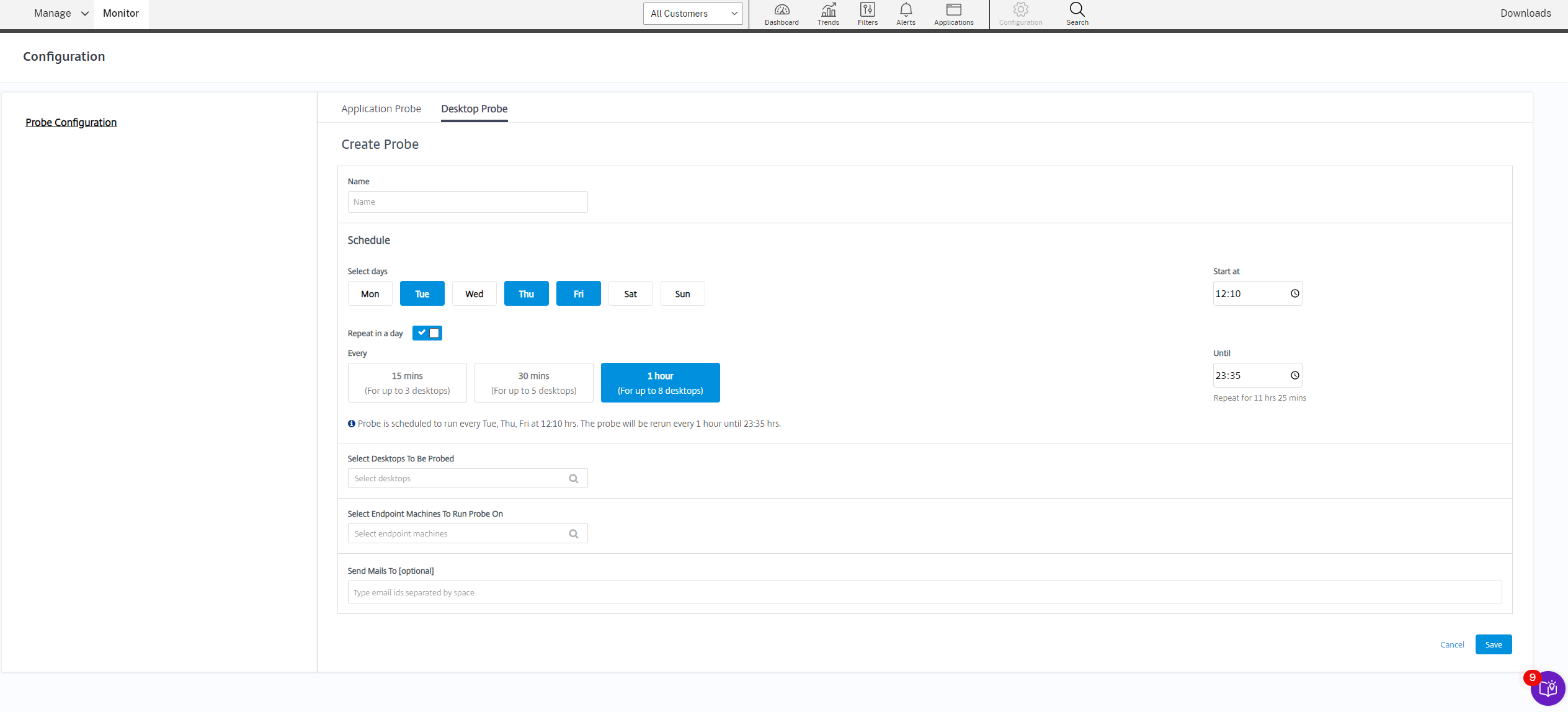
Note:
- Configure your email server in Alerts > Email Server Configuration.
- After desktop probing configuration is complete, the agent runs the configured probes starting the next hour.
- The probes that were set up before the Repeat in a day option was introduced continue to run at their scheduled time. They have the Repeat in a day option disabled by default.
Step 3: Probe execution
The agent runs desktop probing as per the probe configuration it fetches from Monitor periodically. It launches selected desktops serially using Workspace. The agent reports the results back to Monitor via the Monitor database. Failures are reported in five specific stages:
- Workspace Reachability - configured Workspace URL is not reachable.
- Workspace Authentication - configured Workspace credentials are invalid.
- Workspace Enumeration - Workspace Enumerate desktops list does not contain the desktop to be probed.
- ICA download - the ICA file is not available.
- Desktop launch – the desktop cannot be launched.
Step 4: View probe results
You can view the latest probe results on the Desktops page.
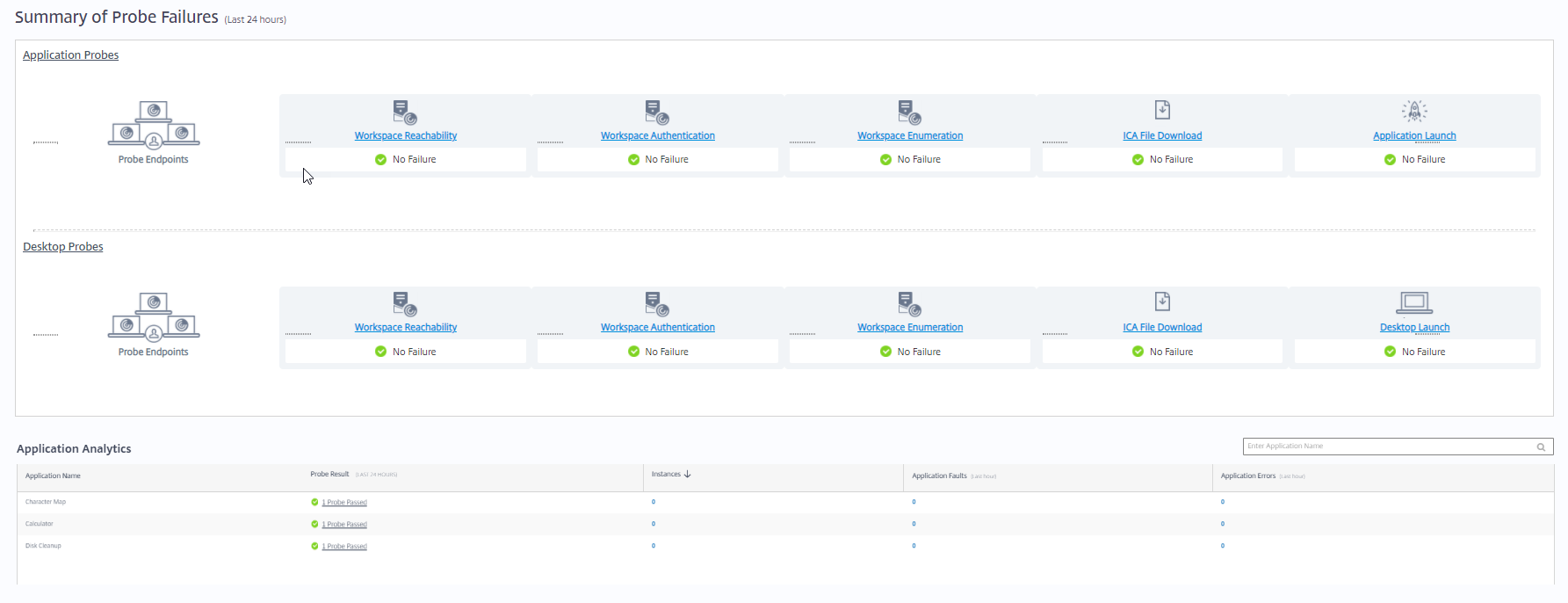
To troubleshoot further, click the probe result link to see more details on the Trends >Probe Results > Desktop Probe Results page.
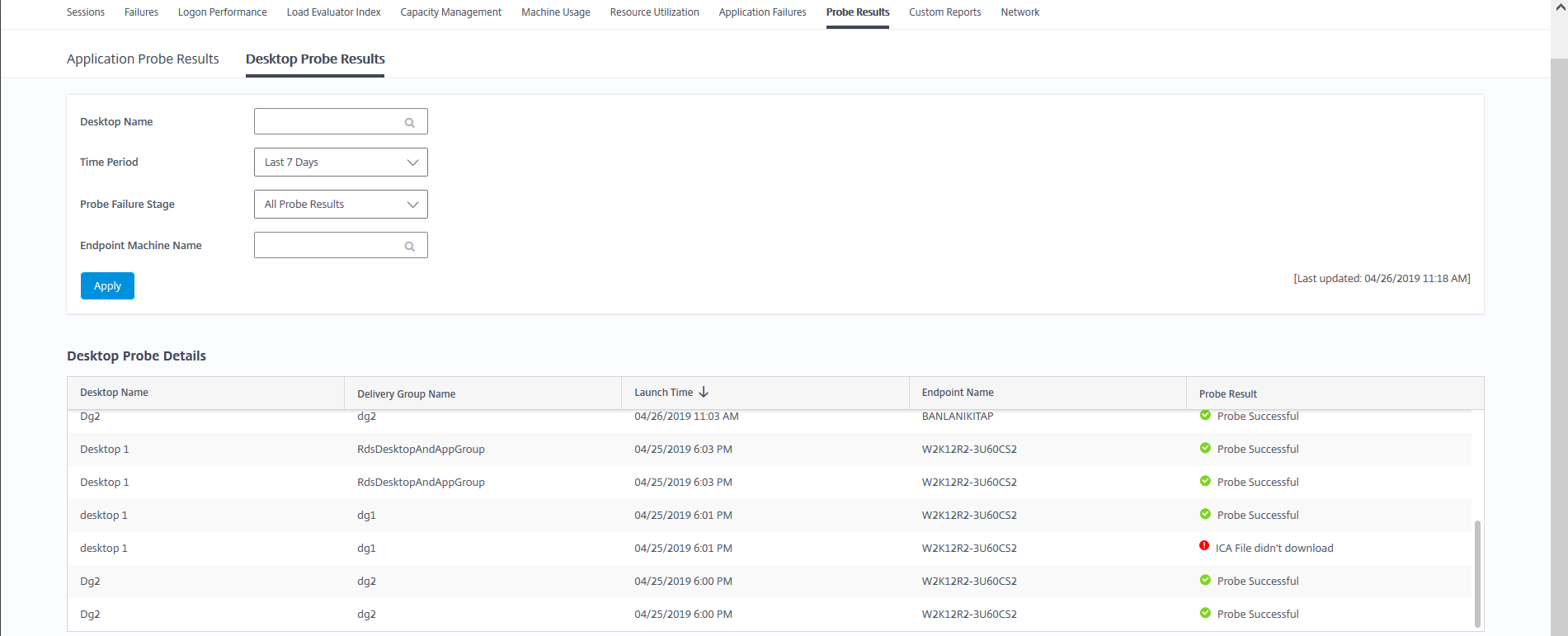
The consolidated probe results data is available for the last 24 hours or last 7 days time periods on this page. You can see the stage in which the probe failed. You can filter the table for a specific desktop, probe failure stage, or endpoint machine.