Troubleshoot
Simplified distribution of uberAgent® on endpoints through Citrix Workspace™ app
uberAgent delivers advanced User Experience and Endpoint Security related insights. Starting with 2507 release, uberAgent is now packaged with Citrix Workspace app. This integration supports simplified distribution of uberAgent, streamlining deployment and reducing administrative overhead.
Installation options
Command-line Installation:
- Use
/InstallUberAgentto install or upgrade the uberAgent plugin. - Use
/InstallUberAgent /SkipUberAgentUpgradeto install on devices where uberAgent is not already installed, however skip upgrading it if uberAgent is already present on that device. This option is ideal for VDAs or devices where uberAgent deployment is managed separately from Citrix Workspace app.
Log collection
Log collection simplifies the process of collecting logs for Citrix Workspace app. The logs help Citrix to troubleshoot, and, in cases of complicated issues, provides support. This feature is available from Citrix Workspace app for Windows 2012 version and later.
Note:
Starting with the 2503 version of Citrix Workspace app complete log collection is possible for users for whom Citrix Workspace app is installed by an admin.
You can collect logs using the GUI.
Collecting logs:
- Right-click the Citrix Workspace app icon in the notification area and select Advanced Preferences.
-
Select Log collection. The Log collection dialog appears.
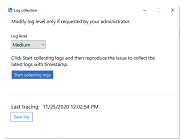
- Select one of the following log levels:
- Low
- Medium
- Verbose
-
Click Start collecting logs to reproduce the issue and collect the latest logs.
The log collection process starts.
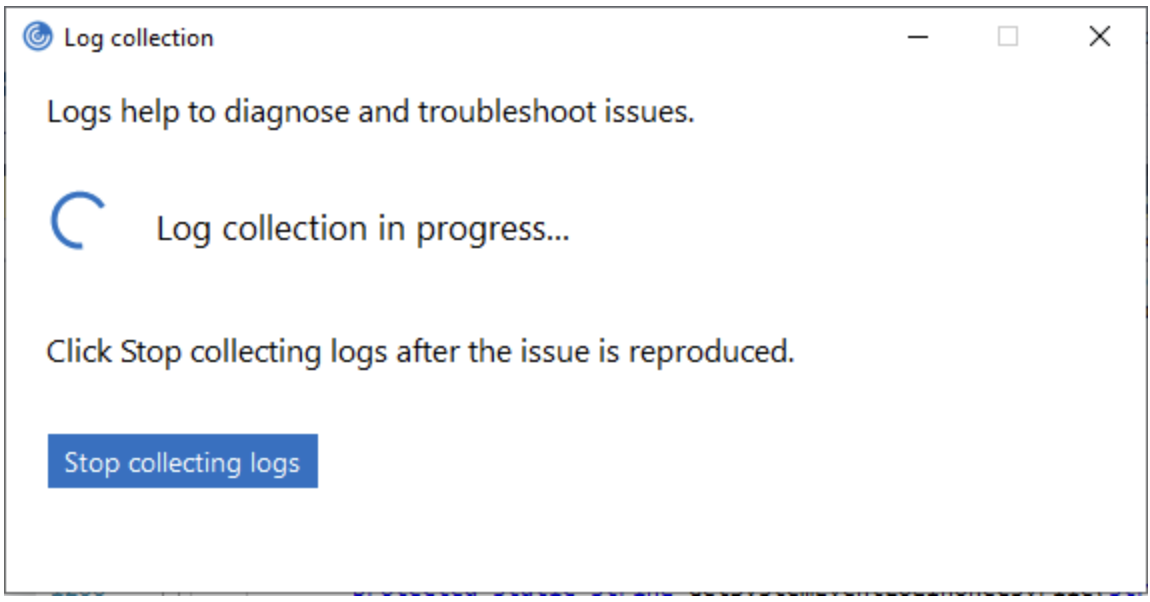
- Click Stop collecting logs after the issue is reproduced.
- Click Save log to save the logs to a desired location.
Data collected through logs
Hardware
- Attached monitors information
- Memory information
- Network adapters
- Processor
- Direct X diagnostics information
Software
- Citrix Workspace app version
- OS information (version, service pack, and architecture)
- Internet Explorer version
- Default browser
- ActiveX Flash version
- NPAPI Flash version
Registry
- HKEY_LOCAL_MACHINE\Software\Citrix\AuthManager
- HKEY_LOCAL_MACHINE\Software\Citrix\CitrixCAB
- HKEY_LOCAL_MACHINE\Software\Citrix\Dazzle
- HKEY_LOCAL_MACHINE\Software\Citrix\ICA Client
- HKEY_LOCAL_MACHINE\Software\Citrix\Install
- HKEY_LOCAL_MACHINE\Software\Citrix\InstallDetect
- HKEY_LOCAL_MACHINE\Software\Citrix\PluginPackages
- HKEY_LOCAL_MACHINE\Software\Citrix\Receiver
- HKEY_LOCAL_MACHINE\Software\Citrix\ReceiverInside
- HKEY_LOCAL_MACHINE\Software\Citrix\XenDesktop
- HKEY_LOCAL_MACHINE\Software\Policies\Citrix
- HKEY_LOCAL_MACHINE\Software\Microsoft\Windows\CurrentVersion\Internet Settings\Zones
- HKEY_LOCAL_MACHINE\Software\Microsoft\Windows\CurrentVersion\Internet Settings\ZoneMap\Domains
- HKEY_LOCAL_MACHINE\System\CurrentControlSet\Control\NetworkProvider\Order
- HKEY_CURRENT_USER\Software\Citrix\AuthManager
- HKEY_CURRENT_USER\Software\Citrix\CitrixCAB
- HKEY_CURRENT_USER\Software\Citrix\Dazzle
- HKEY_CURRENT_USER\Software\Citrix\ICA Client
- HKEY_CURRENT_USER\Software\Citrix\Install
- HKEY_CURRENT_USER\Software\Citrix\InstallDetect
- HKEY_CURRENT_USER\Software\Citrix\PluginPackages
- HKEY_CURRENT_USER\Software\Citrix\Receiver
- HKEY_CURRENT_USER\Software\Citrix\ReceiverInside
- HKEY_CURRENT_USER\Software\Citrix\XenDesktop
- HKEY_CURRENT_USER\Software\Policies\Citrix
- HKEY_CURRENT_USER\Software\Microsoft\Windows\CurrentVersion\Explorer\VisualEffects
- HKEY_CURRENT_USER\Software\Microsoft\Windows\CurrentVersion\Internet Settings\Zones
- HKEY_CURRENT_USER\Software\Microsoft\Windows\CurrentVersion\Internet Settings\ZoneMap\Domains
Event Logs
- Application Event log
- System Event log
Tracing
- HDX™
- Receiver shell, Auth Manager, and Self-Service plug-in
- Install logs
- Always-On logs
Addition of the Troubleshooting option in the system tray of Citrix Workspace app
From Citrix Workspace app 2309 version and later, the Troubleshooting option is introduced to improve the user experience and to easily proceed with the troubleshooting. You can right-click on the Citrix Workspace app icon in the system tray that is placed in the bottom-right corner of your screen and then select Troubleshooting to access it.
The options available under Troubleshooting are:
- Send Feedback
- Collect Logs
- Check Configuration
- Reset App Data
- Help
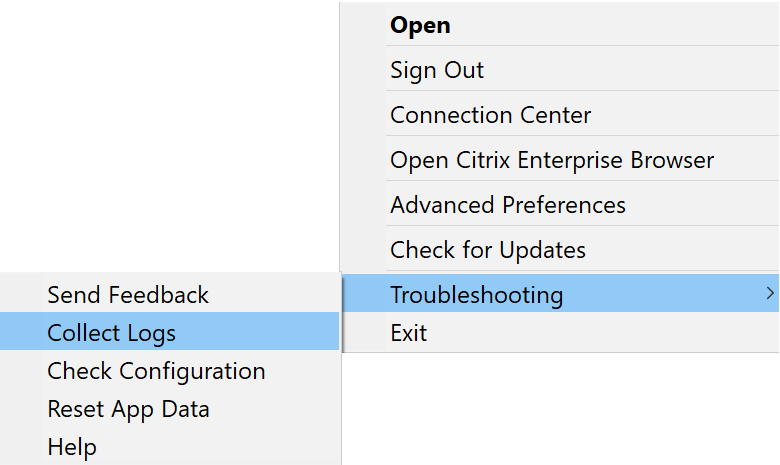
Send feedback on Citrix Workspace app
The Send feedback option allows you to inform Citrix about any issues that you might run into while using Citrix Workspace app. You can also send suggestions to help us improve your Citrix Workspace app experience.
You can submit feedback using the following steps:
-
Right-click the Citrix Workspace app icon in the notification area and select Troubleshooting > Submit feedback. The Submit Feedback screen appears.
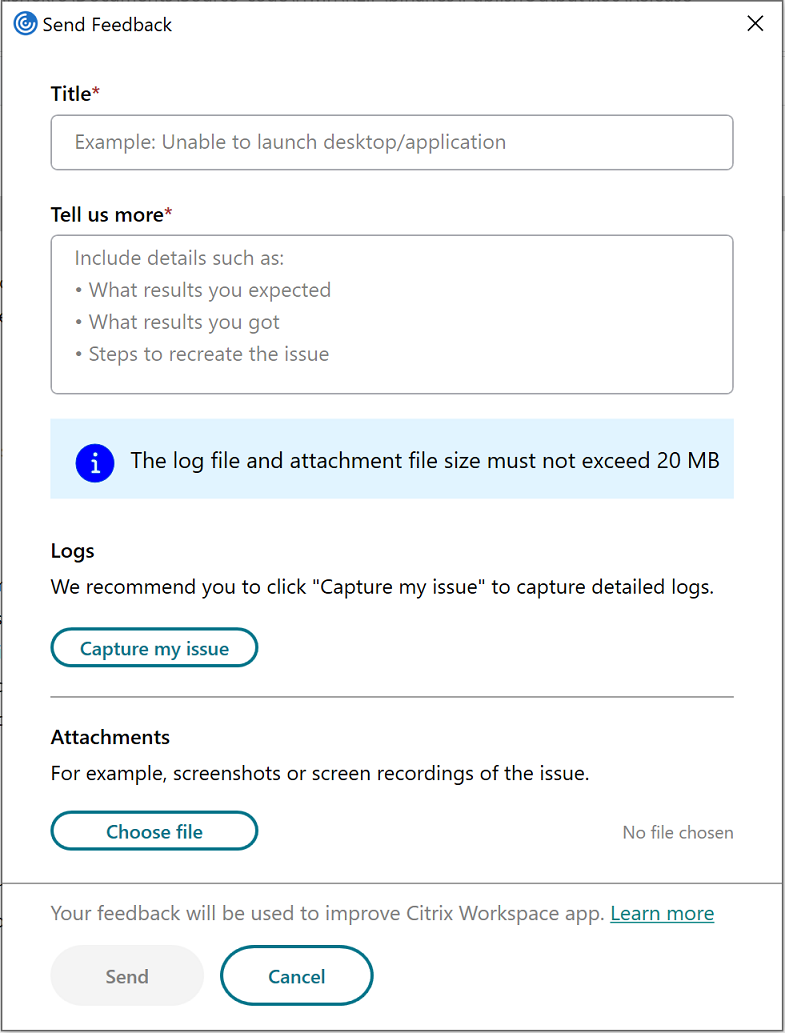
- Provide the issue Title.
- Add issue details in the Tell us more field.
-
Click Capture my issue. The Log collection screen appears.
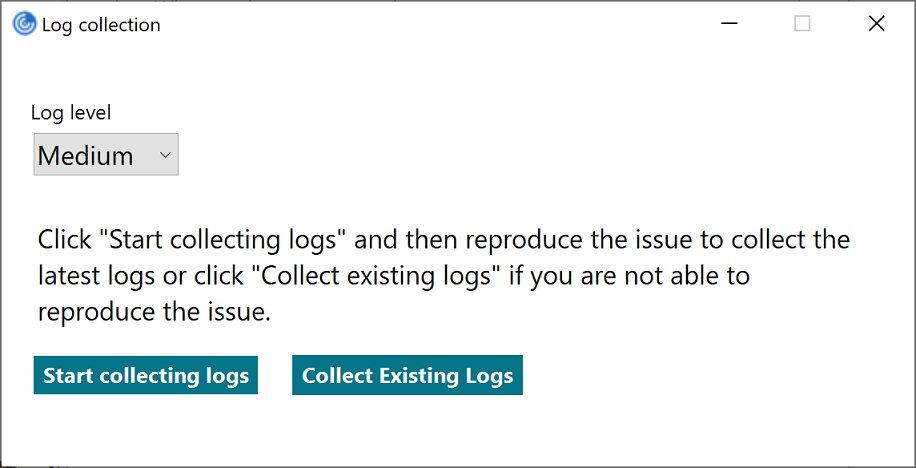
- Click Start collecting logs and then reproduce the issue to collect the latest logs.
-
Click Stop collecting logs after the issue is reproduced.
Or,
Click Collect existing logs if you are not able to reproduce the issue.
- Click Stop collecting logs after the issue is reproduced.
- Ensure that the log files are displayed next to Capture my issue.
- Click Choose file and then add attachments that describe your issues such as screenshots or screen recordings. The maximum file size allowed for all the attachments including the log file is 20 MB.
-
Click Send. The Feedback report screen appears.
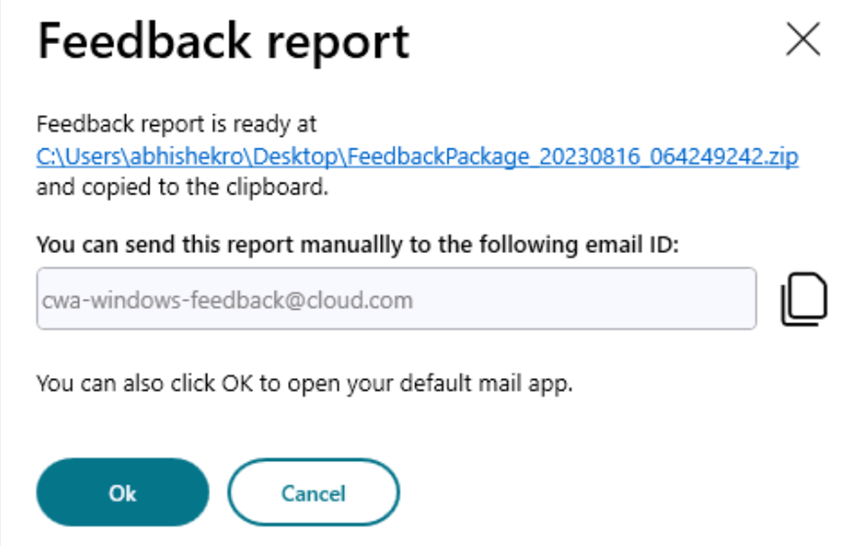
The .zip file contains the log files, the issue description as test files, and the attachments.
- You can send the feedback report to Citrix® using the following options:
- Click Ok to use the default mail app in your system.
Or,
- Send the report manually to the provided email ID.
Note:
Ensure that the .zip file is attached in the email.
ICA® file logging
When a user launches an app or desktop, StoreFront or Citrix Workspace generates an ICA file that Citrix Workspace app reads to determine how to connect to the app or desktop. Depending on the configuration, this file might be stored in memory and not directly accessible. To diagnose launch errors, it can be useful to view the contents of the launch.ica file.
To enable logging of the launch.ica file on the client PC, complete the following steps:
-
Navigate to the following registry key by using the registry editor:
32-bit Systems:
HKEY_LOCAL_MACHINE\SOFTWARE\Citrix\ICA Client\Engine\Configuration\Advanced\Modules\Logging64-bit Systems:
HKEY_LOCAL_MACHINE\SOFTWARE\Wow6432Node\Citrix\ICA Client\Engine\Configuration\Advanced\Modules\Logging -
Set the following two string key values:
- LogFile=”path to the log file”
- LogICAFile=true
For example:
LogFile=C:\ica\ica.log LogICAFile=true <!--NeedCopy-->
Citrix Troubleshoot Connection
Citrix empowers end users to self-troubleshoot desktop or app launch failures. The system provides recommendations to fix issues. Users can execute fixes with a single button click. Enhanced error messages help users understand launch failure causes clearly.
The Citrix Troubleshoot Connection feature analyzes VDA reachability challenges during launch. It provides user-friendly error messages in real time during failures. The feature offers recommendations to fix issues or collect logs for support tickets.
Potential virtual app and desktop launch issues
Launch issues can occur in these connection points:
- Network connectivity from Client to gateway
- Gateway to StoreFront™ server
- StoreFront server to Broker connection
- Broker to VDA connection
User-friendly error messages and diagnostics
Citrix displays clear, user-friendly error messages when launches fail. The messages point to specific connection issues. Examples include network errors, server unavailability, and VDA failures.
Self-recovery and recommendations
The Citrix Troubleshoot Connection feature includes steps for automatic recovery. This reduces support tickets. The following problems can be resolved with remediation:
- Restart VDA
- Restart CWA
- Re-Login To CWA
- Refresh Resource List
- Refresh App and try
- Reconfigure The Store
- Upgrade CWA
- Reinstall CWA
- Check Network
- Wait And Retry
System requirements
- Citrix Workspace app for Windows 2507 and later versions
Feature details
The Troubleshoot Connection feature is enabled by default for DaaS environments. Enhanced error messages and recommendations are provided for both browser-launched sessions and native Citrix Workspace app sessions.
Error codes are references for administrators and are available in logs. The codes are split between server-side errors and client-side errors. The feature provides “Restart VDA” as a remediation action for some errors. It does not support sessions launched through hybrid launch mode (downloading ICA file from browser and launching with native Citrix Workspace app).
Common server-side errors
| Error ID | Description | Recommendation |
|---|---|---|
| ResourceNotFound | The resource was removed by your administrator. | For an up-to-date list of available apps and desktops, either refresh Citrix Workspace app or log out and back in. |
| WorkstationInMaintenance | The desktop is under planned maintenance. | Wait until the maintenance is complete, then try again. |
| UnavailableDesktop | There are no desktops available to connect to. | Wait a few minutes, then try again. If the issue persists, contact your system administrator. |
| UnavailableAppProtectedDesktop | App Protection required to open resources. | Upgrade to a Citrix Workspace app version with App Protection, or contact your system administrator for assistance. |
| NotLicensed | Unable to launch the resource because the server is missing the appropriate license. | Contact your system administrator for assistance. |
| NoMoreActiveSessions | Unable to launch the resource because there are no available session slots. | Wait a few minutes, then try again. If the issue persists, contact your system administrator. |
| GeneralAppLaunchError | An unknown error occurred while trying to open the resource. | Contact your system administrator for assistance. |
| ResourceDisabled | The resource was disabled by your administrator. | For an up-to-date list of available apps and desktops, either refresh Citrix Workspace app or log out and back in. |
Citrix Workspace app for Windows errors
| Error ID | Description | Recommendation |
|---|---|---|
| CertificateError | An error occurred with the server certificate. | Contact your system administrator for assistance. |
| PassthroughClientError | There is already an active session. | Contact your system administrator for assistance. |
| IcaFileRetrieveError | An error occurred while trying to retrieve the ICA file. | Contact your system administrator for assistance. |
| Icafileretrieveerrorreconnection | An error occurred while trying to retrieve the ICA file during reconnection. | Contact your system administrator for assistance. |
| NoCWA | Citrix Workspace app required to open resources. | Install Citrix Workspace app or contact your system administrator for assistance. |
| CouldNotFindStore | Unable to retrieve the required store configuration to launch the resource. | Remove the store from Citrix Workspace, then add it again. If the issue persists, contact your system administrator. |
| noclientinstalled | Unable to retrieve the required information to launch the resource. | Refresh Citrix Workspace app or log out and back in. |
| AuthCancelled | The authentication session expired. | To try to resolve the issue, reauthenticate in Citrix Workspace. If the issue persists, contact your system administrator. |
| IcaFileLaunchError | An error occurred while trying to start the ICA file. | Quit and reopen Citrix Workspace. If the issue persists, contact your system administrator. |
| CouldNotContactStore | An error occurred while trying to communicate with the VDA. This could be due to a server connection issue. | Quit and reopen Citrix Workspace. If the issue persists, contact your system administrator. |
| CCMError | Unable to launch the resource due to a Connection Manager error. Error code: {errorCodeValue} | Quit and reopen Citrix Workspace. If the issue persists, contact your system administrator. |
| CCMInitFailed | Unable to launch the resource because the Connection Manager failed to initialize. | Quit and reopen Citrix Workspace. If the issue persists, contact your system administrator. |
| CCMLoadFailed | Unable to launch the resource because the Connection Manager failed to load. | Quit and reopen Citrix Workspace. If the issue persists, contact your system administrator. |
| InvalidIcaParams | Unable to launch the resource due to incorrect ICA parameters. | Quit and reopen Citrix Workspace. If the issue persists, contact your system administrator. |
| AppExiting | Unable to launch the resource because the Citrix Workspace app is exiting. | Quit and reopen Citrix Workspace. If the issue persists, contact your system administrator. |
| UTF8ConversionFailed | Unable to parse the ICA file. | Quit and reopen Citrix Workspace. If the issue persists, contact your system administrator. |
| MissingSoftware | You need additional software to use this app. | Contact your system administrator for assistance. |