Plug-in management
Citrix Workspace app for Windows offers Plug-in management capability that makes the Citrix Workspace app a single client app required on the end point to install and manage the following Citrix and its partner’s plug-ins:
-
Citrix® plug-ins include:
-
Citrix’s Partner plug-ins include:
With this capability, administrators can easily deploy and manage required plug-ins from a single management console.
Plug-in management includes the following steps:
- Administrators must specify the plug-ins required on end users’ devices in the Global App Configuration Service. Administrators can select any of the plug-ins listed previously.
- Citrix Workspace app fetches the list of plug-ins from Global App Configuration Service.
- Based on the list fetched from the Global App Configuration service, Citrix Workspace app downloads the plug-in packages through the auto-update service. If the plug-in is not previously installed on the end point, Citrix Workspace app triggers the installation of the plug-in. If the plug-in is already installed, Citrix Workspace app triggers an update to the plug-in (if the version of the downloaded plug-in is higher than the installed version.)
Citrix Workspace app ensures to automatically update the plug-ins whenever an update is available in the future.
Citrix Workspace app automatically signs in to the plug-ins with the Citrix Workspace credentials.
Notes:
- If any of the plug-ins listed previously doesn’t exists, the plug-ins are downloaded and installed while adding the store or account for the first time.
- If the store or account and plug-ins exists and the installer contains a higher version, the plug-ins are updated during the auto-update cycle.
The following diagram illustrates the workflow:
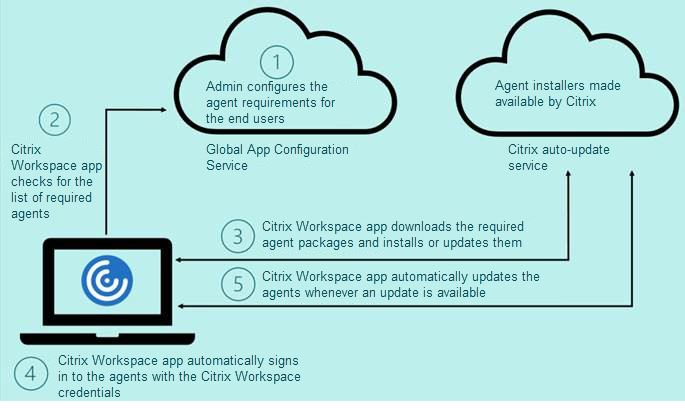
Important:
Global App configuration service is required to enable the Plug-in management feature.
- For the cloud stores, Global app configuration service UI can be accessed in the Workspace Configuration section on the Citrix Cloud admin portal. For more information, see Configure Citrix Workspace app.
- To onboard on-premises stores or if customers need to setup Email based discovery for cloud stores, see Global App Configuration service documentation.
You can enable the Plug-in management feature using the Global App Configuration service UI. Use this method to deploy the latest version of the client.
For more information, see Manage plug-ins using Global App Configuration service.
Enable Plug-in management using Global App Configuration service UI
This method is applicable for cloud stores only, plug-ins (EPA / Secure Access, Zoom plug-in, or WebEx plug-in) can be deployed by the admins using the UI.
- Sign in to Citrix Cloud.
- From the menu in the top‑left of the screen, select Workspace Configuration.
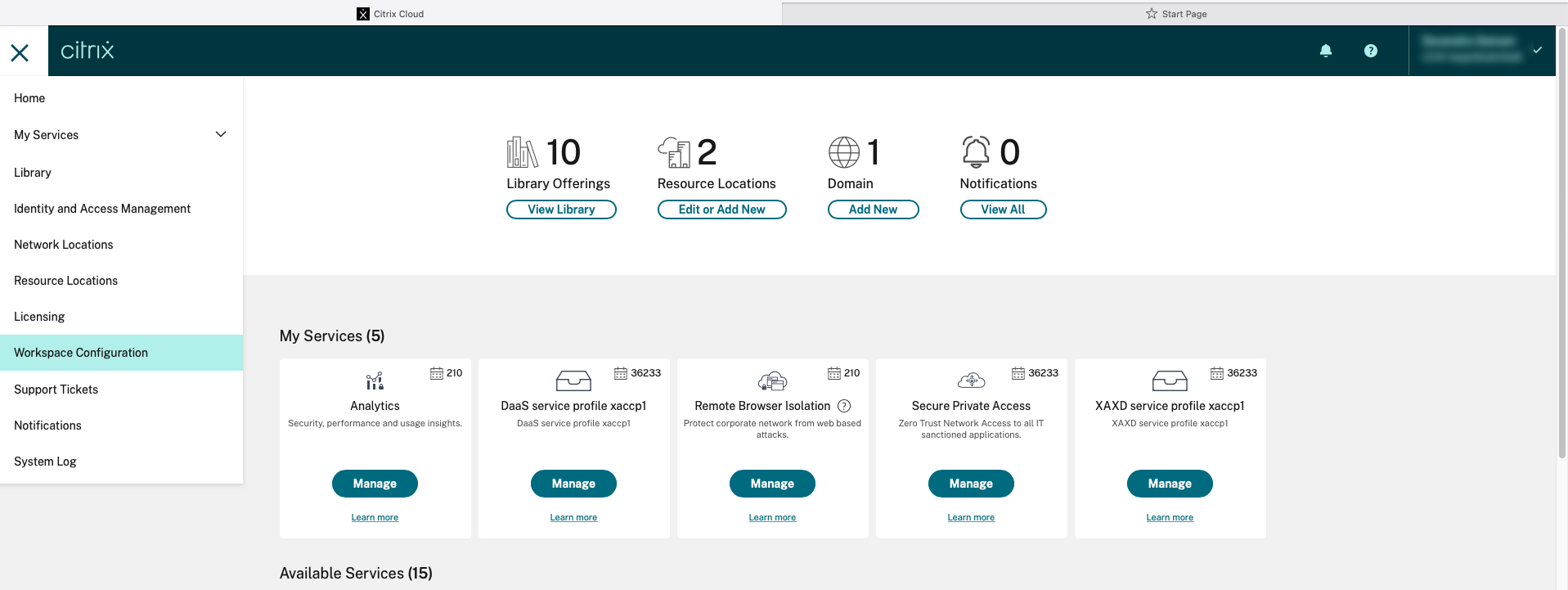 The Workspace Configuration page appears.
The Workspace Configuration page appears.
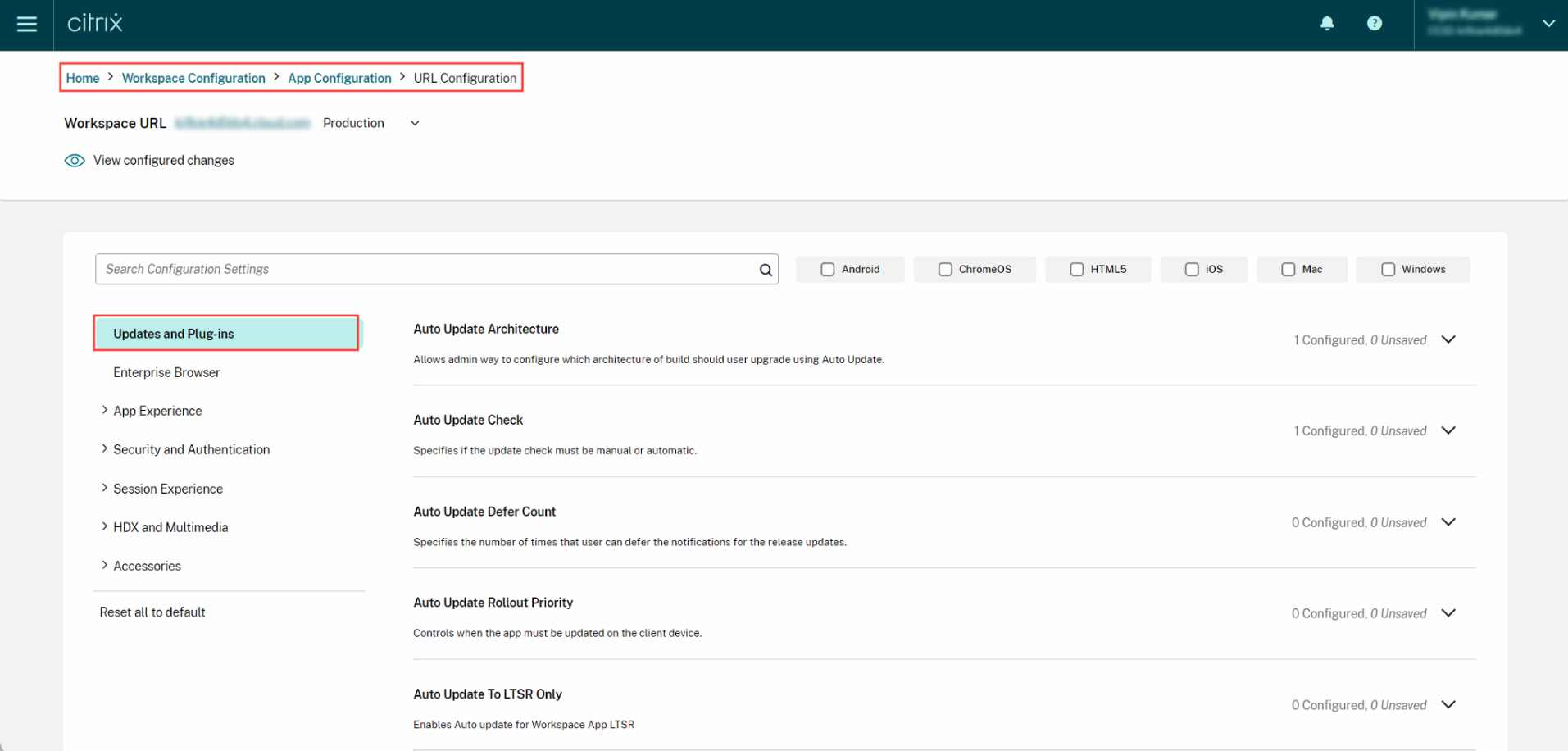
- Click the App Configuration tab.
- Click Updates.
- Ensure the Windows checkbox is selected.
-
Select the required plug-ins next to Windows from the Updates and Plug-ins Settings drop-down list.
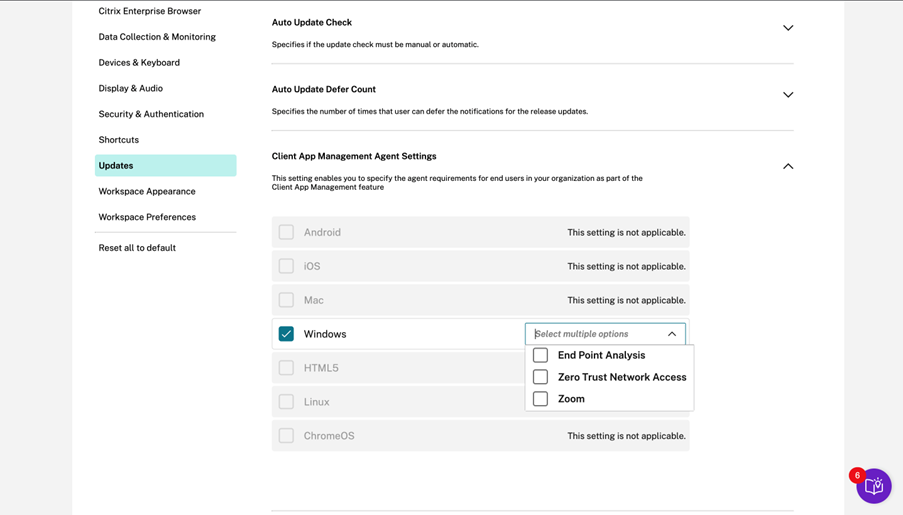
User workflow
- Download and install the Citrix Workspace app for Windows version 2212.
- Click Add Account at the end of the installation.
-
Add the store/account where the app config settings are onboarded.
The following message appears while installing the mandatory plug-ins:
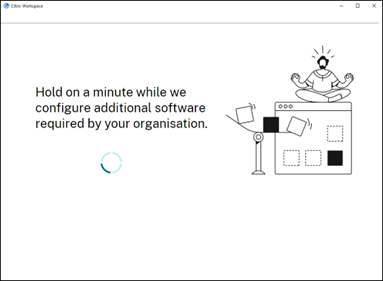
-
When the installation is complete, the following toast notification appears:
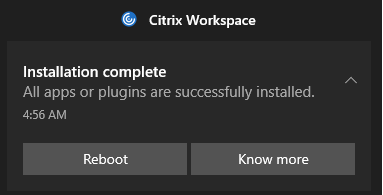
-
Click Know more to know the plug-ins installed.
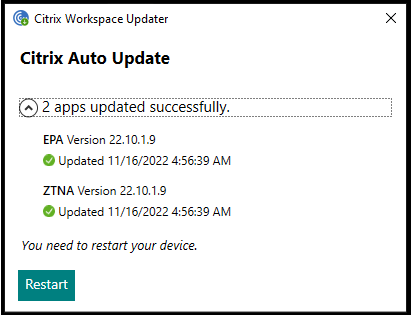
Citrix Endpoint Analysis Plug-in
This setting helps you install and update the Citrix Endpoint Analysis plug-in to the latest version for your end users.
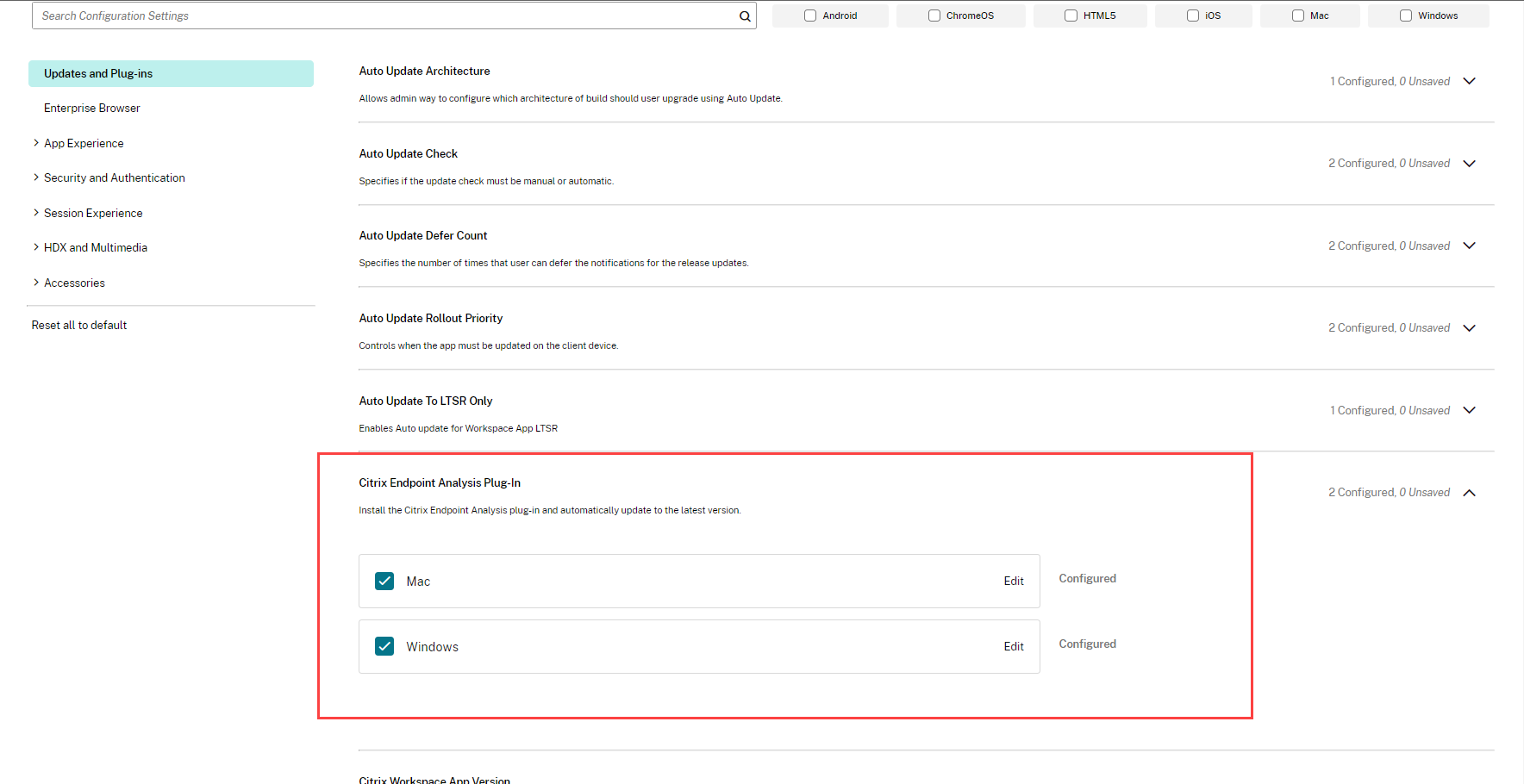
The Citrix Endpoint Analysis plug-in enables you to run device-posture checks on end-user devices. Citrix Device Posture service is a cloud-based solution that helps admins to enforce certain requirements that the end devices must meet to gain access to Citrix DaaS (virtual apps and desktops) or Citrix Secure Private Access™ resources (SaaS, Web apps, TCP, and UDP apps).
For more information, see the Citrix Endpoint Analysis Plug-in documentation.
Citrix Secure Access™ Plug-in
End users can easily access all their sanctioned private apps by installing the Citrix Secure Access plug-in on their client devices.
With the additional support of client-server apps within Citrix Secure Private Access, you can now eliminate the dependency on a traditional VPN solution to provide access to all private apps for remote users.
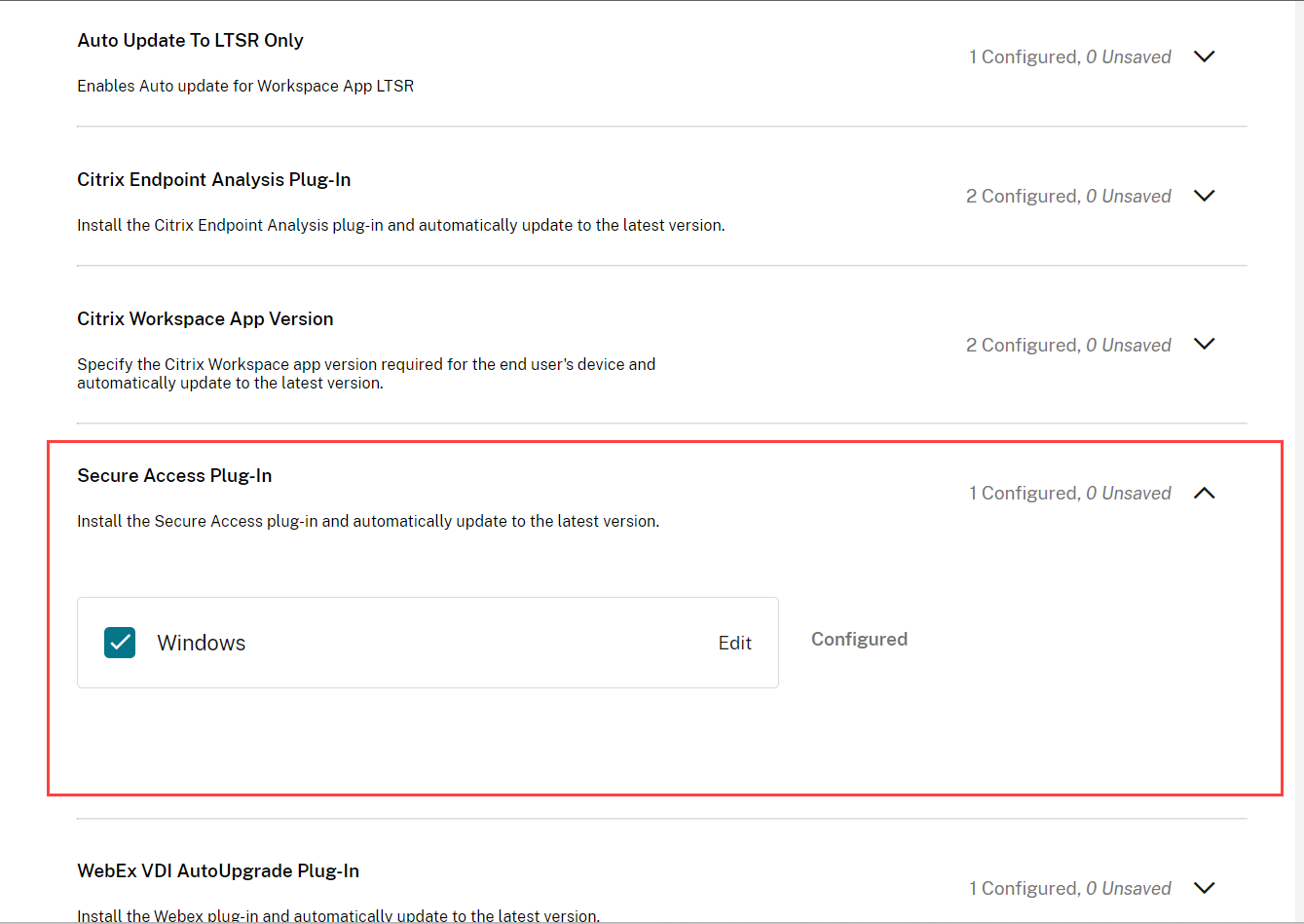
For more information, see the Citrix Secure Access Plug-in documentation.
Plug-in management for WebEx Plug‑in
The Webex App VDI solution optimizes the audio and video for calls and meetings. With GACS, you can manage the Webex VDI Plug-in manager. The Webex VDI Plug-in manager, in turn, installs and manages the Webex plug-in installed on the end-user’s device.
You can also install Cisco WebEx VDI Plugin as part of Citrix Workspace™ app installation.
Important:
Citrix only manages the installation and update of the Webex VDI Plug-in manager. The Webex plug-in that is installed on the end-user’s device is managed by Webex itself.
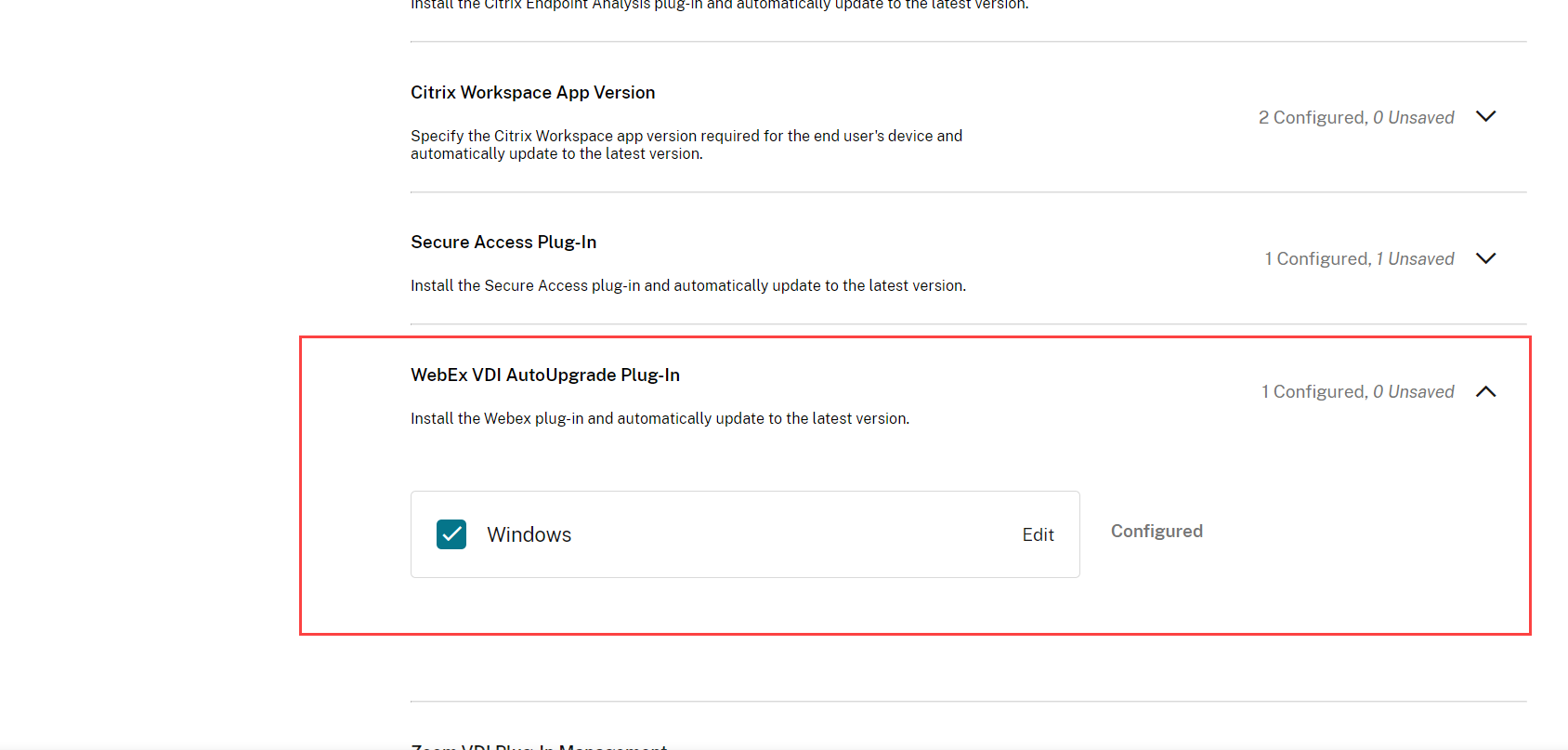
For more information, see the Webex VDI AutoUpgrade Plug-in documentation.
Plug-in management for Zoom plug-in
With GACS, you can manage the Zoom VDI Plug-in manager. The Zoom VDI Plug-in manager, in turn, installs and manages the Zoom plug-in installed on the end-user’s device. You can also install Zoom VDI Plugin as part of Citrix Workspace app installation.
Important:
Citrix only manages the installation and update of the Zoom VDI Plug-in manager. The Zoom plug-in that is installed on the end-user’s device is managed by Zoom itself.
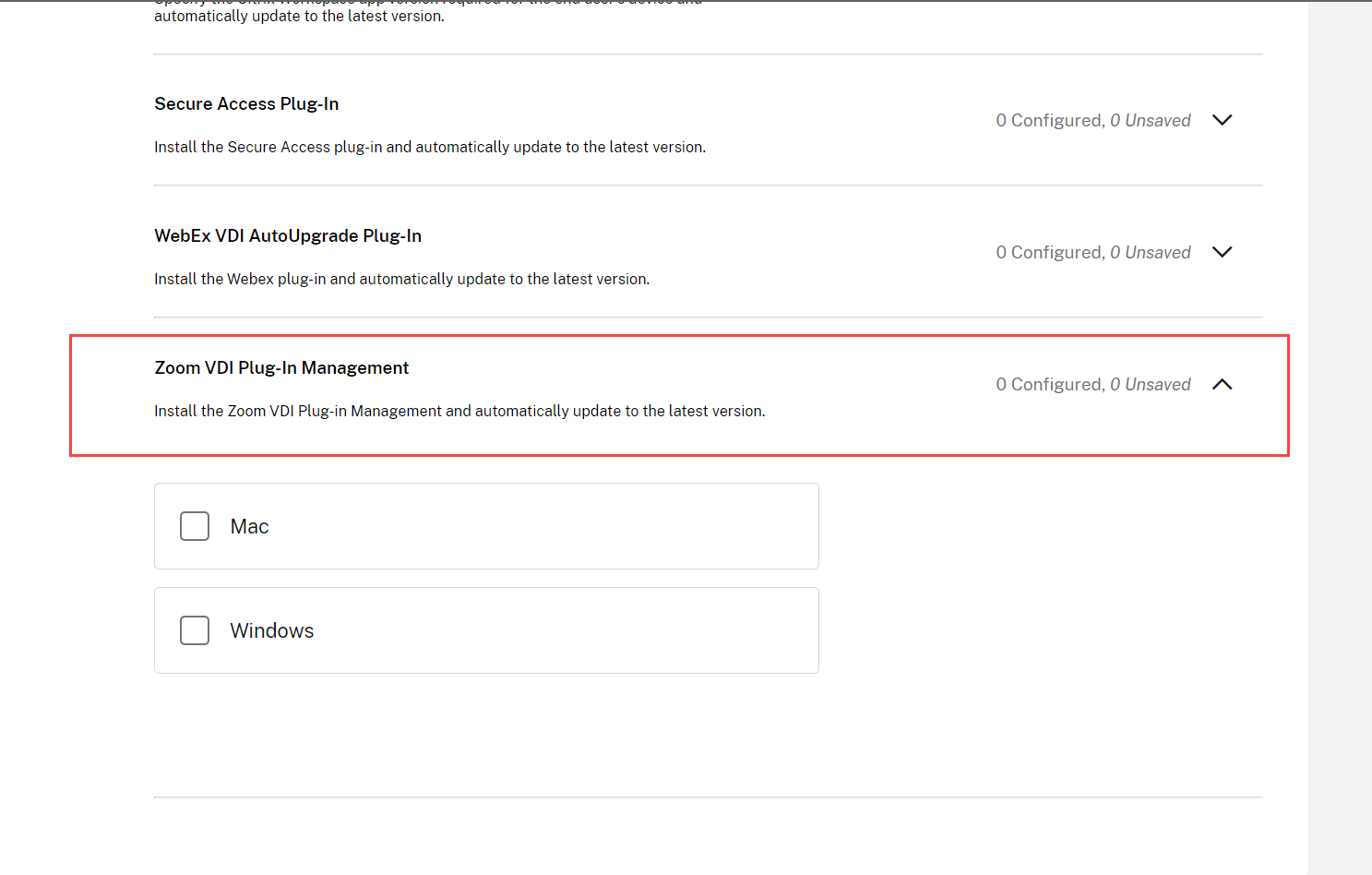
For more information, see the Zoom VDI Plug-in Management documentation.
Microsoft Teams VDI Plug-in Management
The Microsoft Teams VDI Plug-in Manager optimizes the audio and video for calls and meetings. With Global App Configuration service, you can manage the installation of Microsoft Teams Plug-in Manager. This Plug-in Manager, in turn, installs and manages the Microsoft Teams Optimization plug-in (VDI 2.0 or Slimcore engine) on the end-user’s device.
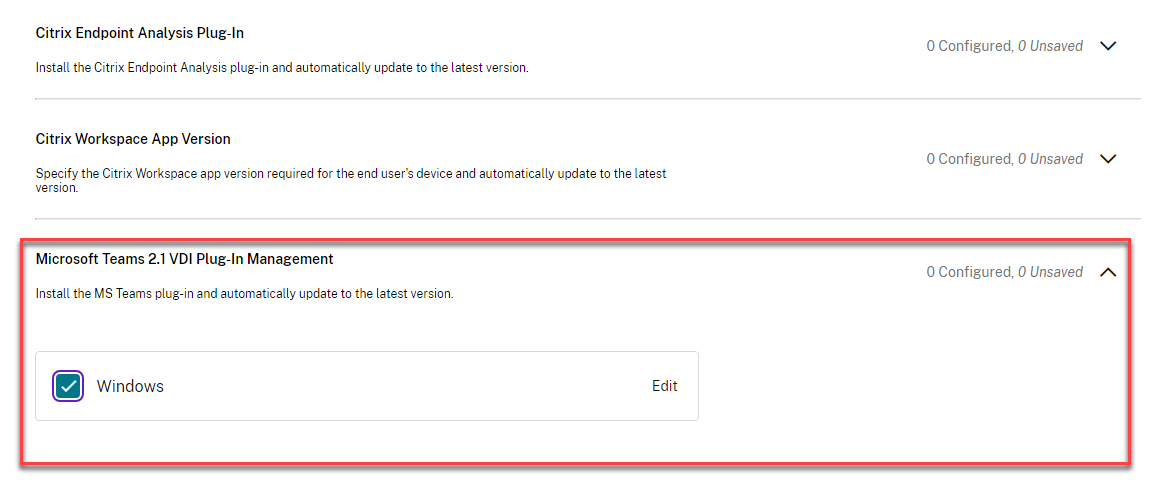
For more information, see the Microsoft Teams VDI Plug-in Management documentation.