-
-
-
-
Session recording file export
-
-
This content has been machine translated dynamically.
Dieser Inhalt ist eine maschinelle Übersetzung, die dynamisch erstellt wurde. (Haftungsausschluss)
Cet article a été traduit automatiquement de manière dynamique. (Clause de non responsabilité)
Este artículo lo ha traducido una máquina de forma dinámica. (Aviso legal)
此内容已经过机器动态翻译。 放弃
このコンテンツは動的に機械翻訳されています。免責事項
이 콘텐츠는 동적으로 기계 번역되었습니다. 책임 부인
Este texto foi traduzido automaticamente. (Aviso legal)
Questo contenuto è stato tradotto dinamicamente con traduzione automatica.(Esclusione di responsabilità))
This article has been machine translated.
Dieser Artikel wurde maschinell übersetzt. (Haftungsausschluss)
Ce article a été traduit automatiquement. (Clause de non responsabilité)
Este artículo ha sido traducido automáticamente. (Aviso legal)
この記事は機械翻訳されています.免責事項
이 기사는 기계 번역되었습니다.책임 부인
Este artigo foi traduzido automaticamente.(Aviso legal)
这篇文章已经过机器翻译.放弃
Questo articolo è stato tradotto automaticamente.(Esclusione di responsabilità))
Translation failed!
Session recording file export
The session recording file export feature provides a secure and verifiable method for exporting session recordings to meet critical needs such as digital evidence, fraud investigations, and regulatory compliance. It allows authorized administrators to export selected session recordings into a universal MP4 format.
Key capabilities of this feature include:
- Role-Based Access Control: Ensures that only authorized users can perform export operations.
- Mandatory Justification: Requires a reason for each export, enhancing the traceability of operations.
- Comprehensive Activity Logging: All export activities are recorded in detail for auditing purposes.
Prerequisites
Before you begin the configuration, please ensure your environment meets all of the following requirements:
- The Session Recording Agent, Session Recording Server, and Session Recording Web Player are all installed or have been upgraded to version 2509 or later.
- You are ready to install the new Session Recording task service.
- This service can be installed on the Session Recording Server or on a separate high-performance server within the same domain.
- For optimal performance, a server configuration of 8-core CPU and 16GB of RAM is recommended.
Installation and configuration
Follow the steps below to install and configure the Task Service to enable the file export feature.
Step 1: Install the Session Recording task service
- Run the installer SessionRecordingTaskClient.msi which is included in the Session Recording 2509 installer package.
-
On the Session Recording Server Configuration screen, enter the name of your Session Recording Server, the protocol (HTTPS/HTTP), and the port (443/80), then click the Test button to verify the connection.
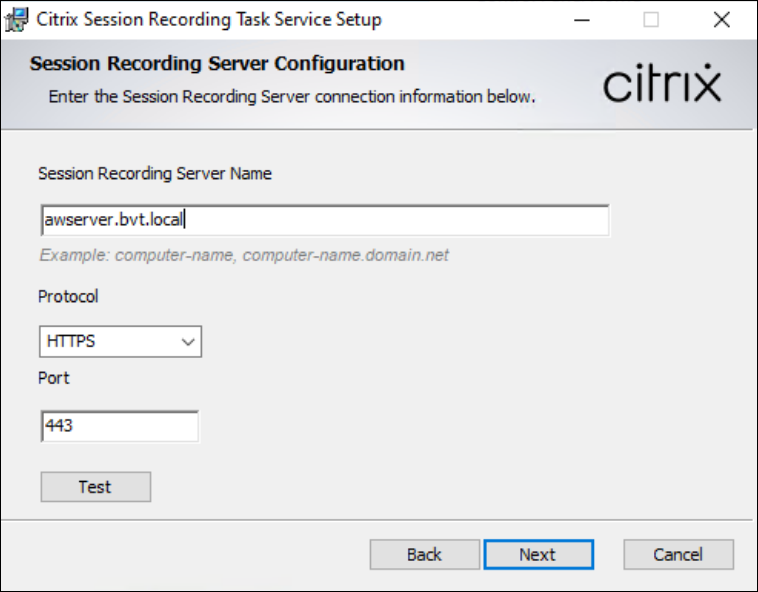
-
On the Destination Folder screen, confirm or change the installation path, and then complete the installation.
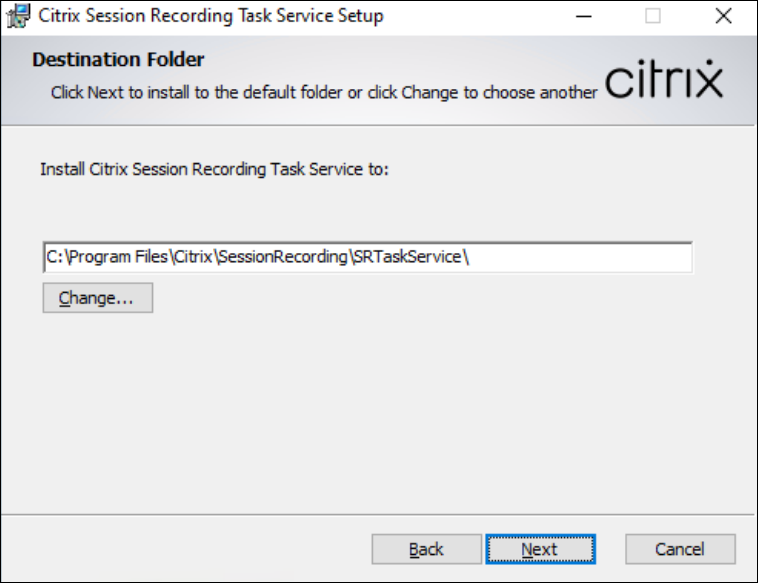
Step 2: Enable the task service on the server
- On the Session Recording Server, open Session Recording Server Properties.
- Switch to the Web Player tab.
- Check the Enable the Session Recording task service checkbox.
-
Click Apply. This action allows the service to perform backend tasks, such as exporting recordings.
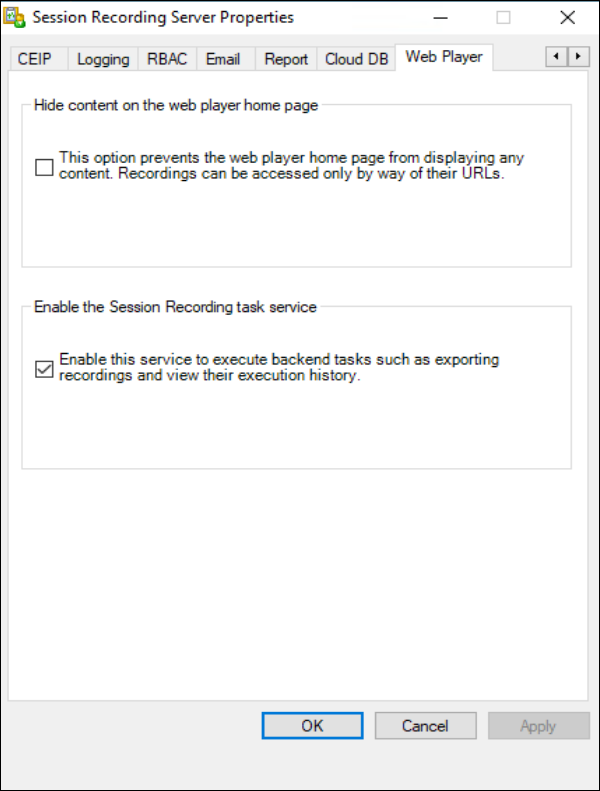
Step 3: Assign permissions for the task service
- On the Session Recording Server, open the Session Recording Authorization Console.
- From the menu bar, select Player > Assign Users and Groups.
- Add the Fully Qualified Domain Name (FQDN) of the computer where the Session Recording Task Service is installed.
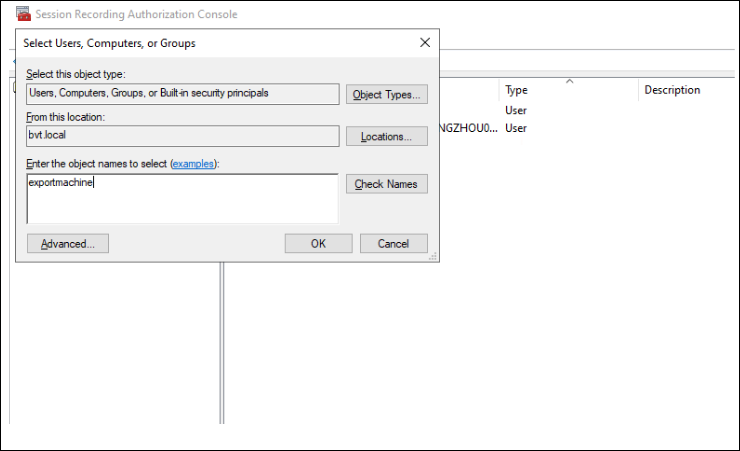
Important:
If the Task Service is installed on the same machine as the Session Recording Server, you must also add the
SYSTEMaccount to the Player role.
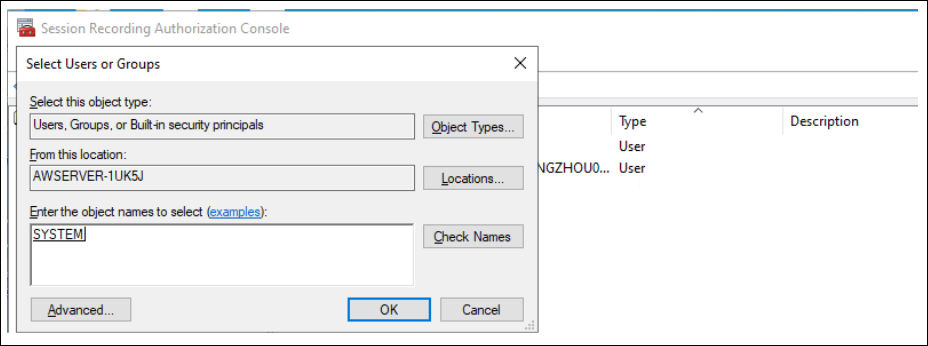
Step 4: How to use recording file export
How to export Session Recording files
Note:
Only administrators who have been assigned both the
LoggingReaderandPrivilegedPlayerroles can perform export operations. You can assign roles to users in the Session Recording Authorization Console.
- Log in to the Session Recording Web Player and navigate to the All Recordings page.
- Select one or more recordings that you need to export.
-
Click the Export button located above the list.
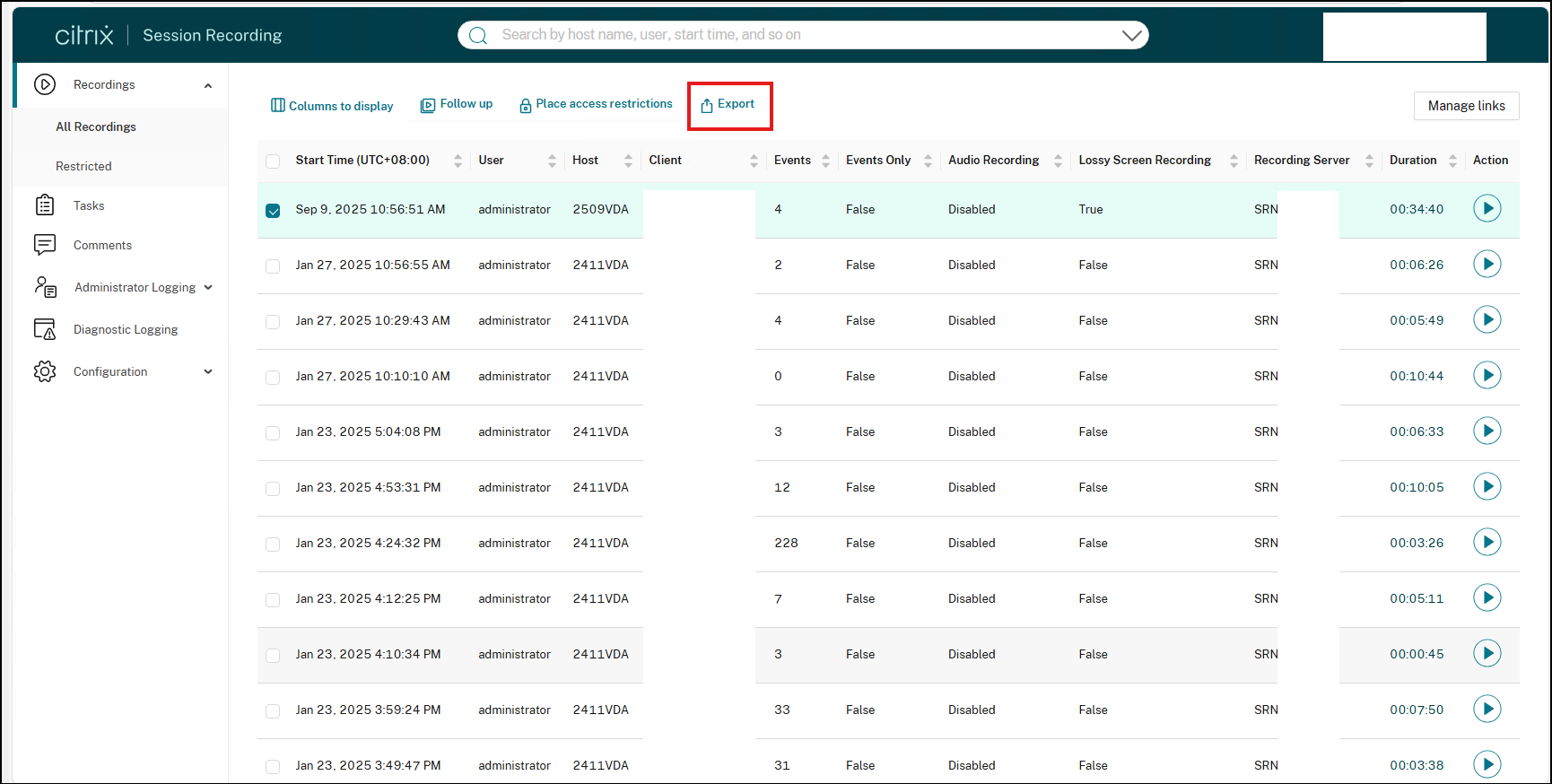
How to monitor export tasks and audit logs
-
To view export status:
- Click Tasks in the left navigation pane.
- This page displays the real-time status of all export tasks, including “In Progress,” “Completed,” “Pending,” or “Failed.”
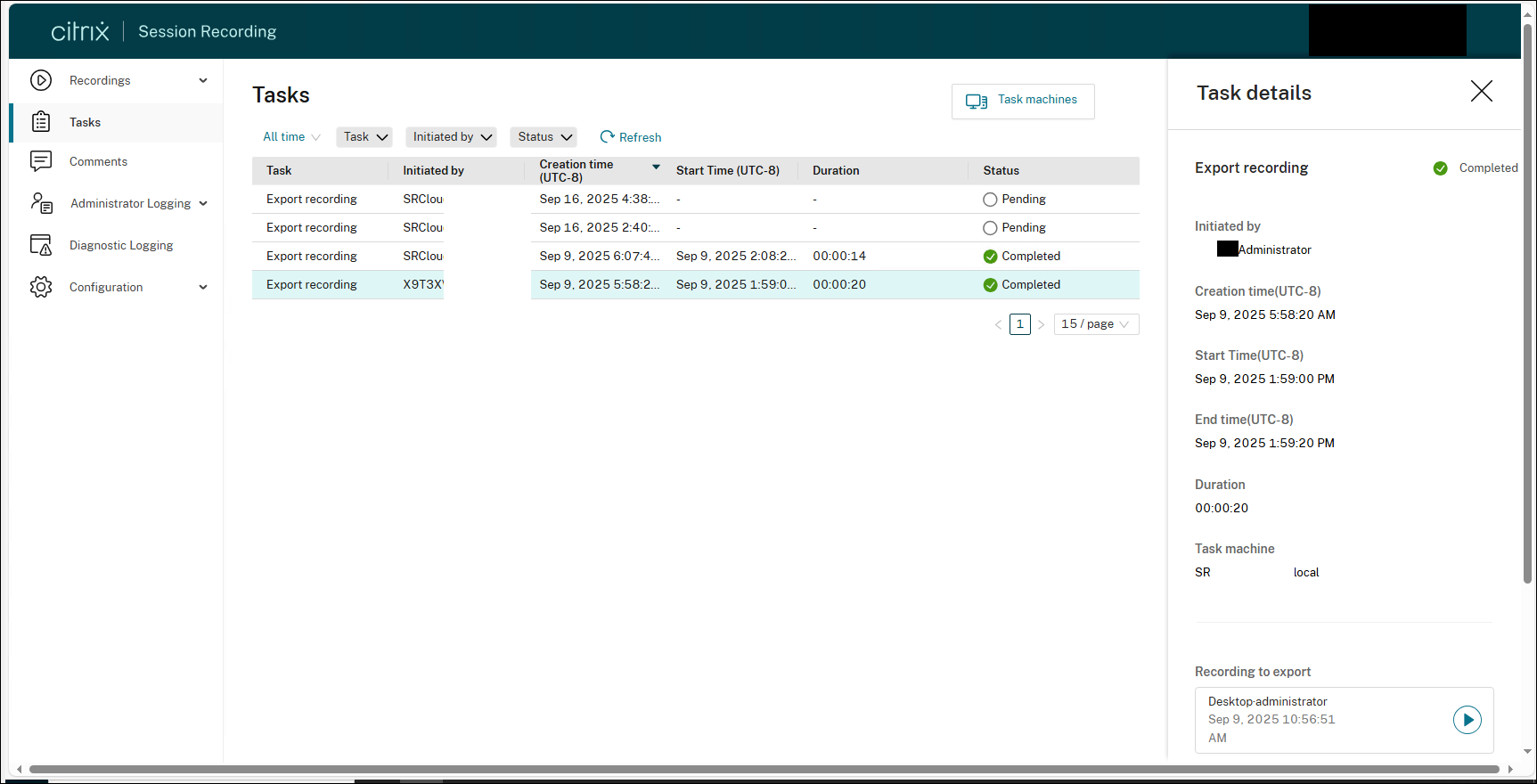
-
To audit export activities:
- In the left navigation pane, expand Admin Logging and click Playback Logging.
-
Here you can view the export records for all recordings (Action will be Export recording), along with details such as the user who performed the action and the timestamp.
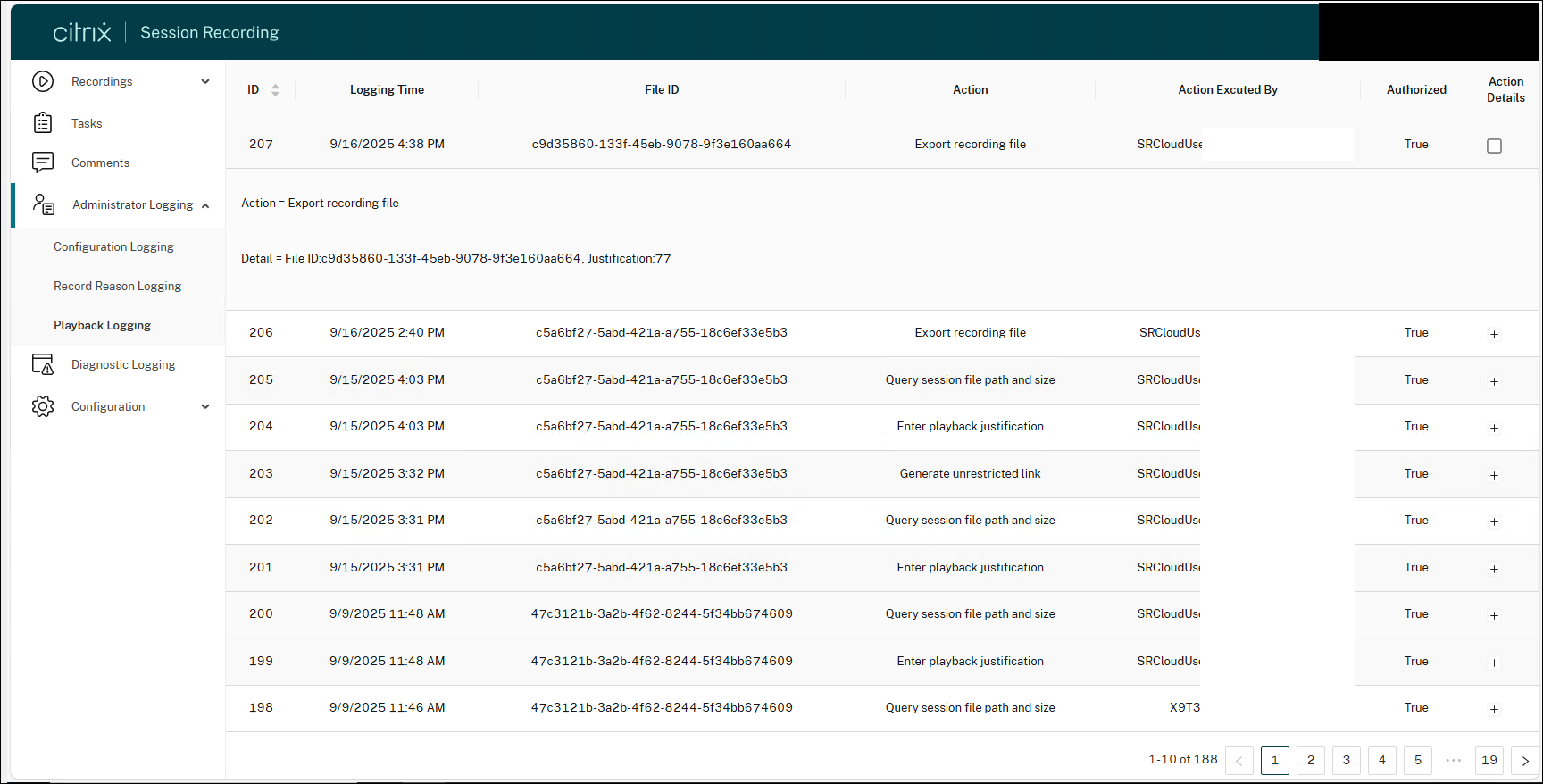
Share
Share
In this article
This Preview product documentation is Citrix Confidential.
You agree to hold this documentation confidential pursuant to the terms of your Citrix Beta/Tech Preview Agreement.
The development, release and timing of any features or functionality described in the Preview documentation remains at our sole discretion and are subject to change without notice or consultation.
The documentation is for informational purposes only and is not a commitment, promise or legal obligation to deliver any material, code or functionality and should not be relied upon in making Citrix product purchase decisions.
If you do not agree, select I DO NOT AGREE to exit.