Sign up for Citrix Cloud Japan
This article walks you through the process of signing up for Citrix Cloud Japan and performing the required tasks for onboarding your account successfully.
What is an OrgID?
An OrgID is the unique identifier assigned to your Citrix Cloud Japan account. Your OrgID is associated with a physical site address, typically your company’s business address. So, organizations usually have a single OrgID. However, in some cases, such as having different branch offices or having different departments managing their assets separately, Citrix may allow an organization to have multiple OrgIDs.
What is a Citrix Cloud Japan account?
A Citrix Cloud Japan account enables you to use one or more Citrix Cloud services to securely deliver your apps and data. A Citrix Cloud Japan account is also uniquely identified by an OrgID. It’s important to use the right Citrix Cloud Japan account, based on how your organization has set up OrgIDs, so that your purchases and administrator access can continue on the same OrgIDs.
Multifactor authentication requirements
To keep your account safe and secure, Citrix Cloud Japan requires all customers to enroll in multifactor authentication. To enroll, you need only a device, such as a computer or mobile device, with an authenticator app installed, such as Citrix SSO.
If you’re an existing Citrix customer, Citrix Cloud Japan prompts you to enroll when you visit the sign-up page and enter the credentials associated with your Citrix.com account. If you’re new to Citrix, please sign up by contacting the account representatives to have your OrgID created.
Onboard your Citrix Cloud account
-
If you are an existing Citrix customer and don’t have a Citrix Cloud account, please onboard the cloud tenant by visiting My Organization and follow the steps in Citrix Cloud account management.
-
If you’re new to Citrix®, please sign up by contacting the account representatives to have your OrgID created.
Enroll in multifactor authentication
To keep your administrator account safe and secure, Citrix Cloud Japan requires you to use multifactor authentication when you sign in. Enrolling in multifactor authentication prevents unauthorized access to your administrator account and only requires a device, such as a computer or mobile device, with an authenticator app installed that follows the Time-Based One-Time Password standard, such as Citrix SSO.
If you’re not enrolled in multifactor authentication, Citrix Cloud Japan prompts you to enroll when you sign in.
During enrollment, Citrix Cloud Japan presents a QR code and a key. Depending on your authenticator app, you can either scan the QR code or enter the key to register your device. For a smooth enrollment process, Citrix recommends downloading and installing this app on your device beforehand. Citrix Cloud Japan also generates one-time use backup codes that you can use to access your account in the event you lose your device or can’t use your authenticator app.
Notes:
- Only administrators under the Citrix identity provider can enroll in multifactor authentication through Citrix Cloud Japan. If you use Azure AD to manage Citrix Cloud Japan administrators, you can configure multifactor authentication using the Azure portal. For more information, see Configure Azure Multi-Factor Authentication settings on the Microsoft web site.
- After you enroll, multifactor authentication is used for all customer organizations that you belong to in Citrix Cloud Japan. You can’t disable multifactor authentication after completing the enrollment process.
- You can enroll only one device. If you enroll a different device later, Citrix Cloud Japan deletes the current device enrollment and replaces it with the new device. For more information, see Manage your primary MFA method.
To enroll your device in multifactor authentication
- Visit https://citrix.citrixcloud.jp and enter your Citrix Cloud Japan credentials.
- When prompted to enroll in multifactor authentication, select Enroll now. Citrix Cloud Japan sends you an email with a verification code.
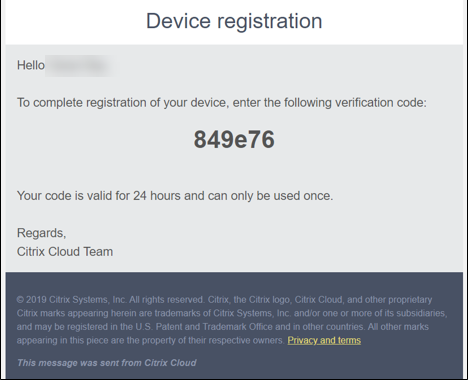
- After you receive the email, enter the 6-digit verification code and your Citrix Cloud Japan password and select Verify.
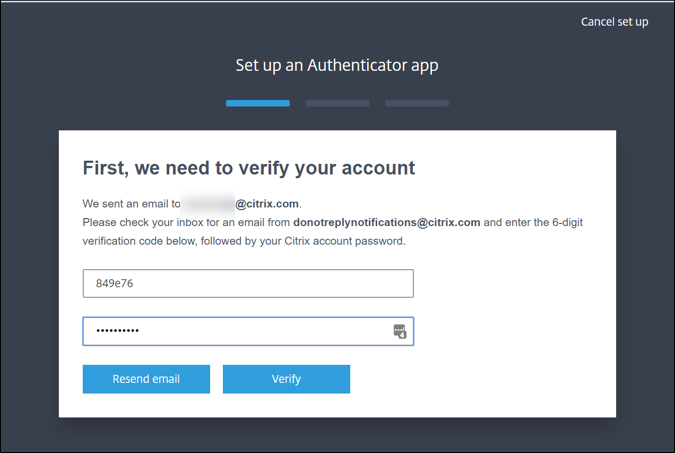
- From the authenticator app, scan the QR code or enter the key manually. Your authenticator app displays an entry for Citrix Cloud Japan and generates a 6-digit code.
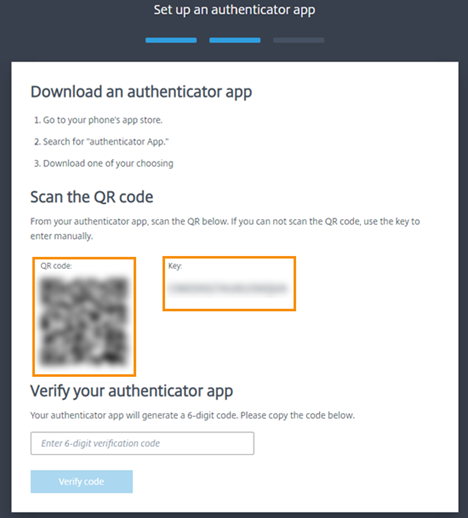
- Under Verify your authenticator app, enter the code from your authenticator app and select Verify code.
- Configure the following account recovery methods in the event you lose your device or can’t use your authenticator app:
- Recovery phone (required): Select Add a recovery phone and enter a phone number that a Citrix Support representative can use to call you and verify your identity. Citrix Support uses this phone number only when you request help to sign in. Citrix recommmends using a landline phone number.
- Backup codes (required): Select Generate backup codes to create a set of one-time use backup codes to help you sign in if you can’t use your authenticator app. When prompted, select Download codes to download your backup codes as a text file. Then, select I’ve saved these codes and select Close.
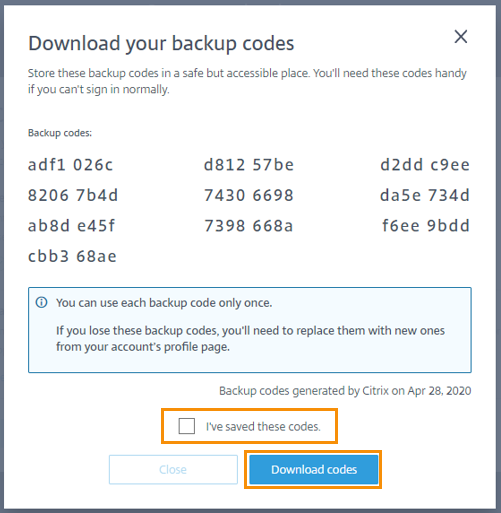
- Select Finish to complete the enrollment.
The next time you sign in with your Citrix Cloud Japan administrator credentials, Citrix Cloud Japan prompts you for the verification code from your authenticator app.
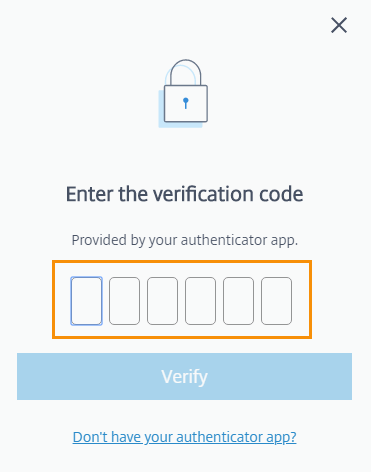
Manage your device enrollment
If you need to register a different device, generate more backup codes, or update your recovery phone number later, you can perform these tasks from your My Profile page. For instructions, see the following articles:
Purchase Citrix Cloud Japan
To purchase Citrix Cloud Japan for your organization, contact a Citrix sales representative. After you complete the order, you receive a confirmation email with a link to set up your account. In setting up your account, you will create the first account administrator using the email address from your order and a password you specify.
Review your order
Click the link in your order confirmation email. A Citrix Cloud Japan setup page displays in a browser window, showing your order details. Click Continue.
Create a password
Enter and confirm the strong password you want to use with your Citrix Cloud Japan account and then click Continue. As the first administrator of the account, you will use this password with the email address on your order to sign in to Citrix Cloud Japan.
Sign in with your Citrix Cloud Japan credentials
- Sign in to Citrix Cloud Japan at https://citrix.citrixcloud.jp using the email address you used on your order and the password you chose earlier. Citrix Cloud Japan displays your home region. Currently, Citrix Cloud Japan includes only one geographical region, so only this region appears.
- Agree to the Terms of Service and then click Continue. The Citrix Cloud Japan management console appears.