How to Get Help and Support
Signing in to your account
If you’re having trouble signing in to your Citrix Cloud Japan account:
- Verify you’re signing in at https://citrix.citrixcloud.jp/ and the sign-in page displays the Citrix Cloud Japan logo. The sign-in URL for Citrix Cloud Japan uses the
.jptop-level domain, not the.comtop-level domain. - Make sure you sign in with the email address and password you provided when you signed up for your account. For more information about the email addresses accepted for account sign-up, see Sign up for Citrix Cloud Japan.
- If your organization uses Azure AD as an identity provider for Citrix Cloud Japan administrators, click Sign in with my organization credentials and enter your organization’s sign-in URL. You can then enter your organization credentials to access your organization’s Citrix Cloud Japan account. If you don’t know your organization’s sign-in URL, contact your organization’s administrator for assistance.
Note:
You can sign in with your organization credentials if Azure Active Directory is enabled as the identity provider for your account. For more information about using Azure Active Directory as your identity provider, see Connect Azure Active Directory as an identity provider.
Purchasing services
Visit https://www.citrix.com/buy/ to convert a service trial to a production service or to renew or extend an existing subscription.
To complete the purchase, you’ll need your Organization ID, available in the Citrix Cloud Japan management console.
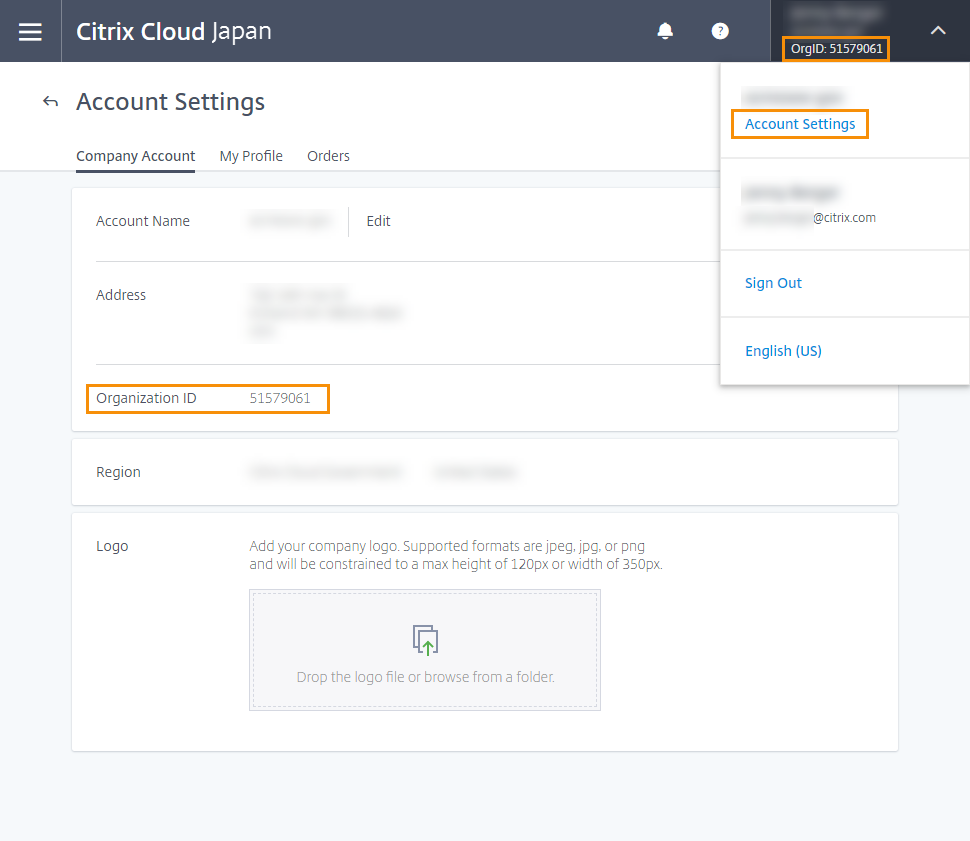
If you don’t purchase before the end of your 60-day trial, the service is terminated and Citrix® archives all data and settings for 90 days.
If you don’t purchase before the end of your subscription period:
- The service is blocked to administrators and users 30 days after the service expires.
- The service is terminated 90 days after the service expires and Citrix deletes any remaining data.
If you purchase within the 90-day period, your expired service is reactivated as a production service.
If you need additional assistance renewing or extending your subscription, contact Citrix Customer Service.
How to open a customer service case online
Note:
A customer service case can only be opened by customers or partners who are telemetry-compliant and have a valid, active entitlement. If the Create Case button is no longer available, customers must contact support using Chat. An advisor can help or start a Web-to-Case to create a support case.
To create a new case, follow these steps:
-
Visit the Citrix Support site.
-
Sign in using your Citrix credentials.
-
If you’re having trouble signing in to a Citrix website with your Citrix account, refer to the article CTX228792: Troubleshooting login issues on Citrix websites
-
Click Live Support to begin the virtual assistant flow.

-
Select the appropriate Case Type and then choose the Related Issue from the available options.
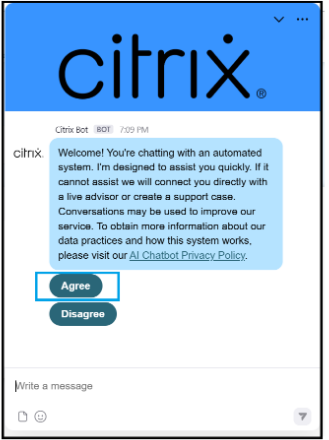
-
If you are following up on an existing case, select My Support Cases and follow the prompts to continue. The bot presents an article or document related to your issue.
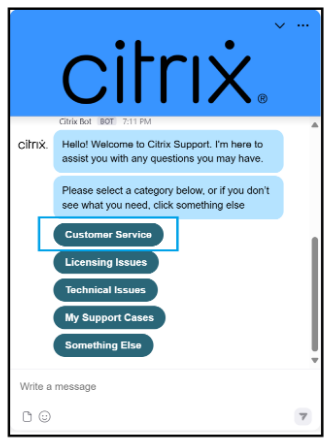
-
If helpful, click Yes. You are prompted to return to the main menu or end the chat.
-
If the article was not helpful, click No. The bot asks you to describe the issue again and attempts to provide a more relevant article based on your new input.
-
If the second article still does not help, click No again to get connected to support.
-
Click Get Support to proceed.
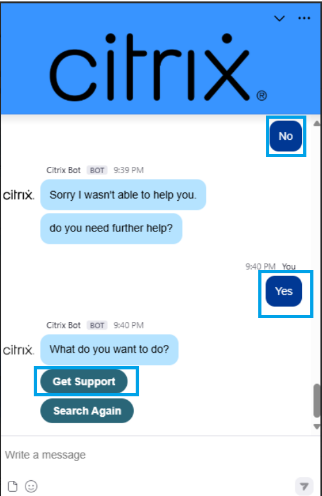
-
Click New Case to begin case creation.
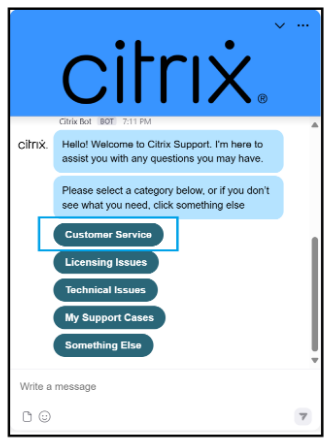
-
Select Account from the drop-down list.
-
Select your preferred language from the available options.
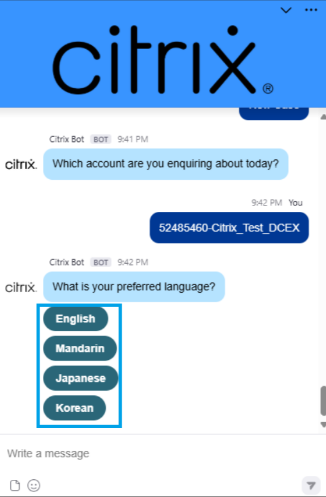
-
You are prompted with the message: Would you like to get connected to a live agent after case creation?
-
Select Yes to initiate a chat with a live agent. A case is created, and you are connected to an available advisor.
-
If No is selected, The bot asks for additional information and creates an offline case.
Submitting an Offline Case Through Live Support
If the virtual assistant is unable to resolve your issue, you may be prompted to provide additional details so that an offline case can be created.
-
Describe the issue in 10 words or less: Provide a brief summary of the issue or request.
-
Please enter a preferred callback number: Provide a valid phone number where a Citrix Customer Service advisor can reach you.
-
After you submit the requested information. An offline case is generated and emailed to the chat initiator. The customer service advisor contacts the customer within two hours.
Support forums
Citrix Discussions is a community of Citrix technical experts where you can request help and contribute your knowledge about Citrix products and services. Visit the Citrix Cloud community at https://community.citrix.com/forums/forum/1479-citrix-cloud/.
Support articles and documentation
Citrix provides an array of product and support content to help you get the most out of Citrix Cloud Japan and resolve many issues you might experience with Citrix products.
Citrix Knowledge Center
Search the Citrix Knowledge Center for help with specific technical issues. You can select the product you’re working with or simply enter a description of your issue. The Knowledge Center displays the articles, security bulletins, and updates that are relevant to your search query.
Citrix Tech Zone
Citrix Tech Zone contains a wealth of information to help you learn more about Citrix products and services. Here you’ll find reference architectures, diagrams, videos, and technical papers that provide insights for designing, building, and deploying Citrix technologies.