Unified search for Hybrid multi-cloud deployments
Previously, during triage when you search for a user in Director, you get the user details only if the user is from an on-premises site. If the user is from a cloud site, you had to go to Monitor and search again.
With this enhanced search functionality, you can search for users from cloud sites or on-premises sites using the Search option in Director. You can use this feature when you use hybrid deployments (both cloud and on-premises sites) and when you use Director for triage purposes. You can get the details of users irrespective of on-premises or cloud sites. If the site is present on Director, you can directly navigate to the selected session’s Activity Manager in Director. If the site isn’t present in Director, you can directly navigate to the selected session’s Activity Manager in Monitor. And, then continue with triage.
Note:
You can use the unified search console through Citrix Director.
This feature reduces the mean time to resolve issues and provides a seamless experience with a single console for both cloud and on-premises users. The additional benefit is that there is no rapid growth in the size of the database since only the cloud site details are added to Director. User details are saved in the cloud itself.
Note:
You can get search results within three seconds for up to six or lesser cloud sites.
To enable this feature, you need to connect the cloud site to Director.
Connecting cloud site to Director
Prerequisites
To configure Unified Search in Citrix Director, no new components need to be installed. Ensure that the following requirements are met:
-
For Unified Search, outbound internet access is available on all Delivery Controllers and the machines on which Director is installed. Specifically, ensure accessibility to the following URLs:
- Citrix Key Registration: https://*.citrixnetworkapi.net/
- Citrix Cloud: https://*.citrixworkspacesapi.net/
- Citrix DaaS: https://*.cloud.com/
- Microsoft Azure: https://*.windows.net/
-
In case, Delivery Controllers and Director machines are within an intranet and outbound internet access is through a proxy server, ensure the following:
- The proxy server must allow the preceding list of URLs.
- Add the following configuration in the Director web.config and citrix.monitor.exe.config files. Ensure that you add this configuration within the configuration tags:
<system.net> <defaultProxy> <proxy usesystemdefault="false" proxyaddress="http://<your_proxyserver_address>:80" bypassonlocal="true" /> </defaultProxy> </system.net> <!--NeedCopy-->- The Director web.config is located at
C:\inetpub\wwwroot\Director\web.configon the machine where the Director is installed. - The citrix.monitor.exe.config is located at
C:\Program Files\Citrix\Monitor\Service\Citrix.Monitor.exe.Configon the machine where the Delivery Controller is installed.
This setting is provided by Microsoft on IIS. For more information, see Proxy Configuration. The defaultproxy field in the config file controls the outbound access of Director and Monitor Service. Configuration and communication with Citrix DaaS requires the defaultproxy field to be set to true. It is possible that the policies in effect set this field to false. In this case, you must manually set the field to true. Take a backup of the config files before you make the changes. Restart the Monitoring service on the Delivery Controller for the changes to be affected.
- You have an active Citrix Cloud™ entitlement for DaaS.
-
Your Citrix Cloud account is an Administrator account with rights to the Product Registration Experience. For more information about administrator permissions, see Modify Administrator Permissions.
- Ensure that there’s internet access for the machine on which Citrix Director is installed.
- To use the Citrix Cloud services, you must be able to connect to the required Citrix addresses through the HTTPS port 443. For more information, see Internet Connectivity requirements.
- Ensure that you have full admin access for performing product registration.
Configuration steps
- Sign in to Director as a full administrator. The Director Dashboard page appears.
-
Click the Settings tab. The Settings page appears.
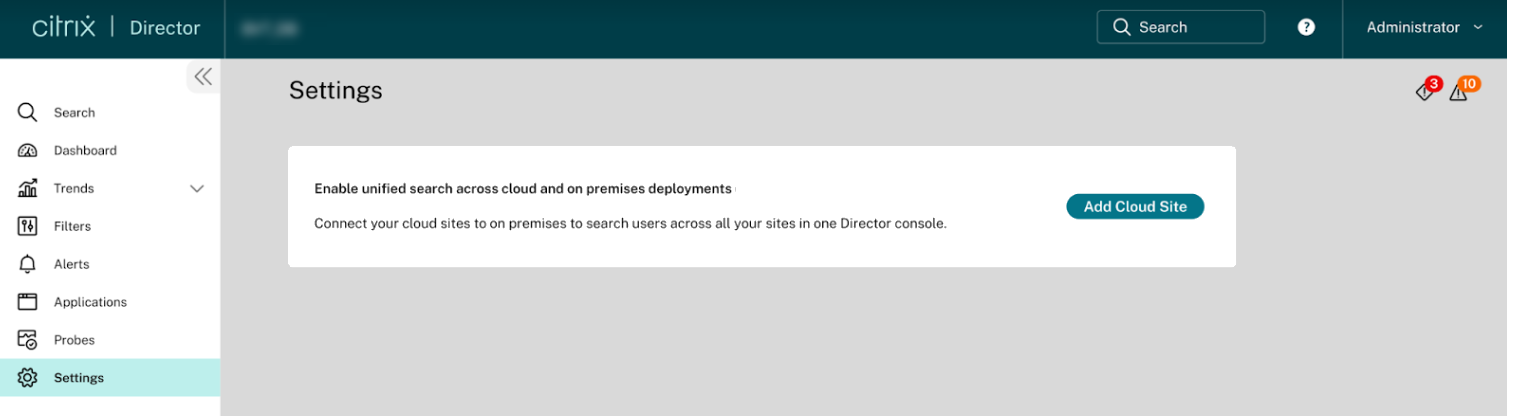
-
Click Add Cloud Site. The following page appears:
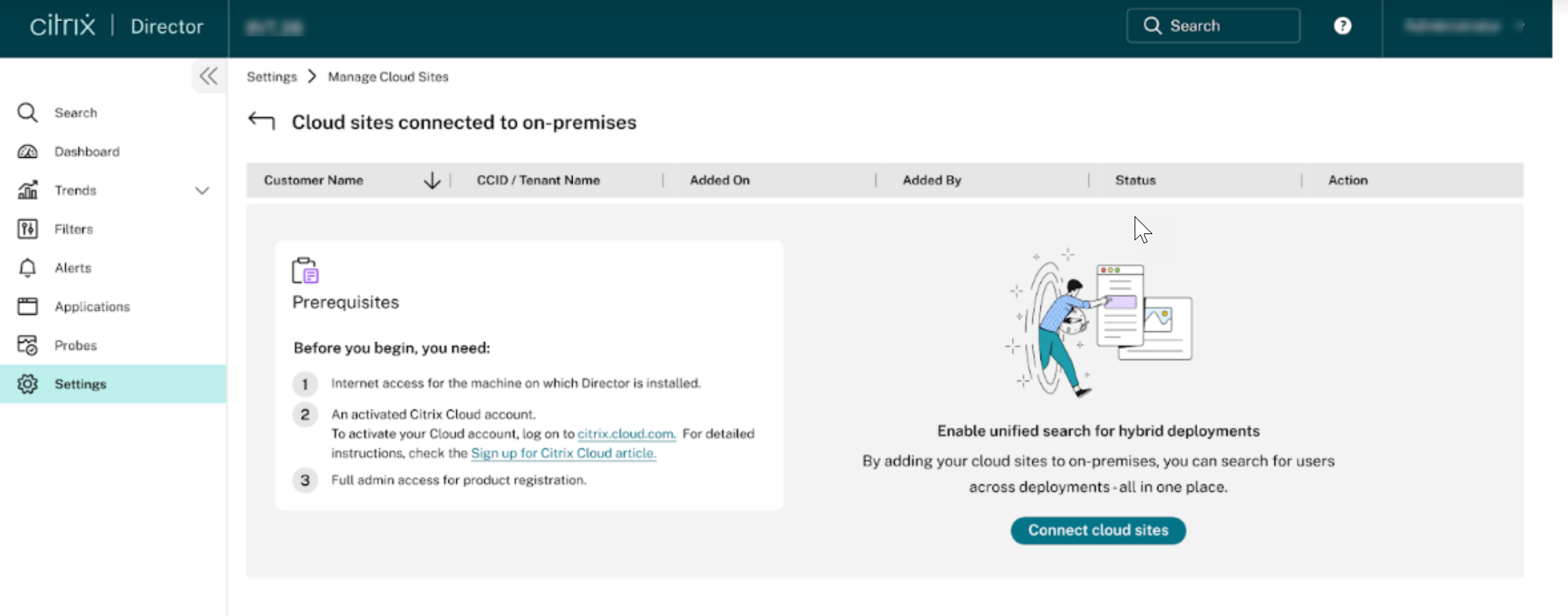
-
Review the prerequisites and then click Connect cloud sites to start the configuration process. A unique 8-digit registration code is generated to be used to register this site with Citrix Cloud.
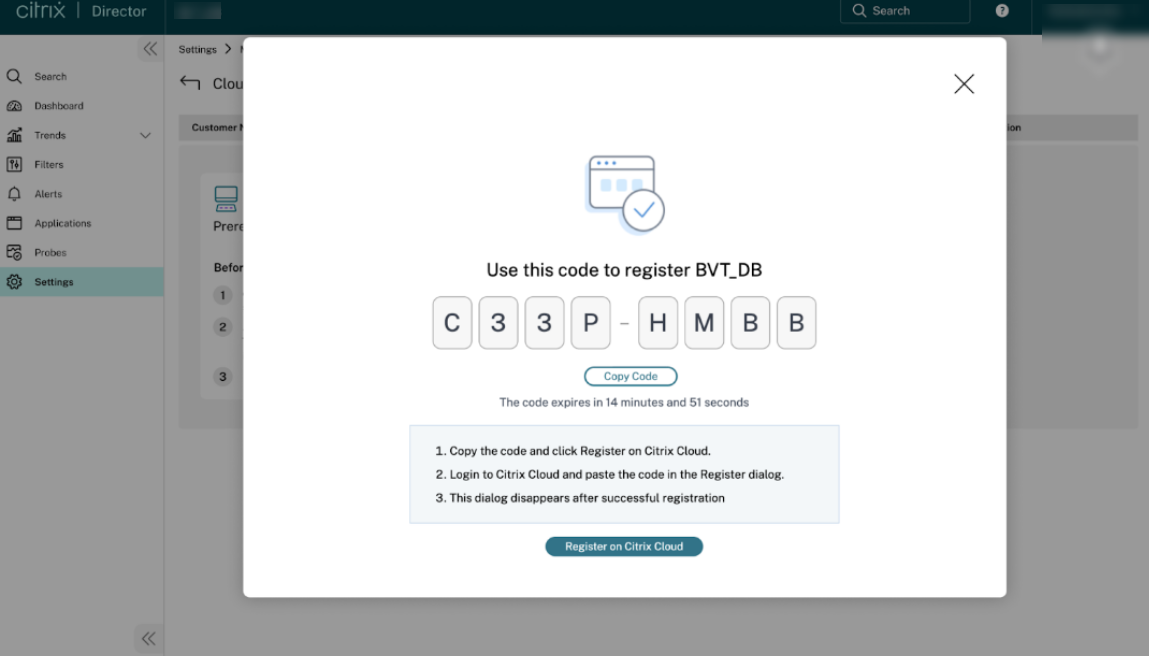
- Click Copy Code to copy the code and then click Register on Citrix Cloud. You are redirected to the registration URL in Citrix Cloud.
- Sign in with your Citrix Cloud credentials and select your customer.
-
Paste the copied registration code in the Product Registrations page in Citrix Cloud. Click Continue to register the site.
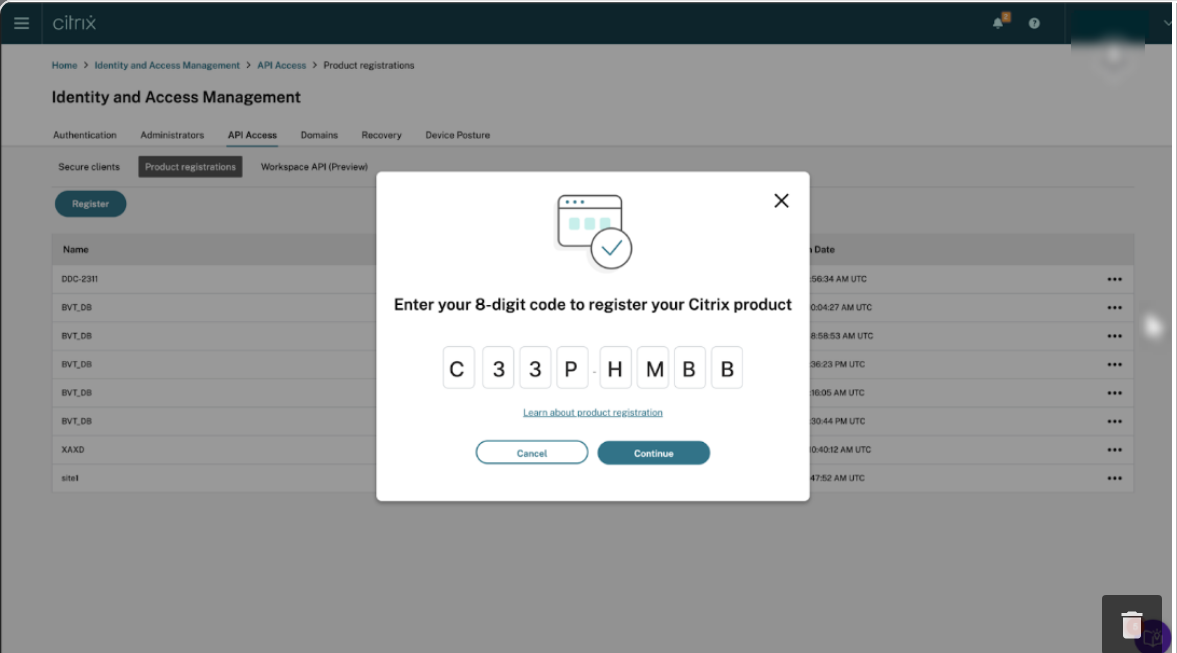
-
Click Continue. Your cloud site registers with Citrix Director and you get the following message:
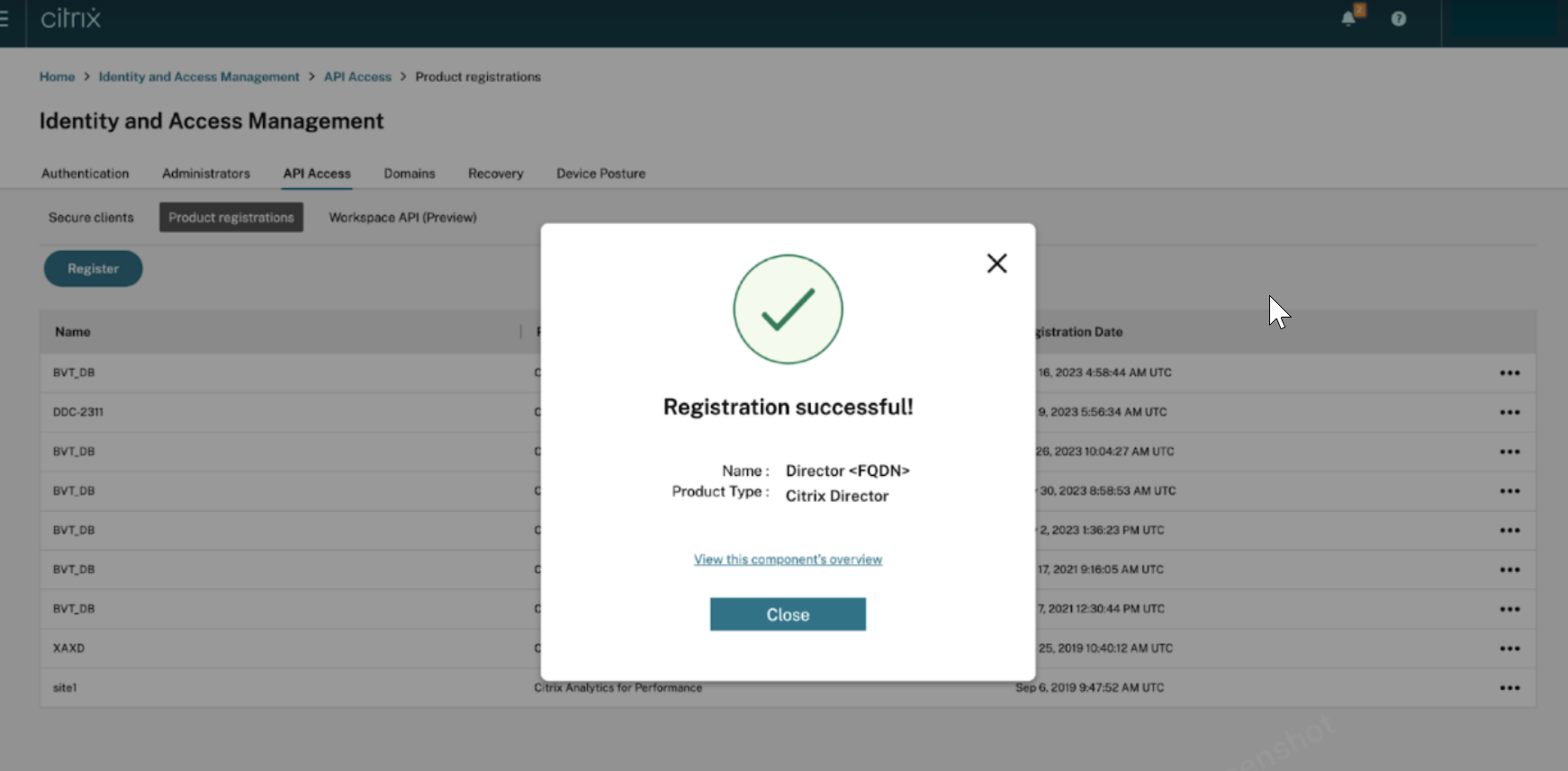
-
Click Close. The following screen appears:
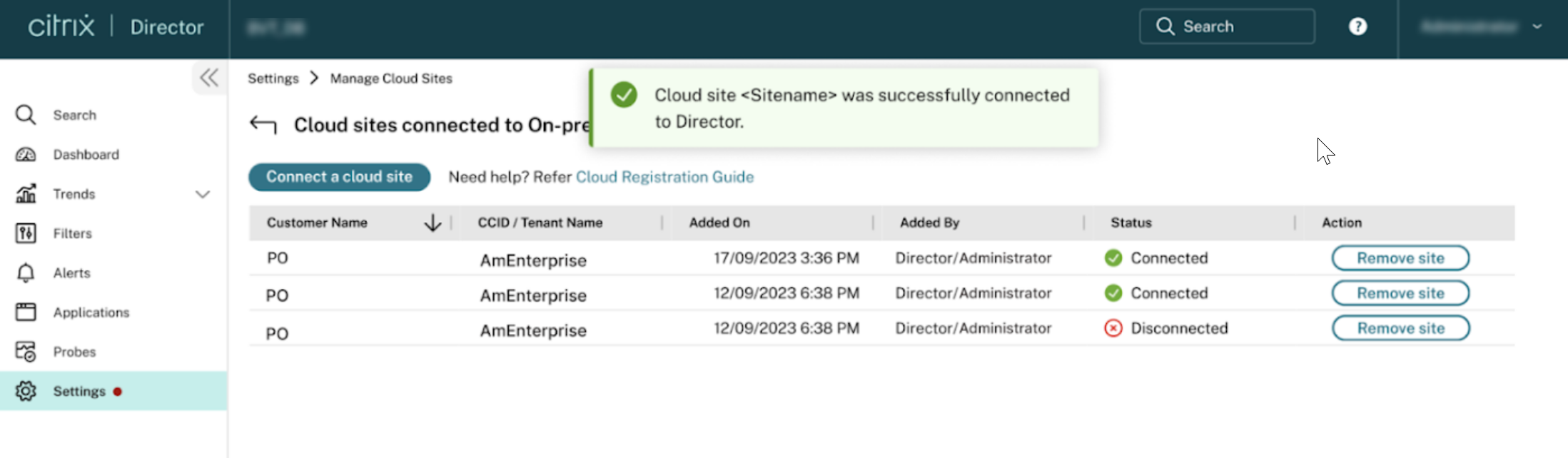
-
To configure multiple cloud sites with Director, repeat the preceding configuration steps for each site from Director.
In case you have more than one Director instance running per site, configure from any one Director instance. All other Director instances connected to the site are updated at the next refresh after the configuration process.
Note:
To disconnect your site from Citrix Director, click Remove site. This option deletes the existing configuration.
Searching for a user from hybrid deployments
To search for a user, do the following:
-
Click Search at the top navigation bar. The Monitor and troubleshoot deployments page appears:
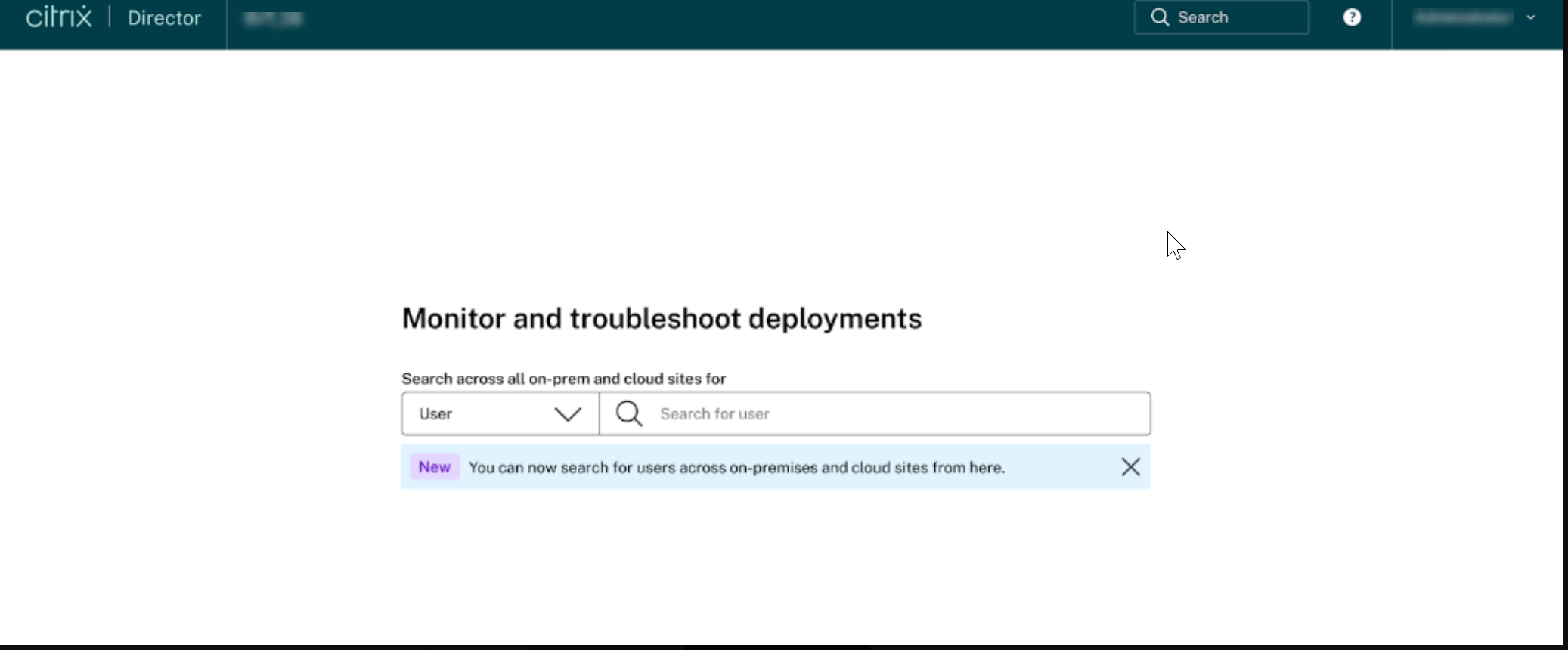
-
Select User from the drop-down list and enter the user name. A list of active and failed sessions from on-premises and cloud deployments appears:
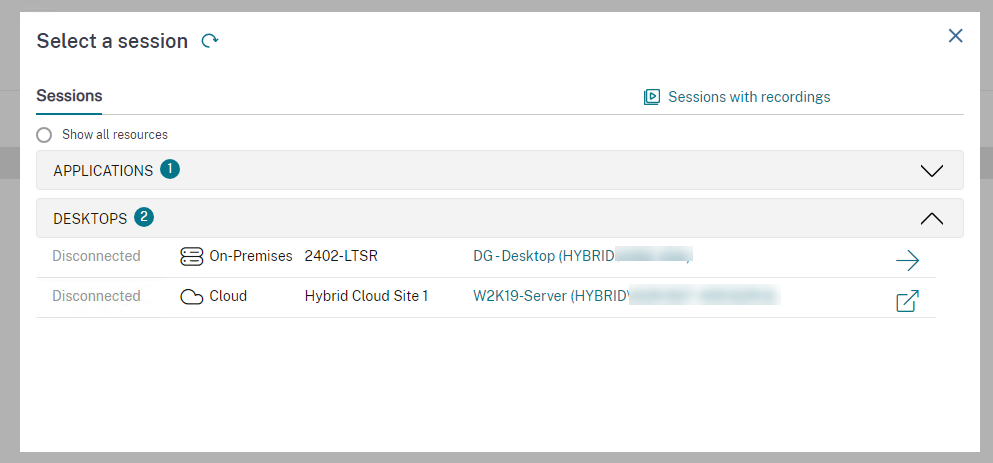
-
Select a session to inspect:
- If it’s a session using cloud deployment, the relevant DaaS Monitor URL with the user context is opened to the Activity Manager page to quickly begin troubleshooting.
- If it’s a session using on-premises deployment, the Activity Manager page opens quickly to begin troubleshooting.