Printer
Map client-printers
Citrix Workspace app supports printing to network printers and printers that are attached locally to user devices. By default, unless you create policies to change it, Citrix Virtual Apps and Desktops and Citrix DaaS lets users:
- Print to all printing devices accessible from the user device
- Add printers
These settings, however, might not be perfect in all environments. For example, the default setting that allows users to print to all printers accessible from the user device is the easiest to administer initially. But the default setting might create slower logon times in some environments. In this situation, you might want to limit the list of printers configured on the user device.
Likewise, your organization’s security policies might require that you prevent users from mapping local printing ports. To do so, on the server configure the ICA® policy Auto connect client COM ports setting to Disabled.
To limit the list of printers configured on the user device:
-
Open the configuration file, wfclient.ini, in one of the following:
-
$HOME/.ICAClientdirectory to limit the printers for a single user - $ICAROOT/config directory to limit the printers for all Workspace app users. All users in this case are those users who first use the self-service program after the change.
-
-
In the [WFClient] section of the file type:
ClientPrinterList=printer1:printer2:printer3
Where printer1, printer2, and so on, are the names of the chosen printers. Separate printer name entries by a colon (:).
-
Save and close the file.
Map a local printer
The Citrix Workspace app for Linux supports the Citrix PS Universal Printer Driver. So, usually no local configuration is required for users to print to network printers or printers that are attached locally to user devices. You might manually map client printers on Citrix Virtual Apps and Desktops or Citrix DaaS for Windows. This manual mapping is required if, for example, the user device’s printing software doesn’t support the universal printer driver.
To map a local printer on a server:
-
From Citrix Workspace app, start a server connection and log on to a computer running Citrix Virtual Apps and Desktops or Citrix DaaS.
-
On the Start menu, choose Settings > Printers.
-
On the File menu, choose Add Printer.
The Add Printer wizard appears.
-
Use the wizard to add a network printer from the Client Network, Client domain. Usually this value is a standard printer name, similar to values created by native Remote Desktop Services, such as “HP LaserJet 4 from client name in session 3.”
For more information about adding printers, see your Windows operating system documentation.
PDF Universal Printing
Starting with the 2405 version, Citrix Workspace app for Linux supprots the PDF universal printing. You can print as PDF once you configure either or both of the following options:
- Provide a single PDF Universal Printer created in each session.
- Use the Universal Print Driver (UPD) for regular auto-created printers.
Prerequisites
- Citrix Workspace app for Linux version 2405 or later - Enables consumption of PDF print streams for Citrix Workspace app for Linux.
- Citrix Virtual Apps and Desktops version 2112 or later - Enables PDF universal printing for auto-created client printers.
-
Enable the Client printer redirection policy (highlighted in the following image) in the Citrix Studio or web console.
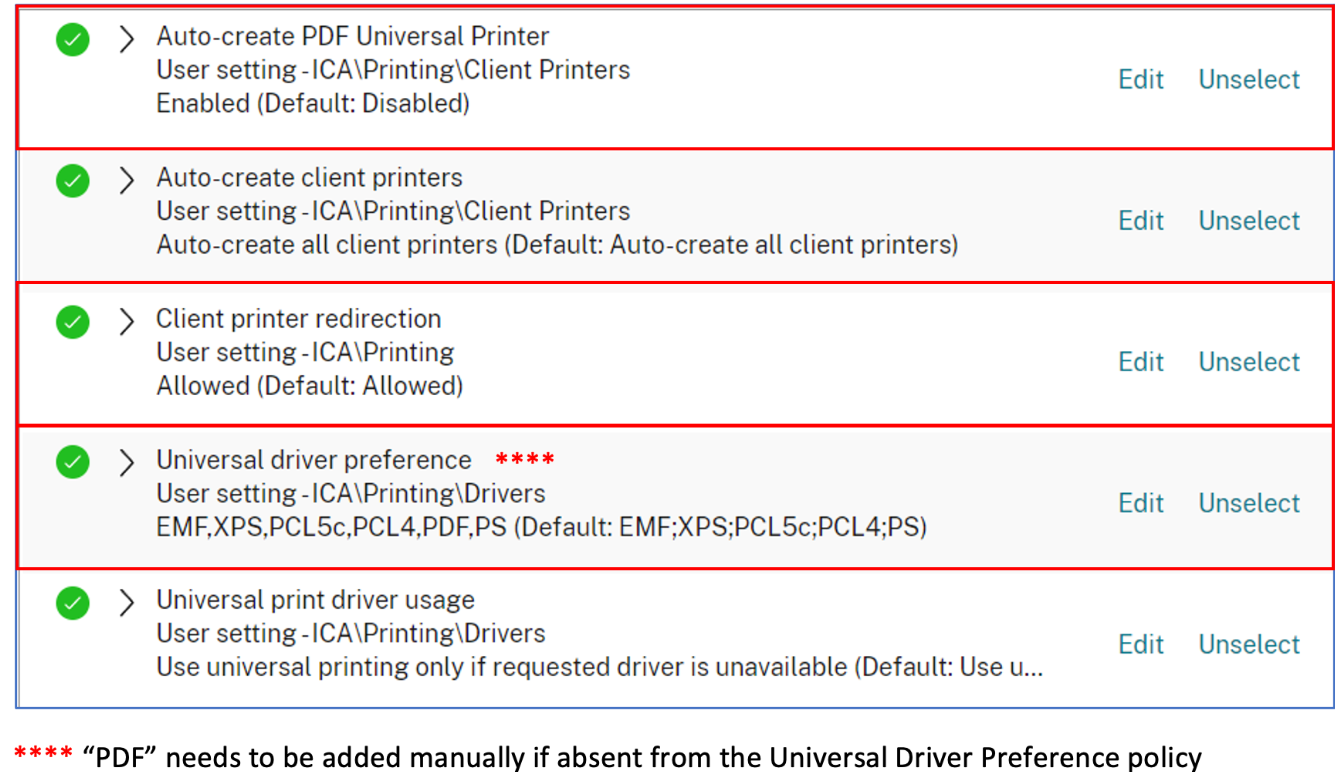
Provide a single PDF Universal Printer created in each session
To enable creation of the PDF Universal Printer in sessions from a Linux client or any other PDF enabled client endpoint, do the following:
- Navigate to Citrix Studio or the web console and enable the Auto-Create PDF universal printer policy.
- Set CitrixPDFPrinterAllowed=On in the [WFClient] section in the wfclient.ini file.
Once the preceding steps are completed, the PDF universal printer is created in the session. The printer is called Citrix PDF Printer.
Use this printer in a session to generate a PDF output that delivers to the client. Also, send the PDF output to the default PDF handling application on the endpoint. For the Linux client, this PDF handling application is typically the built-in Preview application, but it could be any registered PDF handling application such as Adobe Acrobat Reader.
Use the UPD for regular auto-created printers
To enable PDF universal printing for all redirected client printers in a session, visit Citrix Studio or a web console from a Linux client. Then, configure the niversal driver preferences policy to place the PDF metafile format within the priority list.
After this configuration, the Citrix PDF Universal Driver replaces the HP Color LaserJet 2800 Series PS driver on the host for automatically created printers. The automatically created printers use a universal driver with a Linux client that can print PDFs. When using one of the auto-created printers in a session, PDF is used as the intermediate format of the print job. But the print output flows directly to the selected client-attached printer.