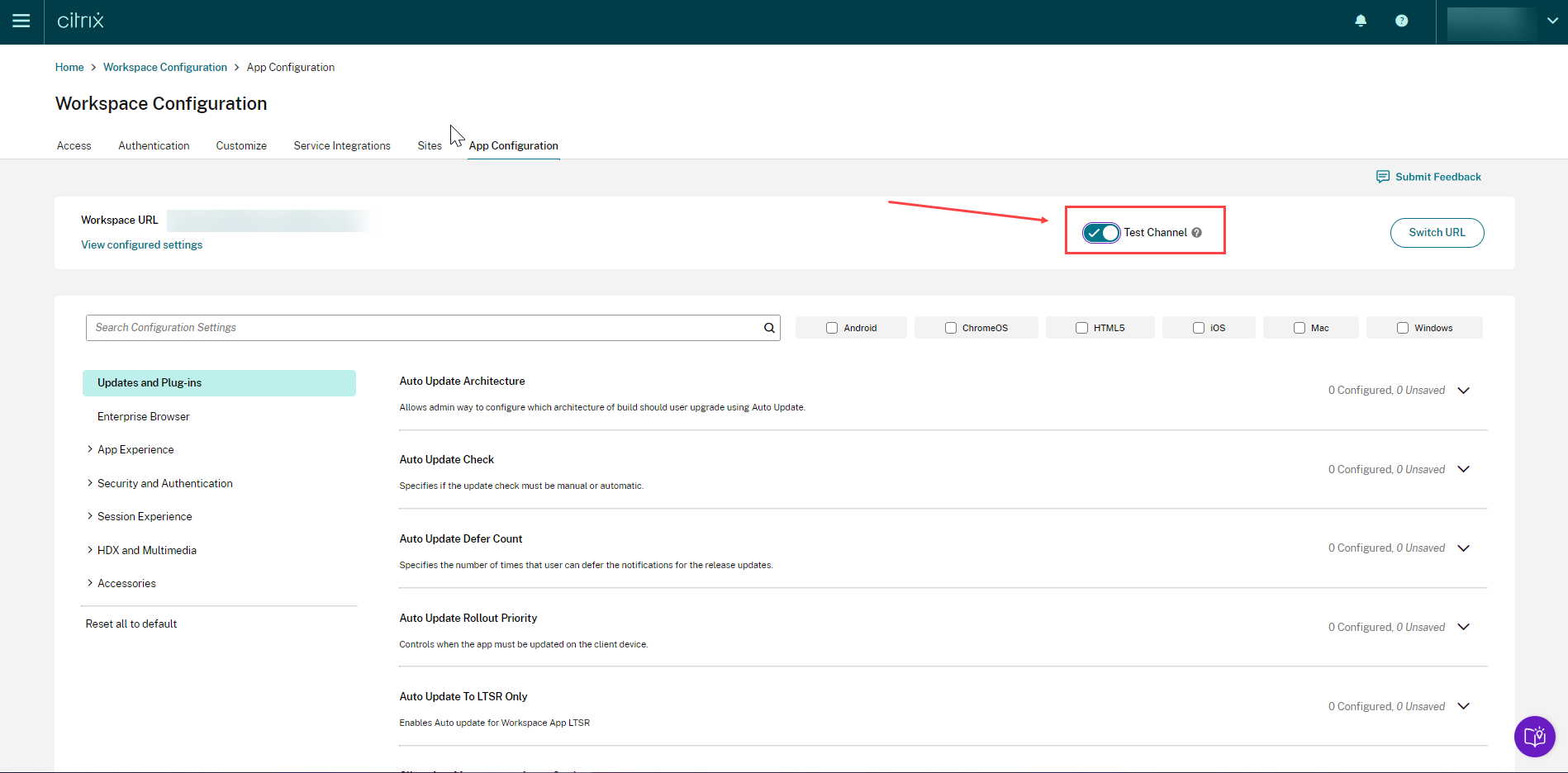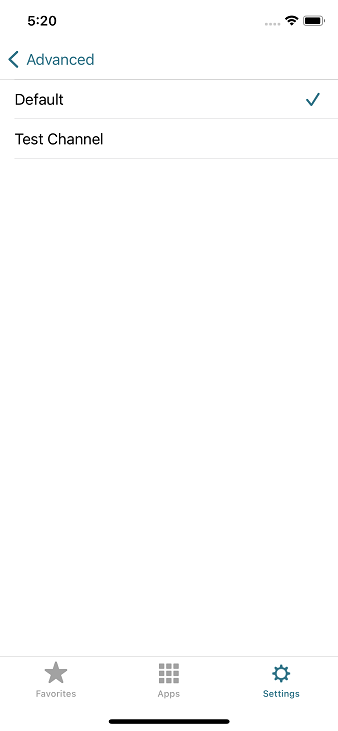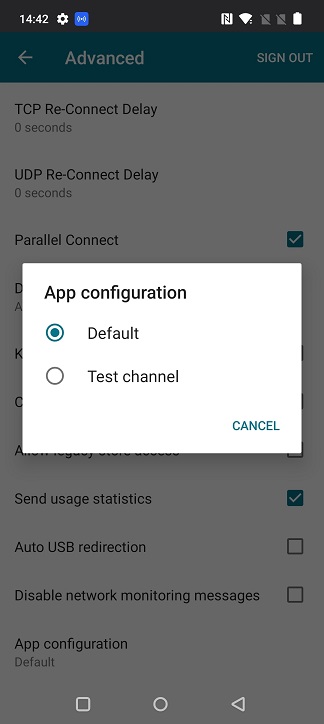Test channel configuration
You can test your configuration before enabling it for the end users. It helps you detect and resolve any issues that might arise post deployment.
The testing capability significantly reduces the likelihood of disruptions or errors during the deployment process and increases overall user satisfaction.
To test your configuration:
- Go to the cloud portal and sign in with your Citrix Cloud credentials.
- Navigate to Workspace Configuration > App Configuration.
- From the list of configured store URLs, select the store for which you want to map settings and then click Configure.
-
Click the drop-down option and select Test Channel. It is set to Production by default.
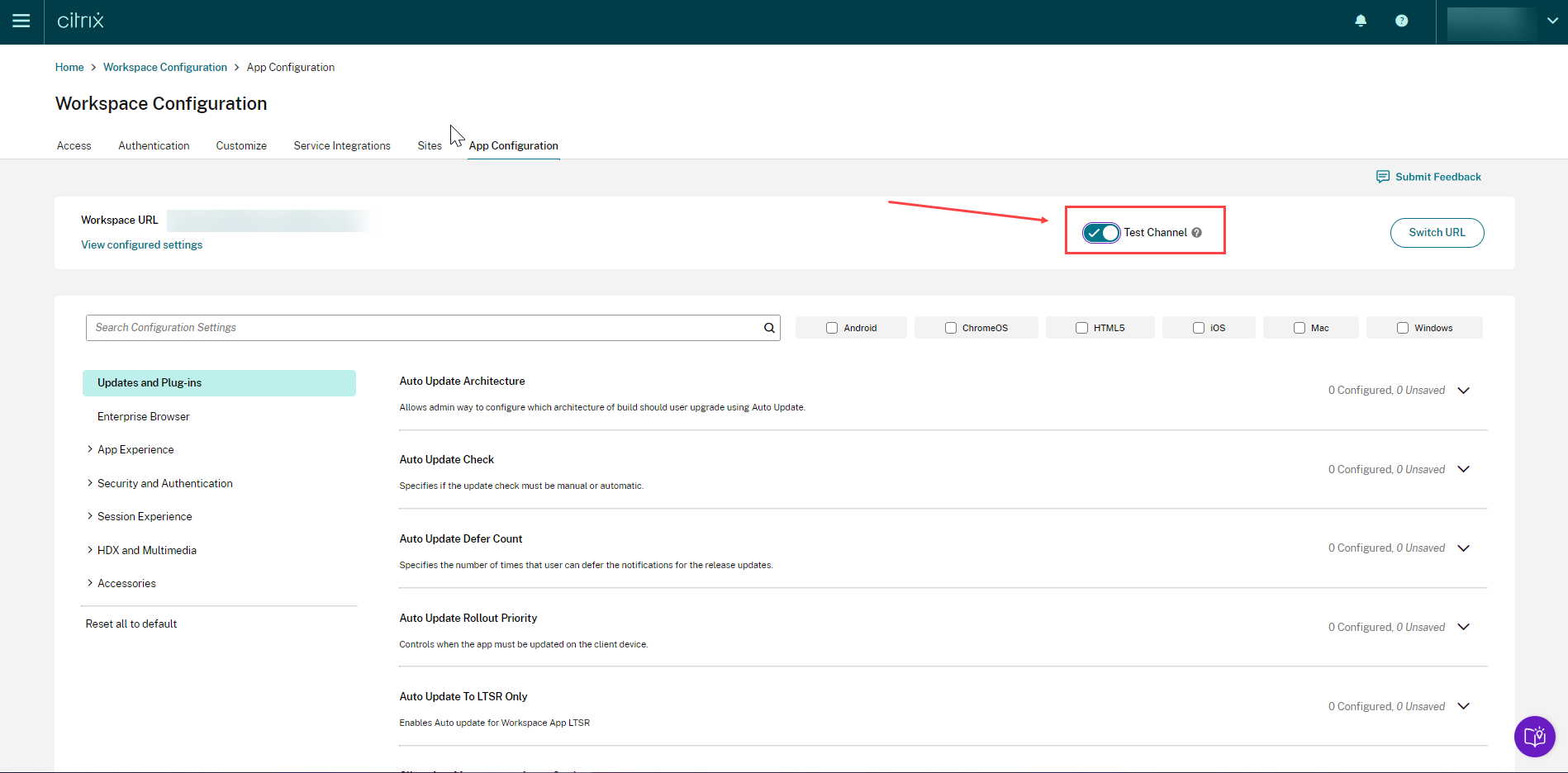
- Modify the settings for your preferred platforms as per your requirement.
- You can then click Publish Drafts to publish your settings in the test channel.
Note:
The Global App Configuration service supports only two channels per store, one production (default) and one test channel.
Windows
To test the configuration defined by admins on a Windows device, users need to create the following registry.
Path- HKEY_CURRENT_USER\SOFTWARE\Citrix\Receiver
Name- AppConfigChannelName
Type- REG_SZ
Value- testrolloutchannel1
<!--NeedCopy-->
Mac
To test the configuration defined by the admin on a Mac device, users need to perform the following steps.
-
Set the name of the Global App Configuration service test channel using the following command:
defaults write com.citrix.receiver.nomas GACSChannelName testrolloutchannel1
<!--NeedCopy-->
-
Restart the Citrix Workspace™ Helper, using the following commands:
launchctl unload /Library/LaunchAgents/com.citrix.ReceiverHelper.plist
launchctl load /Library/LaunchAgents/com.citrix.ReceiverHelper.plist
<!--NeedCopy-->
Once the device restarts, the configuration for the test channel is fetched automatically.
iOS
To test the configuration defined by the admin on an iOS device, proceed as follows.
- Sign in to the Citrix Workspace App.
- Go to Settings > Advanced > App configuration.
- Select the test channel.
- You can now test the configuration defined by the admin.
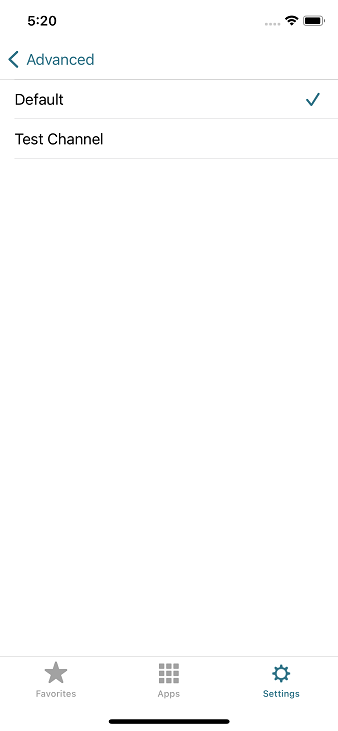
Android
To test the configuration defined by the admin on an Android device, proceed as follows.
- Sign in to Citrix Workspace app.
- Go to Settings > Advanced > App Configuration.
- Select the test channel.
-
You can now test the configuration defined by the admin.
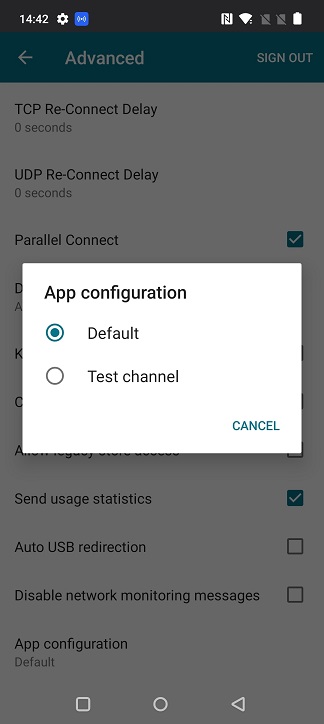
The official version of this content is in English. Some of the Cloud Software Group documentation content is machine translated for your convenience only. Cloud Software Group has no control over machine-translated content, which may contain errors, inaccuracies or unsuitable language. No warranty of any kind, either expressed or implied, is made as to the accuracy, reliability, suitability, or correctness of any translations made from the English original into any other language, or that your Cloud Software Group product or service conforms to any machine translated content, and any warranty provided under the applicable end user license agreement or terms of service, or any other agreement with Cloud Software Group, that the product or service conforms with any documentation shall not apply to the extent that such documentation has been machine translated. Cloud Software Group will not be held responsible for any damage or issues that may arise from using machine-translated content.
DIESER DIENST KANN ÜBERSETZUNGEN ENTHALTEN, DIE VON GOOGLE BEREITGESTELLT WERDEN. GOOGLE LEHNT JEDE AUSDRÜCKLICHE ODER STILLSCHWEIGENDE GEWÄHRLEISTUNG IN BEZUG AUF DIE ÜBERSETZUNGEN AB, EINSCHLIESSLICH JEGLICHER GEWÄHRLEISTUNG DER GENAUIGKEIT, ZUVERLÄSSIGKEIT UND JEGLICHER STILLSCHWEIGENDEN GEWÄHRLEISTUNG DER MARKTGÄNGIGKEIT, DER EIGNUNG FÜR EINEN BESTIMMTEN ZWECK UND DER NICHTVERLETZUNG VON RECHTEN DRITTER.
CE SERVICE PEUT CONTENIR DES TRADUCTIONS FOURNIES PAR GOOGLE. GOOGLE EXCLUT TOUTE GARANTIE RELATIVE AUX TRADUCTIONS, EXPRESSE OU IMPLICITE, Y COMPRIS TOUTE GARANTIE D'EXACTITUDE, DE FIABILITÉ ET TOUTE GARANTIE IMPLICITE DE QUALITÉ MARCHANDE, D'ADÉQUATION À UN USAGE PARTICULIER ET D'ABSENCE DE CONTREFAÇON.
ESTE SERVICIO PUEDE CONTENER TRADUCCIONES CON TECNOLOGÍA DE GOOGLE. GOOGLE RENUNCIA A TODAS LAS GARANTÍAS RELACIONADAS CON LAS TRADUCCIONES, TANTO IMPLÍCITAS COMO EXPLÍCITAS, INCLUIDAS LAS GARANTÍAS DE EXACTITUD, FIABILIDAD Y OTRAS GARANTÍAS IMPLÍCITAS DE COMERCIABILIDAD, IDONEIDAD PARA UN FIN EN PARTICULAR Y AUSENCIA DE INFRACCIÓN DE DERECHOS.
本服务可能包含由 Google 提供技术支持的翻译。Google 对这些翻译内容不做任何明示或暗示的保证,包括对准确性、可靠性的任何保证以及对适销性、特定用途的适用性和非侵权性的任何暗示保证。
このサービスには、Google が提供する翻訳が含まれている可能性があります。Google は翻訳について、明示的か黙示的かを問わず、精度と信頼性に関するあらゆる保証、および商品性、特定目的への適合性、第三者の権利を侵害しないことに関するあらゆる黙示的保証を含め、一切保証しません。
ESTE SERVIÇO PODE CONTER TRADUÇÕES FORNECIDAS PELO GOOGLE. O GOOGLE SE EXIME DE TODAS AS GARANTIAS RELACIONADAS COM AS TRADUÇÕES, EXPRESSAS OU IMPLÍCITAS, INCLUINDO QUALQUER GARANTIA DE PRECISÃO, CONFIABILIDADE E QUALQUER GARANTIA IMPLÍCITA DE COMERCIALIZAÇÃO, ADEQUAÇÃO A UM PROPÓSITO ESPECÍFICO E NÃO INFRAÇÃO.