Assigned desktop power management
Power status
The desktop tile may displays the power status if:
- The machine catalog has a single-session OS where the Desktop Experience is set to Connect to the same (static) desktop each time the users log in..
- The machine catalogue must be configured as power managed.
- The machine is published by Citrix DaaS. It is not currently available for desktops published by Citrix Virtual Apps™ and Desktops using site aggregation.
- App protection is not enabled for the desktop.
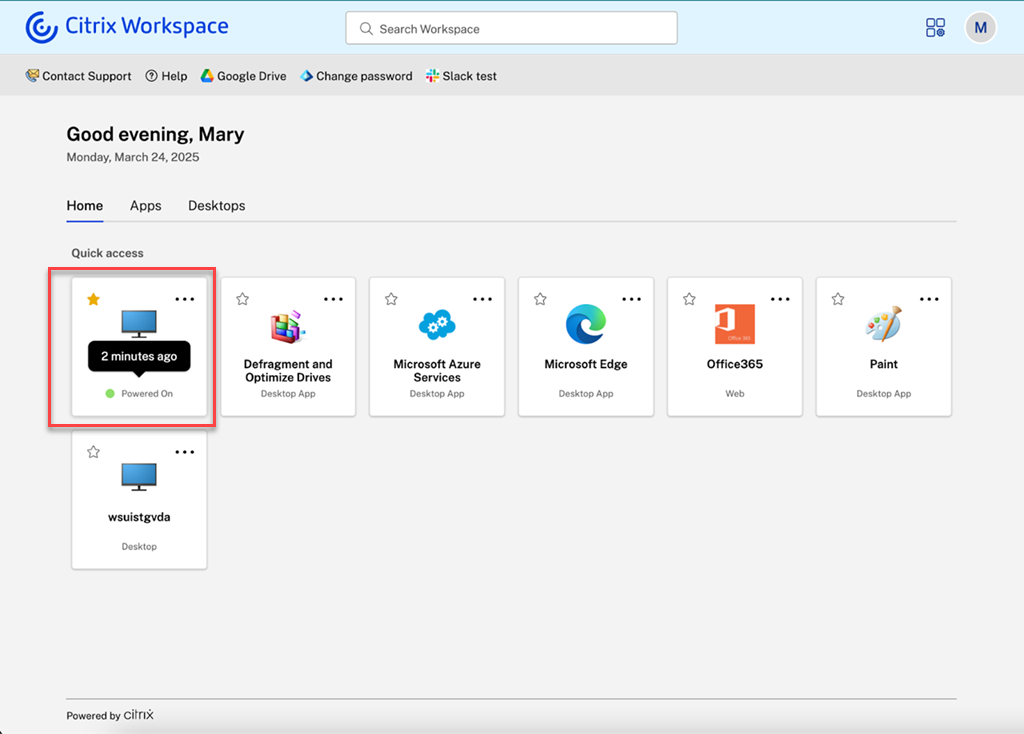
The following power statuses may be displayed:
-
Powered off: The machine has been shut down and is not currently running.
-
In hibernation: The machine is in a hibernation state, where its current session is saved to disk, and the machine is using minimal power.
-
Powering on: A machine that was in the Powered Off or In hibernation has been recently started but is not yet ready to use.
-
Powered on: The desktop is active and running. With dedicated resources, the power state typically remains in a “Powered On” state even if the user disconnects from their session.
-
Shutting down: The user has initiated a shut down.
The status is refreshed every two minutes or when the user clicks the ellipsis menu on the desktop tile. When the user hovers over the power state it displays when the last refresh occurred.
Known issues
- When you launch one of multiple power-managed desktops, Workspace might show inconsistent power statuses for the other desktops until the first desktop completes launching. [WSUI-10870]
Power actions
The More options menu (ellipsis icon) on the tile provides users with access to relevant actions. For power managed assigned machines there are additional actions that depend on the current power state of the resource.
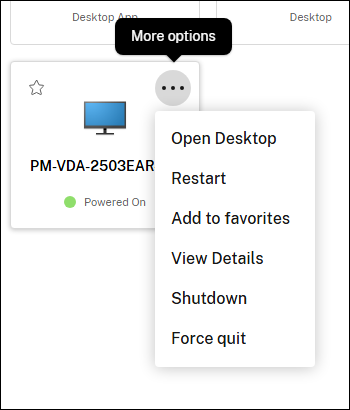
These actions might include:
- Open App - Launch or reconnect to the app.
- Restart - Initiates a force restart. Only available for assigned power managed desktops.
- Shut down - Initiates a graceful shutdown. Only available for assigned power managed desktops.
- Force shutdown - Force powers off the machine. Only available for assigned power managed desktops.
- Hibernate - Puts the dedicated desktop into a hibernation state. Only available for assigned power managed desktops where hibernation is enabled.
- Resume - Wakes the dedicated desktop from a hibernated state. Only available for assigned power managed desktops where hibernation is enabled.