Licensing
Citrix Provisioning is available under the Citrix Virtual Apps and Desktops™ entitlement, and is licensed per target device. Each provisioned target device checks out a single Citrix Provisioning license (included with your Citrix Virtual Apps and Desktops license file).
Citrix Provisioning™ is also available under the DaaS entitlement. You can obtain a special Citrix Provisioning license file that is installed into the License Server. Configure the Citrix Provisioning licensing to use Cloud type licenses irrespective of where Citrix Provisioning is running.
The Citrix License Server must be installed on a server that can communicate with all Citrix Provisioning servers within the farm. You need one license server per Citrix Provisioning farm. You can use the same license server for multiple Citrix Provisioning farms. The total license count is shared between the farms.
Use the most recent version of the Citrix License Server to receive the latest provisioning features. If you are upgrading Citrix Provisioning to the newest version, the latest License Server version is required. When you do not upgrade to the latest version of the License Server, the product license enters the 30-day License caching mode.
Important:
- Provisioning servers must be connected to the license server to operate successfully. Use the most recent version of the Citrix License Server to get the latest features. Citrix recommends that you upgrade the License Server before upgrading Citrix Provisioning to avoid any licensing conflicts related to License caching modes.
- As outlined in Required License Server Update, Cloud Software Group has updated the licensing requirements that require you to upload telemetry. With this implementation, you must return and reallocate your Citrix Virtual Apps and Desktops and Citrix Provisioning 1912 LTSR CU8 and later CUs, 2203 LTSR CU3 and later CUs, 2305 and later, and 2402 LTSR and later CUs. This reallocation of licenses does not apply to Citrix DaaS customers who only have
PVS_CCLD_CCSlicense.- According to the updated licensing requirements, Citrix Provisioning now attempts to check out a Citrix Provisioning license for each target. When you return and re-allocate your licenses, you get a license file that includes all the required Citrix Provisioning licenses based on your Citrix Provisioning entitlement. No other changes are included in this license file. Therefore, if you reallocate the licenses, you can avoid any possible licensing issues.
Consider the following options when deciding which server to use as the license server:
- Single system: install the license server on the same system as Citrix Provisioning. This option is suitable for evaluations, test labs, or implementations with one Citrix product.
- Stand-alone: install the license server on a separate system. This option is suitable for larger implementations or implementations using multiple Citrix products.
- Point to an existing license server.
For detailed Citrix licensing information, see Licensing.
For information related to virtual disk volume licensing, see Configuring a vDisk for Microsoft Volume Licensing.
Required license types
After you reallocate your licenses as per the updated licensing requirements, you have the following licenses in your licensing file.
Note:
The updated license requirement does not apply to Citrix DaaS™ customers who only have
PVS_CCLD_CCSlicense.
| Virtual Desktops Standard | Virtual Apps Advanced | Virtual Apps Premium | Virtual Apps and Desktops Advanced | Virtual Apps and Desktops Premium | ||
|---|---|---|---|---|---|---|
| Expected licenses | PVSD_STD_CCS | PVSD_STD_CCS | PVSD_STD_CC and PVS_STD_CCS | PVSD_STD_CCS and PVS_STD_CCS | PVSD_STD_CCS and PVS_STD_CCS | |
If you upgrade your license to Universal Hybrid Multi Cloud License (UHMC) or Platform License (UPL), you receive an on-premises universal license file which contains PVS_CCS and PVSD_CCS licenses. To configure your new licenses, run the Configuration Wizard to change the license type from Cloud to On-premises on the License Server page.
License caching modes
There are two types of License caching modes:
- Out-of-box License caching mode is 30 days (720 hours). Initial installation of the licensing server provides startup licenses for all Citrix products. Startup licenses expire after 30 days. The 30-day countdown begins when the product prompts you for the startup license for the first time. Citrix Provisioning product licenses must be installed during this period. A startup license for a Citrix product is voided if a license for that product is installed.
- License server connectivity outage License caching mode is 30 days (720 hours). If connectivity to the Citrix License Server is lost, Citrix Provisioning continues to provision systems for 30 days.
When Citrix Provisioning is in a License caching mode, you are notified through a message in the Event Viewer of the Citrix Provisioning server.
When a License caching mode expires, targets display popups indicating they are not licensed and shut down in a further 30 days if licensing is not re-established.
Important:
When you upgrade an existing environment to the newest version of Citrix Provisioning, also upgrade to the latest version of the licensing server or the product license. Failure to perform this upgrade results in Citrix Provisioning entering a 30-day License caching mode.
Installing the license server
Download the latest version of Citrix Licensing from the download page at http://www.citrix.com/downloads/licensing.html.
Note:
Restart the stream service if Citrix Provisioning is installed after the license server, or if new licenses are added.
Specify a license to communicate with the license server
Use the Configuration Wizard to specify a license. For information, see Select the license server.
Alternately, view or change the license type on the Farm Properties screen. For information, see Licensing tab.
Using accelerated Microsoft office activation
An administrator can force the immediate activation of a Microsoft Office license once a system starts up. In previous releases, a provisioned virtual disk activates a license when the virtual machine boots. This lengthy background process occurred after the VM reaches the Citrix Virtual Apps™ and Desktops login screen. As a result, users encounter licensing conflicts that would lead them to believe a license did not exist for the VM.
To access this new feature:
- use Microsoft Volume Licensing tab in the virtual disk Properties screen. Click the Key Management Service (KMS) radio button, then click the Accelerated Office Activation check box. Select OK to apply the configuration change to the virtual disk.
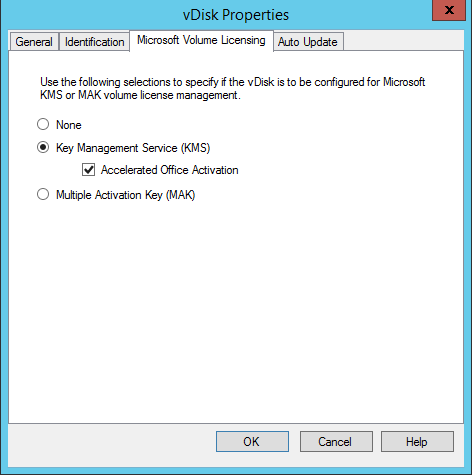
- use the Citrix Provisioning Imaging Wizard. In the Microsoft Volume Licensing screen, click the appropriate license management option for the virtual disk. Click the Key Management Service (KMS) radio button, then click the Accelerated Office Activation check box. Select Next to apply the configuration change to the virtual disk and continue configuring the virtual disk.
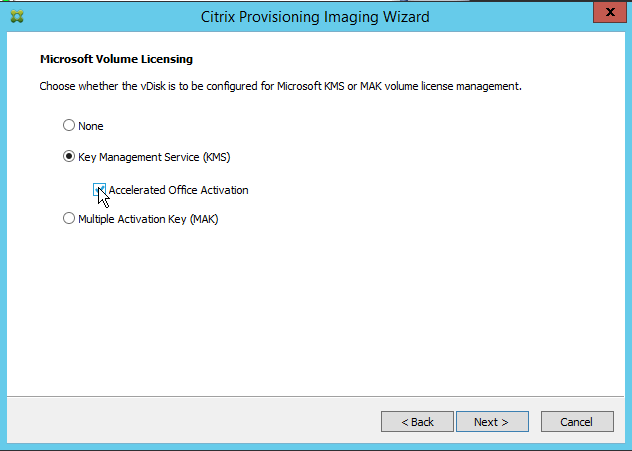
Tip:
For implementations using Microsoft Active Directory, set the Microsoft Volume Licensing option in the vDisk property to None. If the operating system meets the requirements set by Microsoft, Windows activates automatically. For additional information and prerequisites for Windows Active Directory, see Activate using Active Directory-based activation.
Hybrid Rights License with Citrix licensing server
Citrix Provisioning now allows the following using Hybrid Rights License with Citrix licensing server:
- You can work with on-premises (customer-managed delivery controller™) when running Citrix Provisioning in Azure.
- You must have Citrix Virtual Apps and Desktops license with Hybrid Rights when running Citrix Provisioning in Azure.
Note:
- Citrix Provisioning running in Azure does not support creating sites or provisioning targets in on-premises hypervisors.
- Citrix Provisioning running in on-premises does not support creating sites or provisioning targets in Azure.
The following table describes the support for Hybrid Rights License with Citrix licensing server:
| Owned license | Delivery Controller | License available | Supported hypervisor |
|---|---|---|---|
| On-premises Citrix Virtual Apps and Desktops | Customer managed | License file has Citrix Virtual Apps and Desktops licenses | On-premises hypervisors only. No support for running in Azure. |
| Citrix DaaS | Citrix Cloud™ | License file has Citrix Provisioning Cloud licenses | On-premises and cloud hypervisors. Citrix Provisioning running in Azure is allowed. |
| Hybrid Rights License | Customer managed | License file has Hybrid Rights License | On-premises and cloud hypervisors. |
| Hybrid Rights License | Citrix Cloud | License file has Hybrid Rights License | On-premises and cloud hypervisors. |
Effect of Hybrid Rights License on host connection
There are three scenarios where the host connection to the public cloud hosts is affected based on Hybrid Rights License entitlement:
-
To create a new host connection to the public cloud hosts, you must have Hybrid Rights License.
-
If you have Hybrid Rights License but the license has expired, then the existing connections to public cloud hosts are marked as not entitled and enter into maintenance mode. When existing host connections are in maintenance mode, you cannot do the following:
- Add or modify host connections
- Create catalog and update image
- Perform power actions
-
If a new Hybrid Rights License is installed, existing hosting connections are re-enabled.