-
-
-
-
Automatically back up configuration sets using WEM APIs and Windows PowerShell
-
Configure file type associations
-
Manage DaaS-provisioned non-domain-joined machines using WEM
-
Protect Citrix Workspace™ environments using process hierarchy control
-
Troubleshoot VDA registration and session launch issues using scripted tasks
-
Use Windows events as triggers to detect VDA registration issues
-
This content has been machine translated dynamically.
Dieser Inhalt ist eine maschinelle Übersetzung, die dynamisch erstellt wurde. (Haftungsausschluss)
Cet article a été traduit automatiquement de manière dynamique. (Clause de non responsabilité)
Este artículo lo ha traducido una máquina de forma dinámica. (Aviso legal)
此内容已经过机器动态翻译。 放弃
このコンテンツは動的に機械翻訳されています。免責事項
이 콘텐츠는 동적으로 기계 번역되었습니다. 책임 부인
Este texto foi traduzido automaticamente. (Aviso legal)
Questo contenuto è stato tradotto dinamicamente con traduzione automatica.(Esclusione di responsabilità))
This article has been machine translated.
Dieser Artikel wurde maschinell übersetzt. (Haftungsausschluss)
Ce article a été traduit automatiquement. (Clause de non responsabilité)
Este artículo ha sido traducido automáticamente. (Aviso legal)
この記事は機械翻訳されています.免責事項
이 기사는 기계 번역되었습니다.책임 부인
Este artigo foi traduzido automaticamente.(Aviso legal)
这篇文章已经过机器翻译.放弃
Questo articolo è stato tradotto automaticamente.(Esclusione di responsabilità))
Translation failed!
Configure file type associations
Configuring file type associations (FTA) used to be an easy task. As an administrator, you could achieve that by using scripts. However, a hash was introduced for FTA validation starting with Windows 8, making FTA configuration a pain for administrators.
You can use Workspace Environment Management (WEM) to customize FTA for a specific user or user group. For example, you can associate URL types (HTTP and HTTPS) and file types (*.htm and *.html) with Google Chrome, making it the default browser.
The configuration process includes the following steps:
-
Create FTA actions
-
Assign FTA actions to the target user or user group
Prerequisites
Before you start, do the following:
-
Make sure that the agent machines have Google Chrome installed.
-
Get ProgID for Google Chrome.
The ProgID for Google Chrome is
ChromeHTML. To discover the ProgID of an installed application, use the OLE/COM Object Viewer (oleview.exe) and look for it in Object Classes/Ole 1.0 Objects. For more information about ProgID, see Programmatic identifier (ProgID).
Create FTA actions
-
Go to Legacy Console > Advanced Settings > Configuration > Main Configuration and enable Process File Associations.
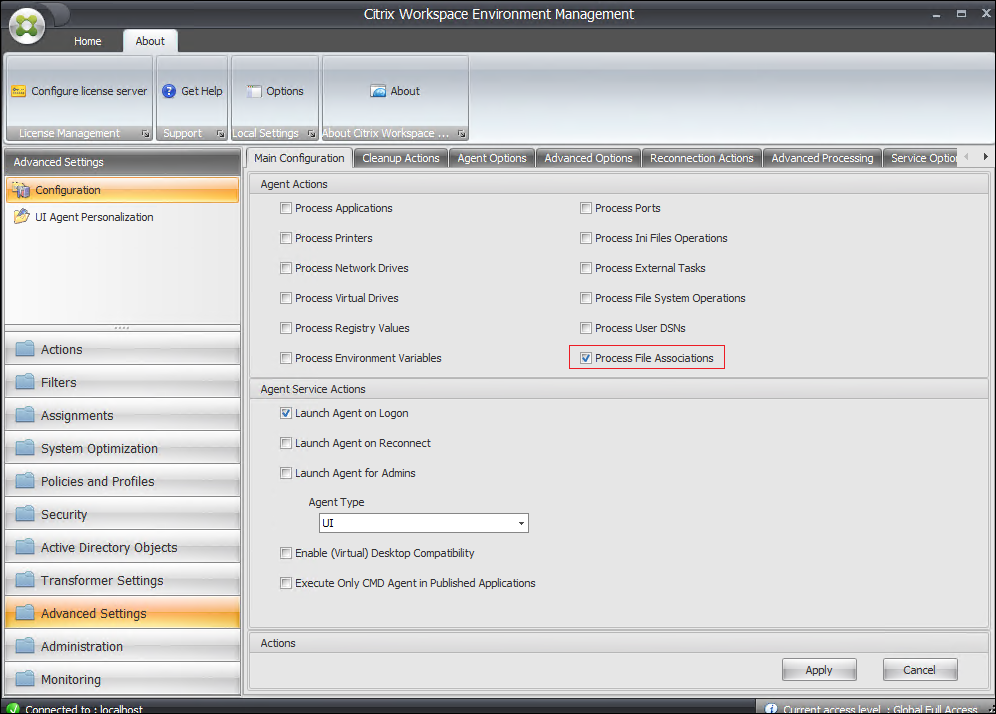
-
Go to Legacy Console > Actions > File Associations > File Association List and click Add.
-
In the New File Association window, type the information as follows and then click OK.
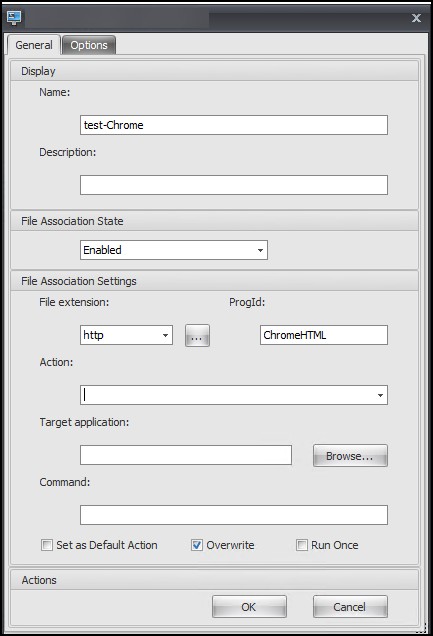
Note:
In this example, the correct ProgID
ChromeHTMLis provided, so there is no need to fill out the following three fields: Action, Target application, and Command. However, if you can’t provide the ProgID for an installed application or the installed application doesn’t register a ProgID during installation, you must fill out the three fields. For more information, see File Associations.
Assign FTA actions to the target group
-
Go to Legacy Console > Assignments > Action Assignment and then double-click the user or user group to which you want to assign the action.
-
Go to Legacy Console > Administration > Agents > Statistics and then click Refresh.
-
Right-click the agent and then select Refresh Workspace Agent(s) in the context menu.
For more information about FTA configuration in WEM, see File Associations.
Share
Share
In this article
This Preview product documentation is Citrix Confidential.
You agree to hold this documentation confidential pursuant to the terms of your Citrix Beta/Tech Preview Agreement.
The development, release and timing of any features or functionality described in the Preview documentation remains at our sole discretion and are subject to change without notice or consultation.
The documentation is for informational purposes only and is not a commitment, promise or legal obligation to deliver any material, code or functionality and should not be relied upon in making Citrix product purchase decisions.
If you do not agree, select I DO NOT AGREE to exit.