-
-
-
-
Automatically back up configuration sets using WEM APIs and Windows PowerShell
-
Configure MSIX app attach using scripted and external tasks
-
Manage DaaS-provisioned non-domain-joined machines using WEM
-
Protect Citrix Workspace™ environments using process hierarchy control
-
Troubleshoot VDA registration and session launch issues using scripted tasks
-
Use Windows events as triggers to detect VDA registration issues
-
This content has been machine translated dynamically.
Dieser Inhalt ist eine maschinelle Übersetzung, die dynamisch erstellt wurde. (Haftungsausschluss)
Cet article a été traduit automatiquement de manière dynamique. (Clause de non responsabilité)
Este artículo lo ha traducido una máquina de forma dinámica. (Aviso legal)
此内容已经过机器动态翻译。 放弃
このコンテンツは動的に機械翻訳されています。免責事項
이 콘텐츠는 동적으로 기계 번역되었습니다. 책임 부인
Este texto foi traduzido automaticamente. (Aviso legal)
Questo contenuto è stato tradotto dinamicamente con traduzione automatica.(Esclusione di responsabilità))
This article has been machine translated.
Dieser Artikel wurde maschinell übersetzt. (Haftungsausschluss)
Ce article a été traduit automatiquement. (Clause de non responsabilité)
Este artículo ha sido traducido automáticamente. (Aviso legal)
この記事は機械翻訳されています.免責事項
이 기사는 기계 번역되었습니다.책임 부인
Este artigo foi traduzido automaticamente.(Aviso legal)
这篇文章已经过机器翻译.放弃
Questo articolo è stato tradotto automaticamente.(Esclusione di responsabilità))
Translation failed!
Configure MSIX app attach using scripted and external tasks
With Workspace Environment Management (WEM), you can set up MSIX app attach for use in Citrix DaaS (formerly Citrix Virtual Apps and Desktops™ service) and Citrix Virtual Apps and Desktops environments and on physical workstations. To provide a seamless MSIX app attach based application experience for users, you can roam MSIX app attach data with Profile Management.
The setup process includes the following steps:
- Create scripted tasks
- Create external tasks
- Configure Profile Management
Prerequisites
Before you start, you need to do the following:
-
Place an MSIX app attach container (VHDX file) in a file share that Citrix DaaS or Citrix Virtual Apps and Desktops can access. To prepare a VHDX file that contains MSIX applications, use the MSIX packaging tool and the MSIXMGR tool.
-
Prepare PowerShell scripts for MSIX app attach. The scripts cover the following four distinct phases to be performed on startup, shut down, sign in, and sign out for MSIX app attach: stage, destage, register, and deregister.
Create scripted tasks
Use scripted tasks to implement the functions, such as mounting, staging, destaging, and unmounting MSIX applications. You can also use the scripted task feature with startup and shutdown triggers during machine startup and shutdown to perform the same set of functions.
The following information is supplemental to the guidance in Configure startup and shutdown triggers for scripted tasks.
To create scripted tasks, follow the general guidance in that article, minding the details specific to MSIX app attach scenarios.
In Web Console > Scripted Tasks of the web console, add the following two tasks:
-
A task to mount the MSIX VHD file, stage MSIX app packages during Machine startup.
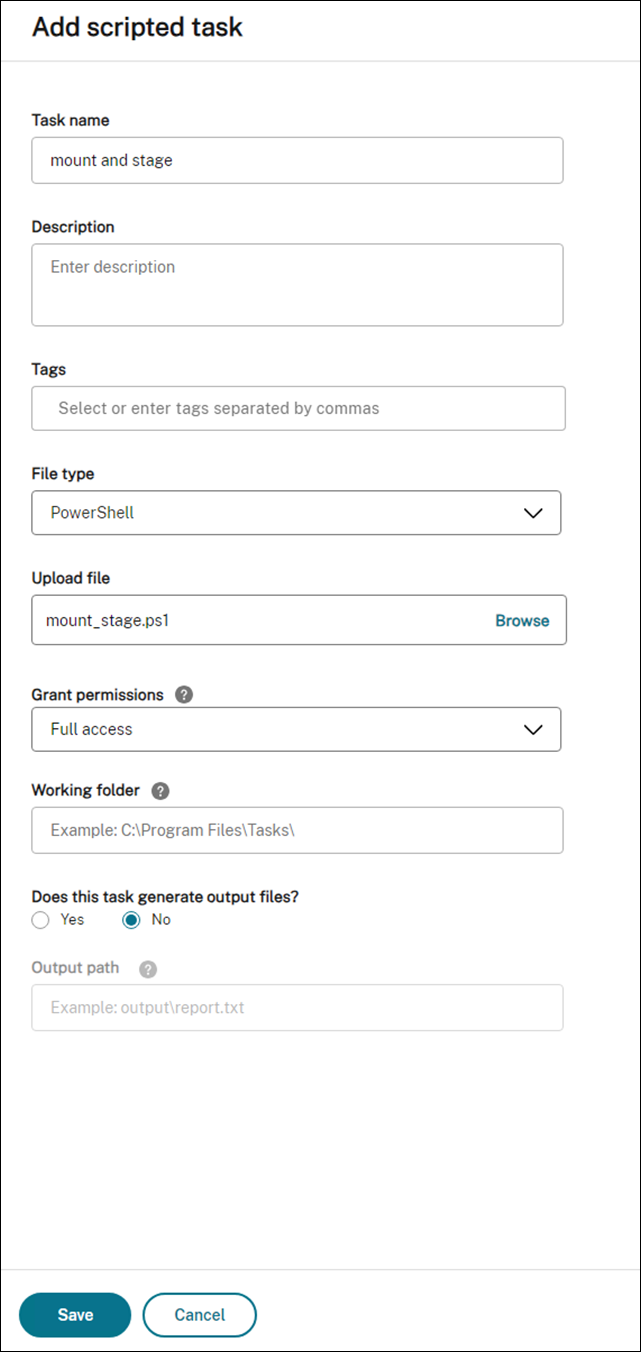
For more information, see Add scripted tasks.
-
Configure the triggers for this scripted task during Machine startup.
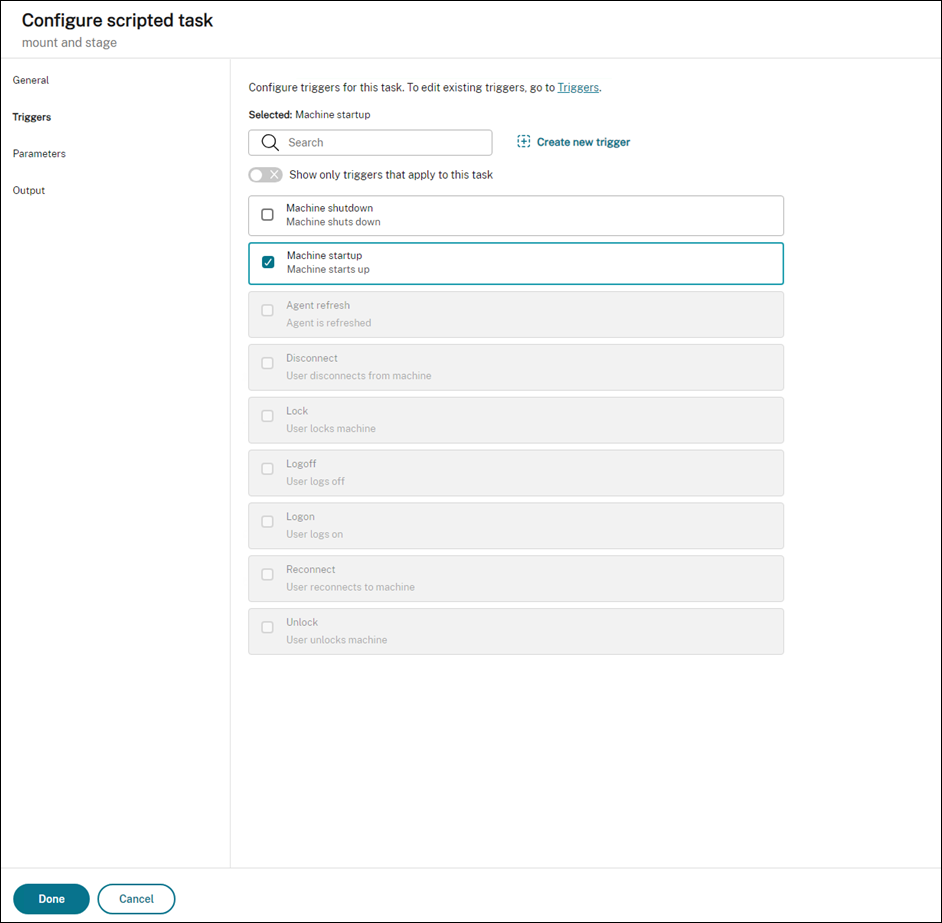
For more information, see Associate startup and shutdown triggers with scripted tasks.
-
A task to remove the MSIX VHD file, destage MSIX app packages during Machine shutdown.
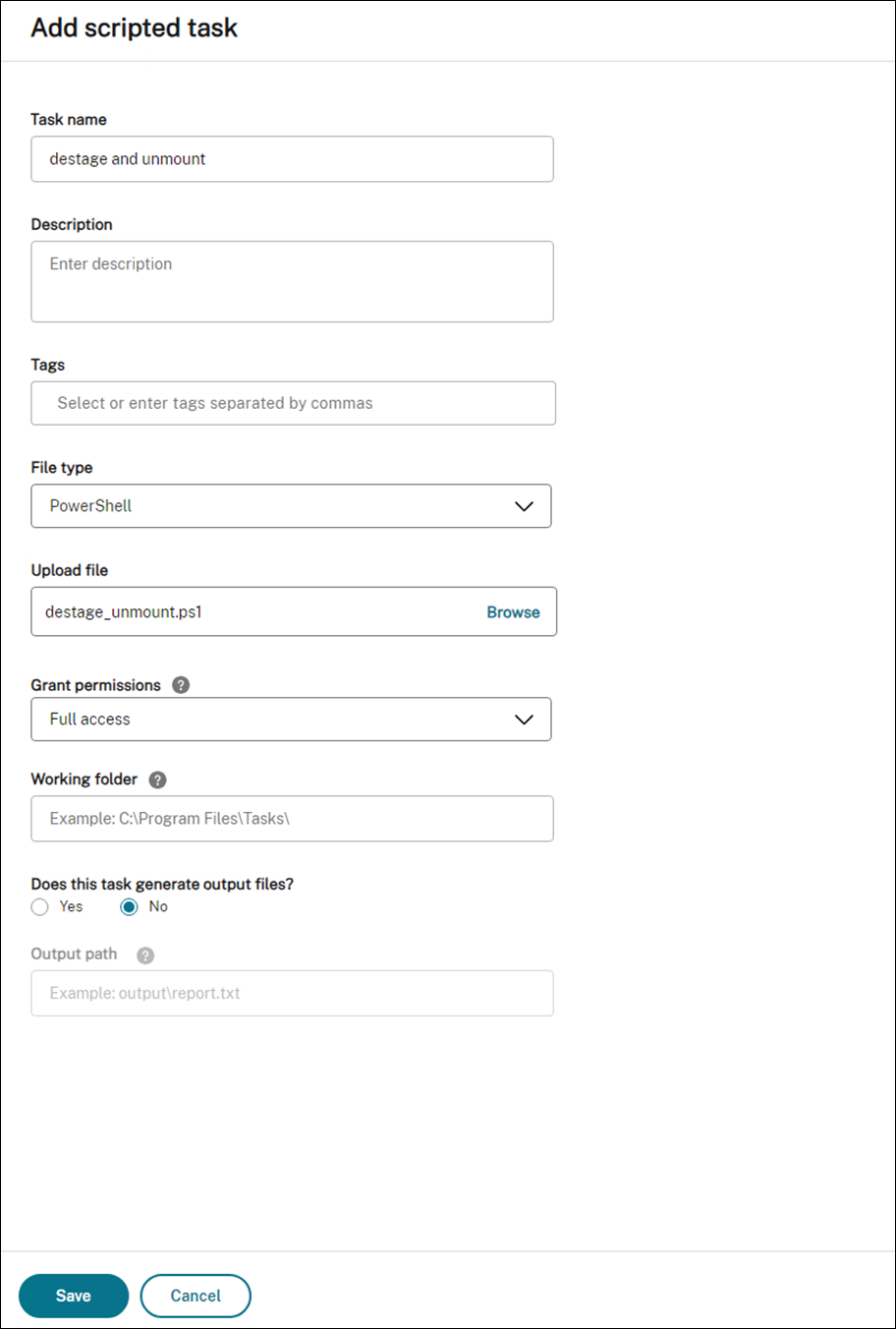
For more information, see Add scripted tasks.
-
Configure the triggers for this scripted task during Machine shutdown.
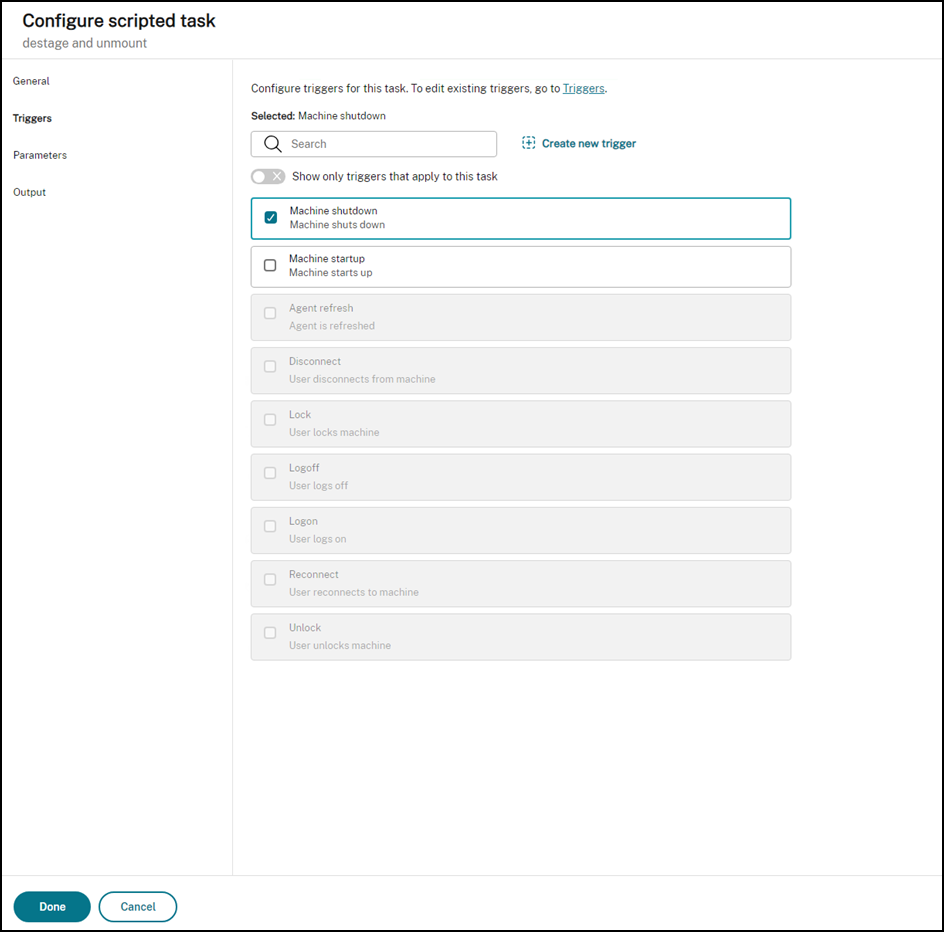
For more information, see Associate startup and shutdown triggers with scripted tasks.
Create external tasks
Use external tasks to implement the functions, such as registering, and deregistering MSIX applications.
The following information is supplemental to the guidance in External Tasks.
To create external tasks, follow the general guidance in that article, minding the details specific to MSIX app attach scenarios.
In Actions > External Tasks of the legacy console, add the following two tasks:
-
A task to register MSIX applications with the desktop session when the end user logs on.
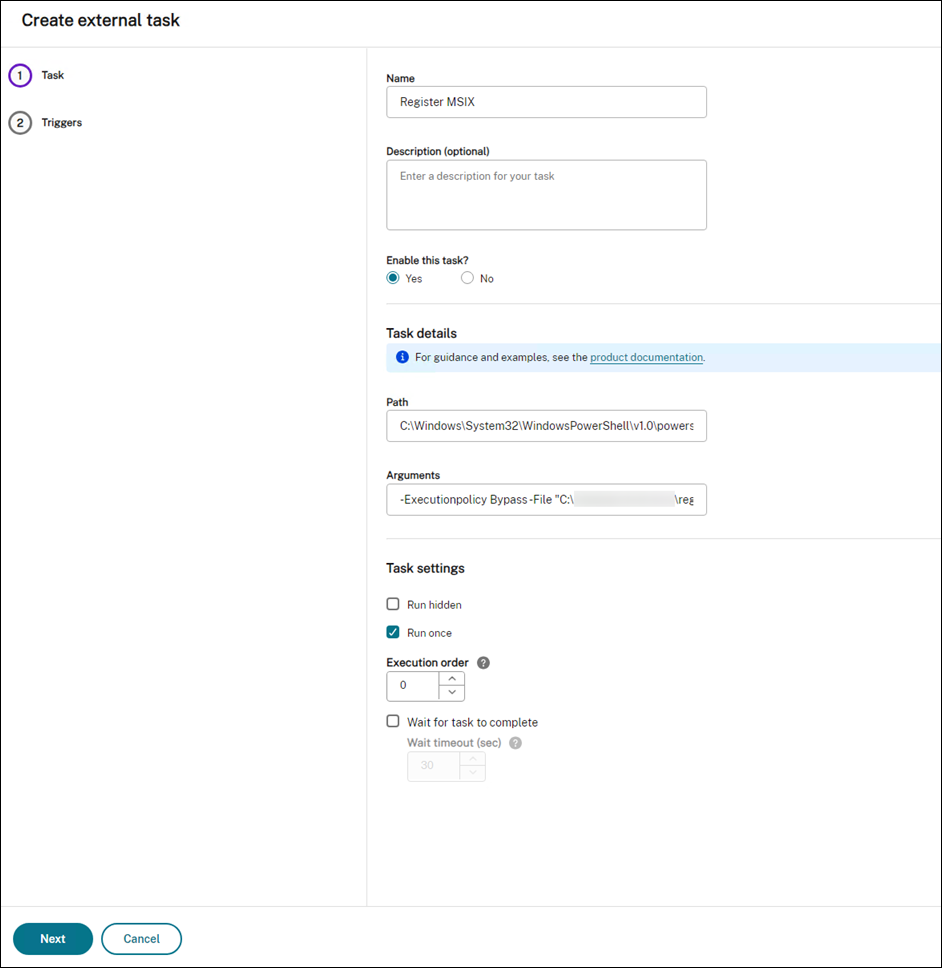
-
A task to deregister MSIX applications from the desktop session when the end user logs off.
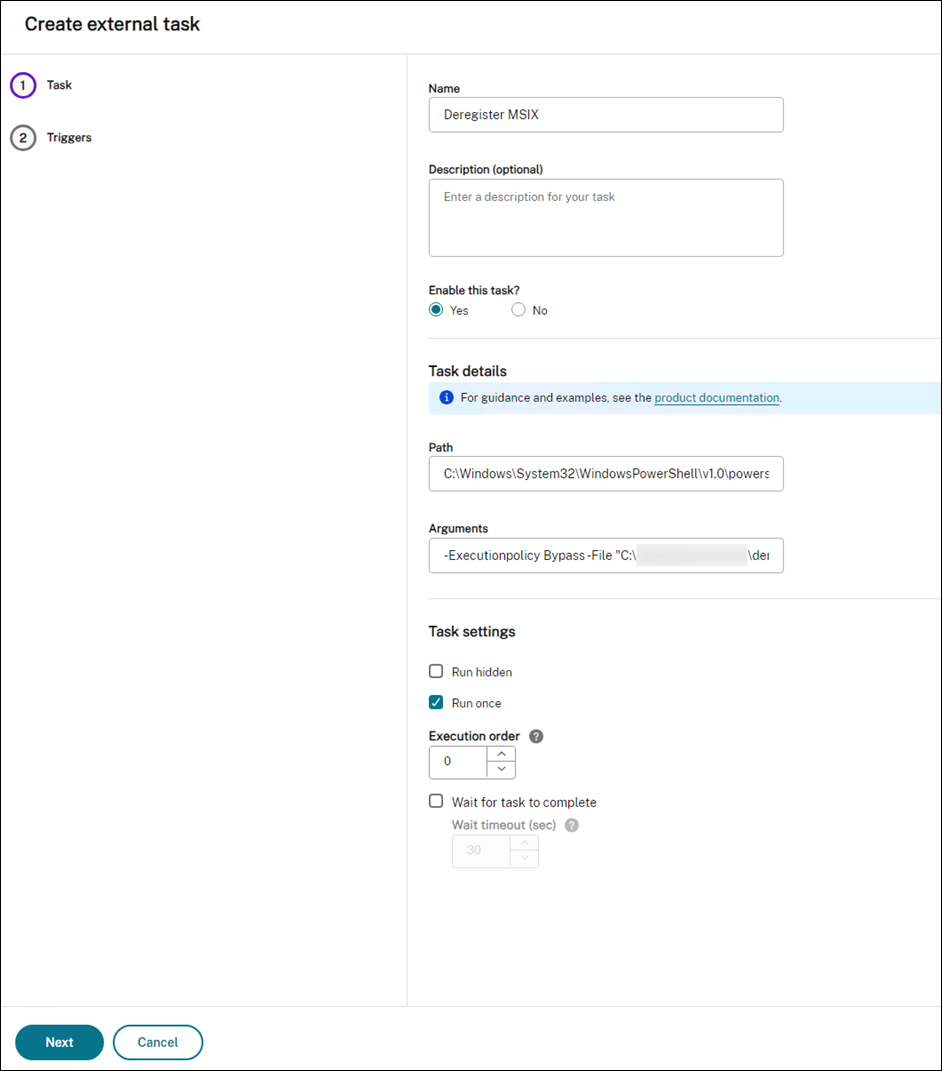
After that, assign the two tasks to the target users you want to enable MSIX app attach for. For information about assigning external tasks, see Assignment. The WEM agent running on the desktop machine will then run the tasks, making the MSIX apps accessible in the desktop session.
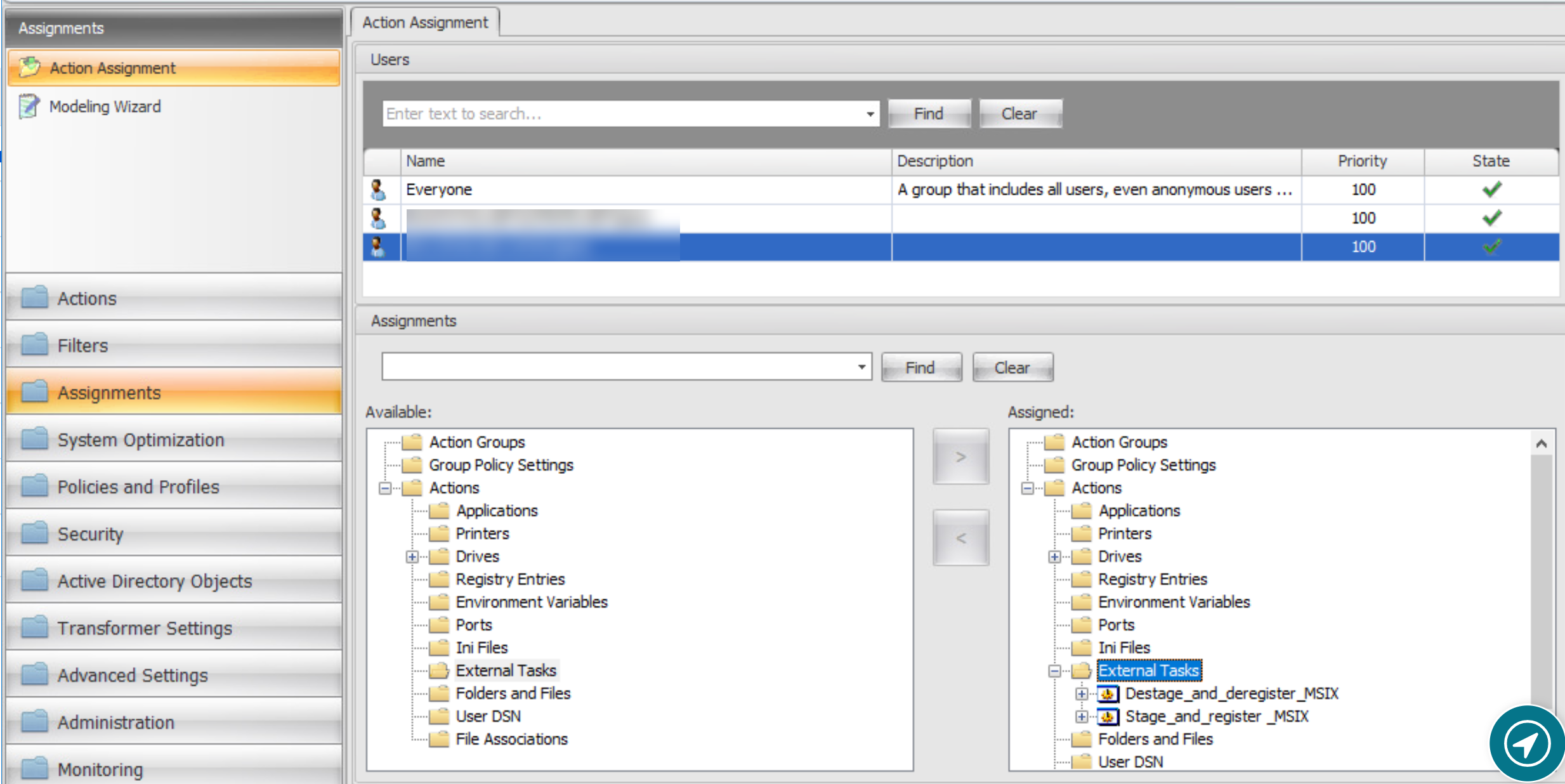
Configure Profile Management
MSIX app data is saved to the user profile in the user session. To retain MSIX app data in non-persistent desktops or to roam the data across desktops, you can use Profile Management. For information about how to configure profile roaming using Profile Management, see Citrix Profile Management Settings.
Share
Share
This Preview product documentation is Citrix Confidential.
You agree to hold this documentation confidential pursuant to the terms of your Citrix Beta/Tech Preview Agreement.
The development, release and timing of any features or functionality described in the Preview documentation remains at our sole discretion and are subject to change without notice or consultation.
The documentation is for informational purposes only and is not a commitment, promise or legal obligation to deliver any material, code or functionality and should not be relied upon in making Citrix product purchase decisions.
If you do not agree, select I DO NOT AGREE to exit.