-
-
-
-
Automatically back up configuration sets using WEM APIs and Windows PowerShell
-
Configure startup and shutdown triggers for scripted tasks
-
Manage DaaS-provisioned non-domain-joined machines using WEM
-
Protect Citrix Workspace™ environments using process hierarchy control
-
Troubleshoot VDA registration and session launch issues using scripted tasks
-
Use Windows events as triggers to detect VDA registration issues
-
This content has been machine translated dynamically.
Dieser Inhalt ist eine maschinelle Übersetzung, die dynamisch erstellt wurde. (Haftungsausschluss)
Cet article a été traduit automatiquement de manière dynamique. (Clause de non responsabilité)
Este artículo lo ha traducido una máquina de forma dinámica. (Aviso legal)
此内容已经过机器动态翻译。 放弃
このコンテンツは動的に機械翻訳されています。免責事項
이 콘텐츠는 동적으로 기계 번역되었습니다. 책임 부인
Este texto foi traduzido automaticamente. (Aviso legal)
Questo contenuto è stato tradotto dinamicamente con traduzione automatica.(Esclusione di responsabilità))
This article has been machine translated.
Dieser Artikel wurde maschinell übersetzt. (Haftungsausschluss)
Ce article a été traduit automatiquement. (Clause de non responsabilité)
Este artículo ha sido traducido automáticamente. (Aviso legal)
この記事は機械翻訳されています.免責事項
이 기사는 기계 번역되었습니다.책임 부인
Este artigo foi traduzido automaticamente.(Aviso legal)
这篇文章已经过机器翻译.放弃
Questo articolo è stato tradotto automaticamente.(Esclusione di responsabilità))
Translation failed!
Configure startup and shutdown triggers for scripted tasks
As an administrator, you might want to perform system-level tasks such as configuration or cleanup tasks when the operating system starts or shuts down.
Workspace Environment Management™ (WEM) provides you with machine startup and shutdown triggers that you can associate with scripted tasks. The tasks are triggered to run when the operating system starts or shuts down.
A general workflow to achieve the goal is as follows:
-
Add scripted tasks
-
Associate startup and shutdown triggers with scripted tasks
-
View task execution reports
Prerequisites
Before you start, make sure that:
-
Fast startup is turned off for the target machines. Example: for Windows 10 machines, go to Control Panel > All Control Panel Items > Power Options > System Settings and disable the Turn on fast startup option. The option affects only startup processing.
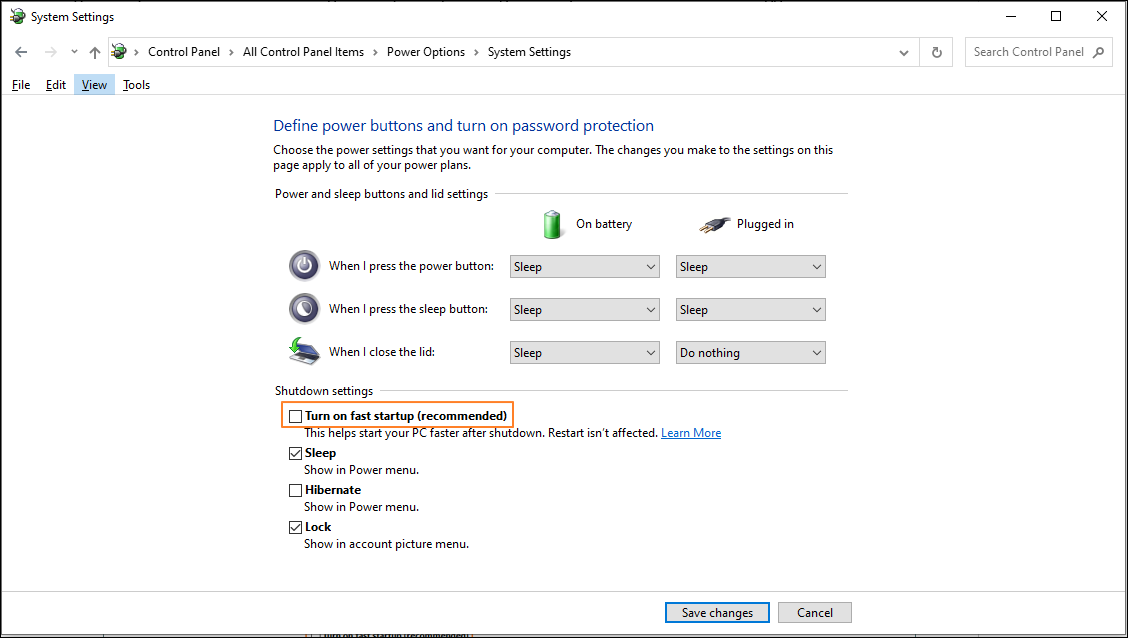
-
The scripted tasks are signed with trusted certificates and the certificates are installed on the target machines.
Recommendation
We recommend that you sign the scripted tasks with trusted certificates.
Add scripted tasks
The following information is supplemental to the guidance in Scripted Tasks. Follow the general guidance in that article and mind the details below.
This example adds two scripted tasks:
- Task 1:
startupscript- Includes scripts to run on startup. - Task 2:
shutdownscript- Includes scripts to run on shutdown.
Tip:
You can combine the two scripts into one so that you just need to add a single task.
-
In Web Console > Scripted Tasks, first add the
startupscripttask as follows: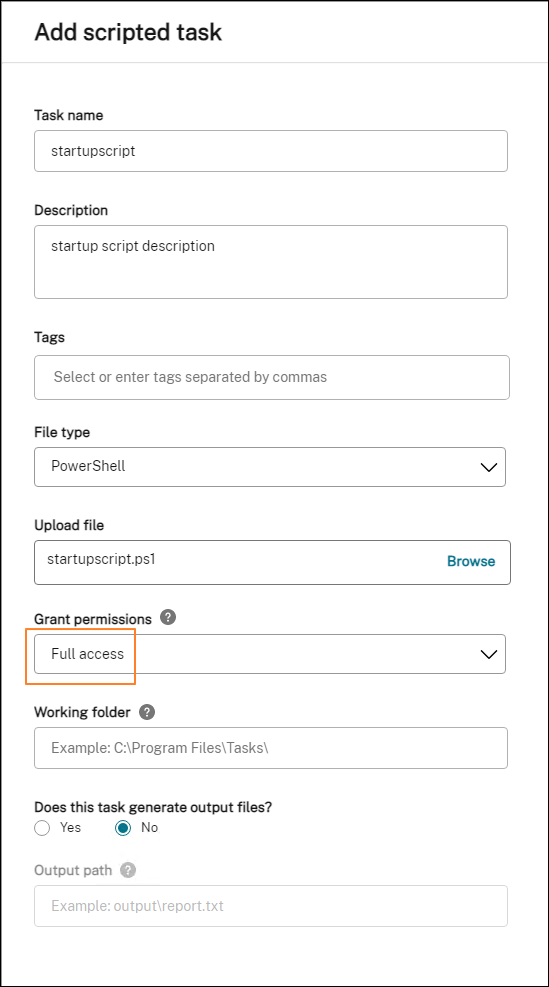
In this example:
- For File type, select PowerShell.
- Browse to the PowerShell file to upload it.
- For Grant permissions, select Full access.
-
Repeat step 1 to add the
shutdownscripttask.
Associate startup and shutdown triggers with scripted tasks
The following information is supplemental to the guidance in Scripted Task Settings. Follow the general guidance in that article and mind the details below.
Go to the relevant configuration set, navigate to Scripted Tasks Settings, and configure the two tasks as follows:
-
In Triggers, select Machine startup for the
startupscripttask and select Machine shutdown for theshutdownscripttask.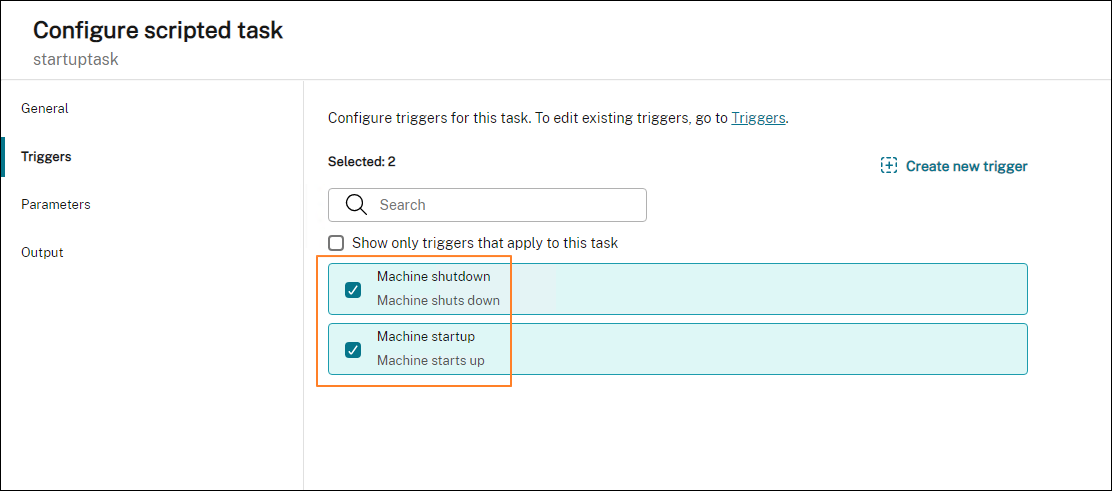
For your changes to take effect immediately, go to Monitoring > Administration > Agents and select Refresh agent host settings.
View task execution reports
After the tasks run successfully, you can view the results by checking the reports. For more information, see Reports. In this example, you can see the following two reports: One for shutdown and the other for startup.
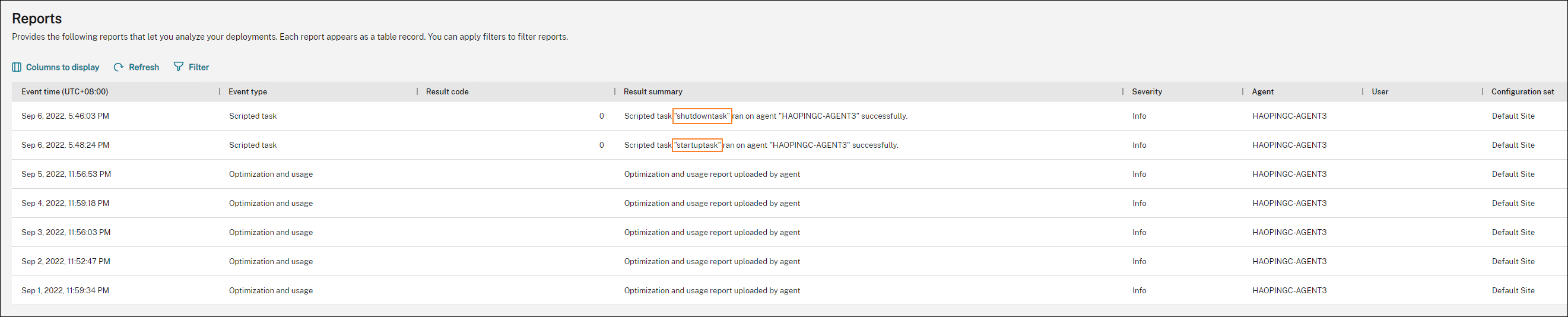
Share
Share
This Preview product documentation is Citrix Confidential.
You agree to hold this documentation confidential pursuant to the terms of your Citrix Beta/Tech Preview Agreement.
The development, release and timing of any features or functionality described in the Preview documentation remains at our sole discretion and are subject to change without notice or consultation.
The documentation is for informational purposes only and is not a commitment, promise or legal obligation to deliver any material, code or functionality and should not be relied upon in making Citrix product purchase decisions.
If you do not agree, select I DO NOT AGREE to exit.