-
-
-
-
Automatically back up configuration sets using WEM APIs and Windows PowerShell
-
Manage DaaS-provisioned non-domain-joined machines using WEM
-
Protect Citrix Workspace™ environments using process hierarchy control
-
Troubleshoot VDA registration and session launch issues using scripted tasks
-
Use Windows events as triggers to detect VDA registration issues
-
This content has been machine translated dynamically.
Dieser Inhalt ist eine maschinelle Übersetzung, die dynamisch erstellt wurde. (Haftungsausschluss)
Cet article a été traduit automatiquement de manière dynamique. (Clause de non responsabilité)
Este artículo lo ha traducido una máquina de forma dinámica. (Aviso legal)
此内容已经过机器动态翻译。 放弃
このコンテンツは動的に機械翻訳されています。免責事項
이 콘텐츠는 동적으로 기계 번역되었습니다. 책임 부인
Este texto foi traduzido automaticamente. (Aviso legal)
Questo contenuto è stato tradotto dinamicamente con traduzione automatica.(Esclusione di responsabilità))
This article has been machine translated.
Dieser Artikel wurde maschinell übersetzt. (Haftungsausschluss)
Ce article a été traduit automatiquement. (Clause de non responsabilité)
Este artículo ha sido traducido automáticamente. (Aviso legal)
この記事は機械翻訳されています.免責事項
이 기사는 기계 번역되었습니다.책임 부인
Este artigo foi traduzido automaticamente.(Aviso legal)
这篇文章已经过机器翻译.放弃
Questo articolo è stato tradotto automaticamente.(Esclusione di responsabilità))
Translation failed!
Troubleshoot VDA registration and session launch issues using scripted tasks
As an administrator, you might want to proactively discover issues related to Virtual Delivery Agents (VDAs) in your deployment. This insight can help you resolve issues in time before your users are affected.
Workspace Environment Management (WEM) provides a built-in scripted task, Cloud Health Check, that lets you run checks to gauge the health of VDAs. Using the task, you can identify possible causes for VDA registration and session launch issues. Each time the task runs, a detailed health check report is generated. Based on the report, you can analyze and resolve issues accordingly.
A general workflow to configure the task is as follows:
-
Create a scheduled trigger.
-
Associate the trigger with the Cloud Health Check task.
-
View the health check report.
Create a scheduled trigger
The following information is supplemental to the guidance in Create a trigger. To add a scheduled trigger, follow the general guidance in that article, minding the details below.
Go to the relevant configuration set, navigate to Triggers, and create a trigger as follows:
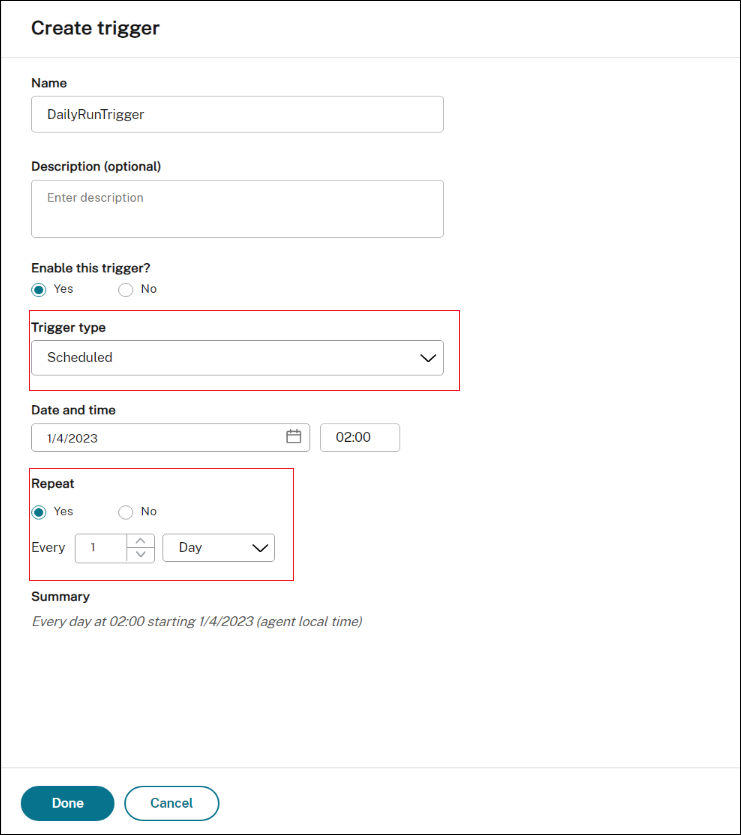
In this example:
-
Name the trigger
DailyRunTrigger. -
For Trigger type, select Scheduled.
-
For Date and time, configure the task to run at 02:00, April 4, 2023.
-
For Repeat, configure the task to run every day.
Associate the trigger with the Cloud Health Check task
The following information is supplemental to the guidance in Configure a scripted task. To configure the Cloud Health Check task, follow the general guidance in that article, minding the details below.
Go to the relevant configuration set, navigate to Scripted Task Settings, and configure the Cloud Health Check task as follows:
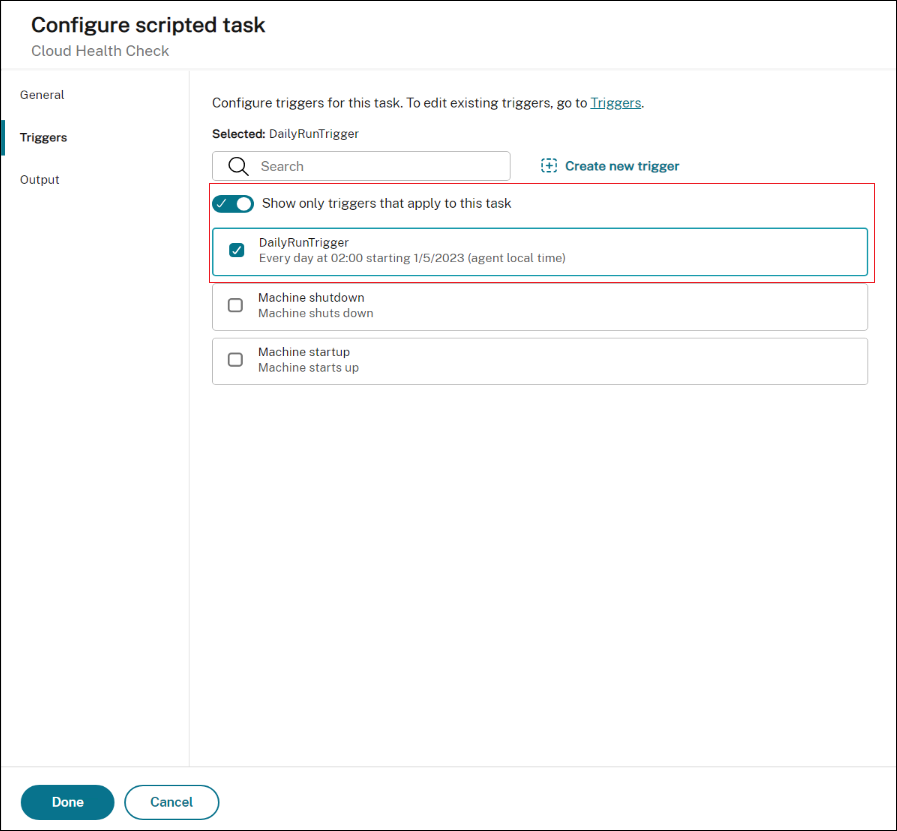
In this example, select the scheduled trigger DailyRunTrigger to associate it with the Cloud Health Check task.
View the health check report
The Cloud Health Check task runs at the scheduled time. After it completes, you can view the health check results by checking the reports. For more information, see Reports.
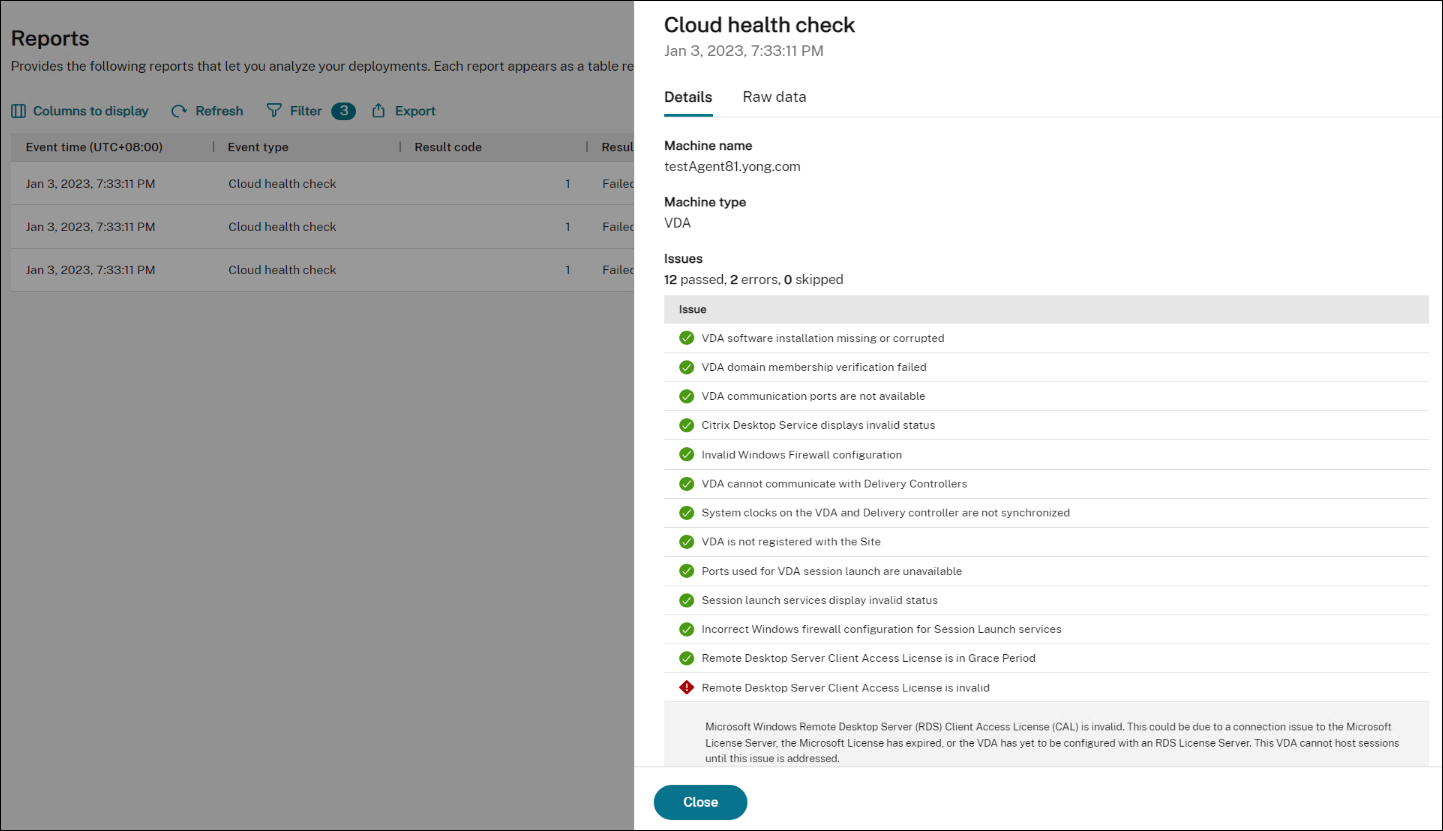
In Web Console > Home > Overview, you can get an overview of VDA health status. To view VDA health status in detail:
-
Click View under Normal to see reports about VDAs in normal state.
-
Click View under Unusual to see reports about VDAs in unusual state.
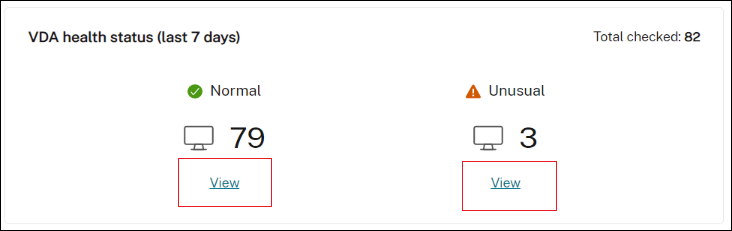
The reports about VDAs in unusual state include issues found and fix recommendations. You can resolve the issues accordingly.
Run the Cloud Health Check task on demand
WEM also provides a method to run the task on an agent machine on demand. To do that, perform the following steps:
-
Go to Monitoring > Administration > Agents, select the agent, and select More > Run scripted task.
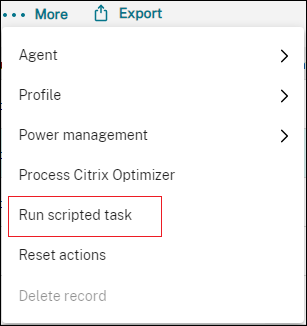
-
In the wizard that appears, select Cloud Health Check as the task and then click Run.
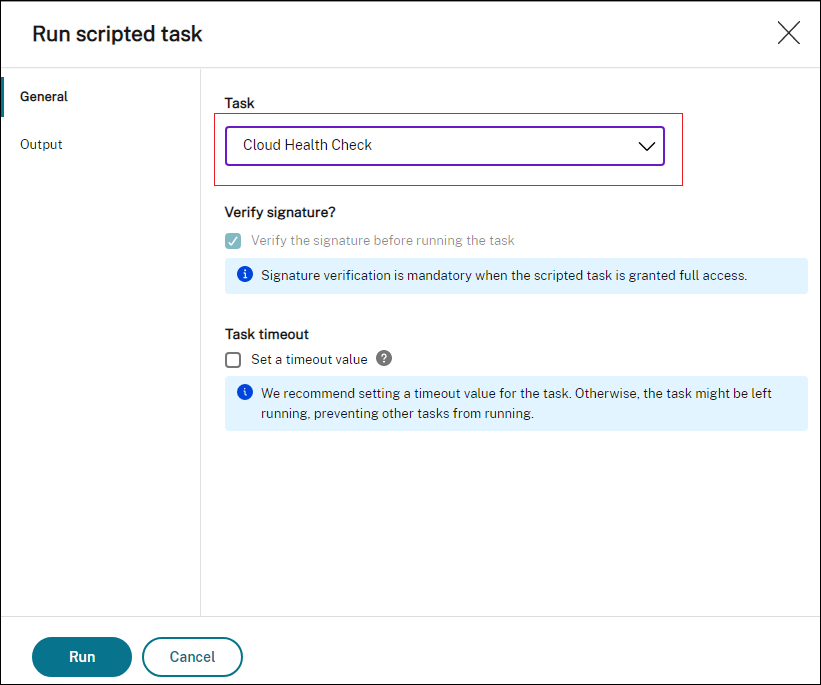
-
After the task completes, you can view the health check results by checking the reports. For more information, see Reports.
Share
Share
This Preview product documentation is Citrix Confidential.
You agree to hold this documentation confidential pursuant to the terms of your Citrix Beta/Tech Preview Agreement.
The development, release and timing of any features or functionality described in the Preview documentation remains at our sole discretion and are subject to change without notice or consultation.
The documentation is for informational purposes only and is not a commitment, promise or legal obligation to deliver any material, code or functionality and should not be relied upon in making Citrix product purchase decisions.
If you do not agree, select I DO NOT AGREE to exit.