-
-
-
Connection scheduling device policy
This content has been machine translated dynamically.
Dieser Inhalt ist eine maschinelle Übersetzung, die dynamisch erstellt wurde. (Haftungsausschluss)
Cet article a été traduit automatiquement de manière dynamique. (Clause de non responsabilité)
Este artículo lo ha traducido una máquina de forma dinámica. (Aviso legal)
此内容已经过机器动态翻译。 放弃
このコンテンツは動的に機械翻訳されています。免責事項
이 콘텐츠는 동적으로 기계 번역되었습니다. 책임 부인
Este texto foi traduzido automaticamente. (Aviso legal)
Questo contenuto è stato tradotto dinamicamente con traduzione automatica.(Esclusione di responsabilità))
This article has been machine translated.
Dieser Artikel wurde maschinell übersetzt. (Haftungsausschluss)
Ce article a été traduit automatiquement. (Clause de non responsabilité)
Este artículo ha sido traducido automáticamente. (Aviso legal)
この記事は機械翻訳されています.免責事項
이 기사는 기계 번역되었습니다.책임 부인
Este artigo foi traduzido automaticamente.(Aviso legal)
这篇文章已经过机器翻译.放弃
Questo articolo è stato tradotto automaticamente.(Esclusione di responsabilità))
Translation failed!
Connection scheduling device policy
Important:
Citrix recommends that you use Firebase Cloud Messaging (FCM) to control connections from Android, Android Enterprise, and Chrome OS devices to XenMobile Server. For information on using FCM, see Firebase Cloud Messaging.
If you choose to not use FCM, you can create connection scheduling policies to control how and when user devices connect to the XenMobile® Server.
You can specify that users connect their devices manually or that devices connect within a defined time frame.
To add or configure this policy, go to Configure > Device Policies. For more information, see Device policies.
Platform settings
-
Require devices to connect: Click the option that you want to set for this schedule.
- Always: Keep the connection alive permanently. XenMobile on the user’s device tries to reconnect to the XenMobile Server after a network connection loss and monitor the connection by transmitting control packets at regular intervals. Citrix® recommends this option for optimized security. When you choose Always, also use for the device Tunnel Policy, the Define connection time-out setting to make sure that the connection isn’t draining the battery. By keeping the connection alive, you can push security commands like wipe or lock to the device on-demand. You must also select the Deployment Schedule option Deploy for always-on connections in each policy deployed to the device.
- Never: Connect manually. Users must start the connection from XenMobile on their devices. Citrix doesn’t recommend this option for production deployments because it prevents you from deploying security policies to devices, so users never receive any new apps or policies.
- Every: Connect at the designated interval. When this option is in effect and you send a security policy such as a lock, or a wipe, then the XenMobile processes the action on the device the next time the device connects. When you select this option, the Connect every N minutes field appears where you must enter the number of minutes after which the device must reconnect. The default is 20.
-
Define schedule: When enabled, XenMobile on the user’s device tries to reconnect to the XenMobile Server after a network connection loss and monitors the connection by transmitting control packets at regular intervals within the time frame you define. See Defining a connection time frame, next, for how to define a connection time frame.
- Maintain permanent connection during these hours: Users’ devices must be connected for the defined time frame.
- Require a connection within each of these ranges: Users’ devices must be connected at least once in any of the defined time frames.
- Use local device time rather than UTC: Synchronize the defined time frames to local device time rather than Coordinated Universal Time (UTC).
Defining a connection time frame
When you enable the following options, a timeline appears where you can define the time frames you want. You can enable either or both options to require a permanent connection during specific hours or to require a connection within certain time frames. Each square in the timeline is 30 minutes, so if you want a connection between 8:00 AM and 9:00 AM every weekday, you click the two squares on the timeline between 8 AM and 9 AM every weekday.
For example, the two timelines in the following figure require a permanent connection between 8:00 AM and 9:00 AM every weekday, a permanent connection between 12:00 AM Saturday and 1:00 AM Sunday, and at least one connection every weekday between 5:00 AM and 8:00 AM or between 10:00 AM and 11:00 PM.
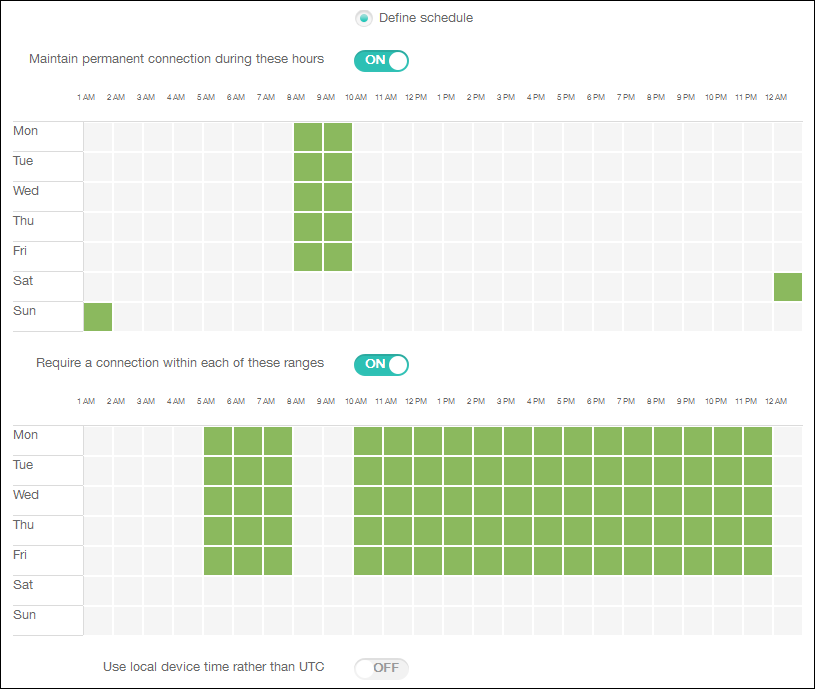
Share
Share
In this article
This Preview product documentation is Citrix Confidential.
You agree to hold this documentation confidential pursuant to the terms of your Citrix Beta/Tech Preview Agreement.
The development, release and timing of any features or functionality described in the Preview documentation remains at our sole discretion and are subject to change without notice or consultation.
The documentation is for informational purposes only and is not a commitment, promise or legal obligation to deliver any material, code or functionality and should not be relied upon in making Citrix product purchase decisions.
If you do not agree, select I DO NOT AGREE to exit.