-
-
-
Windows Agent 设备策略
This content has been machine translated dynamically.
Dieser Inhalt ist eine maschinelle Übersetzung, die dynamisch erstellt wurde. (Haftungsausschluss)
Cet article a été traduit automatiquement de manière dynamique. (Clause de non responsabilité)
Este artículo lo ha traducido una máquina de forma dinámica. (Aviso legal)
此内容已经过机器动态翻译。 放弃
このコンテンツは動的に機械翻訳されています。免責事項
이 콘텐츠는 동적으로 기계 번역되었습니다. 책임 부인
Este texto foi traduzido automaticamente. (Aviso legal)
Questo contenuto è stato tradotto dinamicamente con traduzione automatica.(Esclusione di responsabilità))
This article has been machine translated.
Dieser Artikel wurde maschinell übersetzt. (Haftungsausschluss)
Ce article a été traduit automatiquement. (Clause de non responsabilité)
Este artículo ha sido traducido automáticamente. (Aviso legal)
この記事は機械翻訳されています.免責事項
이 기사는 기계 번역되었습니다.책임 부인
Este artigo foi traduzido automaticamente.(Aviso legal)
这篇文章已经过机器翻译.放弃
Questo articolo è stato tradotto automaticamente.(Esclusione di responsabilità))
Translation failed!
Windows 代理设备策略
使用 Windows 代理设备策略在托管 Windows 桌面和平板电脑运行 PowerShell 脚本。您可以指向作为企业应用程序上载到 Citrix Endpoint Management 的脚本文件,也可以指向托管脚本的其他服务器。有关添加企业应用程序的信息,请参阅 添加应用。
所有脚本都在特权状态下运行,您无需以管理员身份运行脚本。
部署并运行脚本后,可以根据脚本的结果配置自动操作。例如,您运行监视注册表项并返回结果的脚本。根据返回的结果,运行自动操作。该操作授予或拒绝对应用程序的访问权限、将设备标记为不合规或产生其他影响。
您还可以使用此策略通过配置指向 .msi 文件和 .mst 文件的 PowerShell 脚本来部署自定义 MSI 安装程序。
要添加或配置此策略,请转到配置 > 设备策略。有关详细信息,请参阅设备策略。
Windows Desktop 和 Tablet 设置
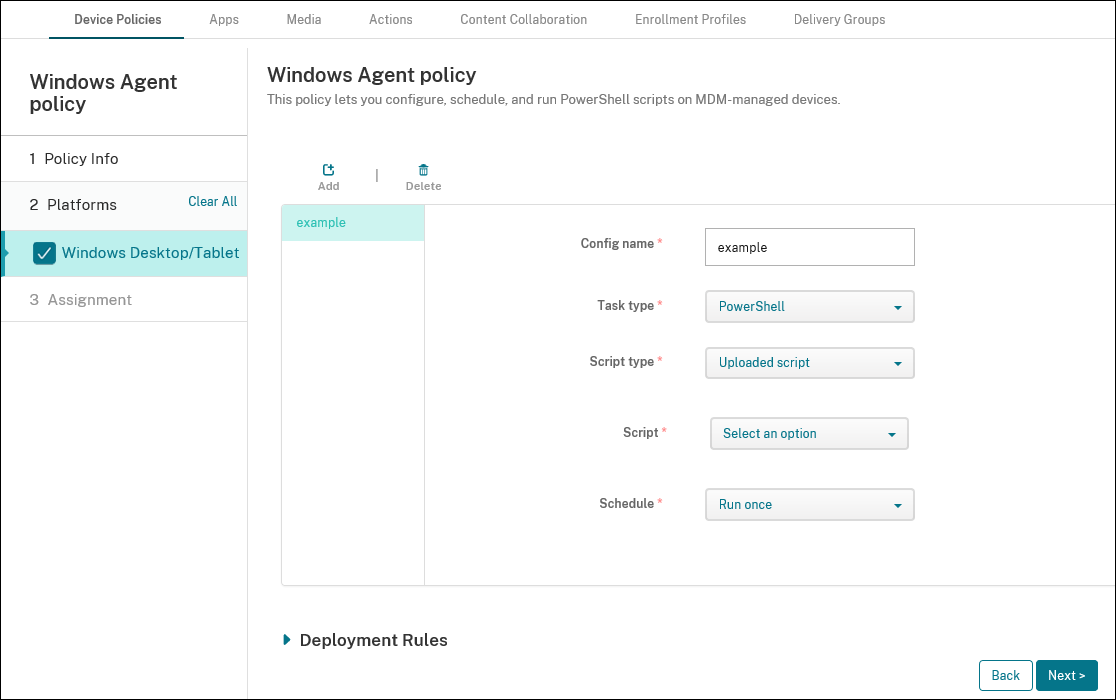
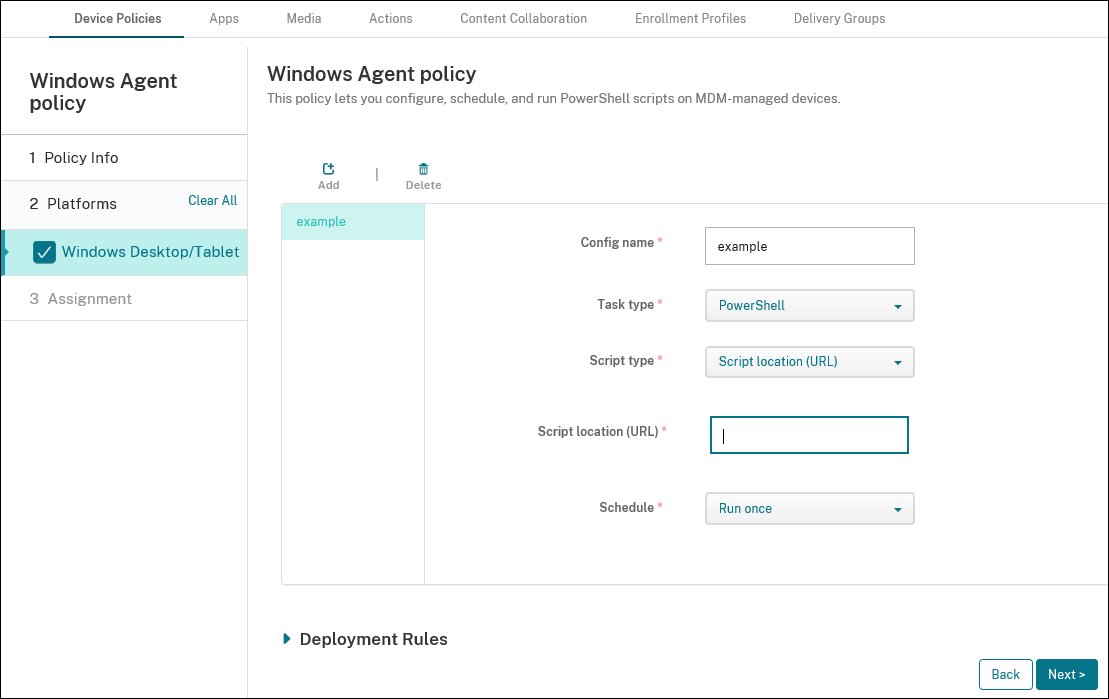
-
配置名称: 键入配置的描述性名称。
-
任务类型: 选择 PowerShell。
-
脚本类型: 为已上载到 Citrix Endpoint Management 的脚本选择已上载脚本,或为外部托管的脚本选择脚本位置 (URL)。有关如何将脚本上载到 Citrix Endpoint Management 的详细信息,请参阅将
Win32应用程序添加为企业应用程序。-
选择脚本: 如果选择上载的脚本,请选择要运行的脚本。
-
脚本位置 (URL): 如果选择了 脚本位置 (URL),请输入要运行的脚本的位置。此 URL 必须将脚本作为有效负载传递。Citrix Endpoint Management 不支持以 JavaScript 下载形式提供脚本的 URL。该脚本还必须公开发布。
-
-
计划: 选择运行一次以运行选定的脚本一次,或者选择定期运行脚本。
- 每(小时)运行一次: 键入脚本运行之间的小时数。
要检查脚本的状态,请导航到控制台中的管理 > 设备。选择要检查脚本状态的设备,然后单击编辑。在属性下,可以通过单击 Windows 代理标题下的下载来检查脚本的状态。
部署 PowerShell 脚本以触发自动操作
-
创建 PowerShell 脚本以监视注册表项。以下 PowerShell 脚本将检查防火墙是否已启用。
$body = @{} $firewallEnabled = Get-ItemPropertyValue HKLM:\SYSTEM\CurrentControlSet\Services\SharedAccess\Parameters\FirewallPolicy\StandardProfile -Name EnableFirewall if($firewallEnabled -eq 1){ $body["firewallEnabled"]="true" } else { $body["firewallEnabled"]="false" } $body | ConvertTo-Json -Depth 10 <!--NeedCopy-->此脚本将返回以下值之一
{ "firewallEnabled": "true" } <!--NeedCopy-->或
{ "firewallEnabled": "false" } <!--NeedCopy--> - 将脚本作为企业应用程序上载到 Citrix Endpoint Management 控制台,或将脚本托管在可访问的 URL 上。
-
配置本文中介绍的 Windows 代理设备策略。确保将脚本安排为立即运行。
- 脚本运行后,确定脚本状态。
- 导航到控制台中的管理 > 设备。
- 选择要检查其脚本状态的设备,然后单击编辑。
- 单击 Windows 代理标题下的下载。
- 根据收到的状态配置自动操作。有关配置自动操作的详细信息,请参阅 基于 Windows Agent 设备策略结果创建自动操作。该部分显示了为示例脚本和 Windows 代理设备策略创建的特定自动操作。
共享
共享
This Preview product documentation is Citrix Confidential.
You agree to hold this documentation confidential pursuant to the terms of your Citrix Beta/Tech Preview Agreement.
The development, release and timing of any features or functionality described in the Preview documentation remains at our sole discretion and are subject to change without notice or consultation.
The documentation is for informational purposes only and is not a commitment, promise or legal obligation to deliver any material, code or functionality and should not be relied upon in making Citrix product purchase decisions.
If you do not agree, select I DO NOT AGREE to exit.