Configure Citrix Workspace™ app using Global App Configuration service
You can configure Citrix Workspace app using Global App Configuration service (GACS). It helps you manage the app settings for end users on both managed and unmanaged devices. Settings can be configured for both cloud (Citrix Workspace) and on-premises (Citrix StoreFront™) environments using one of the following methods:
-
Global App Configuration service User Interface (UI):
-
API: To configure settings using APIs, see Citrix Developer.
This service is supported on Windows, Mac, Linux (cloud store only), Android, iOS, HTML5, and ChromeOS platforms.
Key benefits
The Global App Configuration service lets you perform the following functions from a centralized interface:
- Configure settings for both managed and unmanaged devices (Bring Your Own Devices)
- Configure settings for multiple stores
- Update and manage client app agents (for example, Endpoint Analysis, ZTNA) and third-party agents (for example, Zoom, Webex)
- Automatically update and manage the Citrix Workspace app version for end users
- Test the configuration before rolling it out to your end-users
How does the Global App Configuration service work?
The Global App Configuration service is a Citrix IP solution used to configure and manage client app settings. It uses the following services and settings to provide a seamless experience to your end-users.
- AutoDiscovery services: It maps domains to store URLs, enabling your end users to sign in using their email addresses. End users aren’t required to provide their store URLs at the time of sign-in.
- Auto-update service and Agent management: Automatically updates Citrix Workspace app to the specified version for your end users. You have the flexibility to configure different app versions for different platforms.
- Client app settings and policies: All end-user settings on Citrix Workspace app can be configured and set centrally. It includes settings such as login experience, security, authentication options, virtual app, desktop settings.
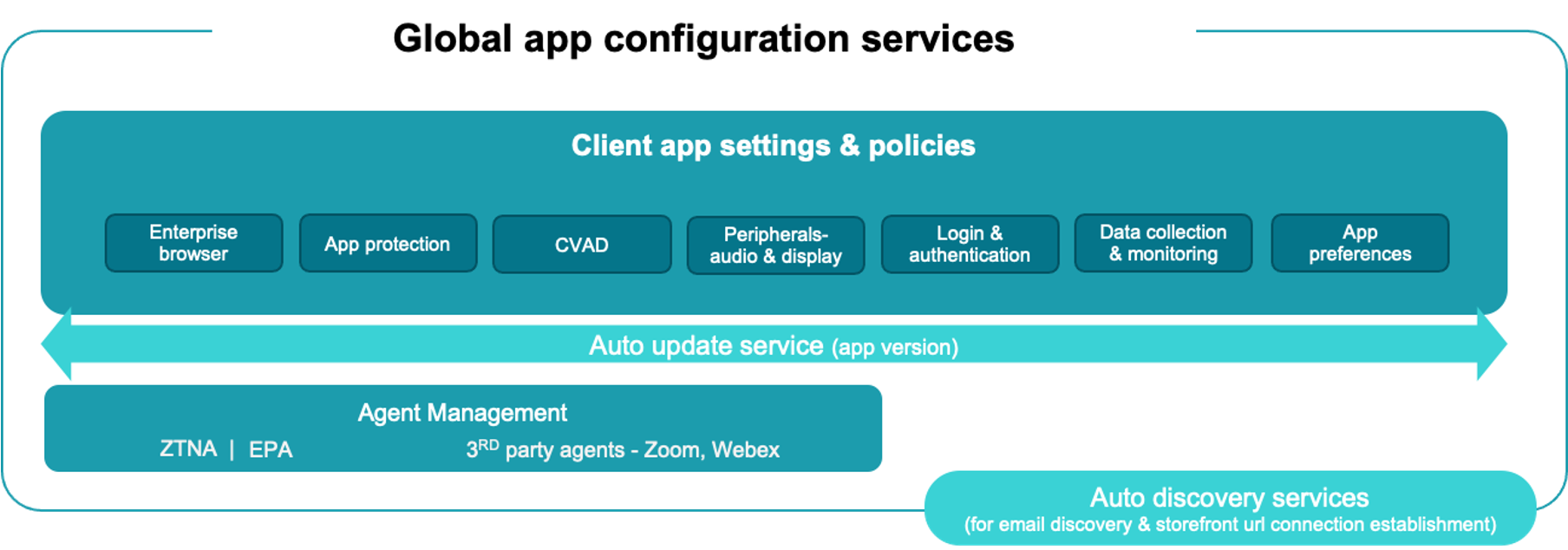
Note:
With the release of Citrix Workspace app version 2402 for Windows and Mac, GACS serves settings in two stages. Citrix Workspace app initially fetches certain settings that need to be applied before user authentication, and the rest of the settings are applied after the successful authentication.
Prerequisites
Before you configure the app settings, verify that the Citrix Workspace app version is equal to or higher than the specified versions. For more information, refer to the following table.
| Citrix Workspace app platform | Minimum supported version |
|---|---|
| Windows | Current Release - 2106, LTSR - 2203.1 |
| Mac | 2203.1 |
| Linux | 2408 |
| iOS | 2104 |
| HTML5 | 2111 |
| ChromeOS | 2203 |
| Android | 2104 |
How to use the Global App Configuration service?
To configure settings:
- Sign in the Citrix Cloud portal and navigate to Workspace Configuration > App configuration.
- From the list of configured store URLs, select the store for which you want to map settings and then click Configure.
- Modify the app settings as per your organization’s policies.
- Click Publish Drafts to save and publish your settings.
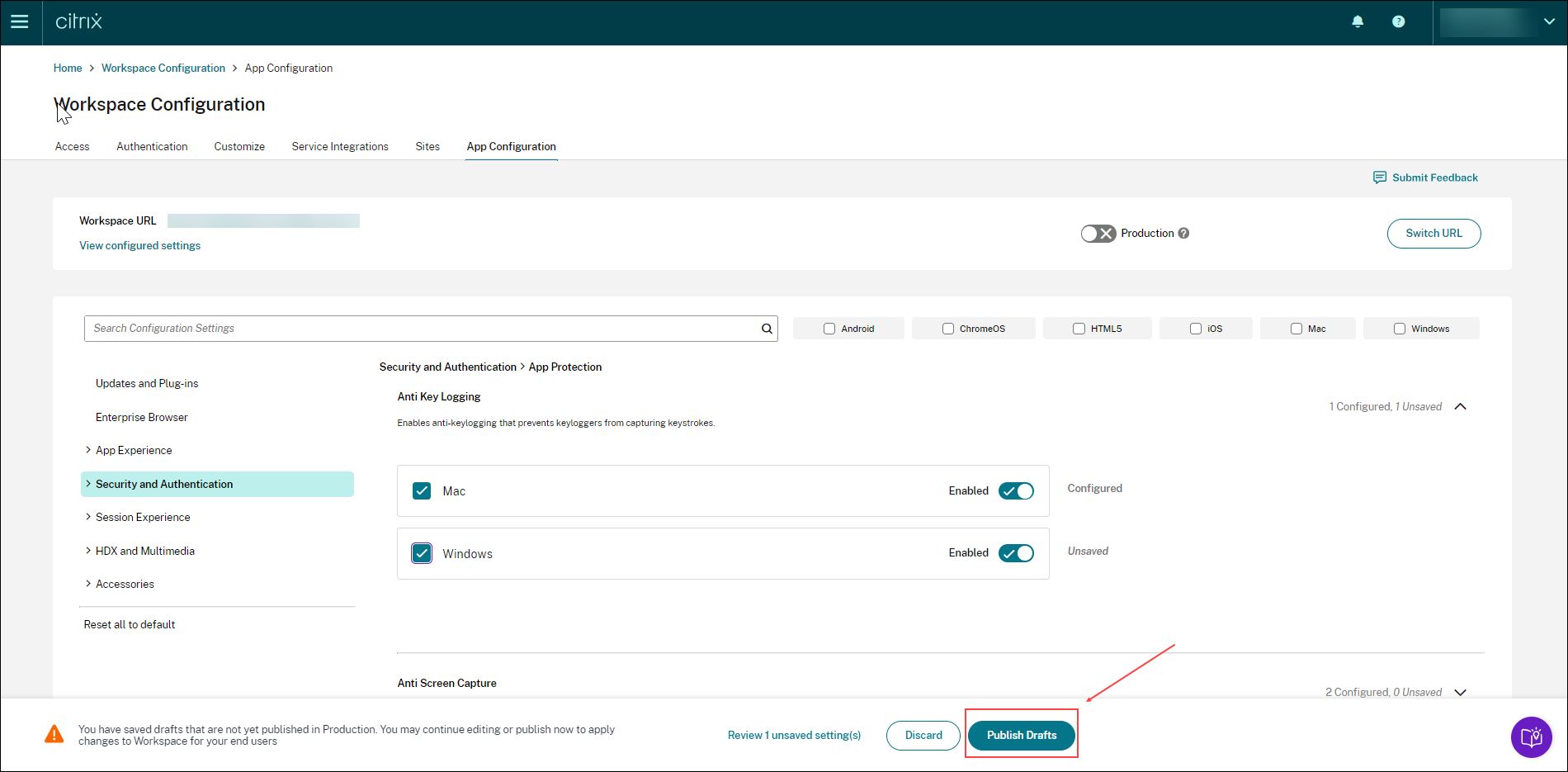
The user interface also provides the following options for a simplified user experience.
View a summary of configured settings
You can view a summary of the current configuration by clicking the View configured changes button. It eliminates the need to expand and review each setting separately. A consolidated list of all the configured settings allows you to perform a comprehensive review of the current configuration and gauge the user impact.
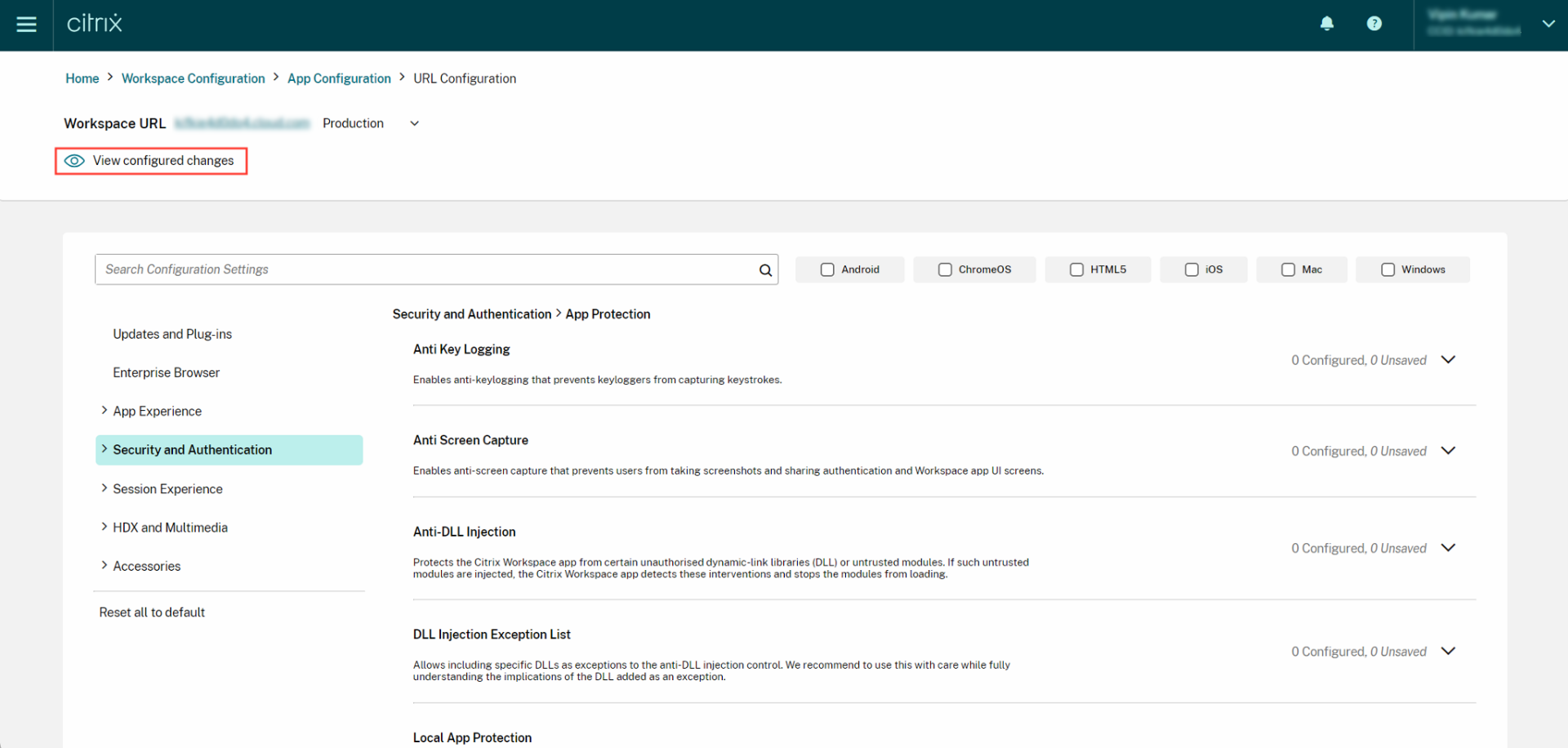
Review unsaved changes
Perform a final review of your unsaved changes before publishing the configuration. The number of unsaved settings is displayed on the UI and you can access this list by clicking the Review unsaved setting(s) option. It enables you to make informed changes and maintain data accuracy.
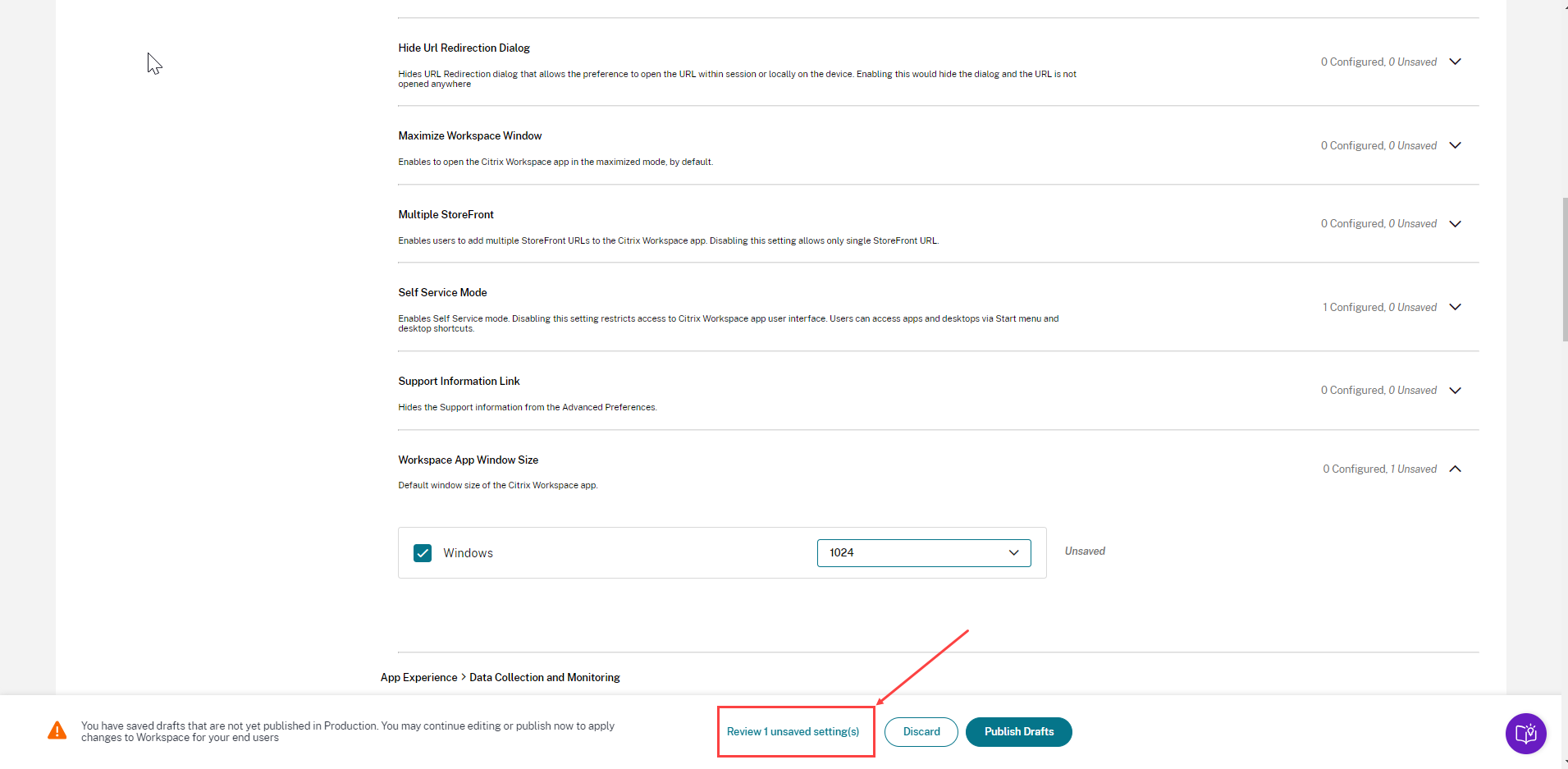
You can also navigate to an unsaved setting by clicking the arrow.
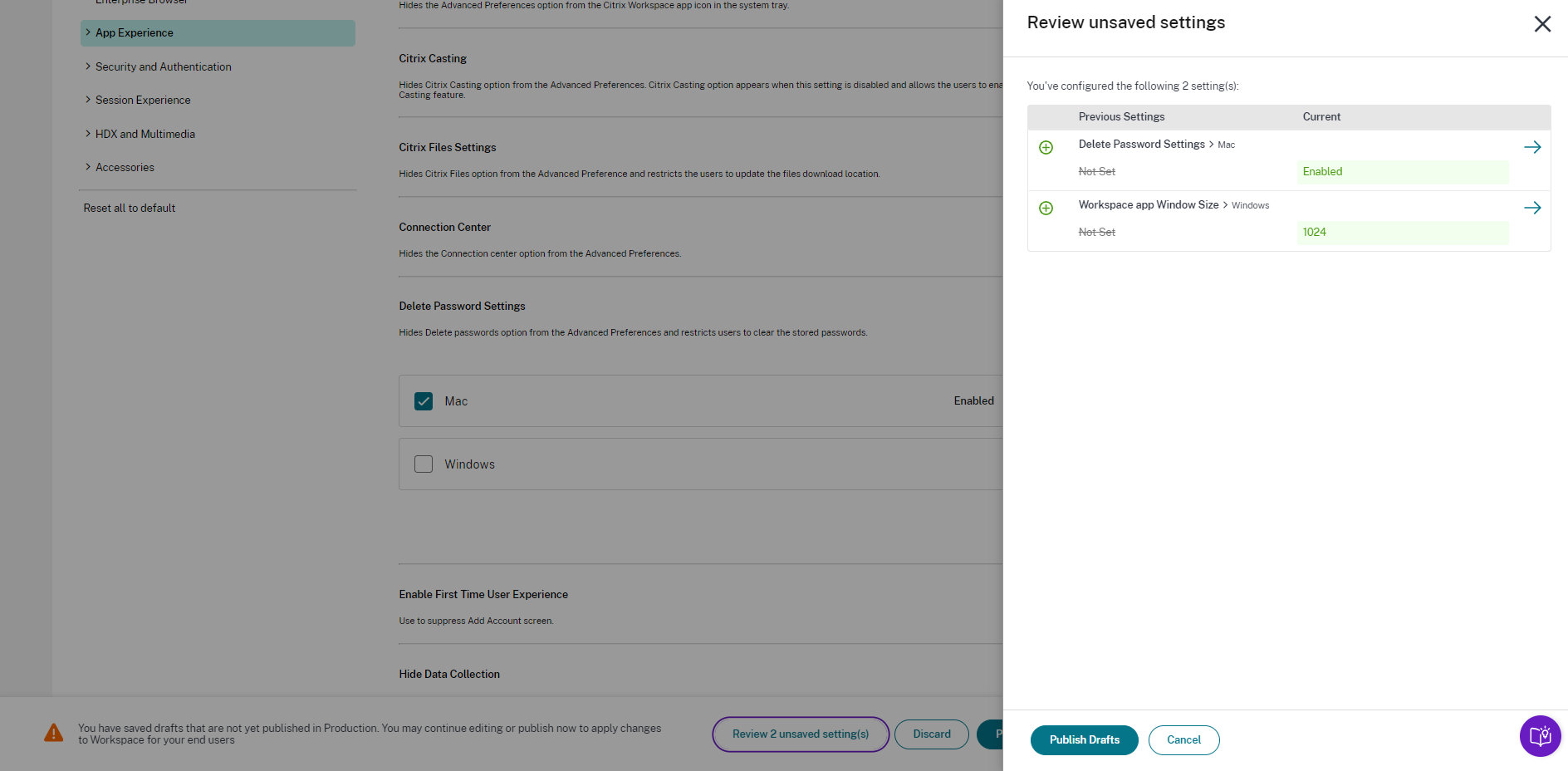
Enhanced user interface
View the status of each setting without expanding it. The following tags are now displayed to facilitate informed decision making at every step.
-
Configured: Displays the number of platforms (client OS) for which the setting has already been configured.
-
Unsaved: Displays the number of settings that are configured but not yet saved
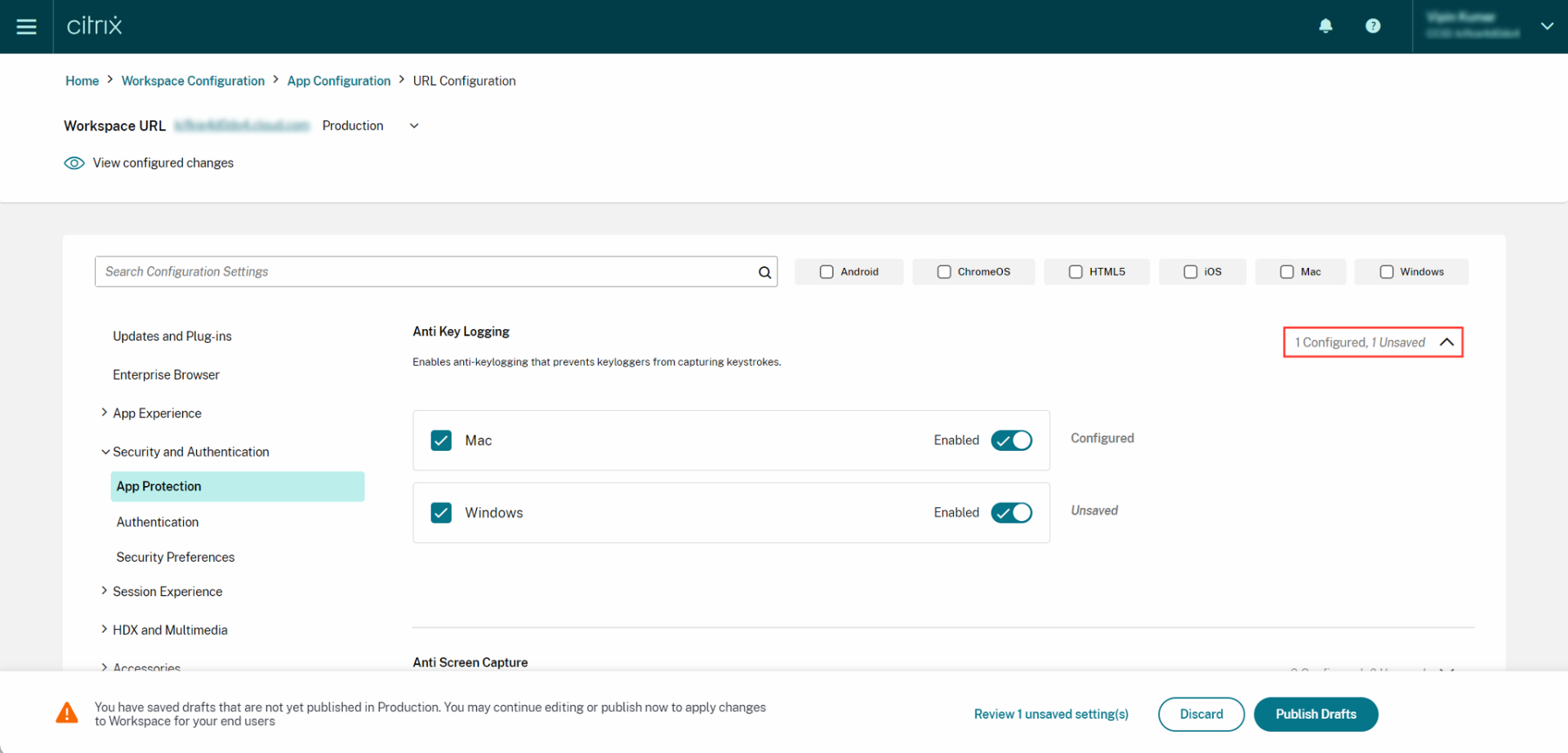
Enhanced search option
The search experience has been enhanced to provide a robust and seamless experience. Admins can now sign in to the cloud portal and locate the required settings on the App Configuration page with ease. They can use the following search methods.
- Search using setting description
You can locate settings by entering keywords found within the setting’s description. It allows for a more flexible search approach, using relevant terms associated with the desired setting.
- Search using API setting name
You can search for settings by entering the corresponding API setting name. This method allows for a more precise and targeted search, enabling users to quickly find the specific setting they require.
View applicable platforms for each setting
Each setting now dynamically displays only those platforms to which it’s relevant and applicable. This approach ensures that users are presented with a concise and tailored list of options.
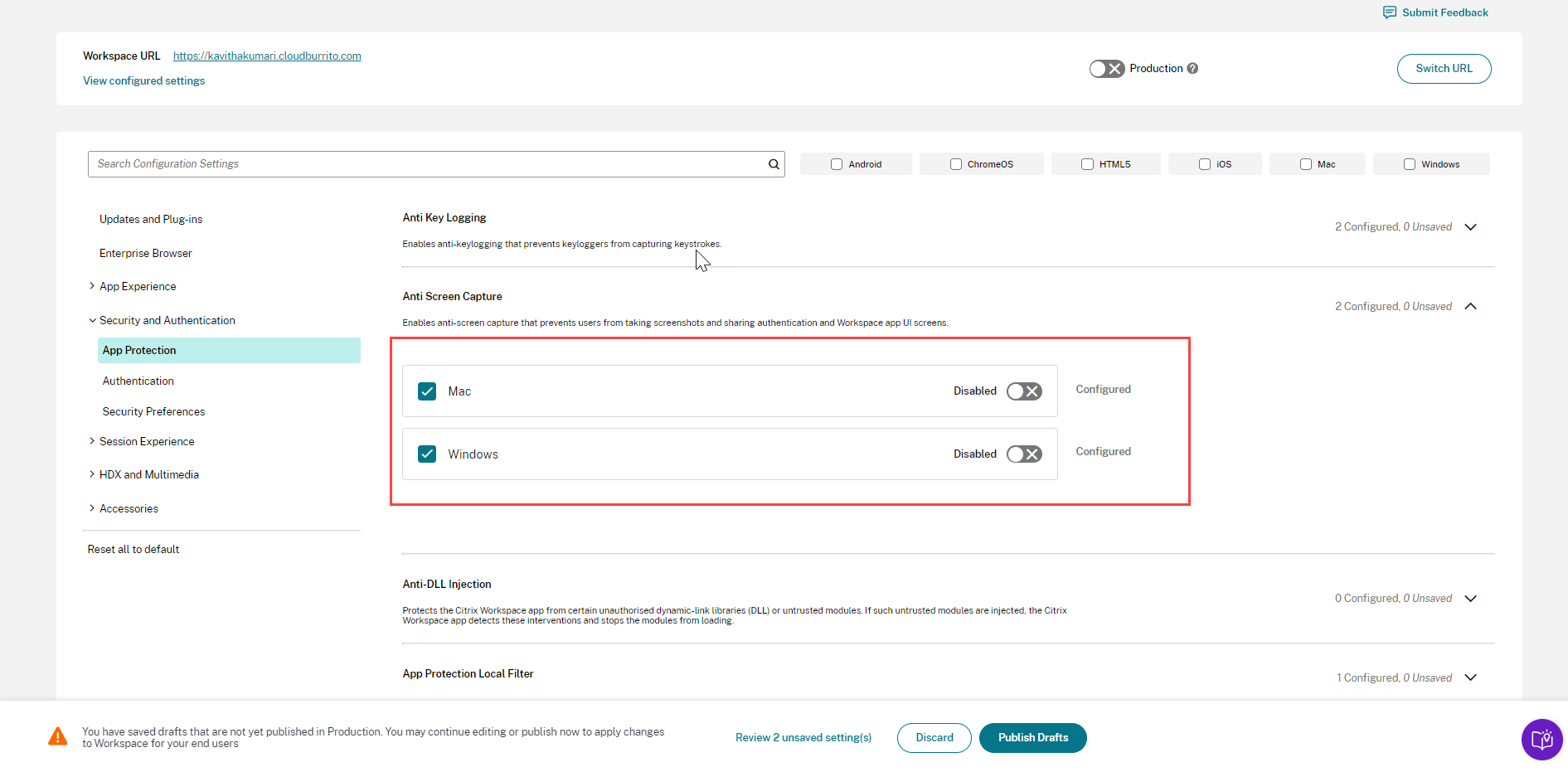
Frequency of fetching updated settings
Once the configuration is published, it might take a few hours for the settings to be updated on the client side.
-
In the same session, settings are updated as follows.
Platform Maximum time required to update settings Citrix Workspace app for Windows up to 6 hours Citrix Workspace app for macOS up to 6 hours Citrix Workspace app for Linux up to 6 hours Citrix Workspace app for HTML5 up to 3 hours Citrix Workspace app for ChromeOS up to 3 hours Citrix Workspace app for iOS up to 6 hours Citrix Workspace app for Android up to 6 hours - For Windows and macOS, settings can be updated immediately if the end users exit and restart their Citrix Workspace app.
- When an end user adds a store to their Citrix Workspace app, the settings for that store are updated automatically.
Order of precedence for application of settings
In addition to the Global App Configuration service, there are platform specific tools, such as GPO for Windows, that can be used to configure end-user settings. In the event of a conflict between settings configured through the Global App Configuration service and other platform tools, the settings are applied in the following order.
| Platform | Store type | Order of precedence |
|---|---|---|
| Citrix Workspace app for Windows | StoreFront and Cloud | Group Policy Object (GPO) or MDM > Global App Configuration service |
| Citrix Workspace app for Mac | StoreFront and Cloud | MDM > Global App Configuration service > UserDefaults |
| Citrix Workspace app for Linux | Cloud | MDM > Global App Configuration service |
| Citrix Workspace app for HTML5 | StoreFront | Global App Configuration service > Configuration.js |
| Cloud | Global App Configuration service | |
| Citrix Workspace app for ChromeOS | StoreFront | Google Admin Policy > Global App Configuration service > Configuration.js |
| Cloud | Google Admin Policy > Global App Configuration service | |
| Citrix Workspace app for iOS | StoreFront and Cloud | Global App Configuration service |
| Citrix Workspace app for Android | StoreFront and Cloud | Global App Configuration service |
Limitations
Only the first Global App Configuration service-enabled store can fetch the setting.