What’s new
Product updates are automatically rolled out to all customers when they are available. Depending on the feature, it may be enabled by default for end users or may need to be configured by an admnistrator, see individual features for more details. Updates are rolled out over a period of a few days so may not be visible immediately.
November 2025
Single Sign-on to VDAs using Entra ID
When authenticating using Entra ID, it is now possible to single sign-on to VDAs without needing FAS. For more information, see Entra ID SSO to VDAs.
Resource connectivity options
When adaptive access is enabled, you can configure different Gateway connectivity depending on whether the user’s network location is internal, external or undefinied. For more information, see Connectivity options when adaptive access is enabled.
October 2025
Citrix Workspace launcher on Linux
Citrix Workspace launcher is a component of Citrix Workspace app that allows the web browser to detect Citrix Workspace app and launch ICA files in-memory. This improves security by preventing ICA files from being saved to disk. This is now enabled on Linux.
The first time users on Linux open a store website in their browser, or after clearing site data, users are prompted to detect Citrix Workspace app using Citrix Workspace Launcher. Subsequently when users launch apps and desktops it invokes Citrix Workspace Launcher.
As an alternative consider installing Citrix web extension which enables in memory ICA launch without any additional user interface prompts.
Admin consent to stay signed in
Administrators can now provide consent on behalf of end users to Stay signed in. This removes the prompt users otherwise see when they log in to Citrix Workspace app. For more information, see Stay logged in to Citrix Workspace app.
Configure Always prompt end users for their credentials per network connectivity type
Administrators can now configure different values of Always prompt end users for their credentials depending on the device’s network connectivity type. For more information, see Configure sessions per network connectivity type.
May 2025
Inactivity timeouts per connectivity type
Administrators can now configure different inactivity timeouts depending on the device’s network connectivity type. For more information, see Configure sessions per network connectivity type.
Displays power state of Dedicated desktops
The Workspace User Interface (UI) now provides visibility into the power state of your dedicated desktops. The power state indicates whether a dedicated desktop is Powered On, Powered Off, or in a suspended state (in Hibernation). This enhancement allows users to quickly identify the status of their desktops, enabling them to make informed decisions and manage their resources more effectively.
Notes:
- This feature is enabled by default.
- This feature is backward compatible with previous versions of Citrix Workspace™ app.
For more information, see Displays power state of dedicated desktops.
Configure a custom dialog to be displayed after log in
You can configure a custom dialog that is displayed after users log in. It is displayed on all clients including web, desktop, and mobile devices. You can use it to display information such as company usage policy, or an upcoming maintenance window. Users must accept the dialog before proceeding to their resources.
The admin can decide how often the dialog is shown on a per-device basis that is, only once, every day, every 7 days, or every 30 days.
For more information, see Configure a custom dialog to be displayed after log in.
April 2025
Enhanced Activity Manager experience and introducing power management control
The Activity Manager feature is now enabled by default, allowing users to disconnect, log out, and restart their virtual sessions. Additionally, administrators can manage the power management controls such as shut down, force shut down, and hibernate virtual sessions using Citrix Cloud.
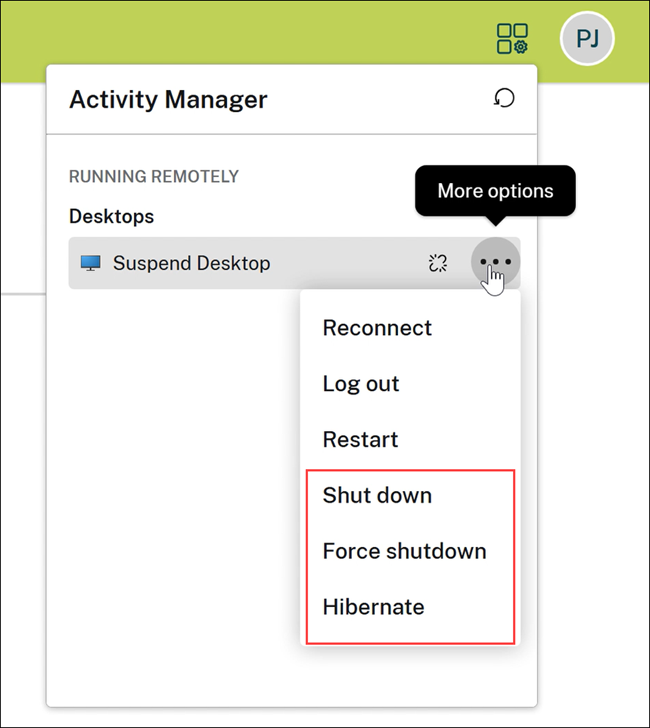
For more information, see Power management controls.
March 2025
Color customization applies to Workspace UI elements
This feature introduces enhancements in the following areas:
- Full UI Color Customization: Consistent color scheme now applies to Workspace UI elements.
- Unified Blue Theme: A new default blue theme has been implemented to align with common end-user themes across all Citrix apps. Admins can still customize the colors to their preference using Citrix Cloud.
Old default color:
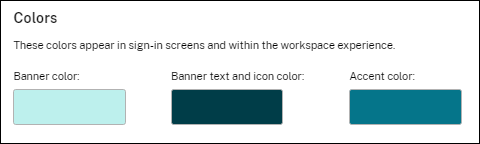
New default color:
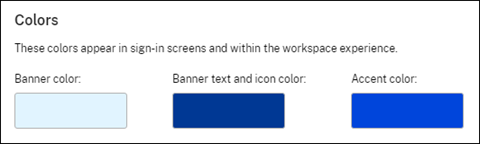
The color change impacts various elements of the UI, including:
- The banner text and icon color
- The accent, which is a line below certain elements
- The spinner (both the dark and light colors within the spinner)
- Buttons
- Links
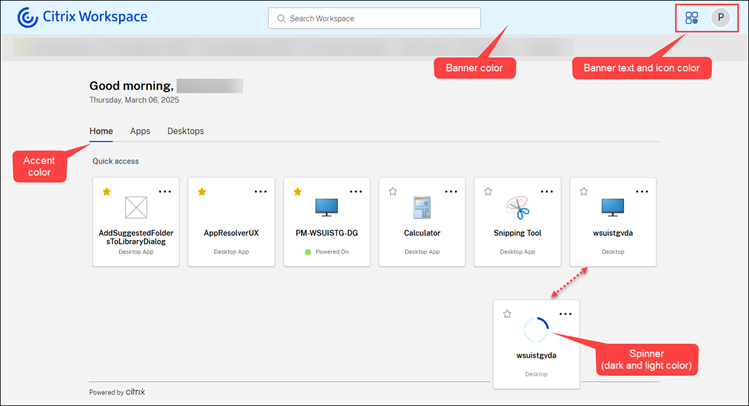
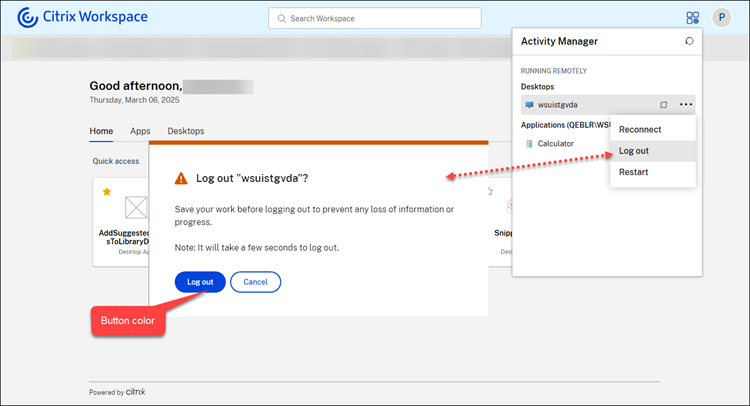
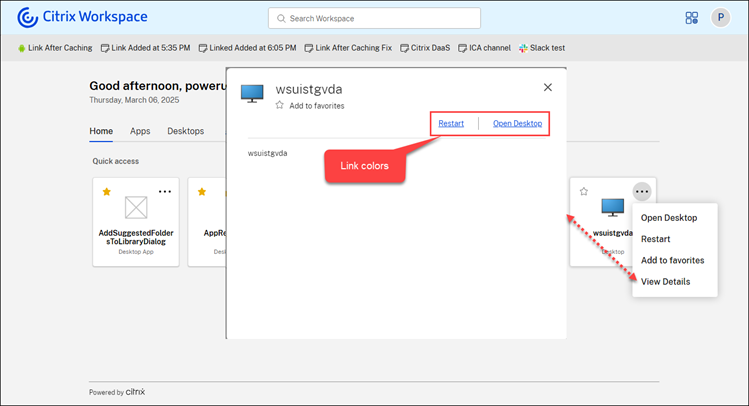
For more information, see Customize the appearance of workspaces.
Pinned links
Pinned links refer to customer-defined hyperlinks that provide quick access to specific websites. This feature functions as a shortcut that helps users to efficiently navigate to websites directly from the Workspace UI. Important links, such as support websites or company portals, can be made available to the users without needing them to search for these links. It makes the navigation effortless and faster.
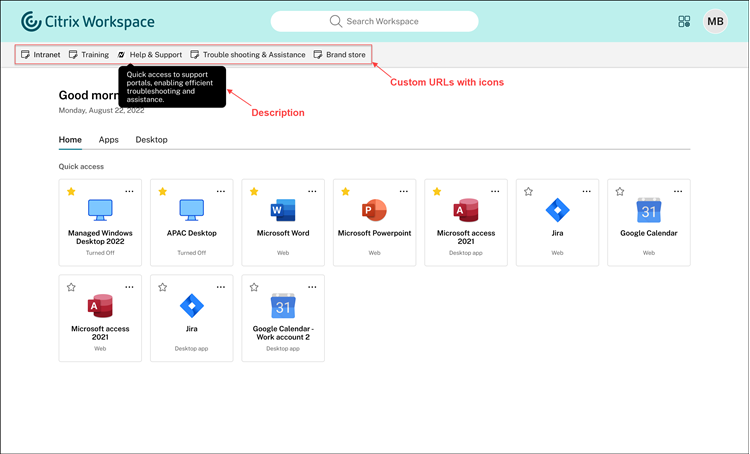
This feature is supported on both Citrix Workspace web clients and native Citrix Workspace app.
For more information, see Pinned links.
November 2024
Mandate users to authenticate and open apps and desktops only through the native Citrix Workspace app
Administrators can enforce the use of the native Citrix Workspace app, eliminating the option for users to access the Citrix Workspace web client on browsers. This feature is designed for customers who want to leverage the full benefits of the native app. The native app offers advantages such as built-in App Protection service, no browser version compatibility issues, enhanced security and telemetry for monitoring and troubleshooting.
When the administrators enable this feature, end users see the following webpage when they attempt to access the web client by entering the store URL in a browser.
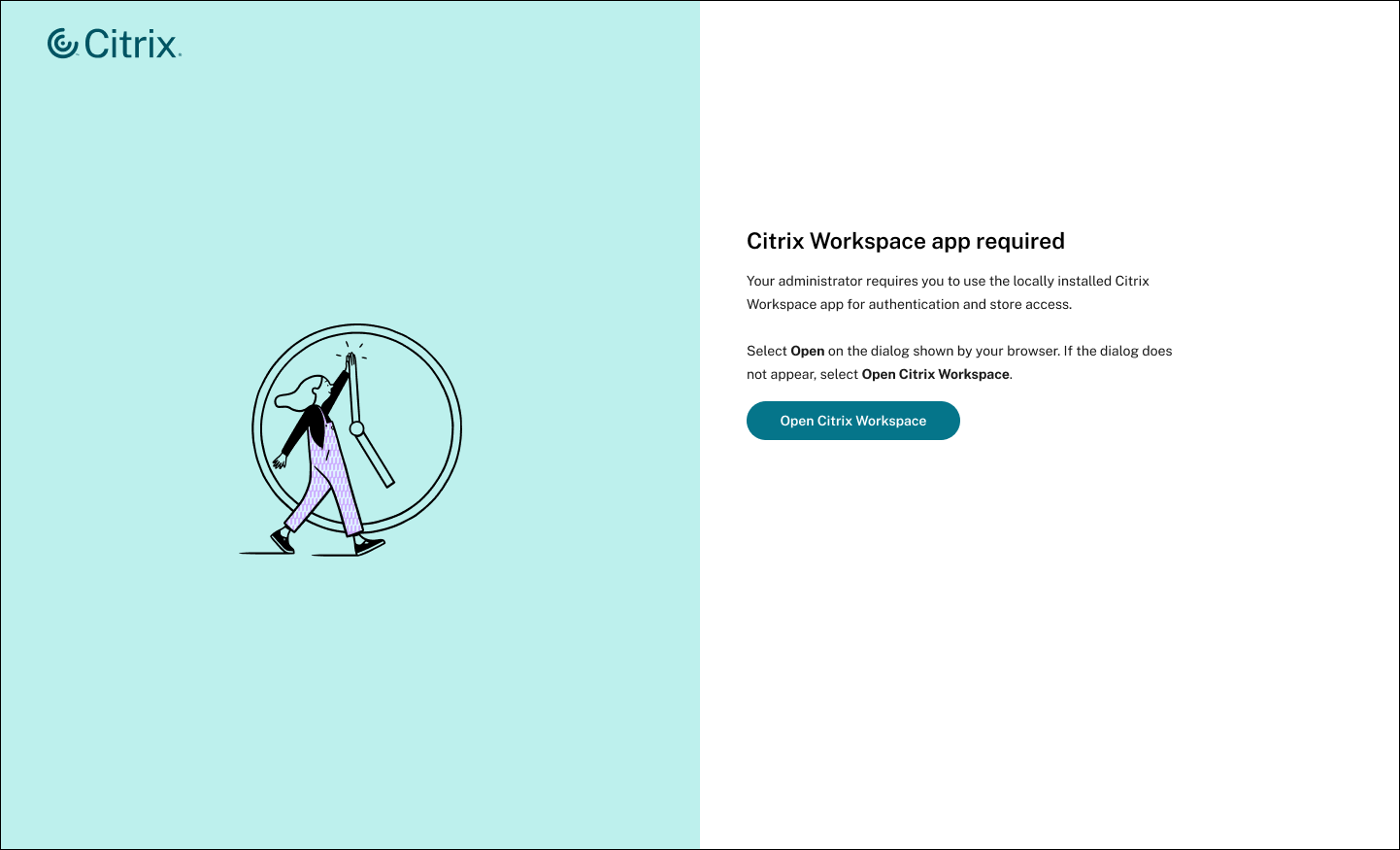
Once users click Open Citrix Workspace, the store is automatically added to the native app for an easier transition from the web client to the native app. This feature is available for Citrix Workspace app for Windows, Mac, Android, and iOS. For more information on compatible native app versions for automatic store addition, see Compatible versions of Citrix Workspace app.
Note:
The feature is applicable to cloud stores for all supported browsers.
For more information, see Customize store access.
Reconnect and transfer apps and desktops through Activity Manager
Activity Manager introduces reconnect and transfer resource features. The reconnect feature lets end users easily reconnect to disconnected apps and desktops in Citrix Workspace app. The transfer feature allows end users to transfer active sessions from other devices to the current device.
For more information, see Reconnect to disconnected apps and desktops and Transfer your apps and desktops.
Custom announcements per Workspace URL
Administrators can now configure different custom announcements depending on the Workspace URL. For more information, see send custom announcement.
October 2024
Enhanced UI centralized layout
The Workspace UI has a better resource alignment, unlike the previous layout where resources stretched across the entire width of the screen, the enhanced UI offers a more visually appealing design by centrally aligning the resources and limiting the display to a maximum of six resources per row. This enhanced UI provides a better user experience, leading to improved productivity.
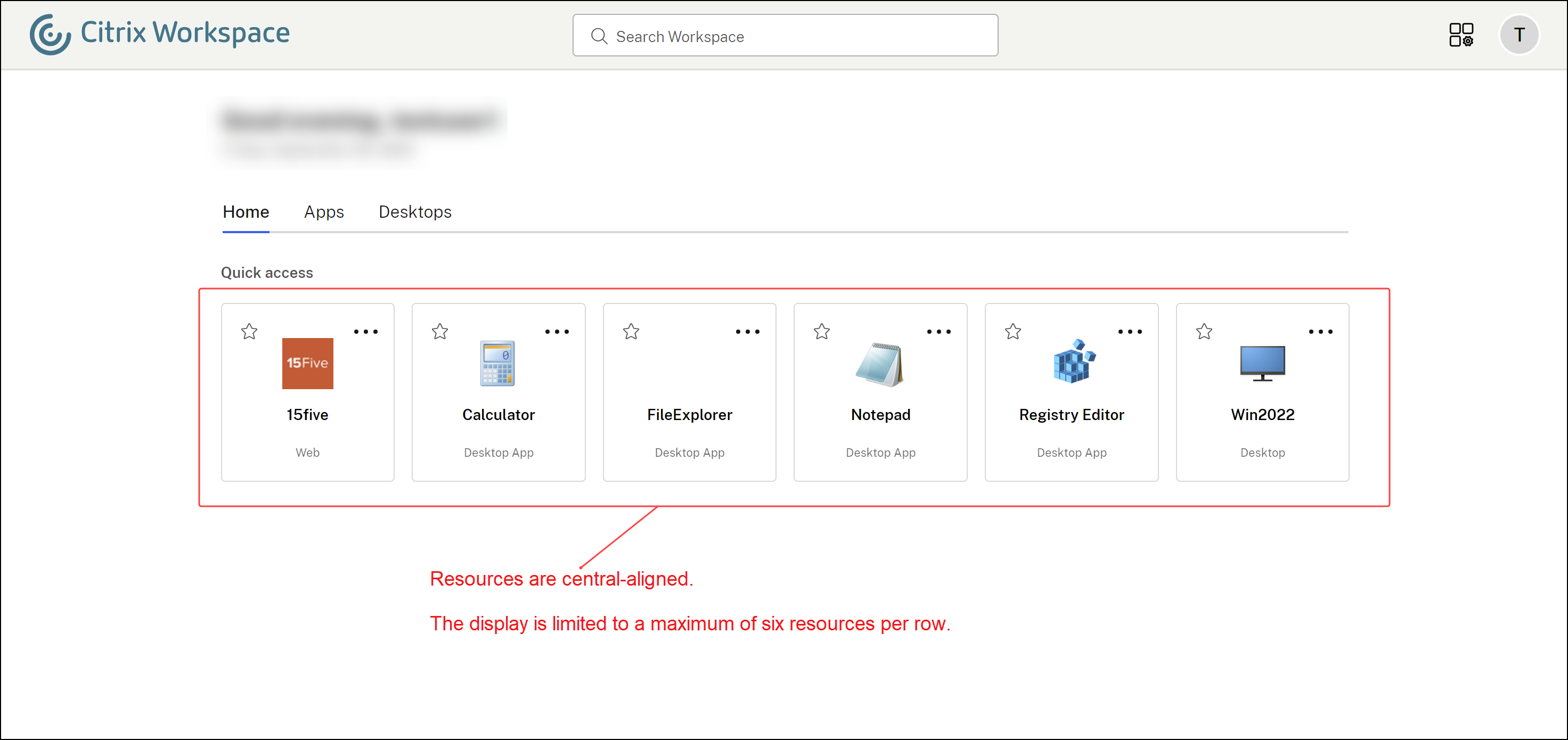
August 2024
Manage installation prompt for Citrix Web extension
You can now manage the display of the installation prompt for the Citrix Web extension. Enabling the prompt allows Workspace to detect whether the extension is installed on the user’s device when they open Citrix Workspace from a browser. If the extension isn’t installed, users are prompted to download and install it. Once users install the extension, it helps to open the apps and desktops in the native Citrix Workspace app automatically without the intervention of Workspace detection screen. As per your preference, you can set the prompt as either mandatory or optional. This prompt feature is compatible with Google Chrome and Microsoft Edge browsers.
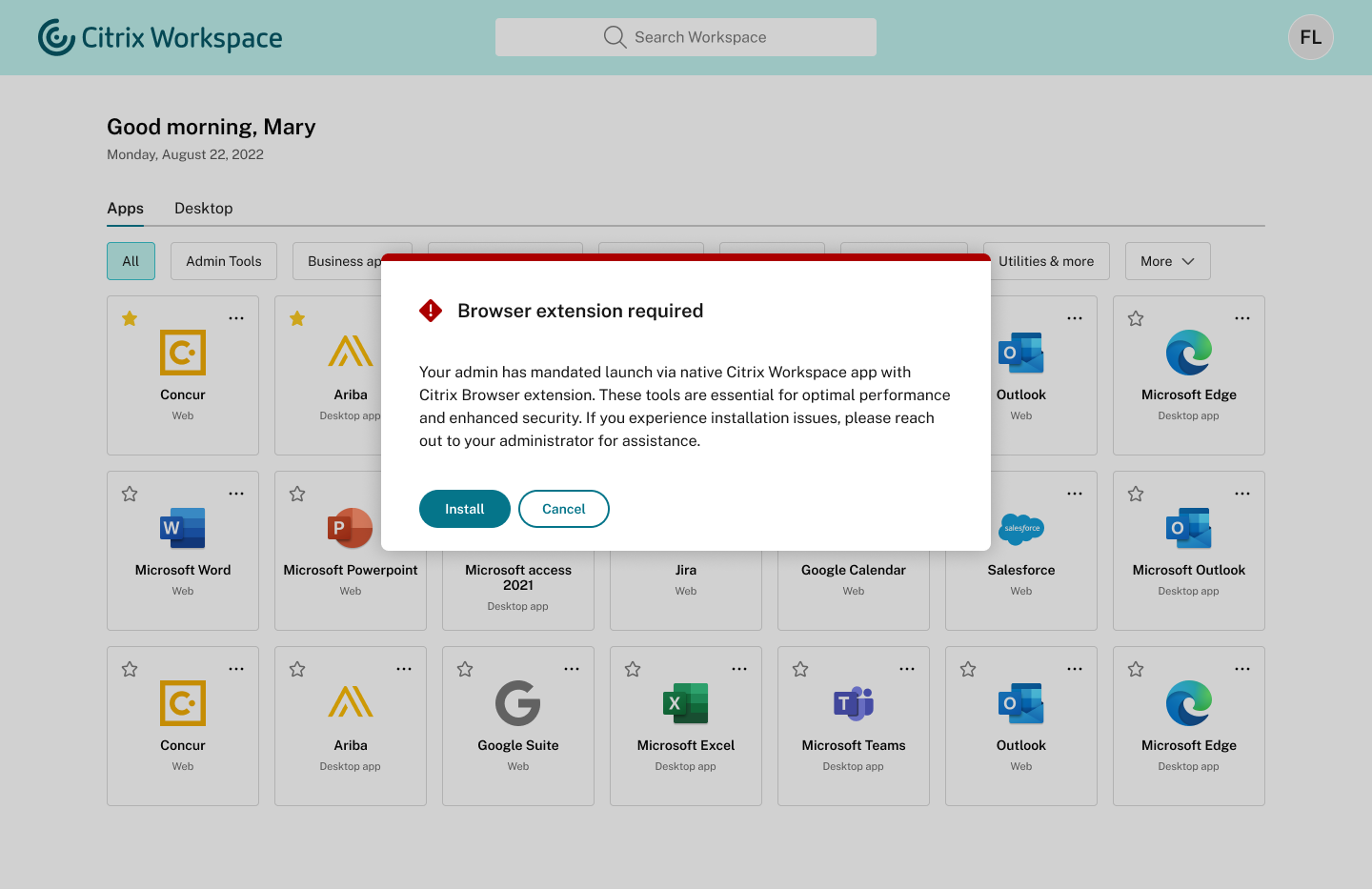
When users click the Install button, it redirects the users to the respective browser’s web extension store, where they can download the Workspace Web extension. The prompt won’t appear next time once the user downloads and installs the extension. For more information about managing the prompt, see Launching apps and desktops.
July 2024
Configure store names for your store URL
Administrators can now add custom store names while adding stores to Citrix Workspace app. Store names make identifying and distinguishing the stores easier for end users. Previously, in a multiple Workspace URL setup (subdomains of cloud.com), all the stores would be called “Store”, with an automatically generated numeric suffix. For example, Store 1, Store 2, Store 3, and so on. This arrangement made it difficult for the administrators and end users to associate the store name with the store URLs.
With this feature, admins can give the stores a short name that end users can recognize. In addition, admins have the capability to enable or disable the ability for end users to modify the store name on their Citrix Workspace app.
For more information, see Configure store names for your store URL.
Manage installation prompt for Workspace Web extension
You can now manage the display of the installation prompt for the Workspace Web extension. Enabling the prompt allows Workspace to detect whether the extension is installed on the user’s device when they open Citrix Workspace from a browser. If the extension isn’t installed, users are prompted to download and install it. Once users install the extension, it helps to open the apps and desktops in the native Citrix Workspace app automatically without the intervention of Workspace detection screen. As per your preference, you can set the prompt as either mandatory or optional. This prompt feature is compatible with Google Chrome and Microsoft Edge browsers.
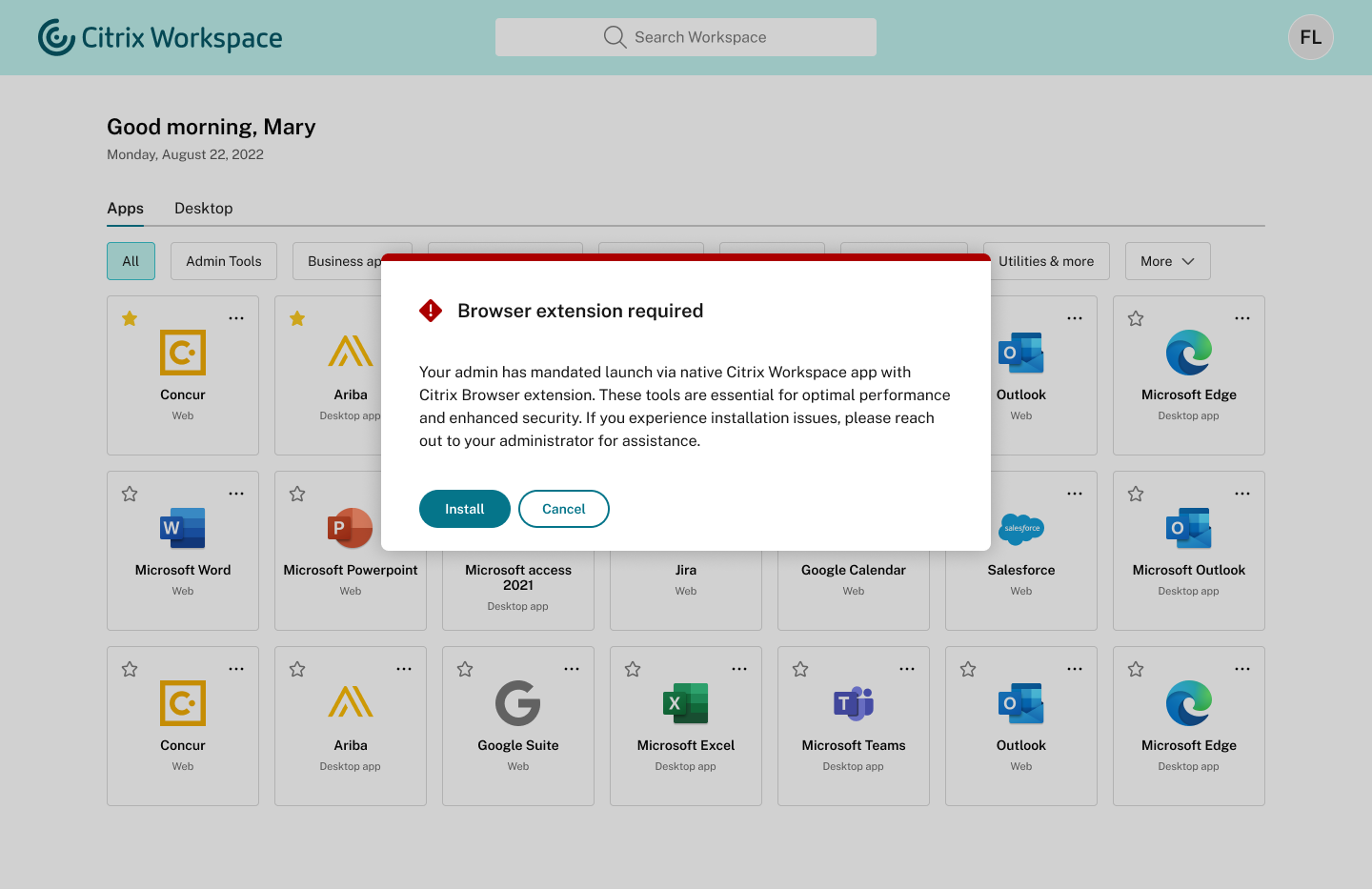
When users click the Install button, it redirects the users to the respective browser’s web extension store, where they can download the Workspace Web extension. The prompt won’t appear next time once the user downloads and installs the extension. For more information about managing the prompt, see Launching apps and desktops.
Deprecation of old Workspace UI
The old Workspace UI experience is now deprecated. Administrators no longer have the option to enable the old UI for end users. The new Workspace UI offers a better user experience and increases productivity, and it is enabled by default.
May 2024
Enhanced search experience
The Citrix Workspace app introduces an enhanced search engine feature, allowing end users to view the app path alongside search results. This functionality assists end users in quickly identifying an app’s location. Long app paths are truncated to maintain a clean and uncluttered search results list. You can see the complete path when hovering the mouse pointer over the path’s breadcrumb. Additionally, the category name will be highlighted in bold for easy recognition if it matches the search input.
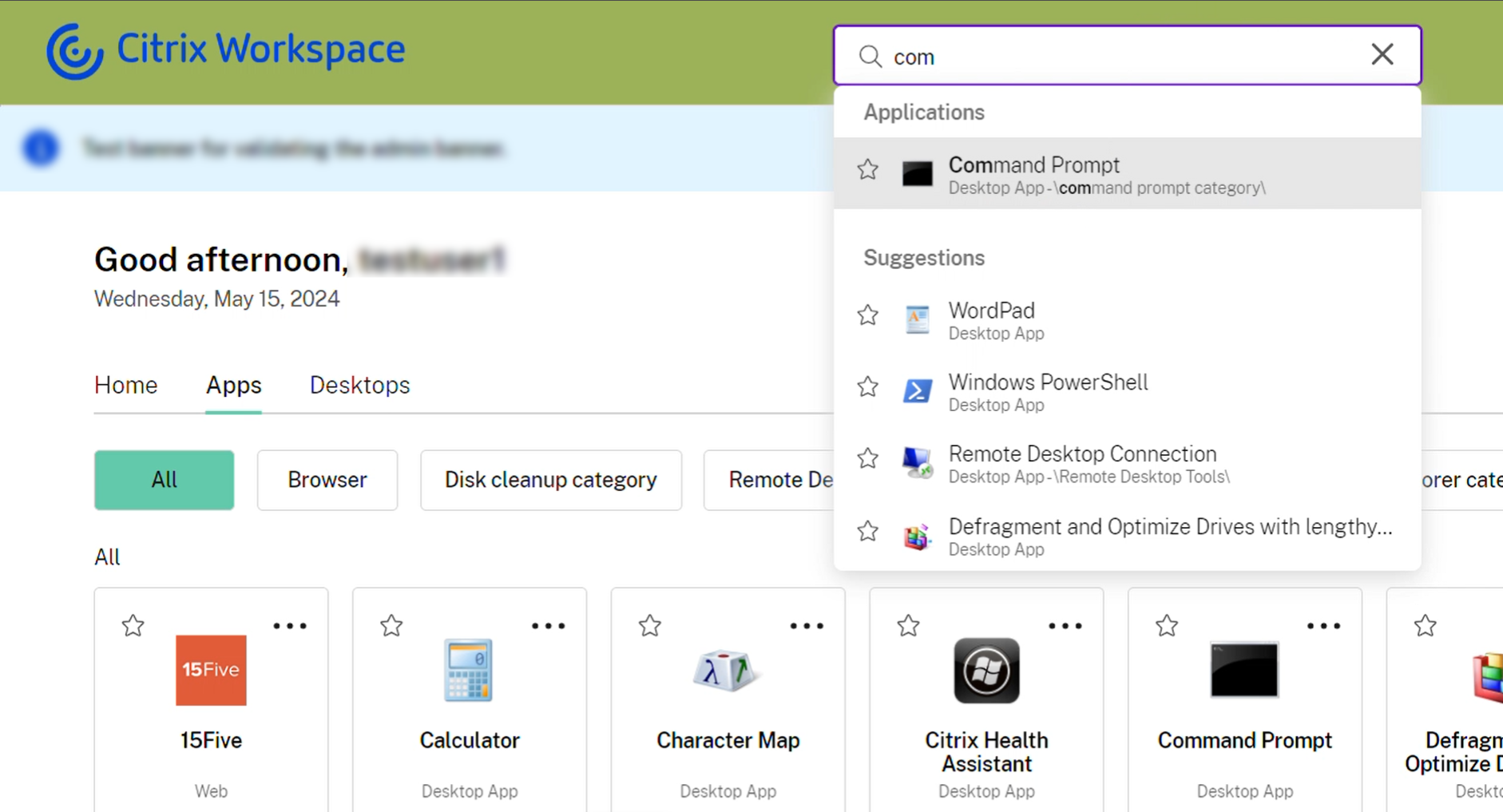
Performance improvement
Citrix Workspace UI now loads faster than before after the enhancements in the following areas:
1. Parallelizing user authentication and Workspace UI loading
Citrix Workspace UI loads quickly while the user authentication check runs in the background. Unlike previous Citrix Workspace UI, the new version stores cache data locally of previous sessions and reuses it for quicker app opening. Consequently, the app no longer requires users to wait for authentication checks to complete.
Previously, users could access the app only after the authentication checks were complete. This delay of around 1-2 seconds has now been rectified, allowing returning users to enter the store url and start accessing the Workspace UI while the user authentication check runs in the background. If the user session is found to be not logged in during the background check, the app prompts the user for authentication to continue the session. Additionally, the app continues to refresh app data in the background so that this data can be used in subsequent sessions.
2. Caching Workspace UI
The Workspace UI now loads from cache, resulting in quicker opening of the app than before. Additionally, Workspace UI refreshes itself in the background to fetch the latest version of UI whenever the user minimizes the Workspace app, switches to another browser tab from Workspace web app tab or reloads the app.
Note:
The performance improvement is applicable when using both a web browser and Citrix Workspace Web app.
Hibernate and Resume virtual desktop sessions
Users can now hibernate their virtual desktop sessions on Citrix Workspace app when not in use and resume them from where they left off. The hibernate action preserves the entire state of the desktop session, including the running apps. The feature allows the users to seamlessly resume their sessions upon signing back again. When resumed, the desktop session launches faster compared to stopped or deallocated virtual desktops.
Citrix Activity Manager’s Hibernate and Resume feature represents a significant advancement in VDI management, offering organizations a powerful tool to optimize resource utilization and enhance user experience. This feature efficiently manages resources, improves user experience, and reduces energy consumption during hibernation, resulting in significant cost savings.
For more information on configuring this feature on user devices and performing hibernation and resume operations, see Hibernate and Resume virtual desktop sessions.
March 2024
Activity Manager has manual refresh option
With this release, end users can now manually refresh the list of items within the Activity Manager for the cloud store, accessible on both desktops and mobile devices. They are no longer required to restart the Activity Manager to see the updated list. Two options are available to refresh the list: a refresh button and a refresh icon. End users can use the Refresh button when the Activity Manager screen is empty, and they can use the refresh icon ![]() to update the existing list. This new feature enhances the end user experience by allowing them to manage the sessions within the Activity Manager more efficiently and conveniently.
to update the existing list. This new feature enhances the end user experience by allowing them to manage the sessions within the Activity Manager more efficiently and conveniently.
Activity Manager on desktop version:
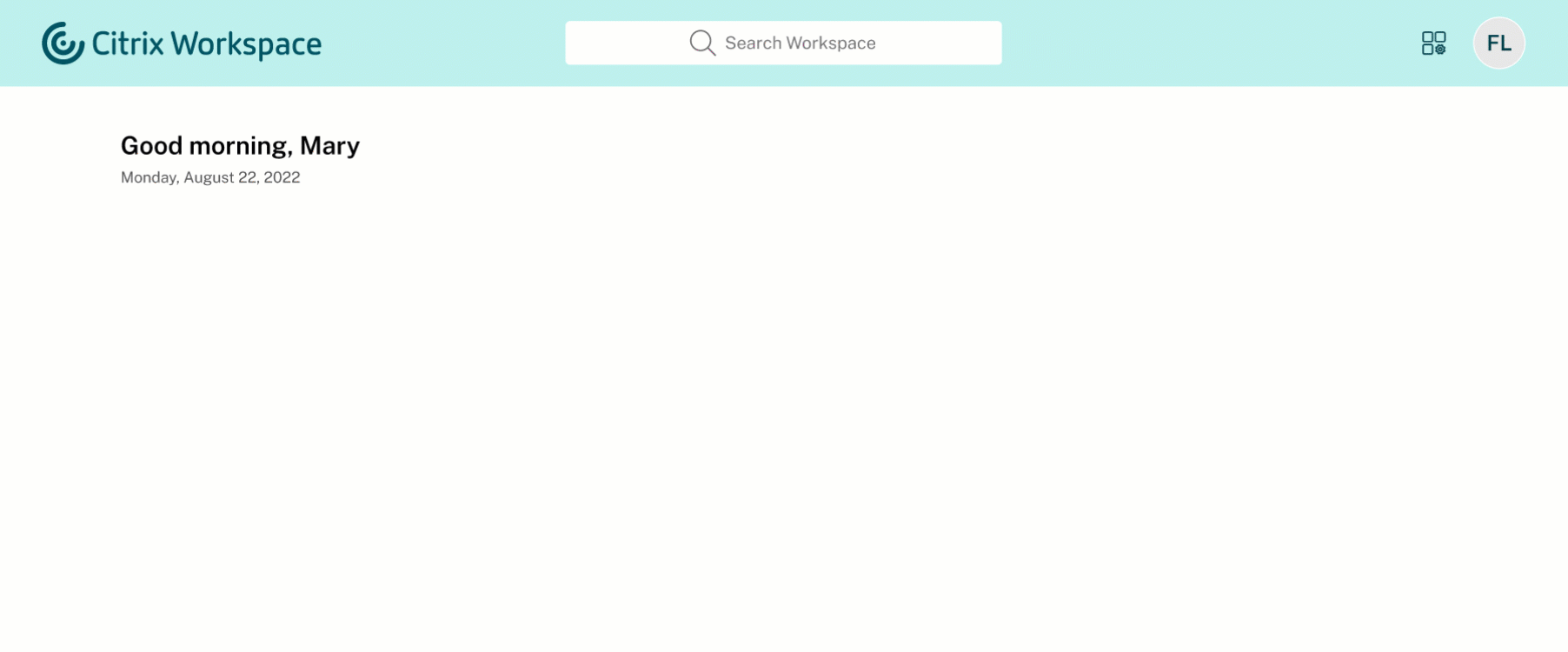
Activity Manager on mobile version:
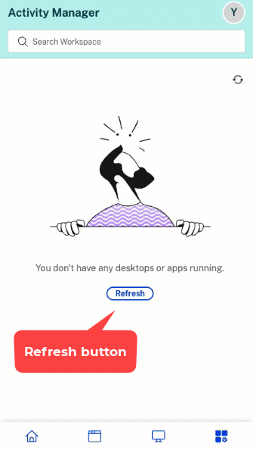
Disable Simple View of Workspace UI
Currently, when users launch Citrix Workspace app with fewer than 20 resources, they see the screen with Simple View where users don’t see navigation tabs, like Home, Apps, and Desktops. All the apps and desktops are consolidated on one page and administrators don’t have the control to disable this view. With this release, you can disable the Simple View and customize the new Workspace UI as per your preference.
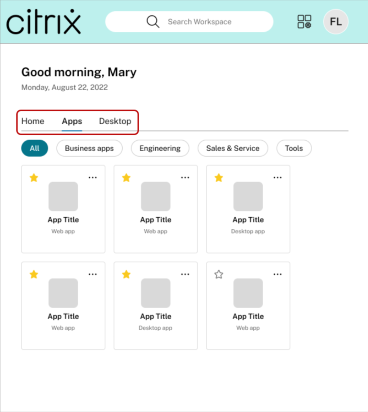
Even if the number of resources are less than 20, you can still use the navigation tabs if you prefer a consistent view for your users. For more information on how to manage the Simple View, see Simple view.
Feb 2024
Create multiple Workspace URLs - General Availability (GA)
The multiple Workspace URL feature is now generally available for all users. You can now create multiple Workspace URLs (subdomains of cloud.com) and use these URLs as policy inputs. For example, you can configure different URLs for different subsidiaries or divisions within your organization. Each of these URLs can have different branding, authentication methods, or desktops and apps.
Note:
You can create a maximum of 10 URLs for your Workspace.
Each store is accessible by a unique URL can differ in the following aspects:
- Branding of the UI (post login)
- Apps and desktops
- Authentication configuration (such as different identity providers)
For more information, see Configure multiple Workspace URLs.
Support for Finnish language
Citrix Workspace UI is now available in the Finnish language.
Dec 2023
Create multiple Workspace URLs (Technical Preview)
You can now create multiple Workspace URLs (subdomains of cloud.com) and use these URLs as policy inputs. For example, you can configure different URLs for different subsidiaries or divisions within your organization. Each of these URLs can have different branding, authentication methods, or desktops and apps.
Note:
You can create a maximum of 10 URLs for your Workspace.
Each store is accessible by a unique URL can differ in the following aspects:
- Branding of the UI (post login)
- Apps and desktops
- Authentication configuration (such as different identity providers)
For more information, see Configure Workspace URLs.
View user’s display name and profile picture on Workspace UI
With this release, users can now view their display name and profile picture on the Workspace UI. The user’s display name is shown along with the greetings. The profile picture, initials, or a generic image appears on the user menu at the upper-right corner. Admins must note that Workspace UI displays this information only if the Active Directory fetches valid data.
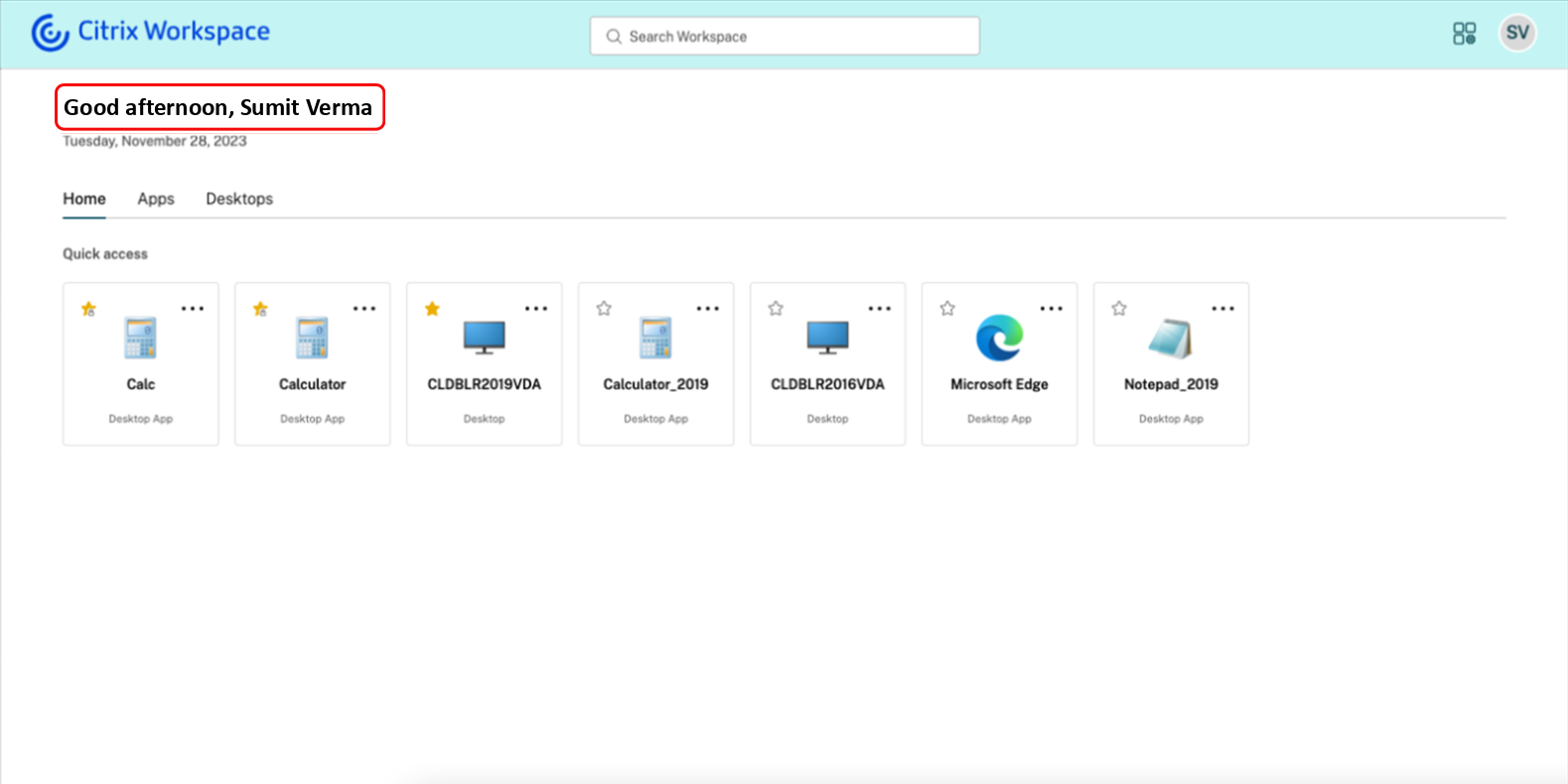
For more information, see Manage user’s display name and profile picture
Nov 2023
Configure a custom domain - General Availability
The Custom Domain feature is now generally available. You can configure a custom domain for your workspace, which allows you to use a domain of your choice to access your Citrix Workspace store. You can then use this domain in place of your assigned cloud.com domain for access from both a web browser and Citrix Workspace applications. For more information, see Configure a custom domain.
Removal from Google indexing
Google Search indexing has been removed from Citrix Workspace to prevent Workspace URLs from appearing in Google’s search results. However, if your URLs have already been indexed by Google, you must take steps to remove them. For more information, see Remove a page hosted on your site from Google.
October 2023
Streamlined discovery of new apps
End users can now easily spot newly added apps, making it easier to explore and utilize the latest apps. When an admin delivers a new app to an end user, it is highlighted on the end user’s workspace and a green dot is displayed on the app tile for the first time.
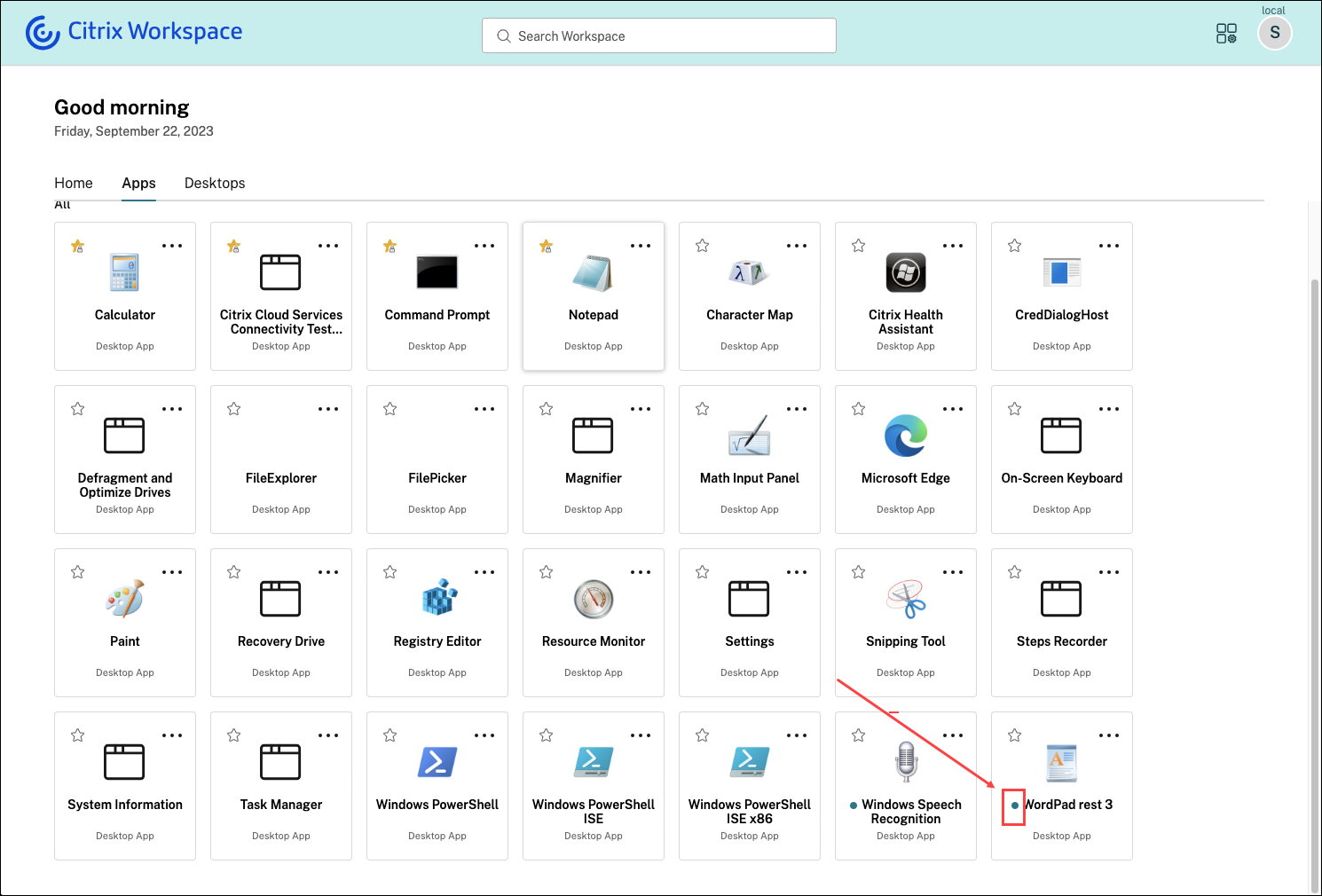
September 2023
The new Workspace user interface is now generally available. It introduces new UI capabilities with a modern look and feel for a cleaner view. The UI enhancements are applicable for web, desktops, and mobile. Admins can enable it for their end users from Workspace Configuration > Customize > Features. For more information, see User experience.
Note:
By default, the new UI toggle will be in a disabled state for the next 6 months unless enabled by admins. After 6 months, the new UI will be enabled for all users by default and the current UI experience will be deprecated. Admins need to transition their users to the new UI within the next 6 months.
Activity Manager
The Activity Manager feature is now generally available on the new UI for cloud. Activity Manager is a simple yet powerful feature that empowers users to effectively manage their resources.It enhances productivity by facilitating quick actions on active and disconnected apps and desktops from any device. Admins can enable this feature for their end users from Workspace Configuration>Customize>Features>Activity Manager.
Once enabled, apps and desktops that are either active or in a disconnected state are displayed on the Activity Manager panel. Apps are grouped under their respective sessions. End users can click the ellipses (…) icon to take quick actions:
- Disconnect: Disconnects the remote session but the apps and desktops are active in the background.
- Log out: Logs out from the current session. All the apps in the sessions are closed, and any unsaved files are lost.
- Shut Down: Closes your disconnected desktops.
- Force Quit: Forcefully powers off your desktop in case of a technical issue.
- Restart: Shuts down your desktop and start it again.
For more information, see Activity Manager.
App categorization
End users can view their applications organized into categories and sub-categories on the Workspace user interface. If the categorization involves more than two levels, end users will see their applications arranged within a folder structure. The navigation breadcrumbs are visible to the users. When the number of primary categories created by the admins exceeds the available space on the user’s screen, the user interface adjusts based on the screen size, and dynamically moves categories under the More dropdown.
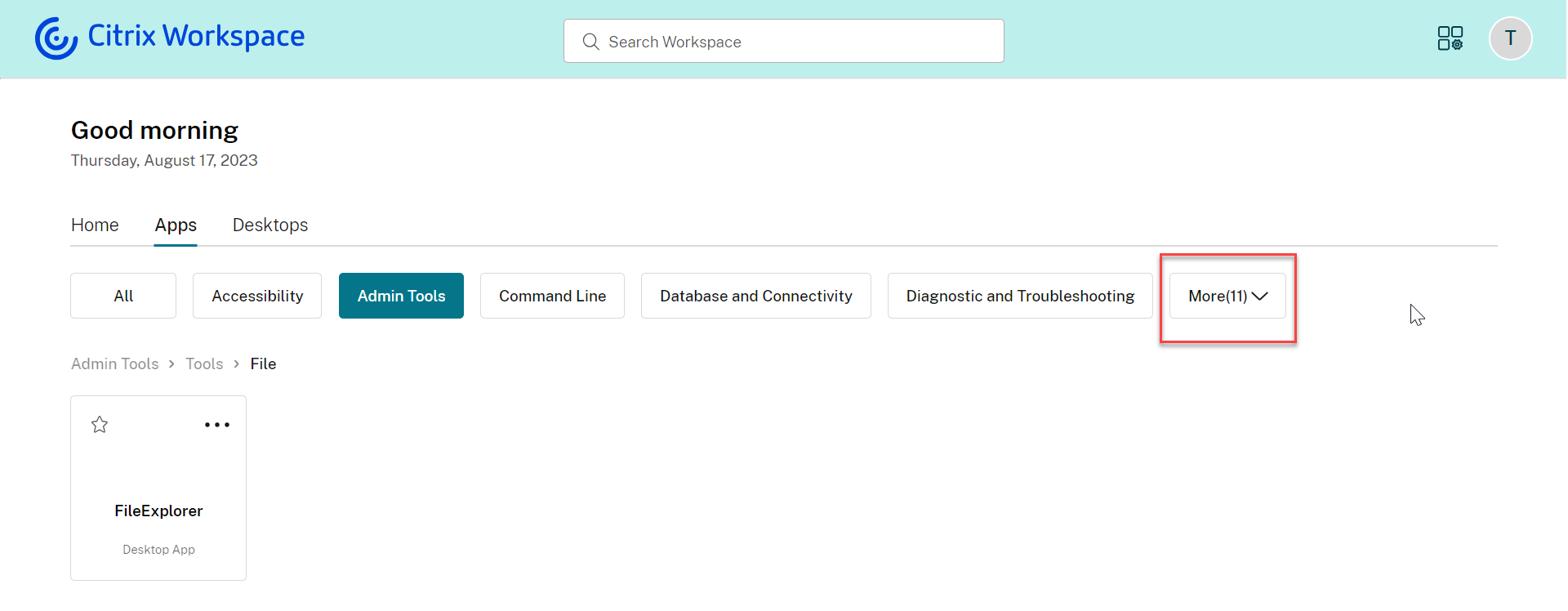
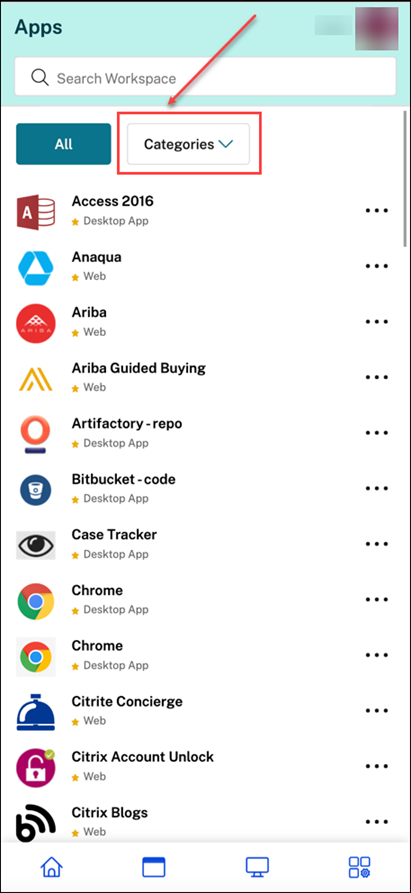
From the second level of categorization, end users will see a folder structure. The organized multi-level structure makes for a clutter-free, optimized experience that helps enhance the overall user satisfaction. For more information on creating folders and sub-folders, see Create delivery groups.
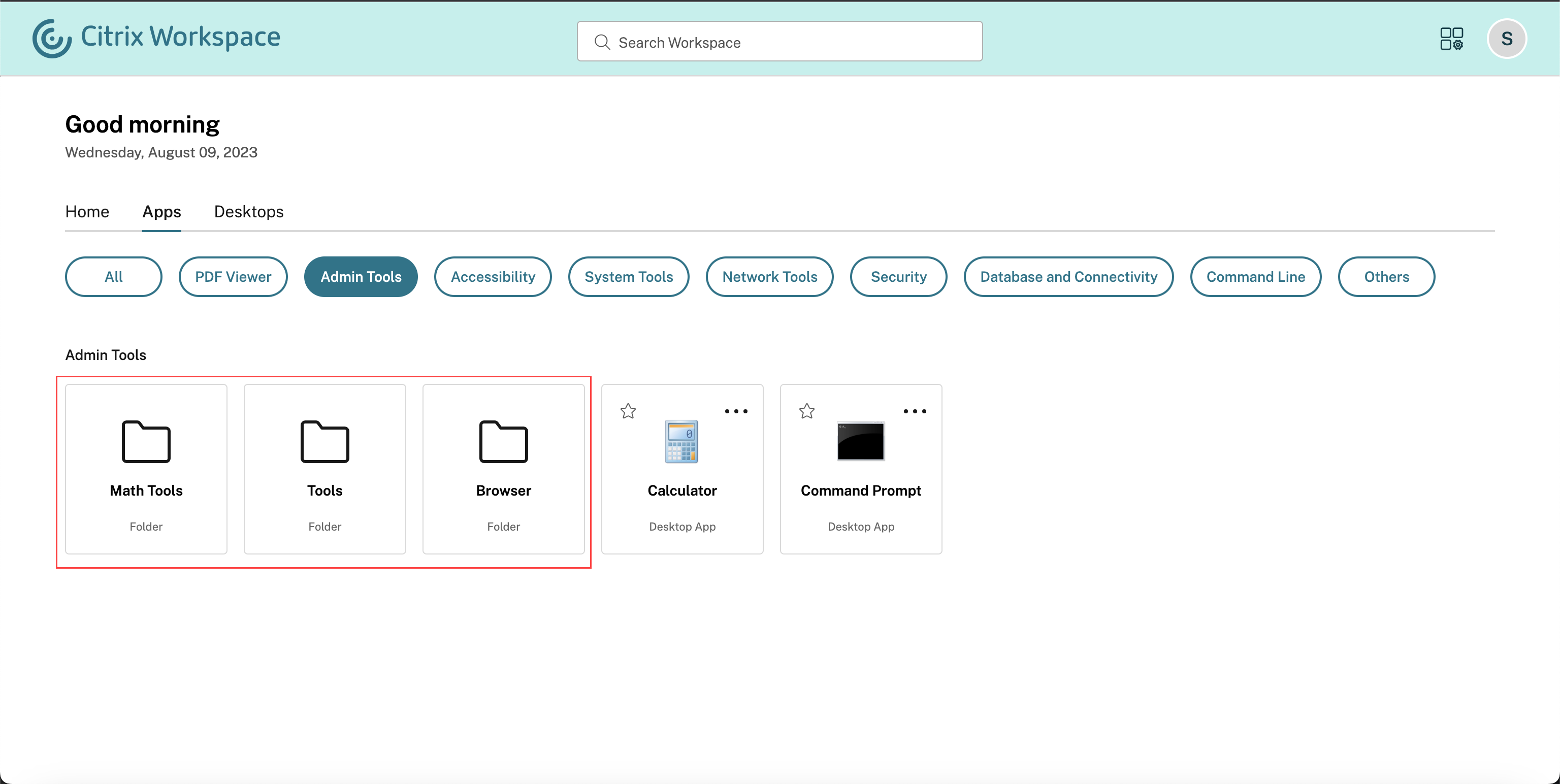
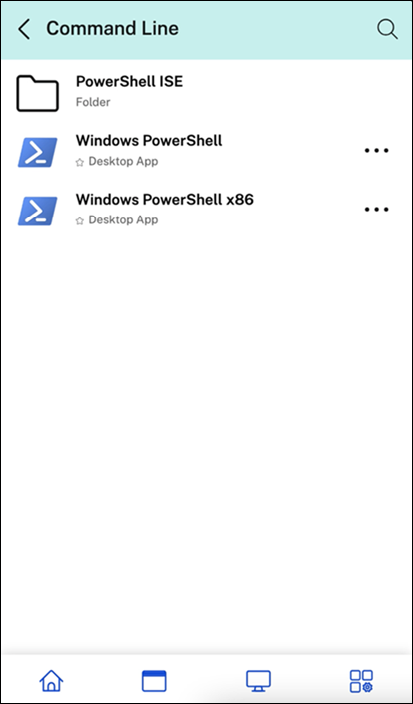
For more information, see Add folder path
View description of apps and desktops
End users can now view the description provided by admins for apps and desktops. These descriptions aid in comprehending the intended functionality of an app or desktop. They are especially useful in case multiple apps exist with the same name but differ in their configuration, location, environment, etc. To view the description of an app or desktop, click ellipses on the respective tile and then click View Details.
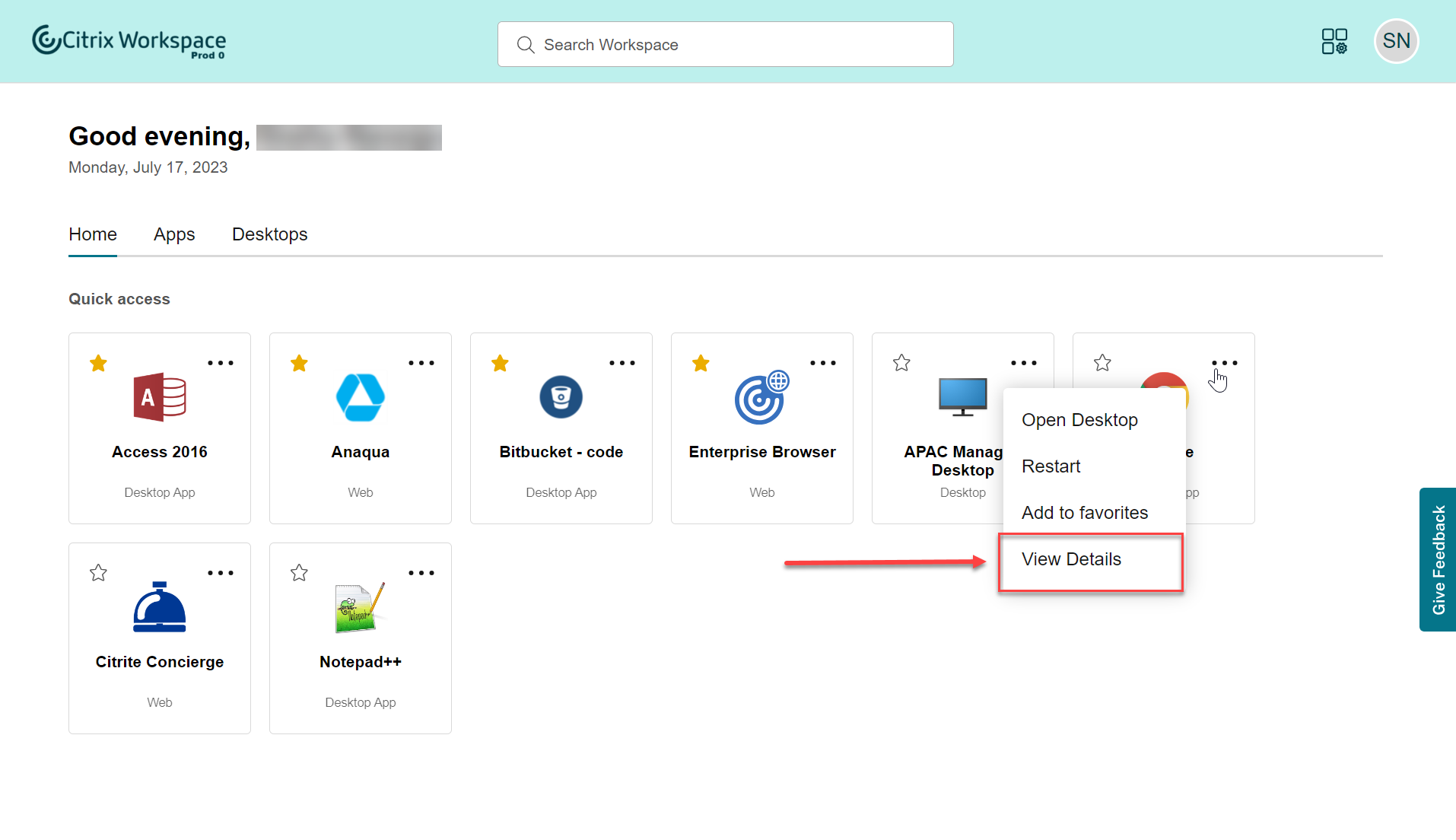
Enhanced first-time user experience
When you launch the downloaded or Citrix from a browser for the first time, you’re prompted with a screen that lists the relevant apps. These apps are decided by the admin, and you can add these apps as favorites with a single click.
Enhanced search experience
The enhanced Search feature gives you faster results from the search engines. The Search option allows you to do a quick and intuitive search from within the Workspace app.
Deprecation announcement for Internet Explorer
Support for Internet Explorer is deprecated and will be removed in the last week of 2023. Until then, Internet Explorer will display the legacy user interface without any new features, bug fixes, or security patches.
August 2023
Add your own TLS certificate for custom domain (Preview)
You can now upload your own TLS certificate for authentication while configuring a custom Workspace URL. Before uploading a certificate, ensure that the certificate fulfills the following conditions.
- It should be PEM encoded.
- It should remain valid for at least next 30 days.
- It should be used exclusively for custom Workspace URL, wildcard certificates are not acceptable.
- The common name of the certificate should match the custom domain.
- SANs on the certificate should be for the custom domain, any additional SANs are not allowed.
- The duration for which the certificate is valid should not exceed 10 years.
To add your certificate, navigate to the Provide a URL page, and select the Add your own certificate option under Select TLS certificate management preference.
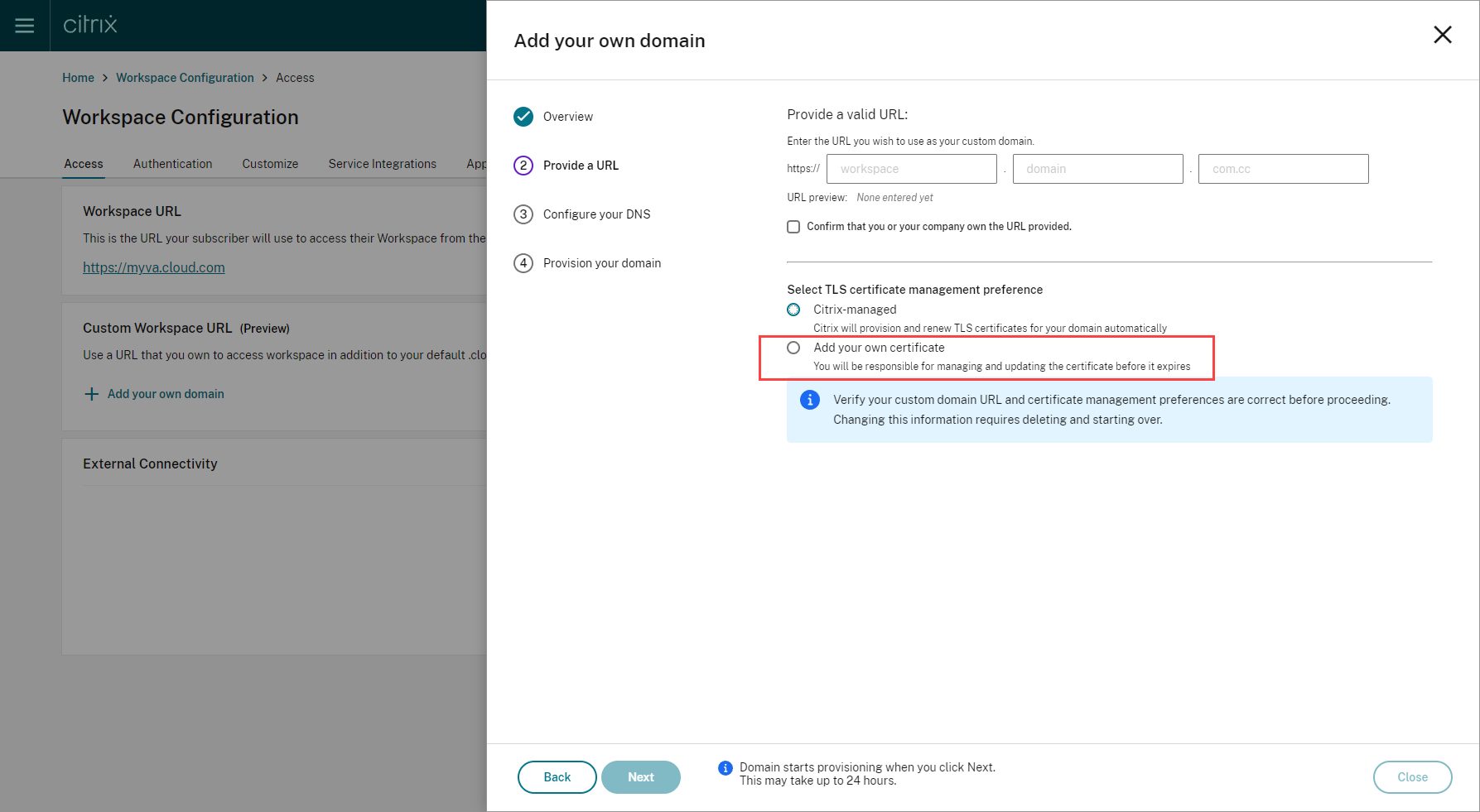
You can then add your certificate on the Add your own certificate page.
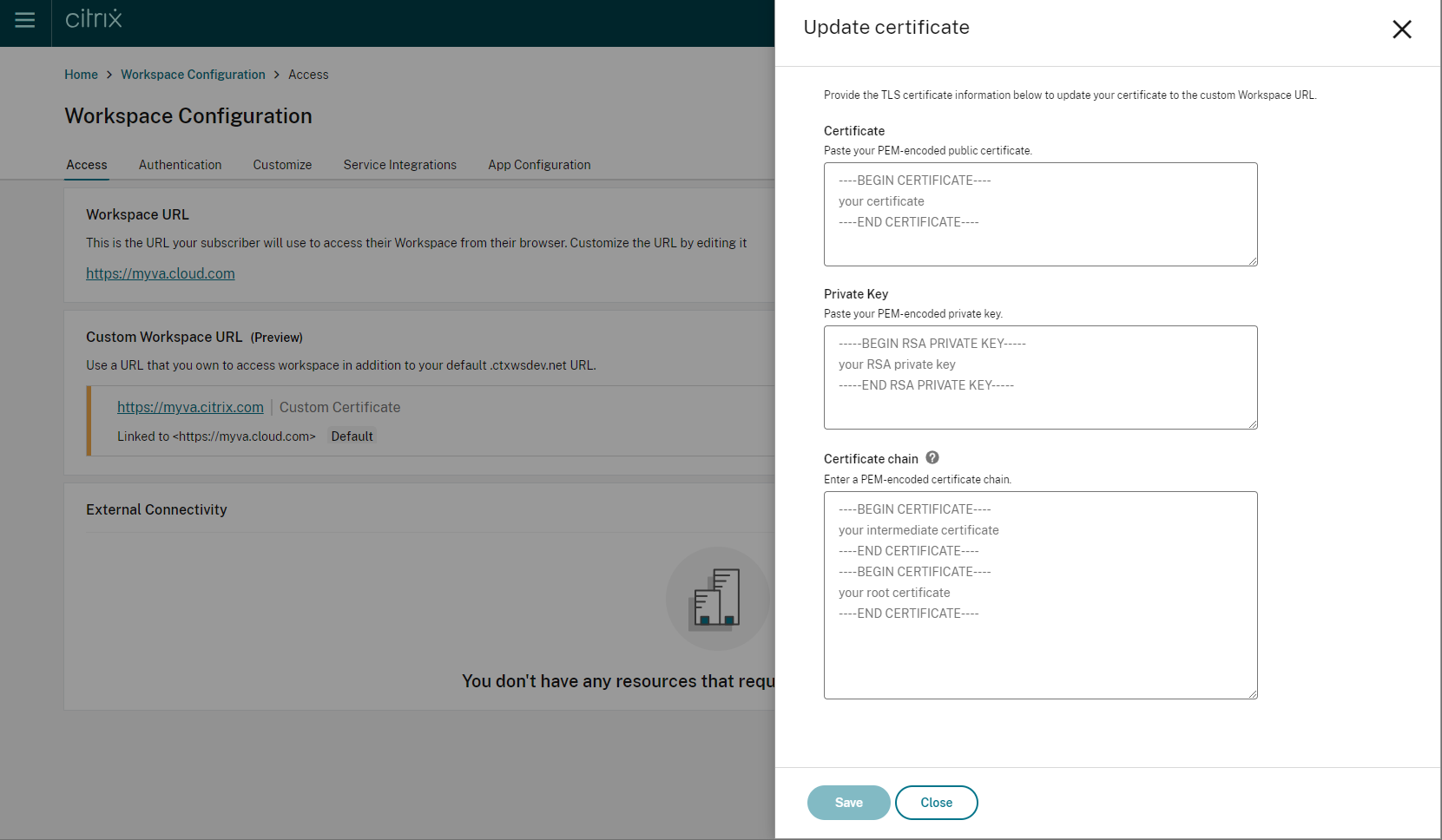
For more information, see Adding a custom domain.
May 2023
Configure a custom domain (Preview). You can configure a custom domain for your workspace, which allows you to use a domain of your choice to access your Citrix Workspace store. You can then use this domain in place of your assigned cloud.com domain for access from both a web browser and Citrix Workspace applications. For more information, see Configure a custom domain (Preview).
March 2023
Additional inactivity timeout settings:. You can now enable extra inactivity timeout settings for both desktop and mobile users of Workspace app. For more information, see Customize security and privacy policies.
December 2022
Additional send custom announcement configuration option:. You can now set the page placement when configuring Send custom announcement to either top or bottom. For more information, see Customize security and privacy policies.
Support for Traditional Chinese language. Citrix Workspace is now available in the Traditional Chinese language.
October 2022
Support for Korean language. Citrix Workspace is now available in the Korean language.
Support to customize Citrix Workspace app settings. Administrators can now configure the settings for Citrix Workspace app for iOS, Android, HTML5, Mac, and Windows platforms using the Global App Configuration service.
August 2022
Improvements to Workspace launch experience. When a user launches their workspace over web or browser, a notification is triggered showing the launch status. If the user attempts to close the browser when a launch is in progress, the user is prompted for confirmation and informed that a session launch is in progress. For more information, see Get started with Citrix Workspace.
June 2022
Support for service continuity with Safari. Citrix Workspace Web extensions make service continuity available to users who access their apps and desktops through a browser. For more information, see Service continuity in browser.
May 2022
*New configuration option for federated identity provider: Enable or disable your federated identity provider to allow your subscribers to be prompted to authenticate when logging in to Workspace. For more information, see Customize workspace interactions.
Reauthentication period for Workspace app general availability: Reauthentication periods allow subscribers to stay signed in to Workspace without being prompted to sign in every time they access their workspace. When signing in through Workspace app, subscribers consent to stay signed in. Subscribers remain signed in during the reauthentication period as long as they’re using their apps and desktops. For more information about this feature, see Stay logged in to Workspace app.
Support for service continuity on iOS: Service continuity is now supported for Citrix Workspace app for iOS in general availability. For more information, see Service continuity.
New error codes for service continuity: New error codes are now available to aid in troubleshooting failed service continuity connections. For more information, see Service continuity.
March 2022
Support for service continuity on Android and iOS: Service continuity is now supported for Citrix Workspace app for Android in general availability and Citrix Workspace app for iOS in technical preview. For more information, see Service continuity.
February 2022
Support for service continuity with Citrix Workspace app for Android (general availability) and Citrix Workspace app for iOS (technical preview): Service continuity allows users to connect to their virtual apps and desktops even during outages. It is now supported for Citrix Workspace app for Android in general availability and Citrix Workspace app for iOS in technical preview. For more information, see Service continuity.
Send custom announcement and custom sign-in policy: Two new features are now available for all customers. These features allow Workspace administrators to display their own post-login persistent banner and pre-login custom message or license agreement in Citrix Workspace app. For more information, see Custom announcements and Log in dialog
December 2021
Remove the default, split sign-in screen for employee and client users of Citrix Content Collaboration: Citrix Workspace now allows you to enable a single sign-in flow for both client and employee users.
Support for service continuity in browser with Citrix Workspace app for Mac: Citrix Workspace Web extensions make service continuity available to users who access their apps and desktops through a browser. This feature now is supported on devices running Citrix Workspace app for Mac. For more information, see Service continuity.
November 2021
Policy-driven theming: You can create and prioritize Workspace themes, and add each theme to different user groups in Workspace Configuration. For more information, see Customize the appearance of workspaces.
October 2021
Electronic signature language support: Electronic signature now offers support for Italian and Brazilian Portuguese in addition to the following languages: German, French, Spanish, Japanese, Dutch, and Simplified Chinese. For more information, see RightSignature multi-language support.
FAS support for multiple resource locations general availability: Citrix Workspace now supports providing single sign-on to virtual apps and desktops across multiple resource locations. Also, FAS servers in one resource location can be designated as primary or secondary to provide failover for FAS servers in other resource locations. For more information, see Enable single sign-on for workspaces with Citrix Federated Authentication Service.
September 2021
Citrix Workspace app for HTML5 introduced to Citrix Workspace: Citrix Workspace app for HTML5 delivers the Citrix Workspace experience in browsers without any installation on the device. For more information about Citrix Workspace app for HTML5, including new features, visit the Citrix Workspace app for HTML5 product documentation.
Support for service continuity in browser general availability: Citrix Workspace Web extensions make service continuity available to users who access their apps and desktops through a browser. This feature is for Google Chrome and Microsoft Edge on Windows devices. For more information, see Service continuity in browser.
July 2021
Custom subscriber license agreement policy: You can present subscribers with a custom usage agreement policy to read and accept before they sign into their Workspace. For more information about this feature, see Configure a sign-in policy.
Reauthentication period for Workspace app preview: Reauthentication periods allow subscribers to stay signed in to Workspace without being prompted to sign in every time they access their workspace. When signing in through Workspace app, subscribers consent to stay signed in. Subscribers remain signed in during the reauthentication period as long as they’re using their apps and desktops. For more information about this preview feature, see Set a reauthentication period for Citrix Workspace app.
Network location configuration through Citrix Cloud: You can now configure network locations through the Citrix Cloud management console in addition to using the Citrix-provided PowerShell script. For more information about this feature, see Optimize connectivity to workspaces with Direct Workload Connection.
June 2021
FAS support for multiple resource locations preview: Citrix Workspace now supports providing single sign-on to virtual apps and desktops across multiple resource locations. FAS servers in one resource location can be designated as primary or secondary to provide failover for FAS servers in other resource locations. For more information about this preview feature, see Enable single sign-on for workspaces with Citrix Federated Authentication Service.
Support for service continuity in browser technical preview: Citrix Workspace Web extensions make service continuity available to users who access their apps and desktops through a browser. This technical preview is for Google Chrome and Microsoft Edge on Windows devices. For more information, see Service continuity in browser.
Service continuity general availability: Service continuity allows users to connect to their virtual apps and desktops even during outages in Citrix Cloud components or in public and private clouds. For more information, see Service continuity.
Citrix RightSignature app available: Take advantage of Citrix app, an electronic signature solution that comes with Workspace Premium and Premium Plus to request e-signatures on documents on any device through Citrix Workspace. For more information, see Configure Citrix RightSignature app.
May 2021
Custom themes technical preview: Customizing the appearance of Workspace for subscribers now supports custom themes that you can assign to different user groups. Create, customize, and prioritize themes so subscribers in those user groups see their appropriate workspace theme when they sign in. For more information, see Customize the appearance of workspaces.
Electronic signature language support: Electronic signature capability now offers support for the following languages: German, French, Spanish, Japanese, Dutch, and Simplified Chinese. For more information, see RightSignature multi-language support.
February 2021
Account password changes: Subscribers can change their domain password from within Citrix Workspace. Administrators can also provide password guidance to subscribers for creating valid complex passwords in accordance with their organization’s password policy. For more information, see Allow subscribers to change their account password.
December 2020
Service continuity technical preview: Service continuity allows users to connect to their Citrix DaaS even during outages in Citrix Cloud components or in public and private clouds. For more information, see Service continuity.
May 2020
Get Started with Citrix Workspace guide: Citrix Workspace now includes a step-by-step walkthrough to help you deliver workspaces quickly to your end-users. The walkthrough guides you through the Citrix Cloud console so you can configure an identity provider, add administrators, and enable workspace authentication and services. For an overview of the tasks and quick access to the instructions you need, see Get Started with Citrix Workspace.
December 2019
Network Location Service: You can now ensure that users who launch apps and desktops in Workspace from within the corporate network are routed directly to their VDAs. This bypasses the gateway and results in faster DaaS sessions. For more information about this service and setup instructions, see Optimize connectivity to workspaces with the Network Location Service.
Improvements for Recent and Favorite apps: Recents and Favorites are loaded first in Workspace, so users can launch their commonly used apps and desktops right away.
In this article
- November 2025
- October 2025
- May 2025
- April 2025
- March 2025
- November 2024
- October 2024
- August 2024
- July 2024
- May 2024
- March 2024
- Feb 2024
- Support for Finnish language
- Dec 2023
- Nov 2023
- Removal from Google indexing
- October 2023
- September 2023
- August 2023
- May 2023
- March 2023
- December 2022
- October 2022
- August 2022
- June 2022
- May 2022
- March 2022
- February 2022
- December 2021
- November 2021
- October 2021
- September 2021
- July 2021
- June 2021
- May 2021
- February 2021
- December 2020
- May 2020
- December 2019