This content has been machine translated dynamically.
Dieser Inhalt ist eine maschinelle Übersetzung, die dynamisch erstellt wurde. (Haftungsausschluss)
Cet article a été traduit automatiquement de manière dynamique. (Clause de non responsabilité)
Este artículo lo ha traducido una máquina de forma dinámica. (Aviso legal)
此内容已经过机器动态翻译。 放弃
このコンテンツは動的に機械翻訳されています。免責事項
이 콘텐츠는 동적으로 기계 번역되었습니다. 책임 부인
Este texto foi traduzido automaticamente. (Aviso legal)
Questo contenuto è stato tradotto dinamicamente con traduzione automatica.(Esclusione di responsabilità))
This article has been machine translated.
Dieser Artikel wurde maschinell übersetzt. (Haftungsausschluss)
Ce article a été traduit automatiquement. (Clause de non responsabilité)
Este artículo ha sido traducido automáticamente. (Aviso legal)
この記事は機械翻訳されています.免責事項
이 기사는 기계 번역되었습니다.책임 부인
Este artigo foi traduzido automaticamente.(Aviso legal)
这篇文章已经过机器翻译.放弃
Questo articolo è stato tradotto automaticamente.(Esclusione di responsabilità))
Translation failed!
FIDO2 (preview)
You can set up FIDO2 authentication to access websites using Google Chrome hosted on the Linux VDA.
Note:
The Linux VDA supports only the combination of FIDO2 and Google Chrome.
To set up FIDO2 authentication, complete the following steps:
- Download the Citrix FIDO2 extension package.
- Go to the Citrix Virtual Apps and Desktops download page.
- Expand the appropriate version of Citrix Virtual Apps and Desktops.
- Click Components to find the Linux VDA.
- Click the Linux VDA to open its download page.
- Download the sources package.
- Unzip the sources package to find FIDO2-JavaScript-Extensions.zip.
- Unzip the FIDO2 extension package. You can find the FIDO2 extension directory at extensions > chrome > fido2.
- Add the Citrix FIDO2 extension in Google Chrome:
- Open Google Chrome hosted on the Linux VDA.
-
Click the three-dot menu to the right of the address bar and then select More Tools > Extensions.
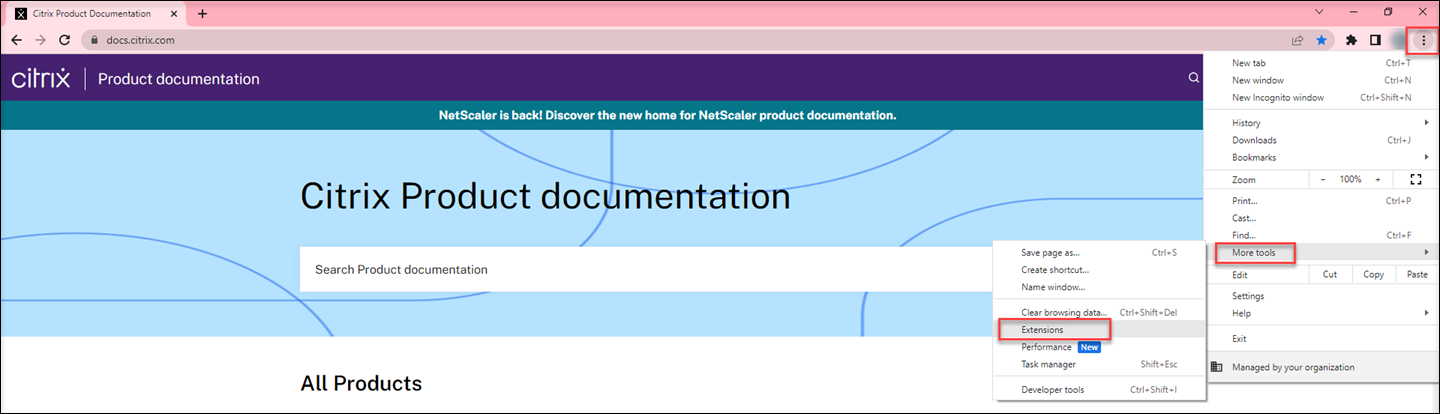
-
Toggle on the Developer mode.

- Click Load unpacked and select the extension directory at extensions > chrome > fido2.
- In the website that you want to use FIDO2 authentication for, register a FIDO2 security key to use FIDO2 authentication.
- Insert a FIDO2 security key to the client where Citrix Workspace™ app is installed.
- Enable multifactor authentication and add FIDO2 as the authentication method.
After FIDO2 authentication is set up, you will be prompted to touch the security key to access the website successfully.
Share
Share
In this article
This Preview product documentation is Citrix Confidential.
You agree to hold this documentation confidential pursuant to the terms of your Citrix Beta/Tech Preview Agreement.
The development, release and timing of any features or functionality described in the Preview documentation remains at our sole discretion and are subject to change without notice or consultation.
The documentation is for informational purposes only and is not a commitment, promise or legal obligation to deliver any material, code or functionality and should not be relied upon in making Citrix product purchase decisions.
If you do not agree, select I DO NOT AGREE to exit.