This content has been machine translated dynamically.
Dieser Inhalt ist eine maschinelle Übersetzung, die dynamisch erstellt wurde. (Haftungsausschluss)
Cet article a été traduit automatiquement de manière dynamique. (Clause de non responsabilité)
Este artículo lo ha traducido una máquina de forma dinámica. (Aviso legal)
此内容已经过机器动态翻译。 放弃
このコンテンツは動的に機械翻訳されています。免責事項
이 콘텐츠는 동적으로 기계 번역되었습니다. 책임 부인
Este texto foi traduzido automaticamente. (Aviso legal)
Questo contenuto è stato tradotto dinamicamente con traduzione automatica.(Esclusione di responsabilità))
This article has been machine translated.
Dieser Artikel wurde maschinell übersetzt. (Haftungsausschluss)
Ce article a été traduit automatiquement. (Clause de non responsabilité)
Este artículo ha sido traducido automáticamente. (Aviso legal)
この記事は機械翻訳されています.免責事項
이 기사는 기계 번역되었습니다.책임 부인
Este artigo foi traduzido automaticamente.(Aviso legal)
这篇文章已经过机器翻译.放弃
Questo articolo è stato tradotto automaticamente.(Esclusione di responsabilità))
Translation failed!
Specify players for a site
Overview
You can now specify either the cloud player, on-premises players, or both to play the recordings of a site. By default, both the cloud player and on-premises players are selected.
Note:
This feature is available for Session Recording server 2308 and later only.
The on-premises players include the Session Recording player (Windows) and the Session Recording web player.
Configuration
To specify players available to play the recordings of a site, complete the following steps:
- Select Configuration > Server Management from the left navigation of the Session Recording service.
-
Click Settings for the target site. The Site settings page appears.
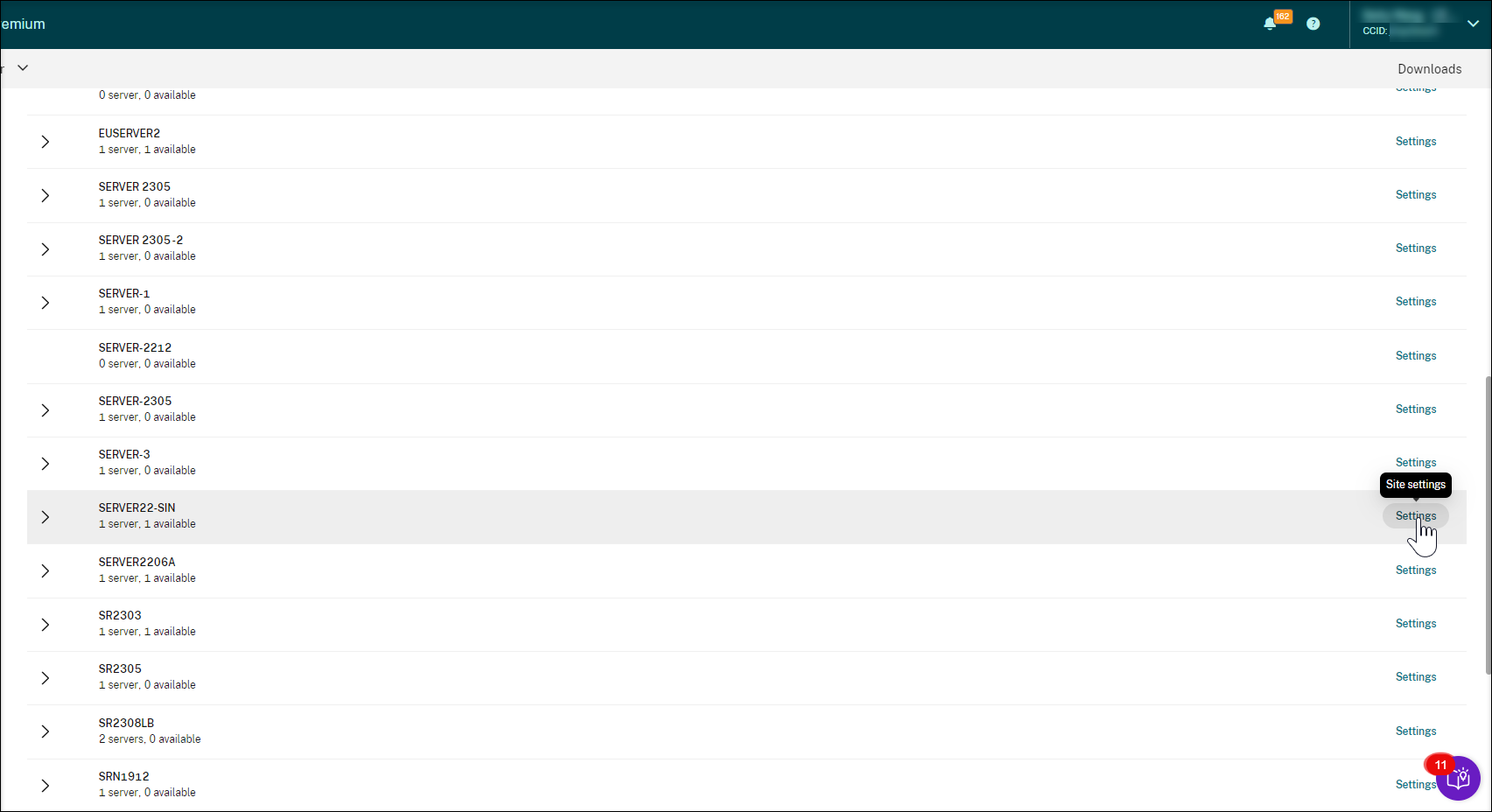
-
On the Site settings page, select the Playback menu. The player selection page appears. By default, both options are selected.
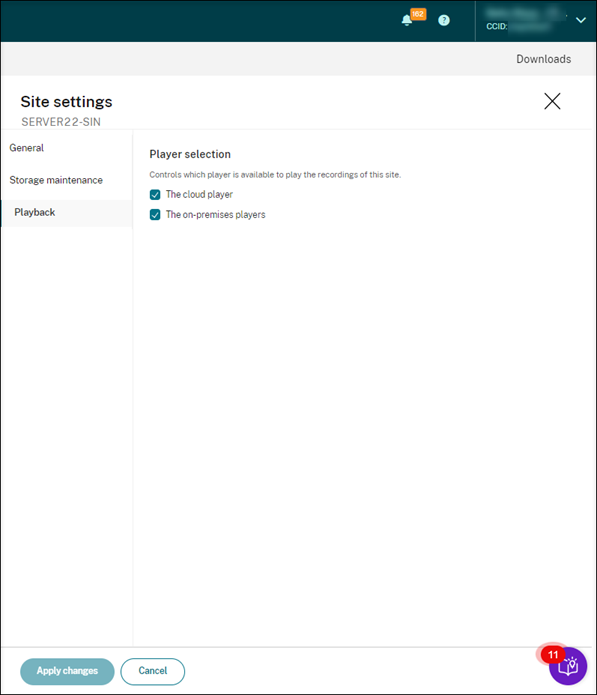
- Select at least one option as needed and then click Apply changes.
What if a player is disabled (not selected)
-
If the cloud player is disabled for recording playback of a site, the play button for recordings from the site is unavailable with a tooltip on hover.
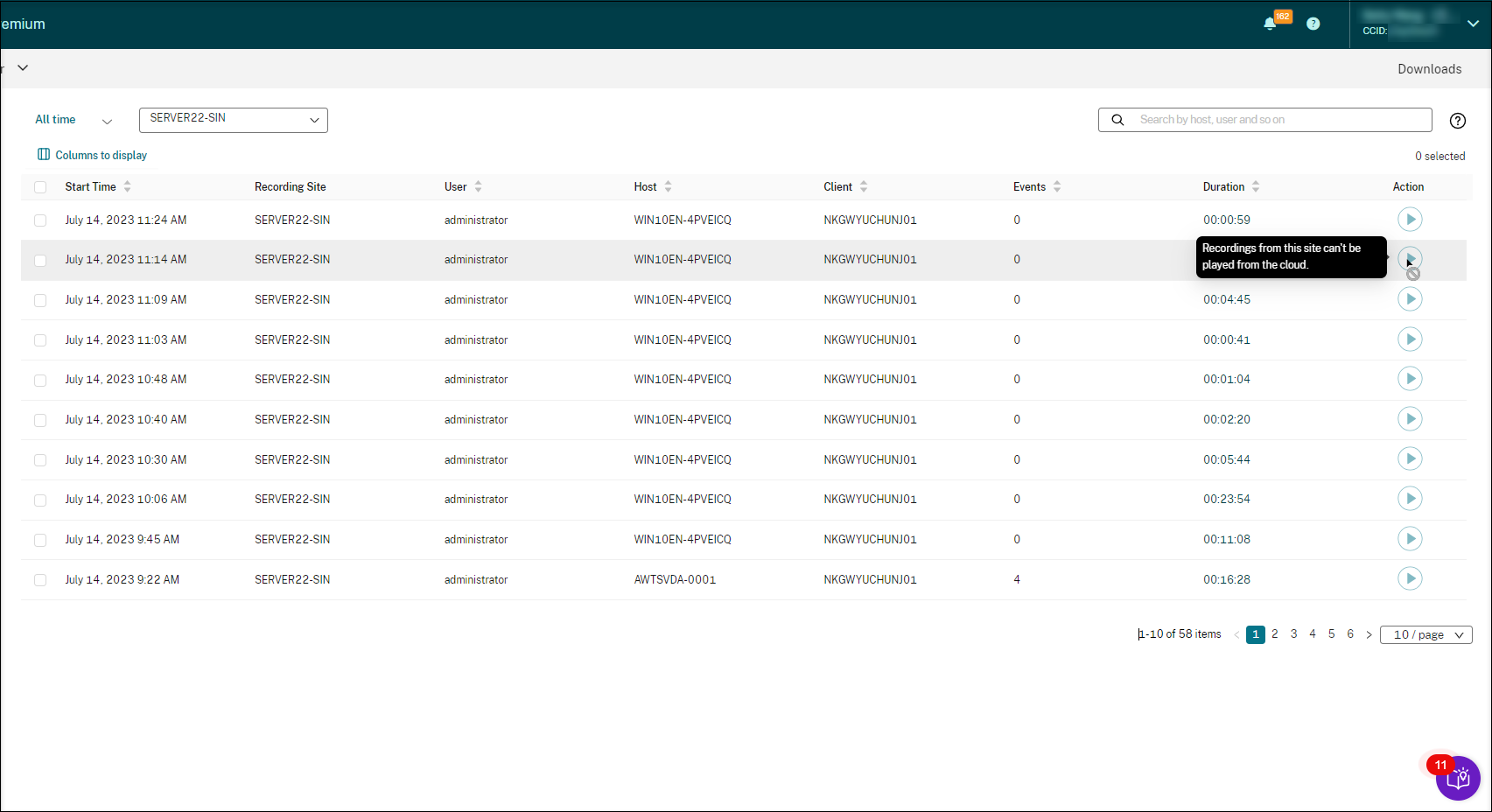
-
If the on-premises players are disabled for recording playback of a site, you are prompted when selecting recordings from the site. The prompt message reads “Recording playback has been disabled for this server in the current player.” For an example of the prompt message in the on-premises Session Recording web player:
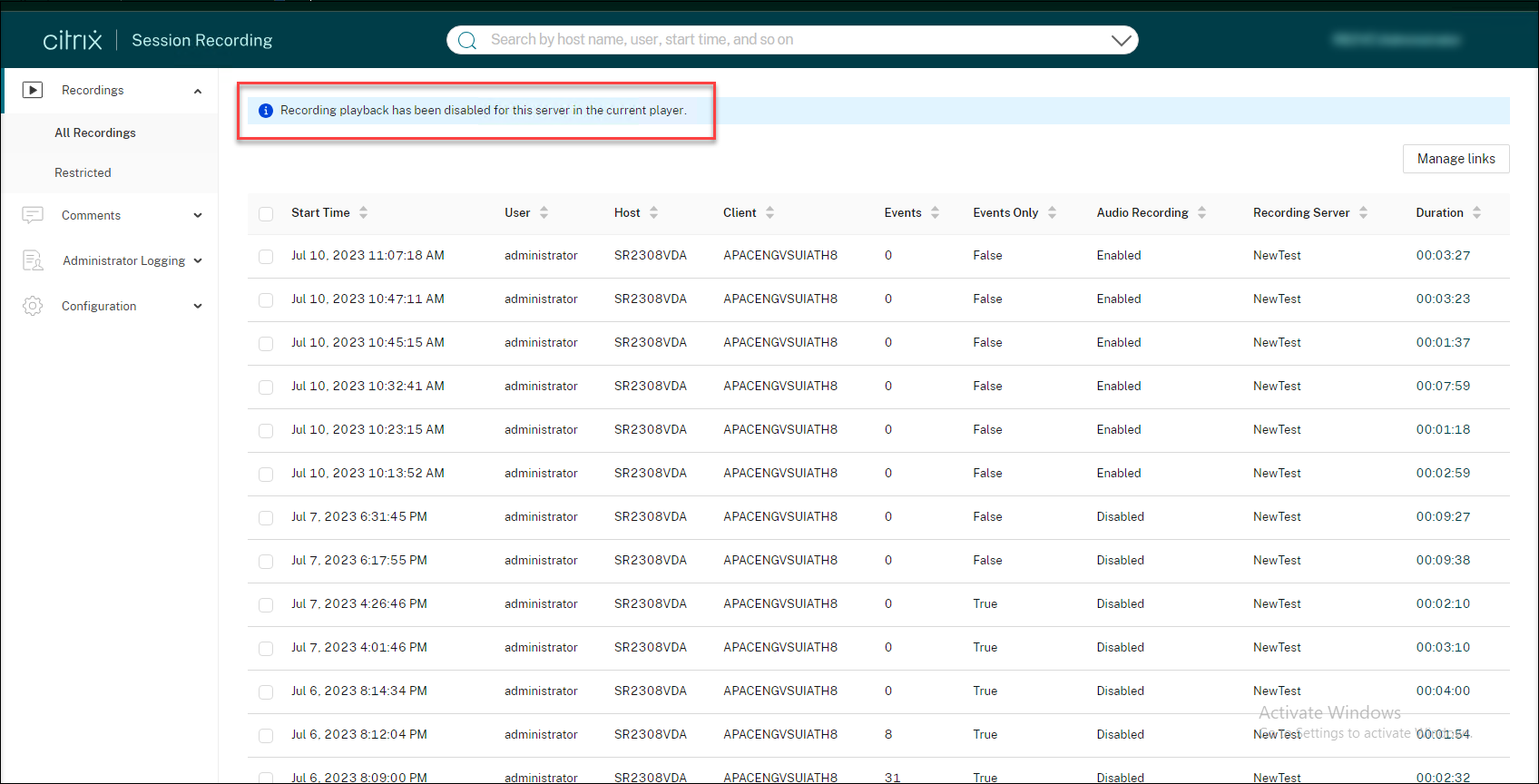
Meanwhile, if any recording of the site was shared as a link earlier, the Playback unavailable message appears when the viewer opens the link to access the recording.
Share
Share
In this article
This Preview product documentation is Citrix Confidential.
You agree to hold this documentation confidential pursuant to the terms of your Citrix Beta/Tech Preview Agreement.
The development, release and timing of any features or functionality described in the Preview documentation remains at our sole discretion and are subject to change without notice or consultation.
The documentation is for informational purposes only and is not a commitment, promise or legal obligation to deliver any material, code or functionality and should not be relied upon in making Citrix product purchase decisions.
If you do not agree, select I DO NOT AGREE to exit.