Plan your deployment
Connectivity requirements
Session Recording cloud client
The Session Recording cloud client requires access to the following addresses:
- https://*.citrixworkspacesapi.net (provides access to Citrix Cloud APIs that the services use)
- https://*.cloud.com (provides access to the Citrix Cloud sign-in interface)
- https://*.blob.core.windows.net (provides access to Azure Blob Storage, which stores updates for the Session Recording cloud client)
The cloud player requires access to the following address over WebSocket:
- wss://*.apps.cloud.com (provides access to play back recorded session files)
| Full url addresses |
|---|
| srs.apps.cloud.com |
| srs-eu.apps.cloud.com |
| srs-ap-s.apps.cloud.com |
| srs-a.apps.cloud.com |
| srs-b.apps.cloud.com |
| srs-eu-a.apps.cloud.com |
| srs-eu-b.apps.cloud.com |
| srs-ap-s-a.pps.cloud.com |
| srs-ap-s-b.apps.cloud.com |
| trust.citrixworkspacesapi.net |
| trust-us.citrixworkspacesapi.net |
| trust-eu.citrixworkspacesapi.net |
| core.citrixworkspacesapi.net |
| produssrcloudclient.blob.core.windows.net |
Ports
With versions 7.40.13020.11 and later of the cloud client, you need to only open a single port (TCP port 443) for communication:
| Source | Destination | Type | Port | Details |
|---|---|---|---|---|
| Session Recording cloud client on each Session Recording server | Citrix Cloud™ and Microsoft Azure | TCP (HTTPS, Websocket) | 443 | Communication with Citrix Cloud and Microsoft Azure. |
Cloud clients earlier than version 7.40.13020.11 require you to open more ports:
| Source | Destination | Type | Port | Details |
|---|---|---|---|---|
| Session Recording cloud client on each Session Recording server | Citrix Cloud and Microsoft Azure | TCP (HTTPS) | 80, 443 | Communication with Citrix Cloud and Microsoft Azure. |
| Session Recording cloud client on each Session Recording server | Session Recording service | TCP (Websocket) | 8088, 9090–9094 | WebSocket connection between the Session Recording cloud client and the Session Recording service |
Proxy
You can set up a proxy when installing the Session Recording cloud client. For more information, see Connect existing Session Recording servers to the cloud.
Increase the transport packet size
-
On the Session Recording server where you installed the cloud client, browse to HKEY_LOCAL_MACHINE\SOFTWARE\Citrix\SessionRecording\CloudClientService\BlockSizeMultiple.
-
Edit the BlockSizeMultiple value.
The default value is 4 (16 KB). We recommend you set the value to 8 (32 KB).
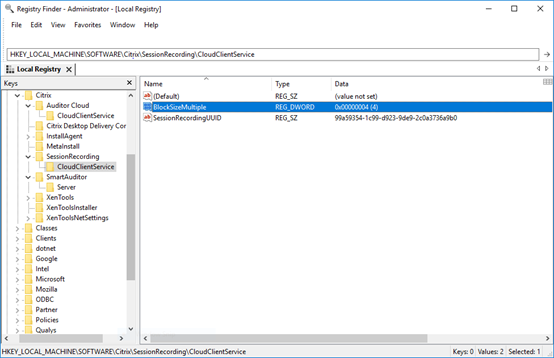
Install certificates in IIS
Note:
If you’re using version 7.37.9010.3 or later of the cloud client and want to use the cloud player only, you can skip this step.
Add an SSL binding in IIS so that:
- The Session Recording servers can connect to Citrix Cloud properly.
- You can use HTTPS to access the player.
For more information, see step 1 of HTTPS configuration.
Switch to web streaming service version 2.0
Note:
If you’re using version 7.37.9010.3 or later of the cloud client and want to use the cloud player only, you can skip this step.
A fresh installation of Session Recording 2103 and later connects your web browser to the web streaming service hosted in IIS when you access the player. The web streaming service hosted in IIS is versioned 2.0, as indicated by WebSocketServerVersion under HKEY_LOCAL_MACHINE\SOFTWARE\Citrix\SmartAuditor\Server.
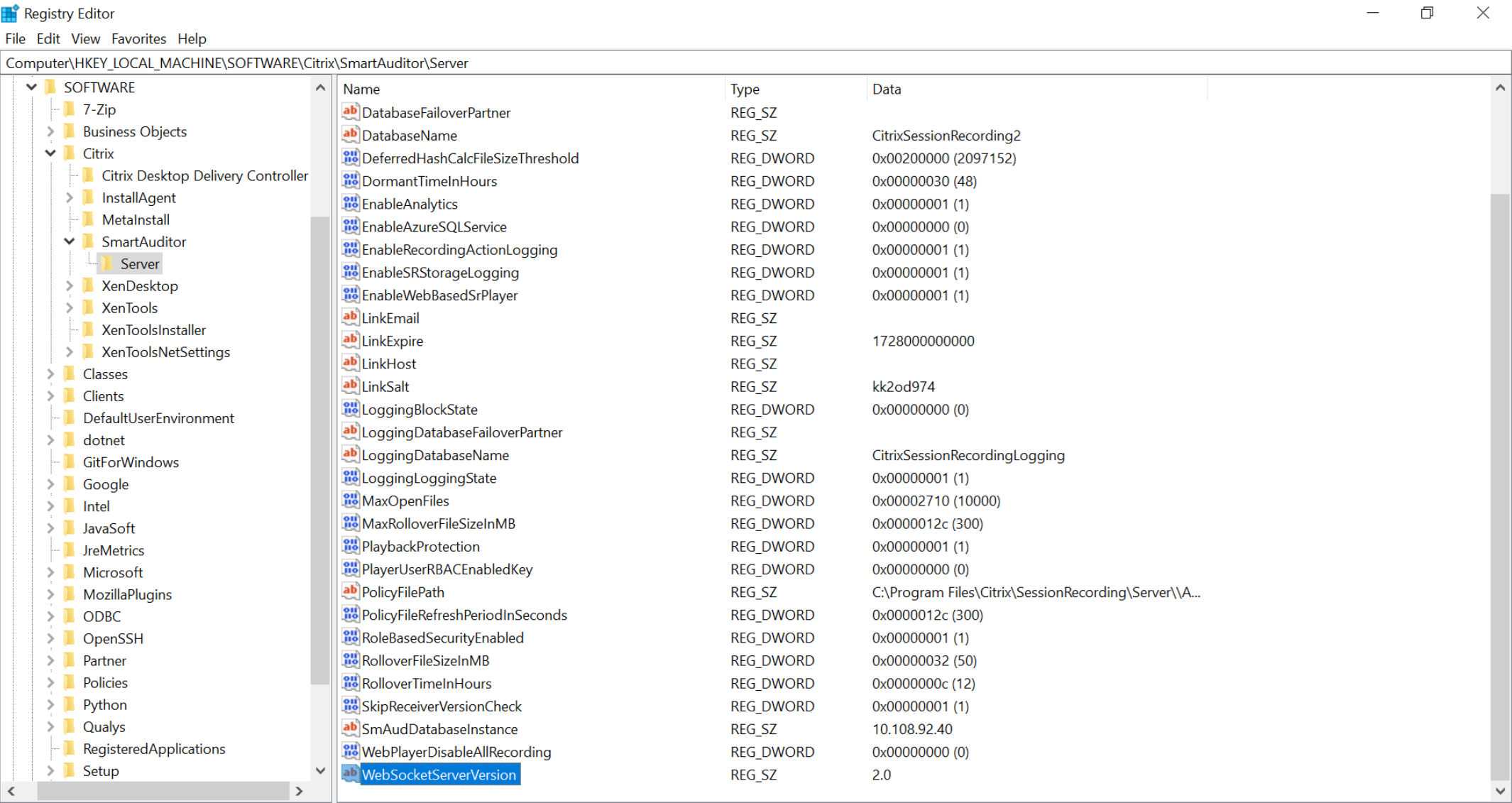
An upgrade installation from an earlier version to Session Recording 2103 and later connects your web browser to the Python‑based web streaming service (version 1.0). To connect to the web streaming service hosted in IIS, run the <Session Recording Server installation path>\Bin\SsRecUtils.exe ‑enablestreamingservice command.