-
-
-
Apps notifications device policy
This content has been machine translated dynamically.
Dieser Inhalt ist eine maschinelle Übersetzung, die dynamisch erstellt wurde. (Haftungsausschluss)
Cet article a été traduit automatiquement de manière dynamique. (Clause de non responsabilité)
Este artículo lo ha traducido una máquina de forma dinámica. (Aviso legal)
此内容已经过机器动态翻译。 放弃
このコンテンツは動的に機械翻訳されています。免責事項
이 콘텐츠는 동적으로 기계 번역되었습니다. 책임 부인
Este texto foi traduzido automaticamente. (Aviso legal)
Questo contenuto è stato tradotto dinamicamente con traduzione automatica.(Esclusione di responsabilità))
This article has been machine translated.
Dieser Artikel wurde maschinell übersetzt. (Haftungsausschluss)
Ce article a été traduit automatiquement. (Clause de non responsabilité)
Este artículo ha sido traducido automáticamente. (Aviso legal)
この記事は機械翻訳されています.免責事項
이 기사는 기계 번역되었습니다.책임 부인
Este artigo foi traduzido automaticamente.(Aviso legal)
这篇文章已经过机器翻译.放弃
Questo articolo è stato tradotto automaticamente.(Esclusione di responsabilità))
Translation failed!
Apps notifications device policy
The Apps notifications policy lets you control how iOS users receive notifications from specified apps. This policy is supported on devices running iOS 9.3 or later.
To add or configure this policy, go to Configure > Device Policies. For more information, see Device policies.
iOS settings
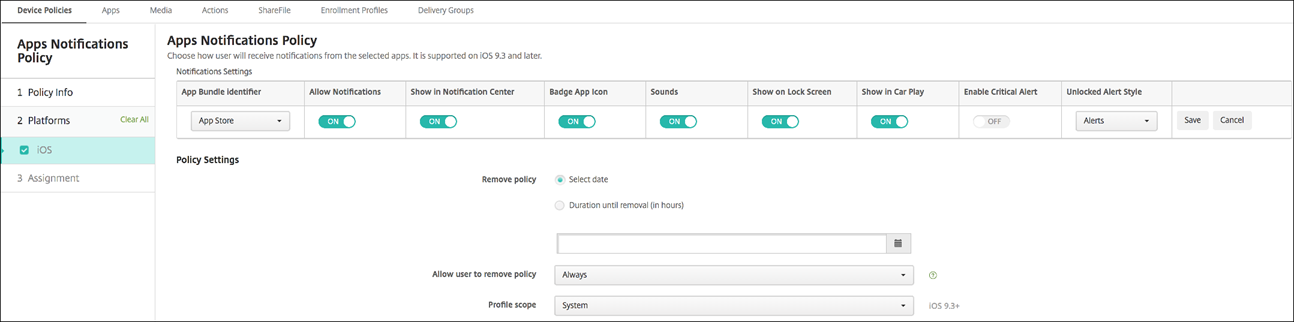
- App Bundle identifier: Specify the apps that you want to apply this policy to.
- Allow Notifications: Select On to allow notifications.
- Show in Notification Center: Select On to show notifications in the notification center of the user device.
- Badge App Icon: Select On to show a badge app icon with notifications.
- Sounds: Select On to include sounds with notifications.
- Show on Lock Screen: Select On to show notifications on the lock screen of the user devices.
- Show in CarPlay: If On, notifications display in Apple CarPlay. Available in iOS 12 and later. Default is On.
- Enable Critical Alert: If On, an app can mark a notification as a critical notification that ignores Do Not Disturb and ringer settings. Available in iOS 12 and later. Default is Off.
-
Unlocked Alert Style: In the list, select None, Banner, or Alerts to configure the appearance of unlocked alerts.
-
Policy settings
-
Remove policy: Choose a method for scheduling policy removal. Available options are Select date and Duration until removal (in hours)
- Select date: Click the calendar to select the specific date for removal.
- Duration until removal (in hours): Type a number, in hours, until policy removal occurs. Only available for iOS 6.0 and later.
- Profile scope: Select whether this policy applies to a User or an entire System. The default is System. This option is available only on iOS 9.3 and later.
-
Remove policy: Choose a method for scheduling policy removal. Available options are Select date and Duration until removal (in hours)
Share
Share
In this article
This Preview product documentation is Citrix Confidential.
You agree to hold this documentation confidential pursuant to the terms of your Citrix Beta/Tech Preview Agreement.
The development, release and timing of any features or functionality described in the Preview documentation remains at our sole discretion and are subject to change without notice or consultation.
The documentation is for informational purposes only and is not a commitment, promise or legal obligation to deliver any material, code or functionality and should not be relied upon in making Citrix product purchase decisions.
If you do not agree, select I DO NOT AGREE to exit.