-
-
-
App tunneling device policy
This content has been machine translated dynamically.
Dieser Inhalt ist eine maschinelle Übersetzung, die dynamisch erstellt wurde. (Haftungsausschluss)
Cet article a été traduit automatiquement de manière dynamique. (Clause de non responsabilité)
Este artículo lo ha traducido una máquina de forma dinámica. (Aviso legal)
此内容已经过机器动态翻译。 放弃
このコンテンツは動的に機械翻訳されています。免責事項
이 콘텐츠는 동적으로 기계 번역되었습니다. 책임 부인
Este texto foi traduzido automaticamente. (Aviso legal)
Questo contenuto è stato tradotto dinamicamente con traduzione automatica.(Esclusione di responsabilità))
This article has been machine translated.
Dieser Artikel wurde maschinell übersetzt. (Haftungsausschluss)
Ce article a été traduit automatiquement. (Clause de non responsabilité)
Este artículo ha sido traducido automáticamente. (Aviso legal)
この記事は機械翻訳されています.免責事項
이 기사는 기계 번역되었습니다.책임 부인
Este artigo foi traduzido automaticamente.(Aviso legal)
这篇文章已经过机器翻译.放弃
Questo articolo è stato tradotto automaticamente.(Esclusione di responsabilità))
Translation failed!
Tunnel device policy
Application tunnels (app tunnels) are designed to increase service continuity and data transfer reliability for your mobile apps. App tunnels define proxy parameters between the client component of any mobile device app and the app server component. You can configure the Tunnel policy for Android devices.
Any app traffic sent through a tunnel that you define in this policy goes through XenMobile® before being redirected to the server running the app.
To add or configure this policy, go to Configure > Device Policies. For more information, see Device policies.
Android settings
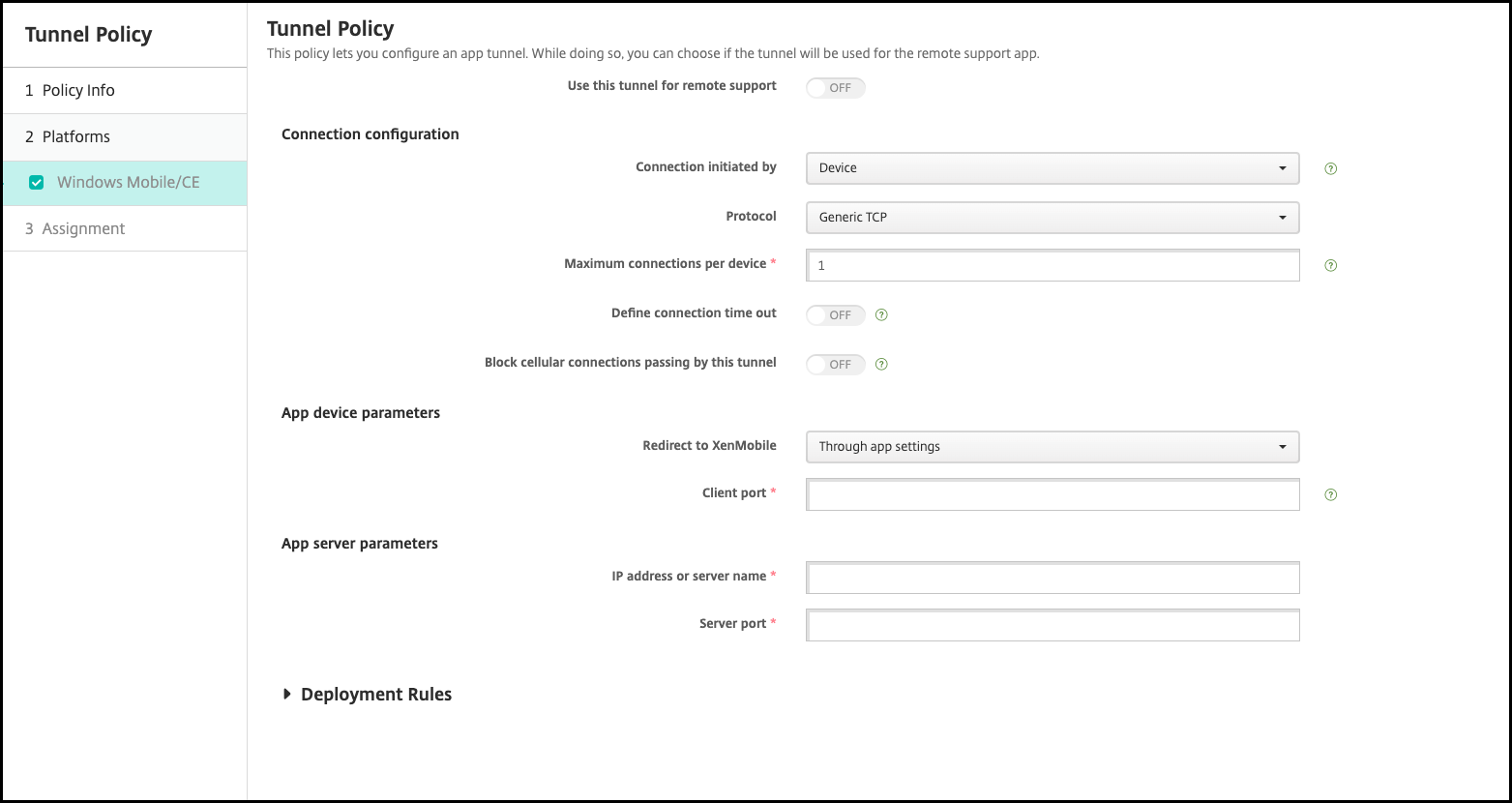
-
Connection initiated by: Click Device or Server to specify the source starting the connection.
-
Maximum connections per device: Type a number to specify how many concurrent TCP connections the app can establish. This field applies only to device-initiated connections.
-
Define connection time out: Select whether to set a length of time an app can be idle before the tunnel is closed.
- Connection time out: If you set Define connection time out to On, type the length of time in seconds that an app can be idle before the tunnel is closed.
-
Block cellular connections passing by this tunnel: Select whether this tunnel is blocked while roaming. Wi-Fi and USB connections aren’t blocked.
-
Redirect to XenMobile: Select Through app settings.
-
Client port: Type the client port number. Usually, this value is the same as for the server port.
-
IP address or server name: Type the IP address or name of the app server. This field applies only to device-initiated connections.
-
Server port: Type the server port number.
Share
Share
In this article
This Preview product documentation is Citrix Confidential.
You agree to hold this documentation confidential pursuant to the terms of your Citrix Beta/Tech Preview Agreement.
The development, release and timing of any features or functionality described in the Preview documentation remains at our sole discretion and are subject to change without notice or consultation.
The documentation is for informational purposes only and is not a commitment, promise or legal obligation to deliver any material, code or functionality and should not be relied upon in making Citrix product purchase decisions.
If you do not agree, select I DO NOT AGREE to exit.