This content has been machine translated dynamically.
Dieser Inhalt ist eine maschinelle Übersetzung, die dynamisch erstellt wurde. (Haftungsausschluss)
Cet article a été traduit automatiquement de manière dynamique. (Clause de non responsabilité)
Este artículo lo ha traducido una máquina de forma dinámica. (Aviso legal)
此内容已经过机器动态翻译。 放弃
このコンテンツは動的に機械翻訳されています。免責事項
이 콘텐츠는 동적으로 기계 번역되었습니다. 책임 부인
Este texto foi traduzido automaticamente. (Aviso legal)
Questo contenuto è stato tradotto dinamicamente con traduzione automatica.(Esclusione di responsabilità))
This article has been machine translated.
Dieser Artikel wurde maschinell übersetzt. (Haftungsausschluss)
Ce article a été traduit automatiquement. (Clause de non responsabilité)
Este artículo ha sido traducido automáticamente. (Aviso legal)
この記事は機械翻訳されています.免責事項
이 기사는 기계 번역되었습니다.책임 부인
Este artigo foi traduzido automaticamente.(Aviso legal)
这篇文章已经过机器翻译.放弃
Questo articolo è stato tradotto automaticamente.(Esclusione di responsabilità))
Translation failed!
Custom announcements
You can send a custom announcement to your users during a given time period, for instance to inform them of an upcoming maintenance window. You can configure a default announcement along with an override for each Workspace. Only a single announcement can be configured per Workspace.
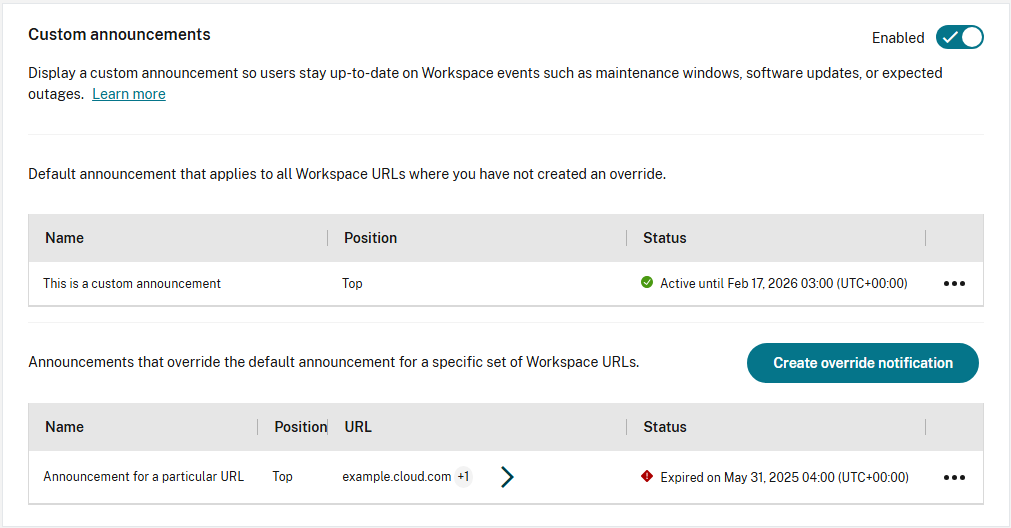
- From the Citrix Cloud menu, choose Workspace Configuration.
- From the Customize menu, choose Preferences.
- Go to the Custom announcements section.
Create announcement
- To add an announcement that applies to workspaces where there is no active override, select Create default notification. To add an announcement for a specific workspace, select Create override notification.
- If you added an override announcement, choose which workspaces it applies to. This is not applicable to the default announcement.
- Enter the Announcement title.
- Enter the Description text.
- Enter the time period during which the announcement should appear.
- Choose whether to place the announcement at the top or bottom.
- To view how your message appears to users, select Preview.
- When you’re finished, select Save.
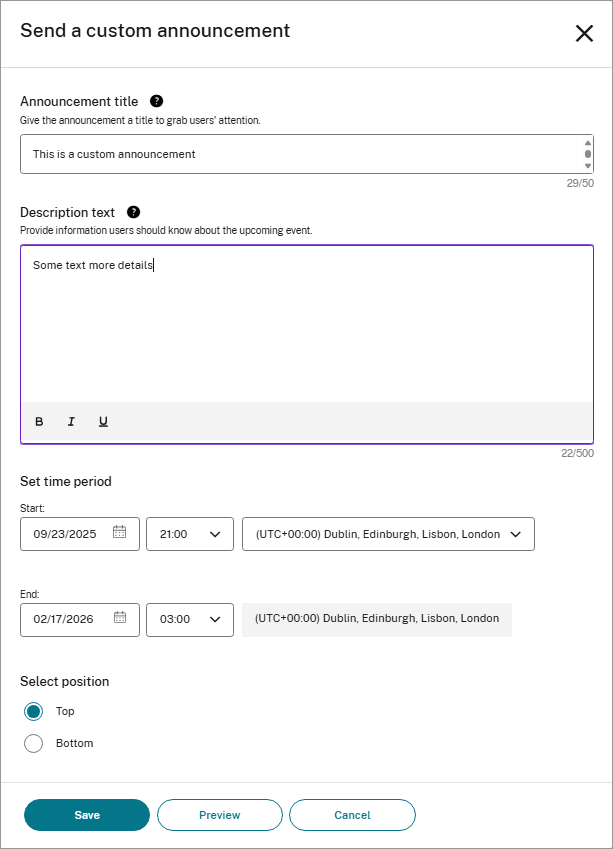
Delete announcement
- In the row containing the announcement, select … to open the menu then select Delete.
- In the confirmation window, select Delete.
Edit announcement
- In the row containing the announcement, select … to open the menu then select Edit.
- Make changes as required.
- Select Save.
Share
Share
In this article
This Preview product documentation is Citrix Confidential.
You agree to hold this documentation confidential pursuant to the terms of your Citrix Beta/Tech Preview Agreement.
The development, release and timing of any features or functionality described in the Preview documentation remains at our sole discretion and are subject to change without notice or consultation.
The documentation is for informational purposes only and is not a commitment, promise or legal obligation to deliver any material, code or functionality and should not be relied upon in making Citrix product purchase decisions.
If you do not agree, select I DO NOT AGREE to exit.