Log in dialog
You can configure Citrix Workspace to display a message before or after the user logs in.
To configure log in dialogs:
- Log in to Citrix Cloud™ console.
- From the Citrix Cloud menu, choose Workspace Configuration.
- From the Customize menu, choose Preferences.
- Go to the Log in dialog section.
Configure a custom dialog to be displayed before log in
Create a custom dialog that is displayed before users log in. It is displayed on all clients including web, desktop and mobile devices. You can use it to display information such as company usage policy, or an upcoming maintenance window. Users must accept the dialog before proceeding to the log in screen.
-
If not enabled, select the toggle labelled Before log in. If it is already enabled, click the Edit button.
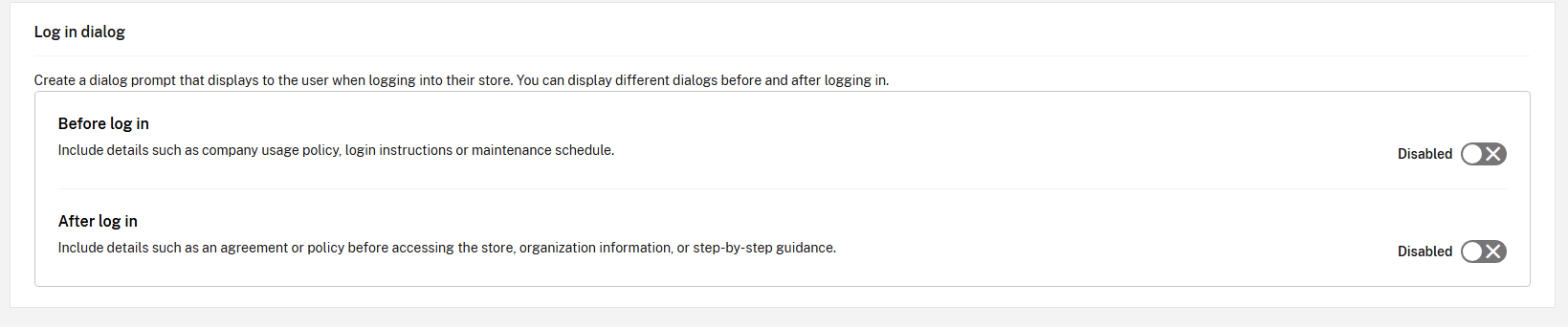
- A configuration dialog will appear.
- Enter the Title for the dialog.
- Enter the Description to be displayed in the dialog. It is not possible to localize the text, however you can append multiple different languages within the description.
-
Enter the Button text. The users must press this button to proceed.
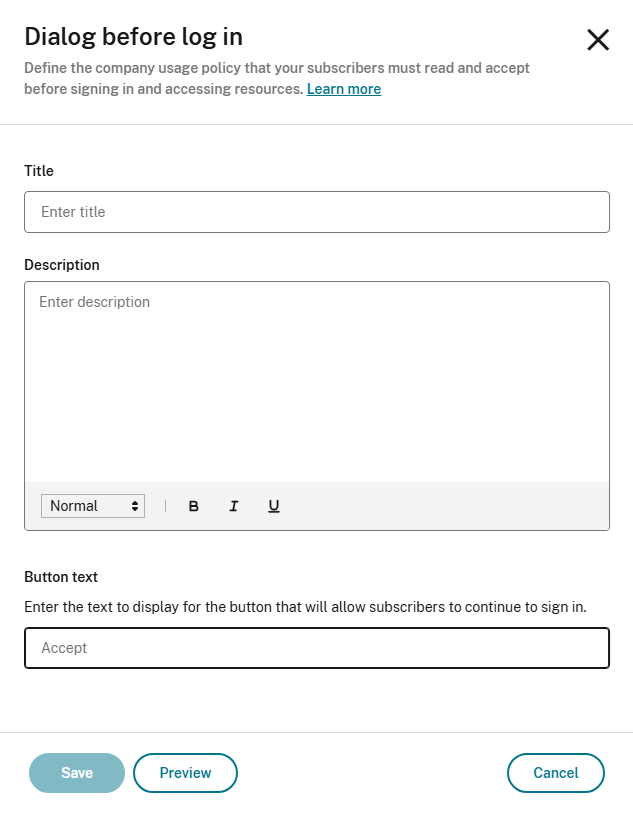
- Select Preview to see what the dialog looks like for end users.
- When you’re finished, select Save.
Note
If you have Citrix Gateway configured as your Workspace identity provider, you might already have a log in policy as part of your AAA and nFactor authentication flow. Citrix recommends that you configure only one log in policy, either as part of your existing nFactor authentication flow or outside the flow using the Citrix Cloud administration console.
Configure a custom dialog to be displayed after log in
You can configure a custom dialog that is displayed after users log in. It is displayed on all clients including web, desktop, and mobile devices. You can use it to display information such as company usage policy, or an upcoming maintenance window. Users must accept the dialog before proceeding to their resources.
The admin can decide how often the dialog is shown on a per-device basis that is, only once, every day, every 7 days, or every 30 days.
Note:
When the user clears caches and cookies it makes the dialog to appear again.
-
If not enabled, select the toggle labeled After log in to enable. If it is already enabled, click the Edit button.
A configuration dialog appears.
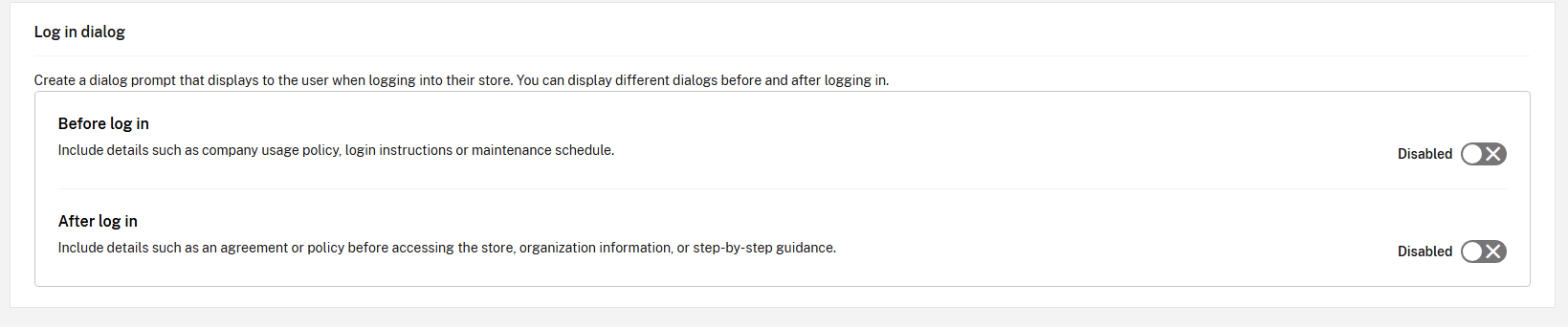
- Enter the Title for the dialog.
- Enter the Description to be displayed in the dialog. It is not possible to localize the text. However, you can append multiple different languages within the description.
- Enter the Button text. The users must press this button to proceed.
-
Enter a choice for display frequency for how often each user sees the dialog.
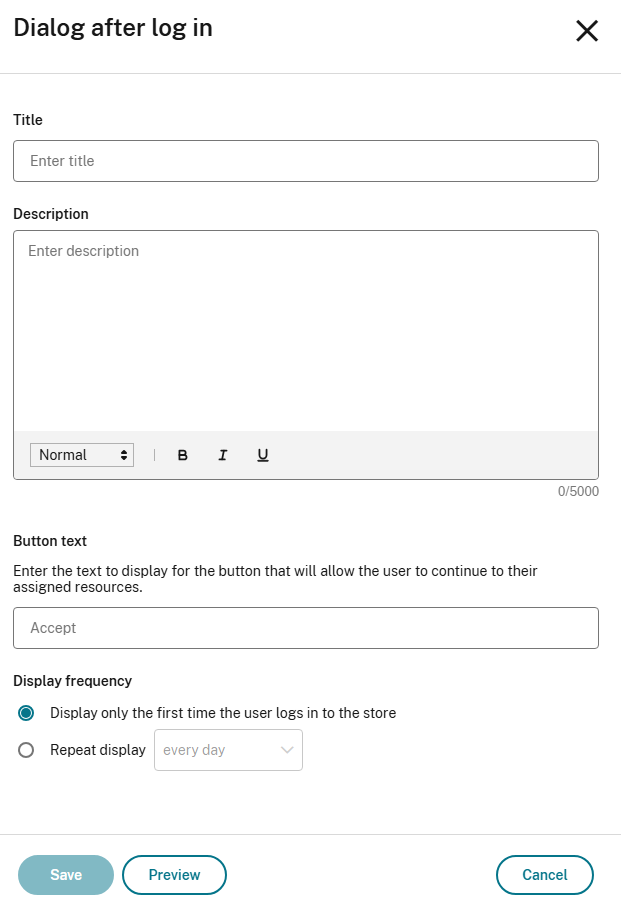
- Select Preview to see what the dialog looks like for end users.
- After the self-review, select Save.