This content has been machine translated dynamically.
Dieser Inhalt ist eine maschinelle Übersetzung, die dynamisch erstellt wurde. (Haftungsausschluss)
Cet article a été traduit automatiquement de manière dynamique. (Clause de non responsabilité)
Este artículo lo ha traducido una máquina de forma dinámica. (Aviso legal)
此内容已经过机器动态翻译。 放弃
このコンテンツは動的に機械翻訳されています。免責事項
이 콘텐츠는 동적으로 기계 번역되었습니다. 책임 부인
Este texto foi traduzido automaticamente. (Aviso legal)
Questo contenuto è stato tradotto dinamicamente con traduzione automatica.(Esclusione di responsabilità))
This article has been machine translated.
Dieser Artikel wurde maschinell übersetzt. (Haftungsausschluss)
Ce article a été traduit automatiquement. (Clause de non responsabilité)
Este artículo ha sido traducido automáticamente. (Aviso legal)
この記事は機械翻訳されています.免責事項
이 기사는 기계 번역되었습니다.책임 부인
Este artigo foi traduzido automaticamente.(Aviso legal)
这篇文章已经过机器翻译.放弃
Questo articolo è stato tradotto automaticamente.(Esclusione di responsabilità))
Translation failed!
Pinned links
Pinned links are customer-defined hyperlinks that link to specific websites. Administrators can set up pinned links according to their preferences on Workspace UI. This feature helps users to easily access specific websites simply by clicking the pinned links defined by the administrators. The pinned link requires a display name and a website URL. It can also be personalized with an icon and description, where the description provides brief information about the link.
Configuration
Administrators can manage this feature on user devices using their Citrix Cloud account.
To enable this feature, follow these steps:
- Navigate to Workspace Configuration > Customize > Preferences in the Citrix Cloud account.
-
Under Pinned links, toggle the button to enable the feature. A new window appears.
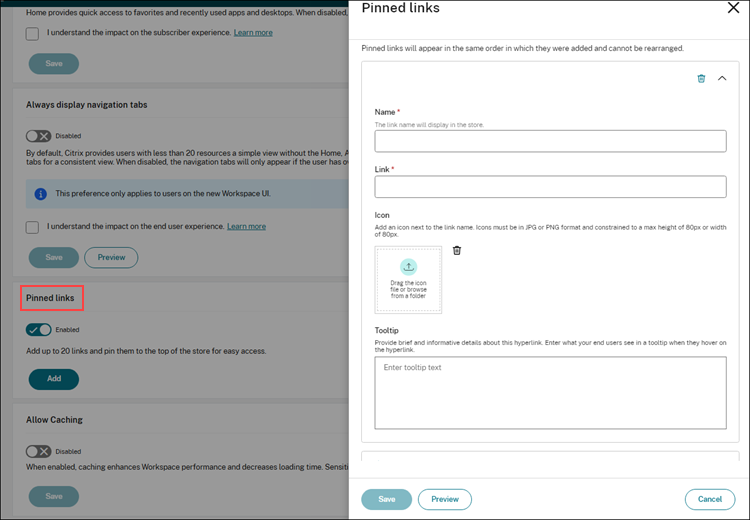
- In the Name text field, enter the name of the link that you want to pin on the Workspace UI.
- In the Link text field, enter the URL of the website.
- Under Icon, attach an icon if you want to display it next to the pinned link.
- Under Tooltip, provide a brief description about the website, which appears when users hover their mouse over the pinned link.
- Click Preview if you want to preview the changes. This action is optional.
- Click Save to save your changes.
Note:
The fields marked with an asterisk are mandatory.
Share
Share
In this article
This Preview product documentation is Citrix Confidential.
You agree to hold this documentation confidential pursuant to the terms of your Citrix Beta/Tech Preview Agreement.
The development, release and timing of any features or functionality described in the Preview documentation remains at our sole discretion and are subject to change without notice or consultation.
The documentation is for informational purposes only and is not a commitment, promise or legal obligation to deliver any material, code or functionality and should not be relied upon in making Citrix product purchase decisions.
If you do not agree, select I DO NOT AGREE to exit.