User Access
Two different methods are available for users to access Workspaces.
- Citrix Workspace™ app - Users with compatible versions of Citrix Workspace app can access their workspace within the Citrix Workspace app. This provides the best user experience and the greatest functionality.
- Web browser - Users with compatible web browsers can access Workspace by browsing to the Workspace’s URL. By default, users also require a compatible version of Citrix Workspace app to open virtual desktops and applications, known as hybrid launch. However, you can configure your website to enable users to access their resources through their browser without installing Citrix Workspace app.
Citrix Workspace app
Citrix Workspace app is a locally installed app for accessing workspaces. For more information, see Citrix Workspace app.
Citrix Workspace app offers the following advantages compared with using a web browser:
-
Enhanced security as it ensures users never download
.icafiles. - Enhanced reliability for opening apps and desktops, as it doesn’t rely on client detection.
- In-built App Protection service provides an additional layer of security to protect against keylogging and screen-capturing malware.
- No dependency on the Citrix web extension.
- No browser compatibility checks. As the native app has no dependency on browsers, there’s need for browser compatibility checks, unlike the Workspace web client.
- Better telemetry because the native app offers extensive information for monitoring purposes.
- Enhanced HDX™ capabilities with enhanced features such as optimized codec compression and efficient audio-video compression. These improvements provide high quality and performance for tasks involving high-definition content or graphics-intensive apps.
Require use of Citrix Workspace app
You can configure Citrix Workspace so that when users open a store website in their browser, it automatically opens and does not allow users to continue in their web browser. If Citrix Workspace app is not detected then the website gives the user the option to install it. For more information, see Require use of Citrix Workspace app.
Configure Citrix Workspace app
After installation, Citrix Workspace app must be configured with connection details for the stores providing users’ desktops and applications. You can make the configuration process easier for your users by providing them with the required information in one of the following ways.
Manual configuration
Users can enter the Workspace URLs into Citrix Workspace app. For more information, see the Citrix Workspace app documentation.
Automatic configuration by website
If you have required use of Citrix Workspace app then when the user opens the Workspace URL in their website it automatically configures Citrix Workspace app.
Provisioning files
After users sign into the Workspace using a web browser, they can go to Account Settings, Advanced and download a workspace configuration file. When the user opens this file with Citrix Workspace app it adds the Workspace to the app.
Global App Configuration Service
Use the Global App Configuration Service to configure Citrix Workspace app for your Workspace. See Configure settings for cloud stores.
Supported versions of Citrix Workspace app and Citrix Receiver™
For more information on supported versions of Citrix Workspace app and Citrix Receiver, see system requirements.
Web browser
As an alternative to using a locally installed Workspace app, users can access their store through a web browser. For supported browsers, see system requirements.
When users launch their resources from a web browser there are two possibilities:
-
Resources open within locally installed Citrix Workspace app. This is known as a hybrid launch. This gives users the best experience as it takes advantage of full operating system integration. For more details see Hybrid launch
-
Resources open within their web browser. This makes it possible for users to access resources without needing to install any software locally.
The default configuration is that resources always open within the locally installed Citrix Workspace app. You can change the configuration to either always open resources in the browser or to give the user the choice. For more information, see launch virtual apps and desktops.
If the admin selected Let end users choose then when the user first opens the Workspace URL in their browser, the user has the option to click Use Web Browser to launch resources within their web browser.
Hybrid Launch
When users first open a Workspace in browser but are configured to launch apps within the locally installed Citrix Workspace app this is known as hybrid launch. There are a number of ways in which the web site can communicate with the locally installed Workspace app to open resources.
Citrix® web extensions
The Citrix web extensions are extensions for commonly used web browsers that improve the user experience for detecting the locally installed Citrix Workspace app and launching virtual apps and desktops. Compared to Citrix Workspace launcher, this provides a better user experience.
The first time a user goes to a Workspace URL on a supported platform, it prompts the user to detect the locally installed Workspace app. It first tries to use the web extension and if this fails then it tries Citrix Workspace Launcher. Existing users who have already completed Workspace app detection can go to Account Settings, click Change Citrix Workspace app to re-detect workspace app.
Citrix Workspace launcher
Citrix Workspace launcher is a component of Citrix Workspace app that allows a store website to detect Citrix Workspace app and launch virtual apps and desktops without requiring an .ICA file download.
When the user first goes to a Workspace URL a supported operating system and browser and Citrix Web Extensions is not installed, it attempts to invoke the Citrix Workspace Launcher. The browser might prompt the user for confirmation, for example:
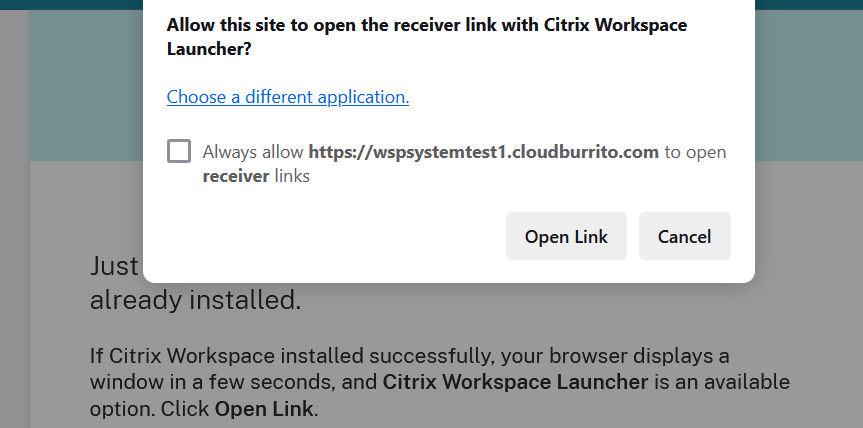
If a supported version of Citrix Workspace app is installed then the app notifies Citrix Workspace which remembers this and when it launches an app it uses Citrix Workspace Launcher.
Citrix Workspace Launcher requires the following minimum versions of Citrix Receiver or Citrix Workspace app.
- Receiver for Windows 4.3 or higher or any version of Citrix Workspace app.
- Receiver for Mac 12.0 or higher or any version of Citrix Workspace app.
- Citrix Workspace app for Linux 2003 or higher
If Citrix Workspace launcher is not available, or the user does not allow it to open, then it will not be able to detect the locally installed Citrix Workspace app. The user has the option to try again, or to click Skip detection, in which case it falls back to launching apps using .ica files. The user can later try again by going to the advanced settings screen and clicking Verify connection.
ICA file downloads
Where Citrix Web extension and Citrix Workspace launcher are not available, or fail to detect Citrix Workspace app, when a user launches an app or desktop it downloads a .ICA file that the user can open with Citrix Workspace app. This scenario is avoided where possible due to the security risks associated with storing ica files on disk.