Interactive Demo Mode for exploring Session Recording
The Interactive Demo Mode for Session Recording allows the administrators to explore and understand the functionalities of the session recording service without impacting real user data or requiring initial server setup. It provides a hands-on management experience using pre-generated or synthetic data.
The Interactive Demo Mode offers a risk-free environment for administrators to:
- Navigate the management interface and become familiar with its layout.
- Observe how data is presented and how different features operate using sample data.
- Evaluate the service’s suitability for their organization’s needs before onboarding actual session recording servers.
Use cases
- New Administrator Onboarding: A new Citrix Cloud™ administrator can use the interactive demo mode to quickly learn how to manage and use the session recording service.
- Pre-Deployment Evaluation: An IT manager considering implementing session recording can explore its features in the demo mode to make an informed decision.
- Training and Demonstration: Internal IT teams can use the interactive demo mode to train other staff members on the session recording service’s capabilities.
Required permissions
Access to the Interactive Demo Mode is available for Citrix Cloud administrators assigned any of the following roles:
- Full access
- Cloud Administrator role
- Session Recording-FullAdmin role
How to enable the Interactive Demo Mode
- Navigate to the Session Recording welcome page within Citrix Cloud.
- Select the option to explore in demo mode on the welcome page or in the help panel.
-
On the welcome page, click the “Explore in demo mode” button.
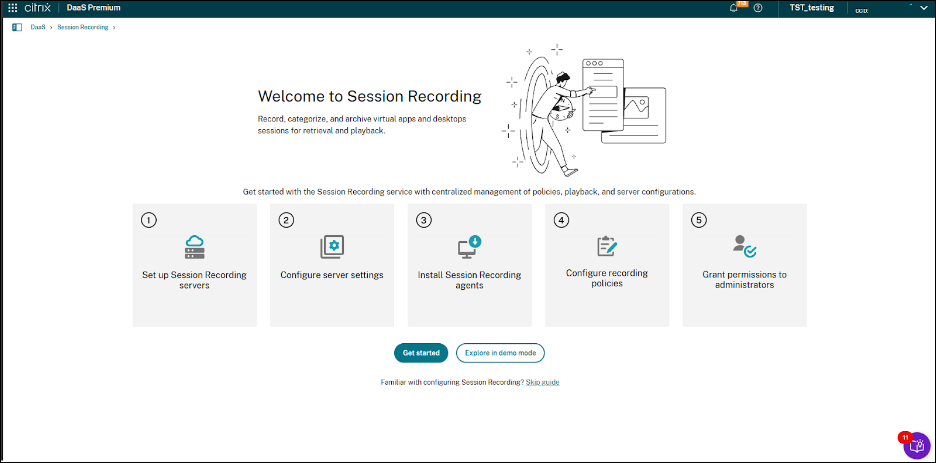
-
Alternatively, find the “Explore in demo mode” link in the help panel.
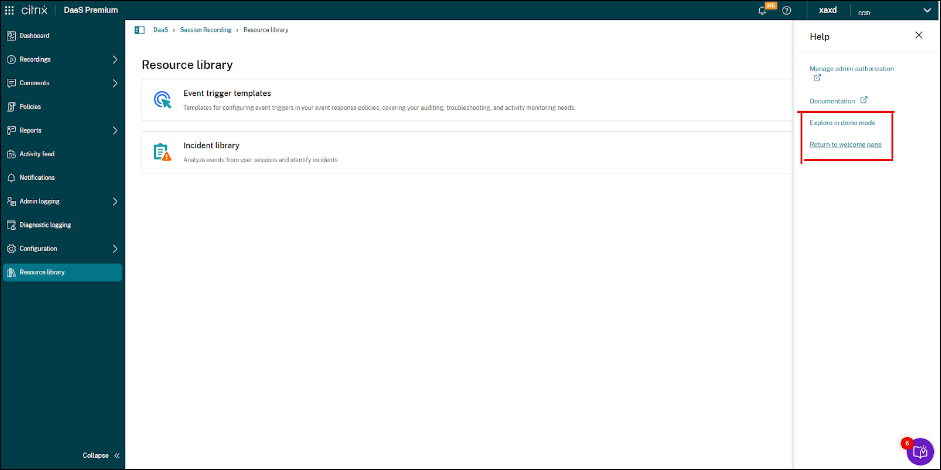
-
- Once you initiate the demo mode, you are prompted to choose a deployment size (for example: Regular deployment, Large deployment, Mega deployment) which influences the amount and type of simulated data presented. Select the option that best reflects your anticipated usage.
-
Click the “Start exploring” button to enter the simulated environment.
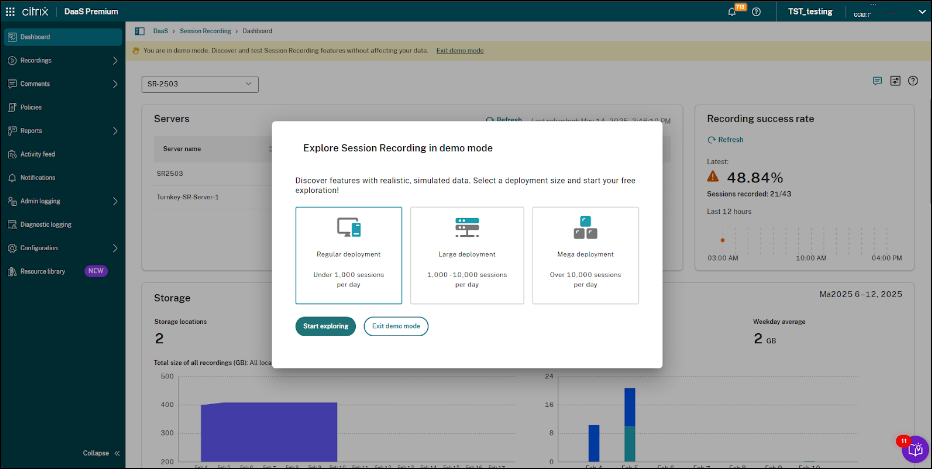
How to use the Interactive Demo Mode
Once you enable the Interactive Demo Mode, navigate normally through the different sections of the Session Recording service interface. The corresponding simulated data (for example: server lists, storage information, recording success rates) is displayed. You can interact with the interface elements to understand their function without making any actual changes to a live environment.
How to disable the Interactive Demo Mode
- Click the “Exit demo mode” button, typically found in a banner at the top of the page.
- Alternatively, the demo mode is disabled when you return to the welcome page.
- You can proceed to the standard service pages by clicking “Get started” or “Skip guide” on the welcome page to configure and use the service with your actual session recording servers.