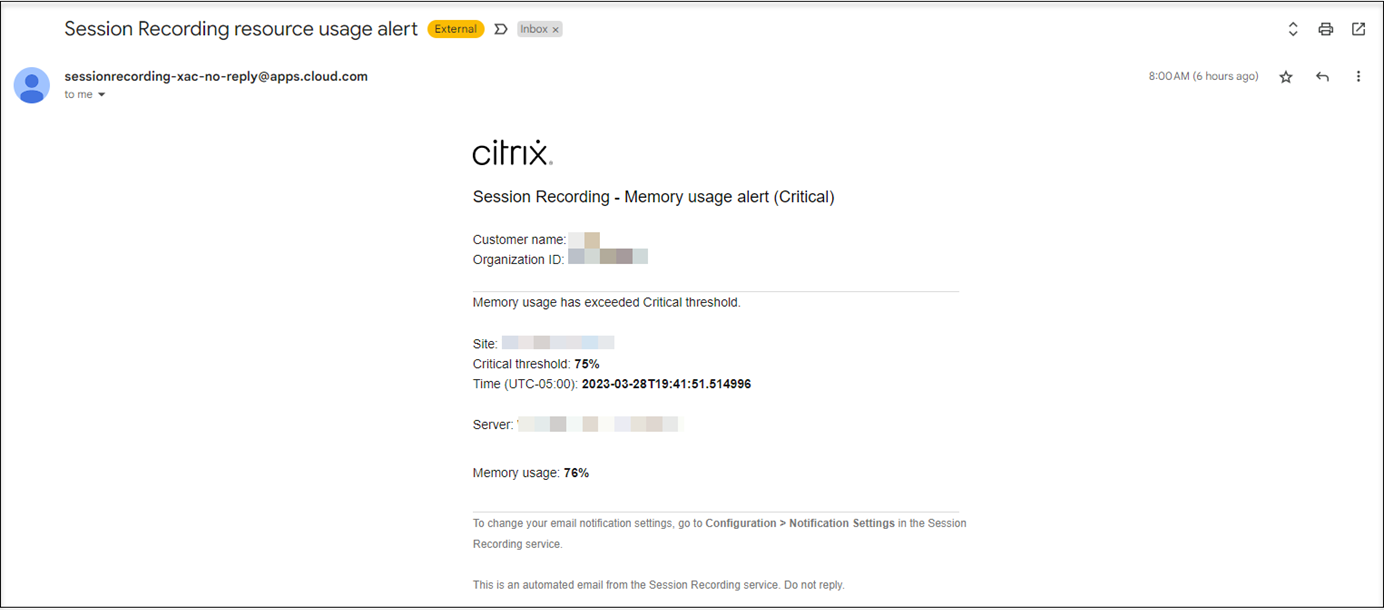Notifications
Email notifications
Overview
To get notified about specific events and tasks through email, subscribe to email notifications.
You can subscribe to be notified about:
-
Resource usage alerts: When resource usage thresholds are exceeded
Resource usage refers to:
- CPU usage
- Memory usage
- Network (send) usage
- Network (receive) usage
- Storage usage
Resource usage thresholds are configurable through the Session Recording management dashboard. For more information, see dashboard settings in the Tips for using the dashboard section.
-
Server status changes: When the status of a Session Recording server changes
The status of a server can change to:
- Offline
- Discovered
- Available
- Deleted
- Uninstalled
- Upgrading
- Ready to install
- Installation in progress
-
Recording success rate alerts: When a recording success rate is below 100%. To ensure that you can receive email notifications on recording success rates, enable the feature on the dashboard settings page of your site. For more information, see Management dashboard.
-
Storage maintenance results: A digest of the results of automated tasks for archiving and deleting recordings
For information on scheduling storage maintenance tasks, see Manage recordings on schedule.
-
Unrestricted playback link sharing: When an unrestricted playback link is shared
For more information, see Share recordings as links.
Subscribe to email notifications
- Sign in to Citrix Cloud.
- In the upper left menu, select My Services > DaaS.
- In the left pane, select Session Recording.
-
From the left navigation of the Session Recording service, select Notifications.
Tip:
You are entitled to 500 email notifications from the Session Recording service every month. After the monthly quota is used up, the Session Recording service stops sending email notifications until the UTC first day of a new month.
-
Set the default recipients that you can apply to all subscribed categories.
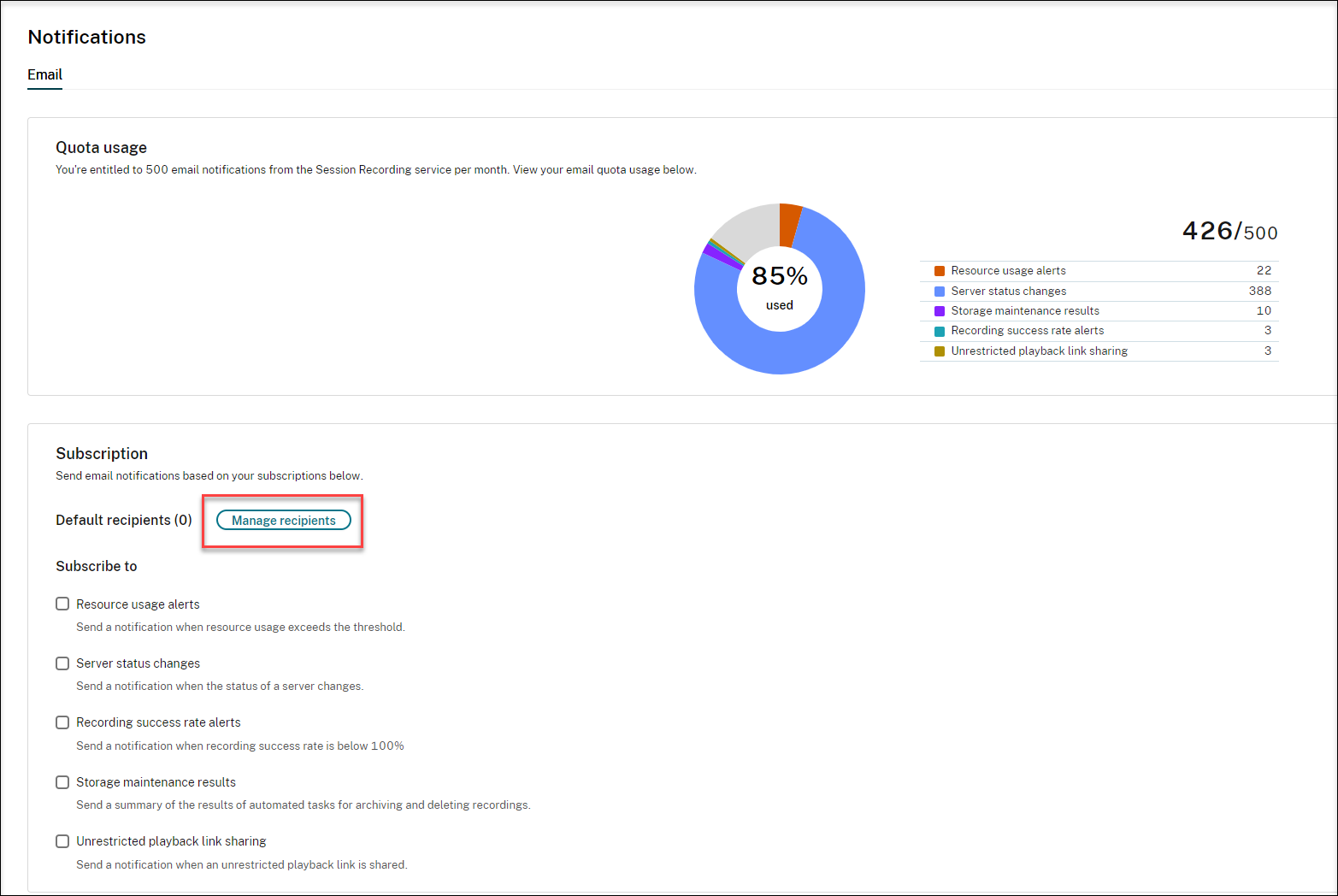
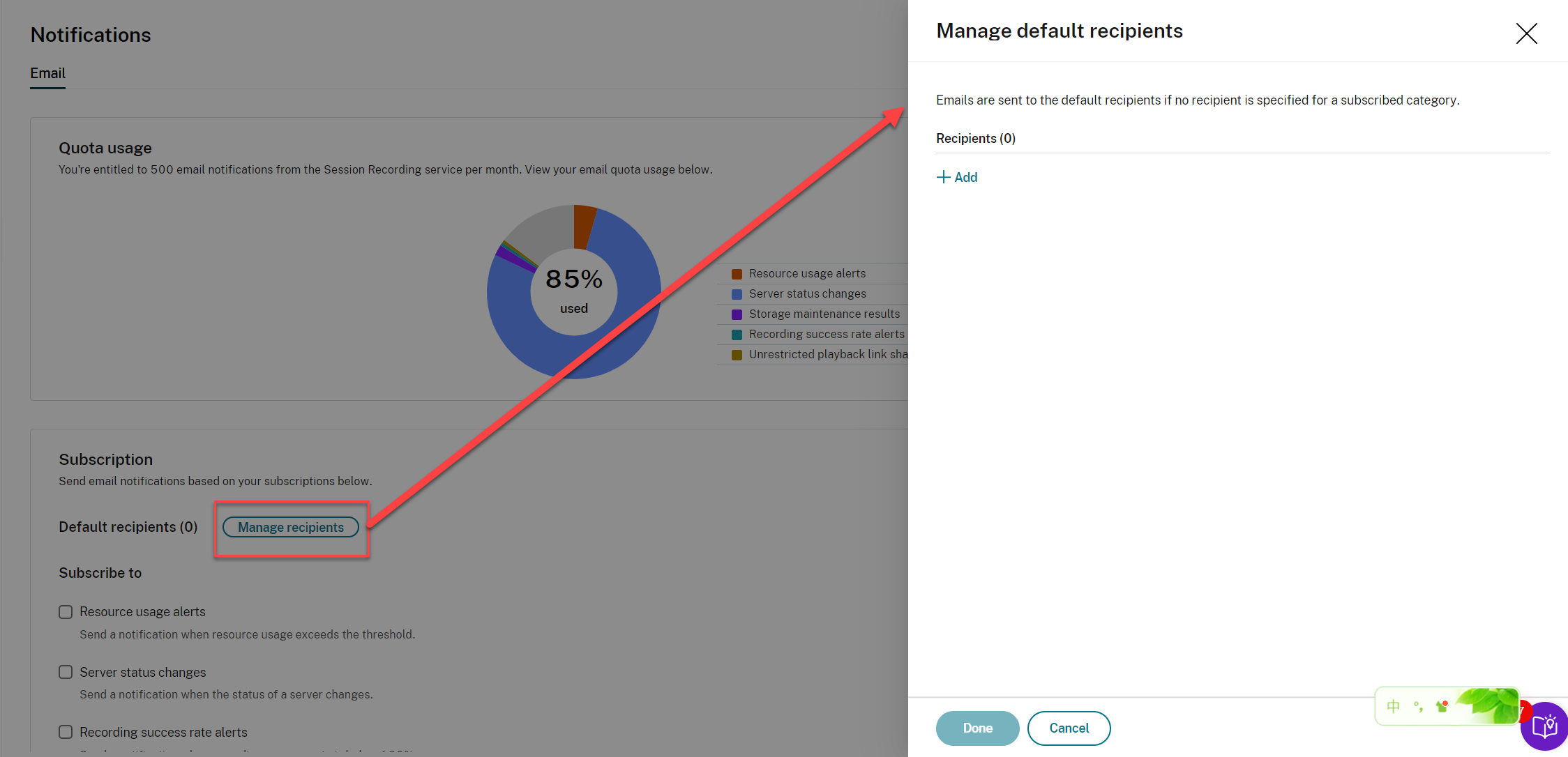
Emails are sent to the default recipients if no recipient is specified for a subscribed category.
To specify recipients for a subscribed category, clear the Use default recipients check box and then click Manage recipients to add recipients.
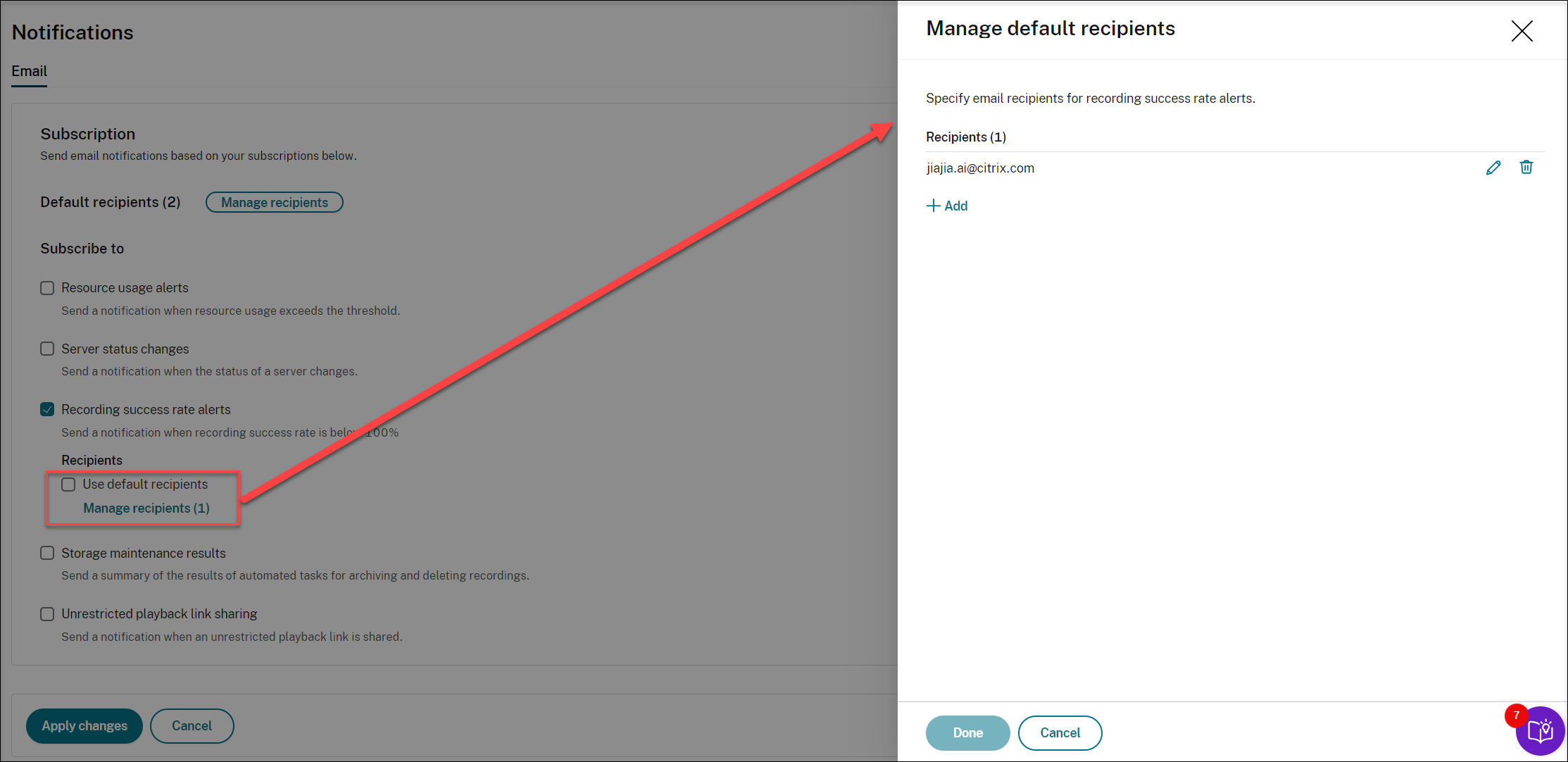
-
Subscribe to any of the following categories by selecting the check boxes next to them:
- Resource usage alerts
- Server status changes
- Recording success rate alerts
- Storage maintenance results
- Unrestricted playback link sharing
Tips:
-
When you select Resource usage alerts, specify the alert types and severities. To optimize your quota usage, warning alerts are withheld after you exceed 50% of your quota until the end of the month.
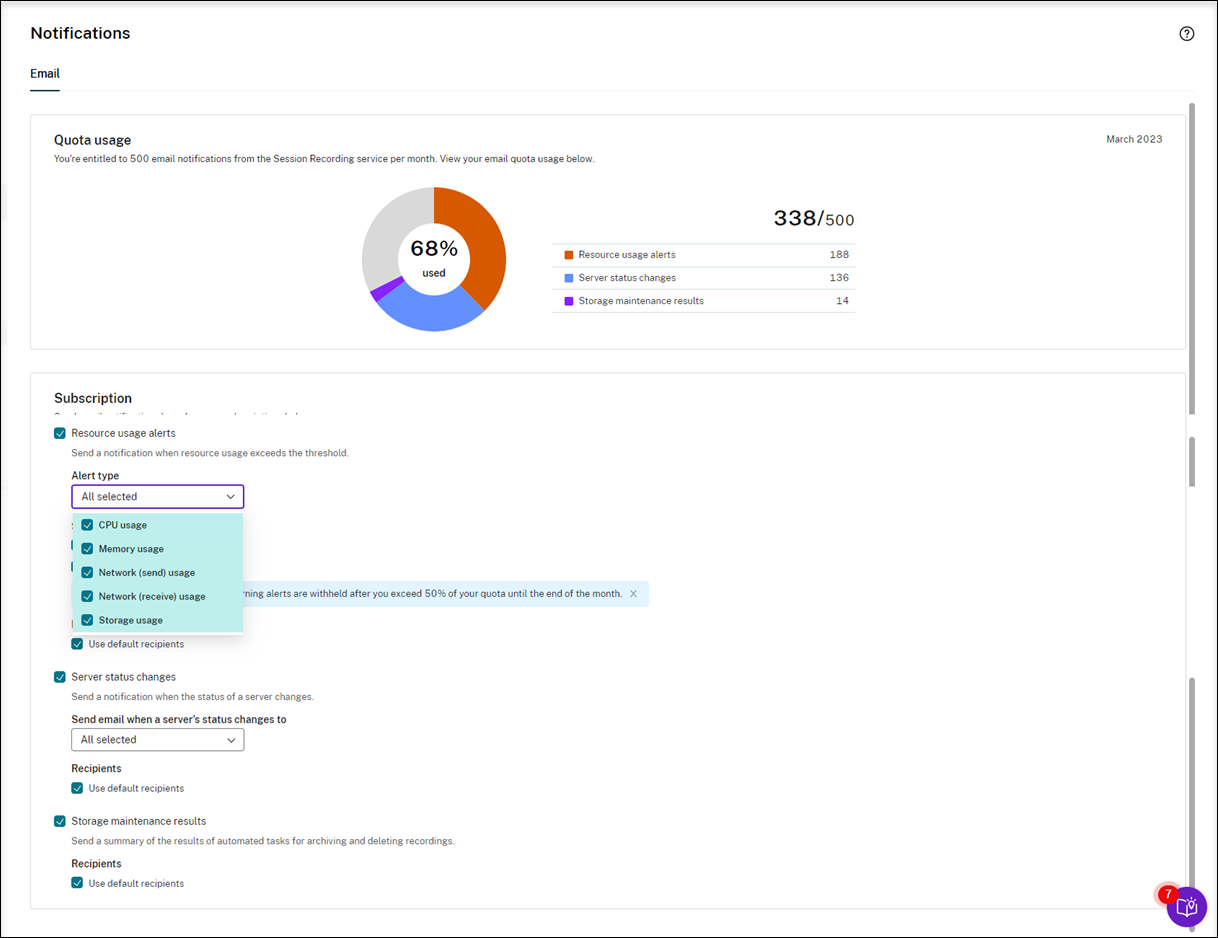
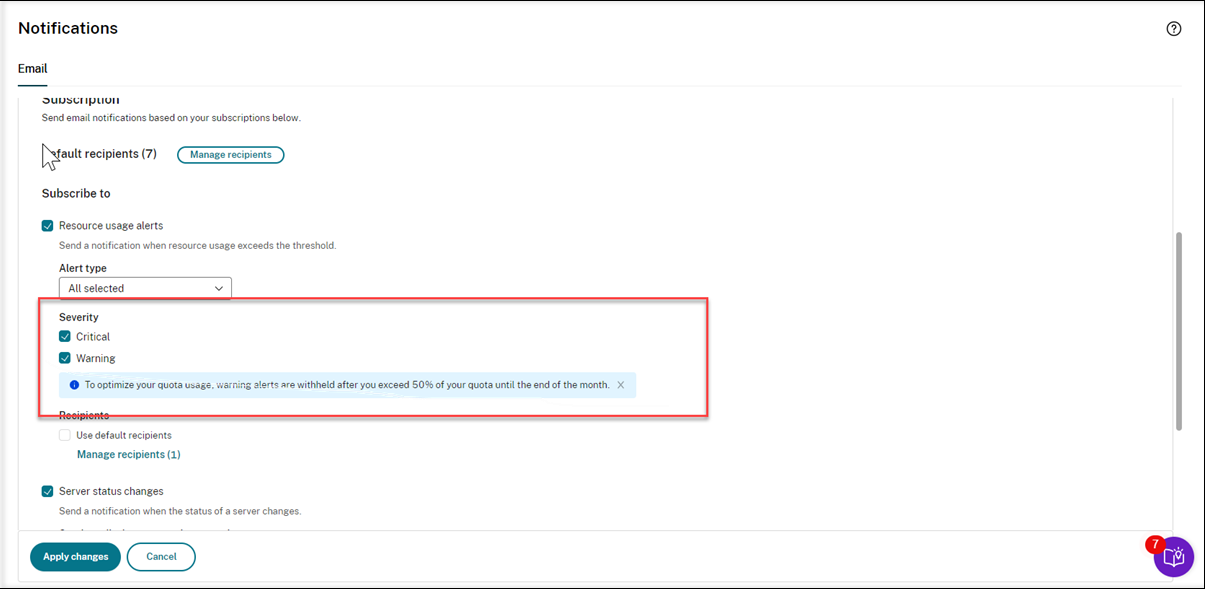
-
For the available server statuses, see the following screen capture:
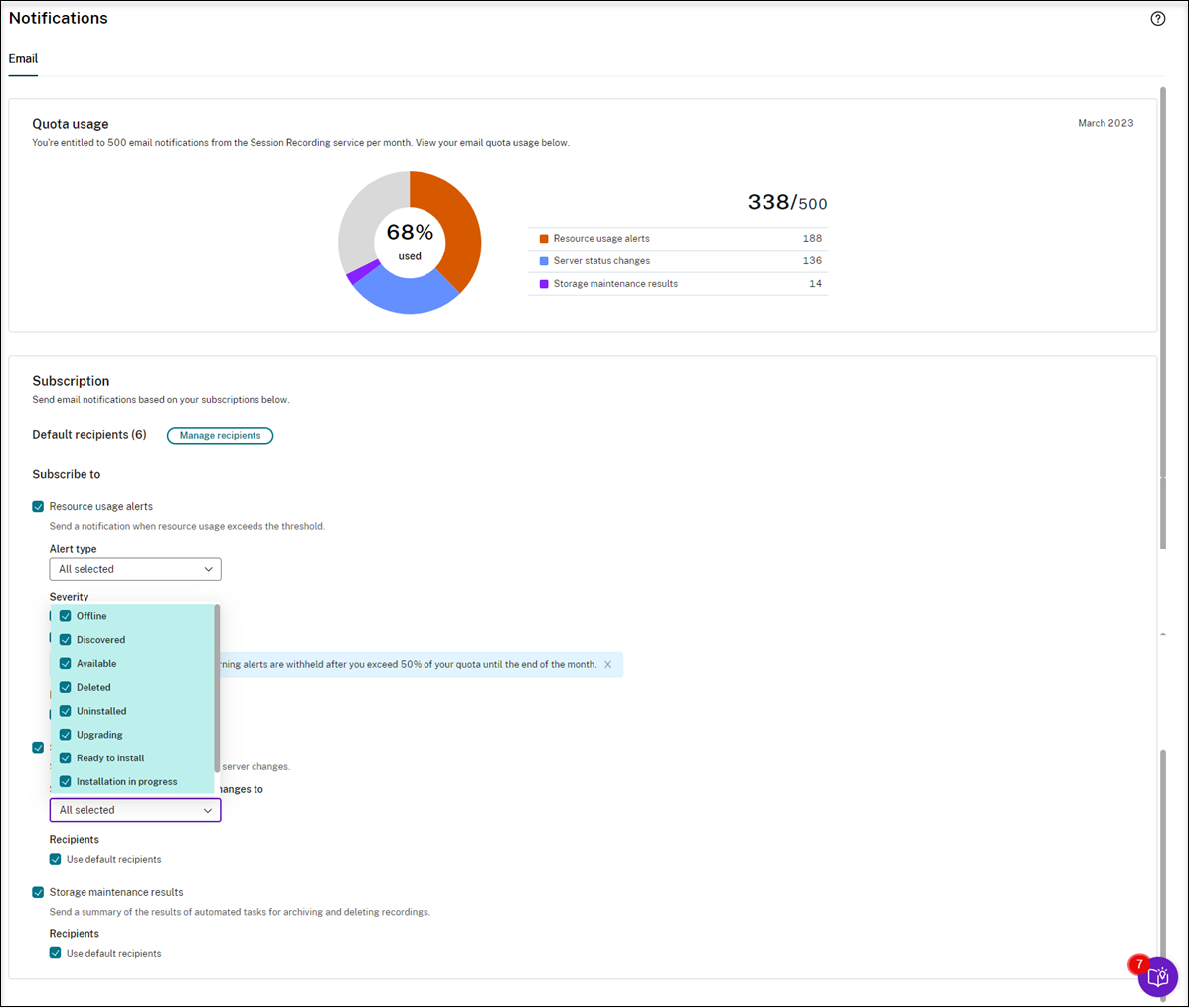
-
Emails are sent separately for each subscribed category. For example, an email notification about resource usage is similar to the following: