-
-
-
-
Accelerate logon performance
-
Automatically back up configuration sets using WEM APIs and Windows PowerShell
-
Manage DaaS-provisioned non-domain-joined machines using WEM
-
Protect Citrix Workspace™ environments using process hierarchy control
-
Troubleshoot VDA registration and session launch issues using scripted tasks
-
Use Windows events as triggers to detect VDA registration issues
-
-
This content has been machine translated dynamically.
Dieser Inhalt ist eine maschinelle Übersetzung, die dynamisch erstellt wurde. (Haftungsausschluss)
Cet article a été traduit automatiquement de manière dynamique. (Clause de non responsabilité)
Este artículo lo ha traducido una máquina de forma dinámica. (Aviso legal)
此内容已经过机器动态翻译。 放弃
このコンテンツは動的に機械翻訳されています。免責事項
이 콘텐츠는 동적으로 기계 번역되었습니다. 책임 부인
Este texto foi traduzido automaticamente. (Aviso legal)
Questo contenuto è stato tradotto dinamicamente con traduzione automatica.(Esclusione di responsabilità))
This article has been machine translated.
Dieser Artikel wurde maschinell übersetzt. (Haftungsausschluss)
Ce article a été traduit automatiquement. (Clause de non responsabilité)
Este artículo ha sido traducido automáticamente. (Aviso legal)
この記事は機械翻訳されています.免責事項
이 기사는 기계 번역되었습니다.책임 부인
Este artigo foi traduzido automaticamente.(Aviso legal)
这篇文章已经过机器翻译.放弃
Questo articolo è stato tradotto automaticamente.(Esclusione di responsabilità))
Translation failed!
Accelerate logon performance using Citrix Environment Tool Hub and WEM
To accelerate slow Windows logon times, you can migrate those time-consuming Group Policy Preferences (GPP) settings to Citrix Workspace Environment Management (WEM). This article guides you through using the Citrix Environment Tool Hub to export these configurations and import them to WEM for optimized performance.
For more information about identifying specific Group Policy settings that cause slow logons, see Troubleshoot Login Time Issues Using Citrix Environment Tool Hub and WEM.
Prerequisites
Before you begin, make sure that you have:
- Administrator privileges on the target Windows machine
- Domain administrator privileges on the Domain Controller (DC)
- Administrator privileges on the WEM Web Console
Migrate time-consuming Group Policy Preferences
To improve logon performance, migrate time-consuming GPP settings from Group Policy to WEM. Complete the following steps in sequence.
Step 1: Export GPP settings from the target Windows machine
- Log on to the target Windows machine with administrator privileges.
-
Open Citrix Environment Tool Hub > Group Policy Migration Tool for Fast Logon.
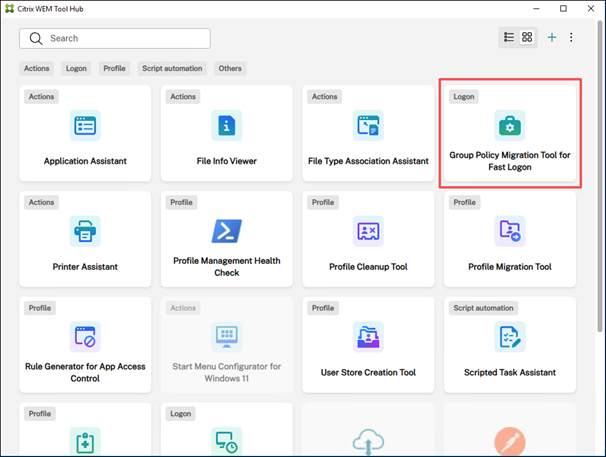
- Click Scan for Group Policy Objects.
-
Select the Group Policy Objects you want to migrate, and then click Migrate.
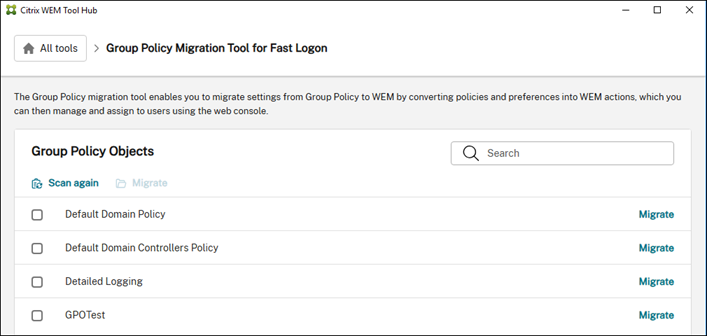
The Migration settings wizard appears.
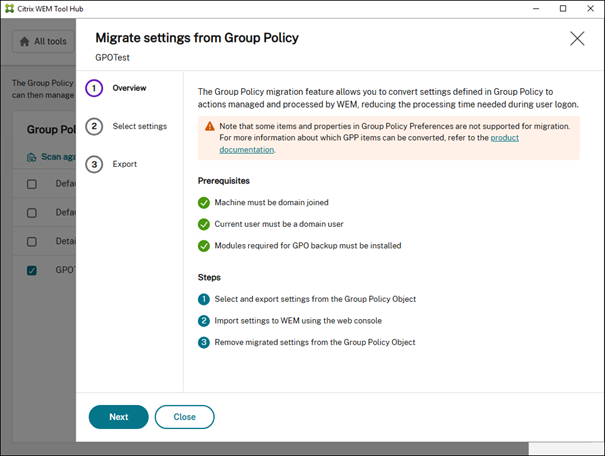
Note:
If prompted, install the required modules for GPO backup.
-
Select the settings that you want to migrate, and then click Next.
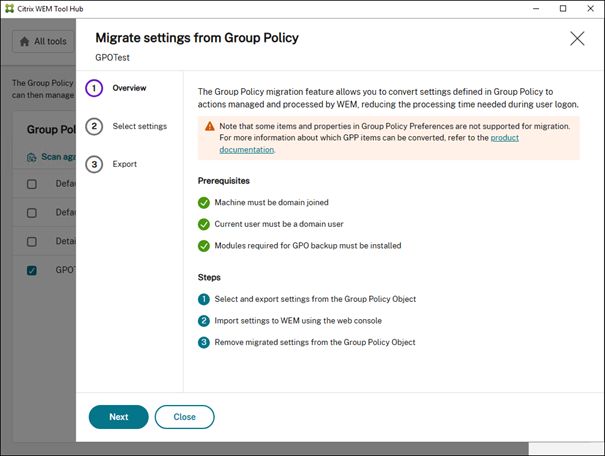
-
Click Export to back up the selected settings to a local
.zipfile.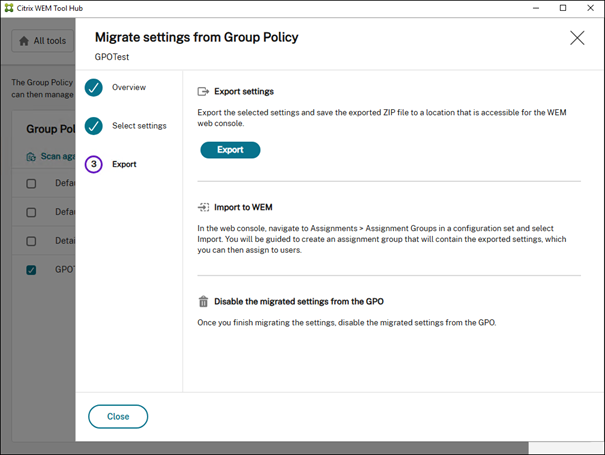
Export result:

Step 2: Import GPP settings to the WEM Web Console
-
Launch the WEM Web Console with the WEM Full Administrator role. In the Quick access area, click Migrate Group Policy, and then select the appropriate configuration set.
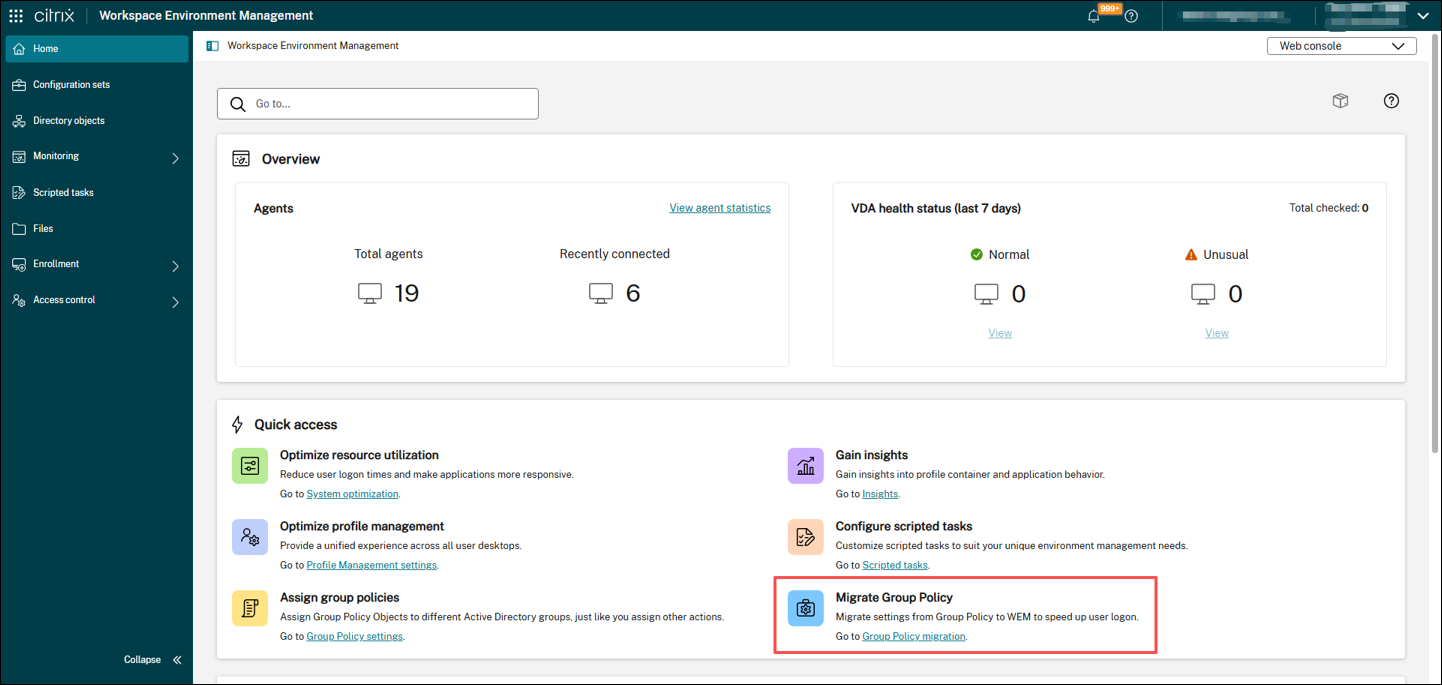
-
Click Upload file to upload the exported
.zipfile.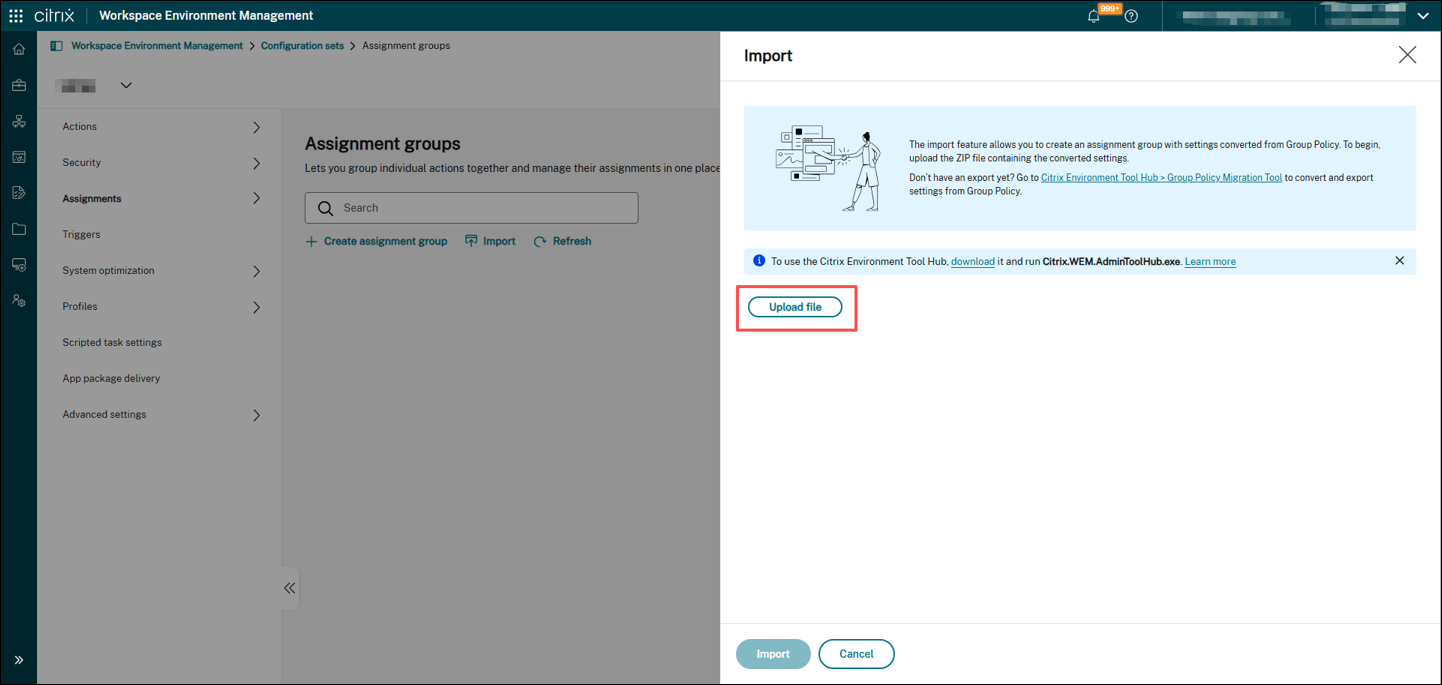
-
Review the settings, and then click Import.
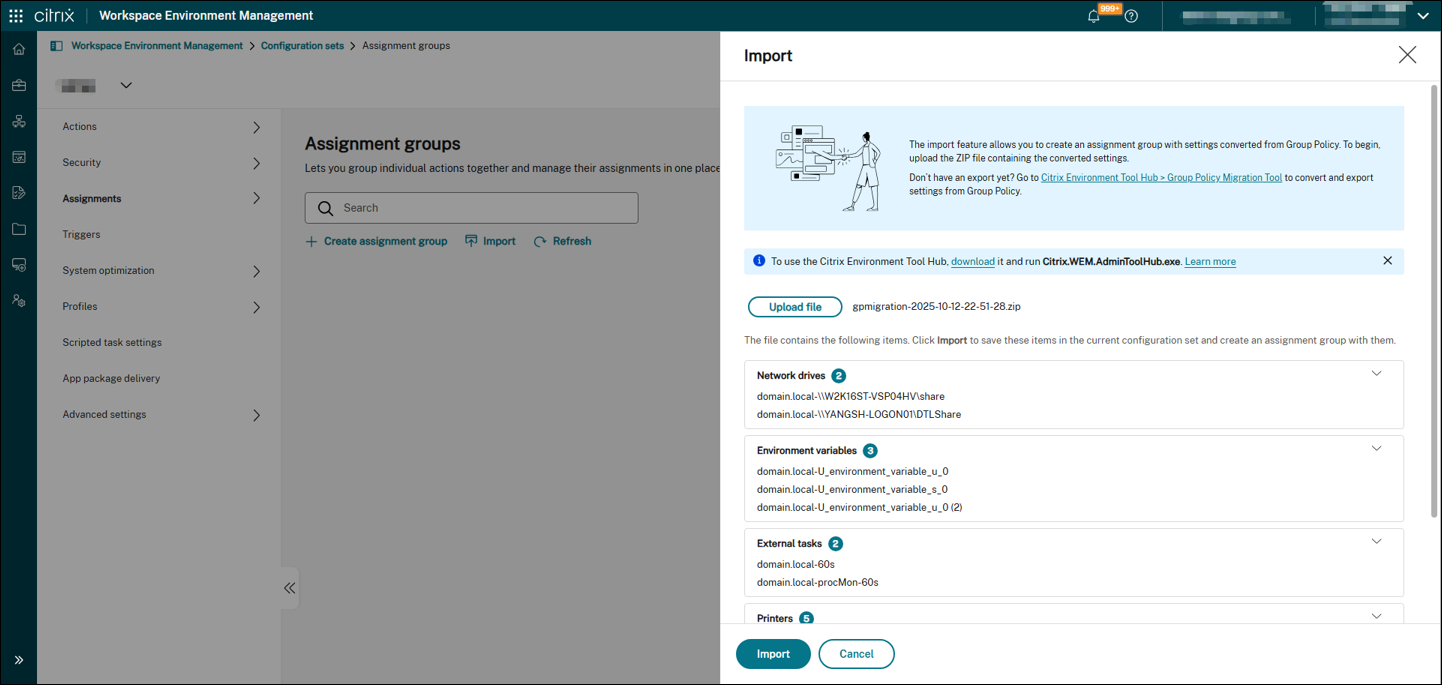
-
Click Next to configure the assignment targets.
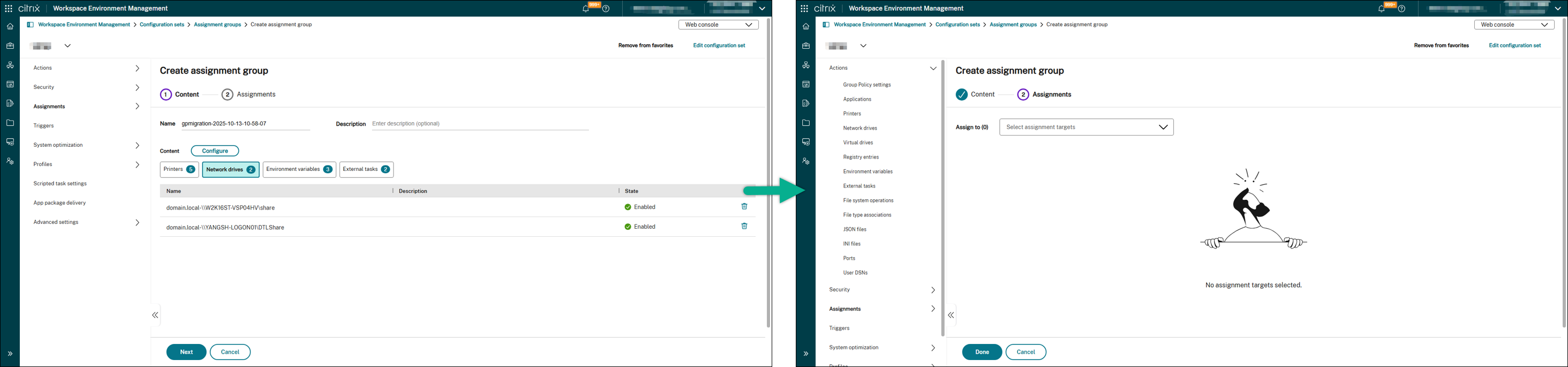
-
Click Done to complete the import process.
Step 3: Disable migrated GPP settings in the Domain Controller
- Log on to the Domain Controller with administrator privileges.
-
Disable all configurations that correspond to the migrated settings.
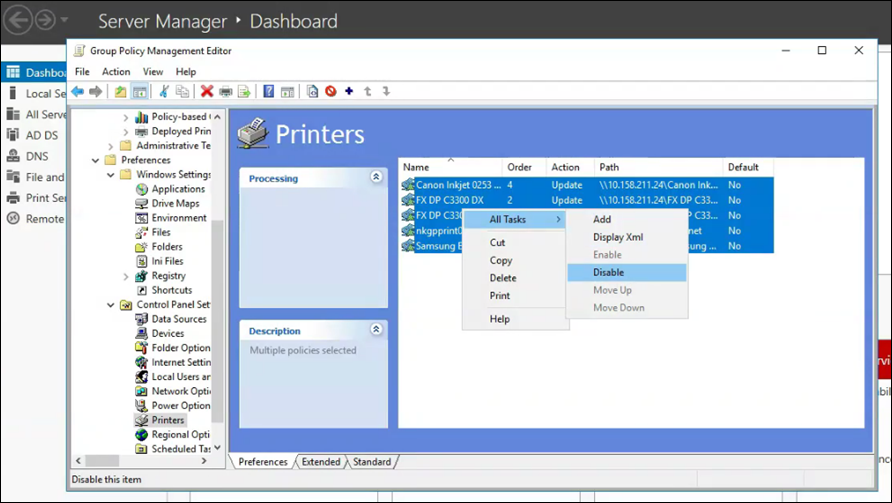
Important:
Disable only the settings that were successfully migrated to WEM to prevent disrupting user functionality.
Step 4: Re-log on and verify results
- Log off and then log on again.
- Use the Windows Logon Analysis tool to collect logon times for each session.
-
Compare logon times before and after migration to confirm performance improvements.
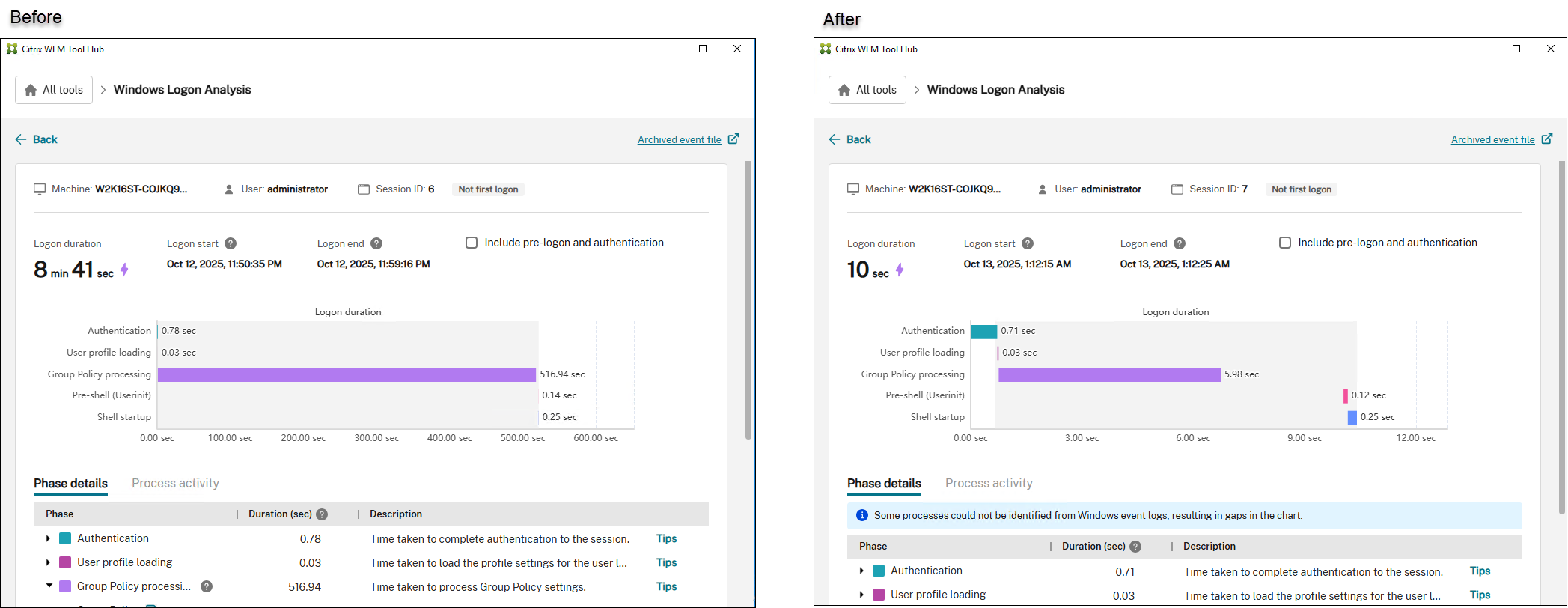
Note:
The comparison results shown above are environment-specific and provided for reference only.
For more information about identifying specific Group Policy settings that cause slow logons, see Troubleshoot Login Time Issues Using Citrix Environment Tool Hub and WEM.
Share
Share
In this article
This Preview product documentation is Citrix Confidential.
You agree to hold this documentation confidential pursuant to the terms of your Citrix Beta/Tech Preview Agreement.
The development, release and timing of any features or functionality described in the Preview documentation remains at our sole discretion and are subject to change without notice or consultation.
The documentation is for informational purposes only and is not a commitment, promise or legal obligation to deliver any material, code or functionality and should not be relied upon in making Citrix product purchase decisions.
If you do not agree, select I DO NOT AGREE to exit.