This content has been machine translated dynamically.
Dieser Inhalt ist eine maschinelle Übersetzung, die dynamisch erstellt wurde. (Haftungsausschluss)
Cet article a été traduit automatiquement de manière dynamique. (Clause de non responsabilité)
Este artículo lo ha traducido una máquina de forma dinámica. (Aviso legal)
此内容已经过机器动态翻译。 放弃
このコンテンツは動的に機械翻訳されています。免責事項
이 콘텐츠는 동적으로 기계 번역되었습니다. 책임 부인
Este texto foi traduzido automaticamente. (Aviso legal)
Questo contenuto è stato tradotto dinamicamente con traduzione automatica.(Esclusione di responsabilità))
This article has been machine translated.
Dieser Artikel wurde maschinell übersetzt. (Haftungsausschluss)
Ce article a été traduit automatiquement. (Clause de non responsabilité)
Este artículo ha sido traducido automáticamente. (Aviso legal)
この記事は機械翻訳されています.免責事項
이 기사는 기계 번역되었습니다.책임 부인
Este artigo foi traduzido automaticamente.(Aviso legal)
这篇文章已经过机器翻译.放弃
Questo articolo è stato tradotto automaticamente.(Esclusione di responsabilità))
Translation failed!
View log files in XenMobile®
View, manipulate, and download logs to help manage with XenMobile.
-
In the XenMobile console, click the wrench icon in the upper-right corner of the console. The Support page opens.
-
Under Log Operations, click Logs. The Logs page appears. Individual logs appear in a table.
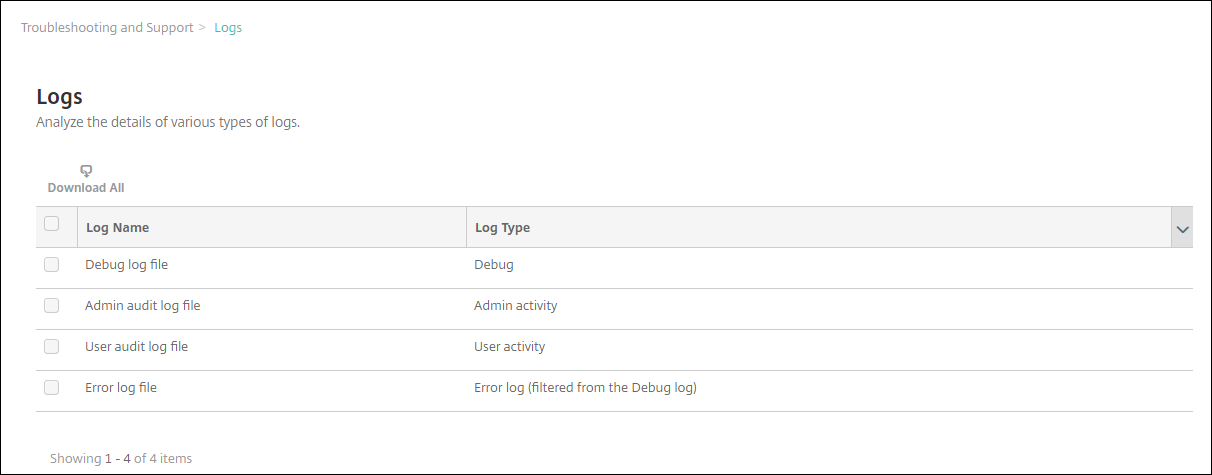
-
Select the log that you want to view:
- Debug log files have information useful for Citrix Support, such as error messages and server-related actions.
- Admin audit log files have audit information about activity on the XenMobile console.
- User audit log files have information related to configured users.
- Error log files have only error messages filtered from the debug log.
-
Use the actions at the top of the table to download all, view, rotate, download a single log, or delete the selected log.
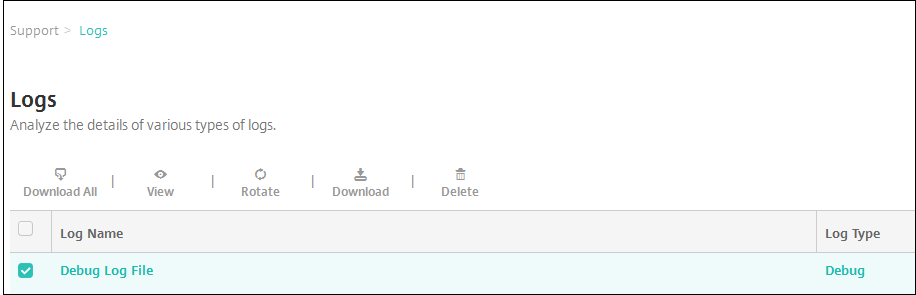
Note:
- If you select more than one log file, only Download All and Rotate are available.
- If you have clustered XenMobile servers, you can only view the logs for the server to which you are connected. To see logs for other servers, use one of the download options.
-
Do one of the following:
- Download All: The console downloads all the logs present on the system (including debug, admin audit, user audit, server logs, and so on).
- View: Shows the contents of the selected log below the table.
- Rotate: Archives the current log file and creates a file to capture log entries. A dialog box appears when archiving a log file; click Rotate to continue.
- Download: The console downloads only the single log file type selected. It also downloads any archived logs for that same type.
- Delete: Permanently removes the selected log files.
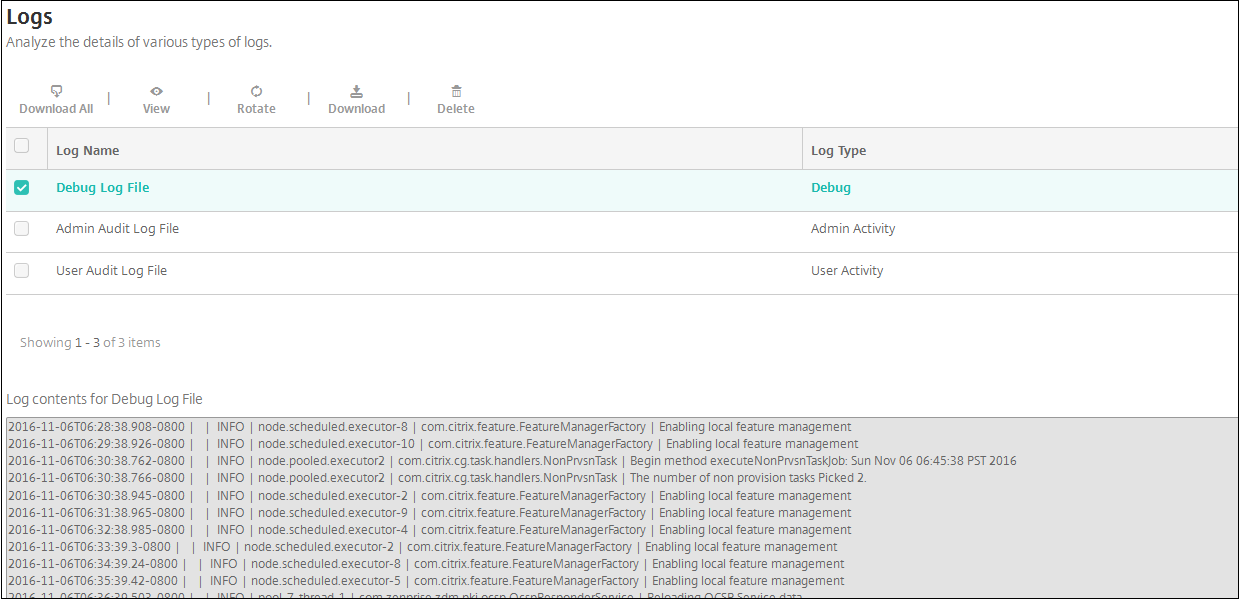
Share
Share
In this article
This Preview product documentation is Citrix Confidential.
You agree to hold this documentation confidential pursuant to the terms of your Citrix Beta/Tech Preview Agreement.
The development, release and timing of any features or functionality described in the Preview documentation remains at our sole discretion and are subject to change without notice or consultation.
The documentation is for informational purposes only and is not a commitment, promise or legal obligation to deliver any material, code or functionality and should not be relied upon in making Citrix product purchase decisions.
If you do not agree, select I DO NOT AGREE to exit.