-
-
-
Control OS Updates device policy
This content has been machine translated dynamically.
Dieser Inhalt ist eine maschinelle Übersetzung, die dynamisch erstellt wurde. (Haftungsausschluss)
Cet article a été traduit automatiquement de manière dynamique. (Clause de non responsabilité)
Este artículo lo ha traducido una máquina de forma dinámica. (Aviso legal)
此内容已经过机器动态翻译。 放弃
このコンテンツは動的に機械翻訳されています。免責事項
이 콘텐츠는 동적으로 기계 번역되었습니다. 책임 부인
Este texto foi traduzido automaticamente. (Aviso legal)
Questo contenuto è stato tradotto dinamicamente con traduzione automatica.(Esclusione di responsabilità))
This article has been machine translated.
Dieser Artikel wurde maschinell übersetzt. (Haftungsausschluss)
Ce article a été traduit automatiquement. (Clause de non responsabilité)
Este artículo ha sido traducido automáticamente. (Aviso legal)
この記事は機械翻訳されています.免責事項
이 기사는 기계 번역되었습니다.책임 부인
Este artigo foi traduzido automaticamente.(Aviso legal)
这篇文章已经过机器翻译.放弃
Questo articolo è stato tradotto automaticamente.(Esclusione di responsabilità))
Translation failed!
Control OS Updates device policy
The Control OS Updates device policy lets you deploy:
-
The latest OS updates to supervised iOS devices.
The OS Update device policy only works for supervised devices enrolled in the Apple Deployment Program.
-
The latest OS and app updates to DEP-enrolled macOS devices running macOS 10.11.5 and later.
-
The latest OS updates to Android Enterprise Work Managed devices.
For Android Enterprise Work Managed devices, XenMobile® sends the Control OS Updates policy to Secure Hub, which then applies the policy to the device. The Manage > Devices page shows when XenMobile Server sends the policy and when the device receives the policy.
To add or configure this policy, go to Configure > Device Policies. For more information, see Device policies.
iOS settings
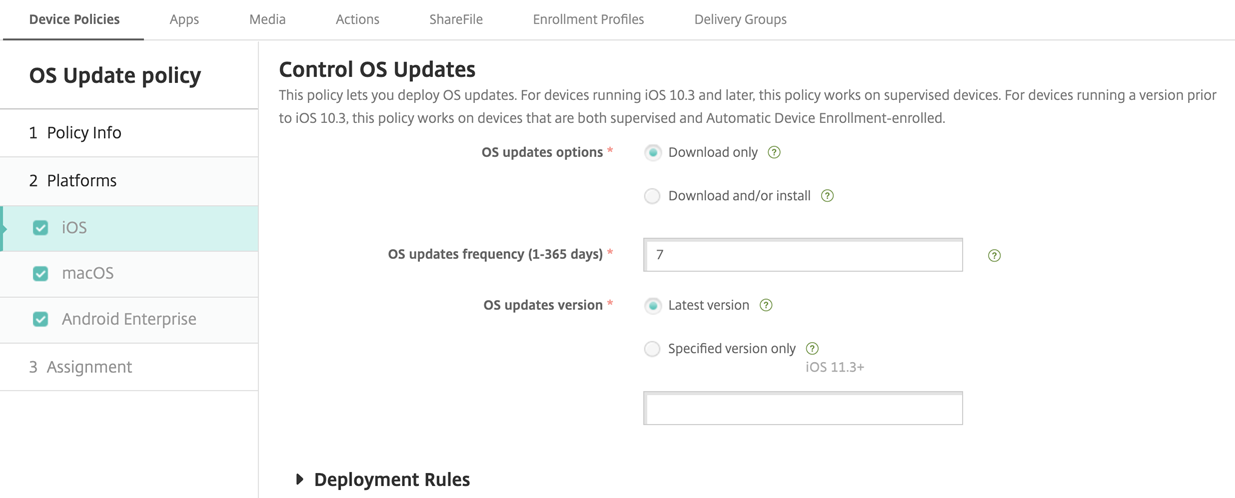
-
OS update options:
- Download only: Download the latest OS updates to supervised devices according to the OS update frequency without installing them.
- Download and/or install: Download the latest OS updates to supervised devices according to the OS update frequency. The device prompts you to install updates. The prompt is visible after you unlock the device.
- Install ASAP: Allows you to install previously downloaded OS updates immediately.
- OS update frequency: Determines how frequently XenMobile checks and updates the device OS. The default is 7 days.
-
OS updates version: Specifies the OS version to use to update the supervised iOS devices. The default is Latest version.
- Latest version: Select to update to the latest OS version.
- Specific version only: Select to update to a specific OS version and then type the version number. This option is applicable for iOS 11.3 or later.
macOS settings
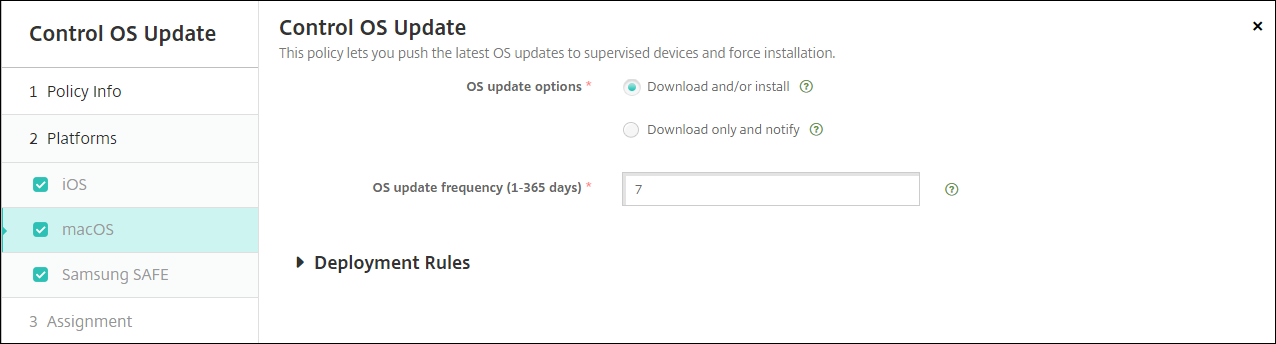
- OS update options: Both of the options download the latest macOS updates according to the OS update frequency. You can choose to install the updates or notify the user through the App Store that updates are available.
- OS update frequency: Determines how frequently XenMobile checks and updates the device OS. The default is 7 days.
Get status for iOS and macOS update actions
For iOS and macOS, XenMobile doesn’t deploy the Control OS Updates policy to devices. Instead, XenMobile uses the policy to send these MDM commands to devices:
- Schedule OS Update Scan: Requests that the device does a background scan for OS updates. (optional for iOS)
- Available OS Updates: Queries the device for a list of available OS updates.
- Schedule OS Update: Requests that the device does macOS updates, app updates, or both. So, the device OS determines when it has to download or install the OS and app updates.
The Manage > Devices > Device details (General) page shows the status of scheduled and available OS update scans, and scheduled macOS and app updates.
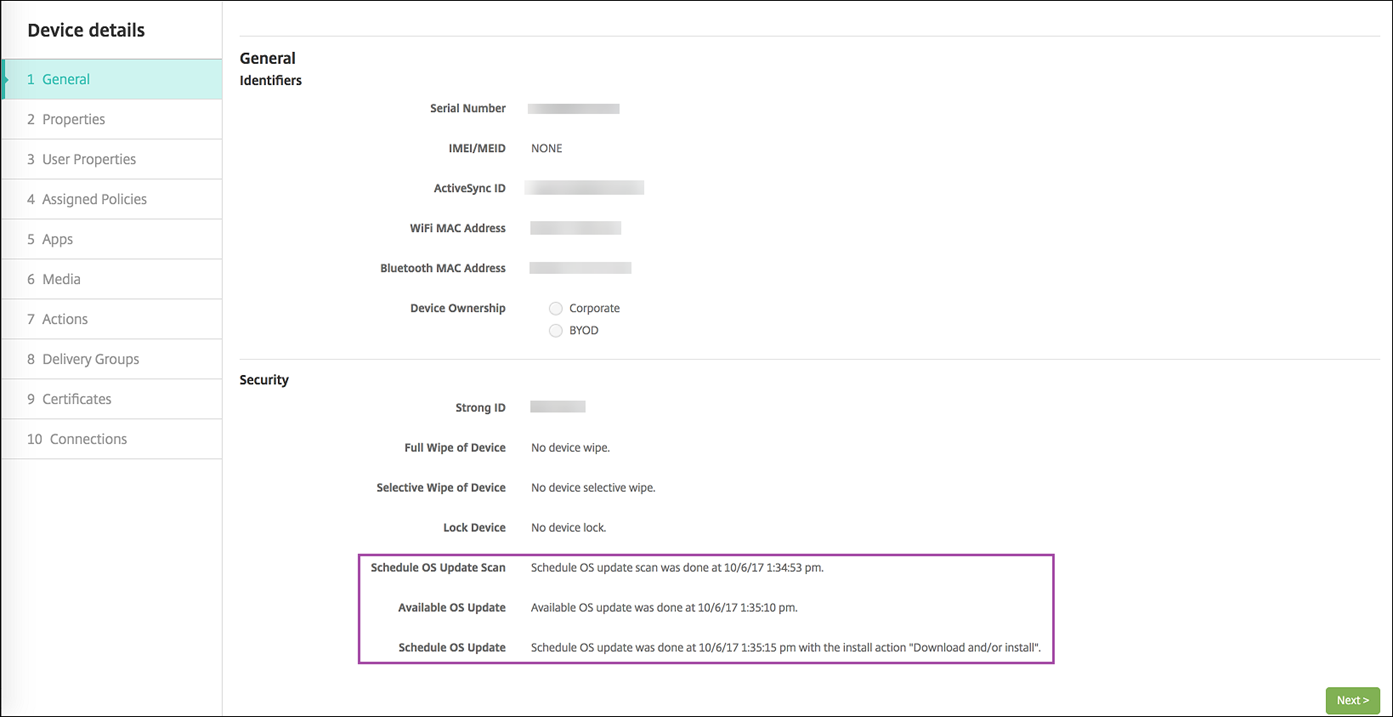
For more details about the status of update actions, go to the Manage > Devices > Device details (Delivery Groups) page.
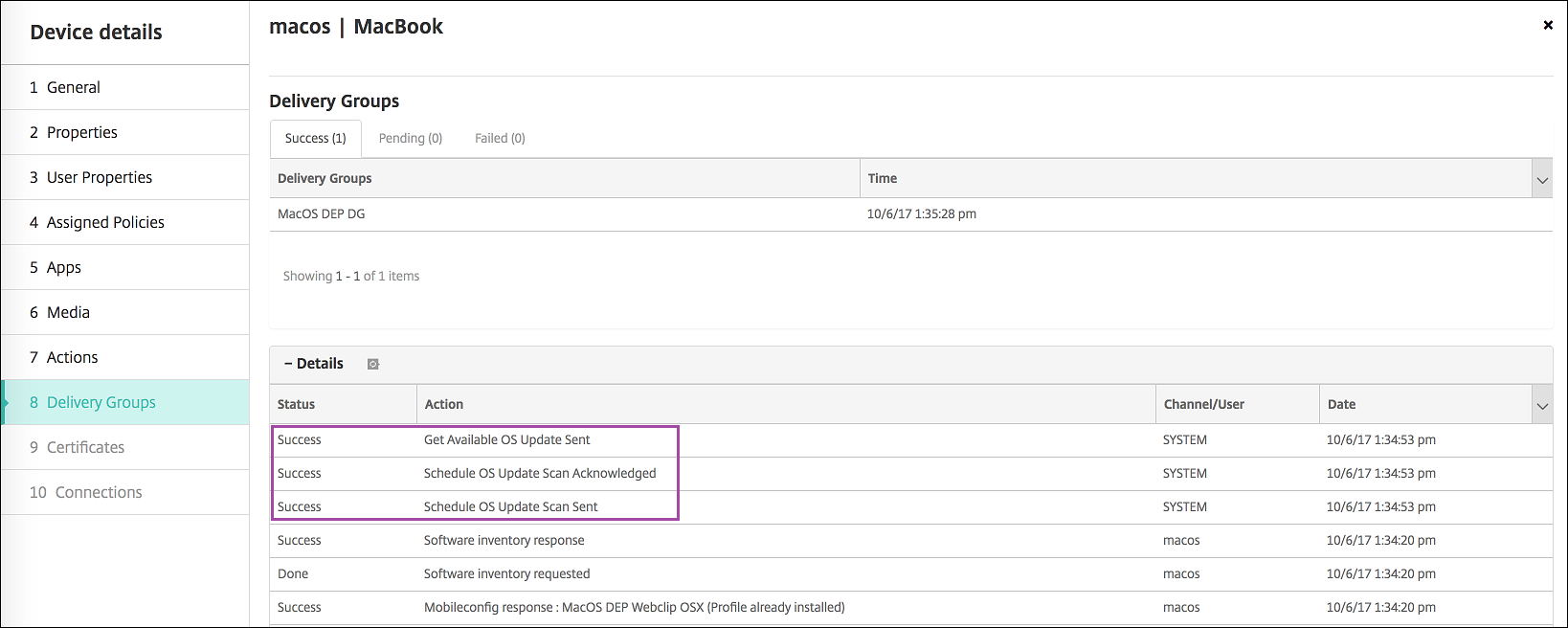
For details such as available OS updates and the last installation attempt, go to the Manage > Devices > Device details (Properties) page.
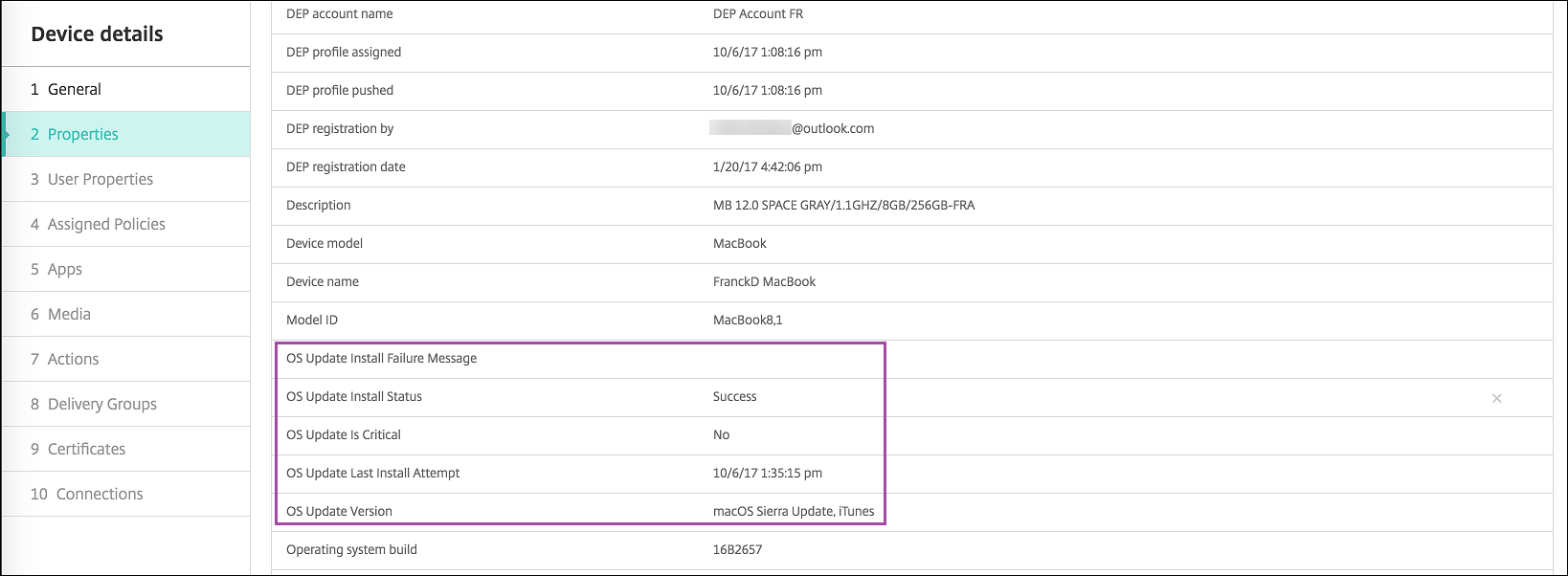
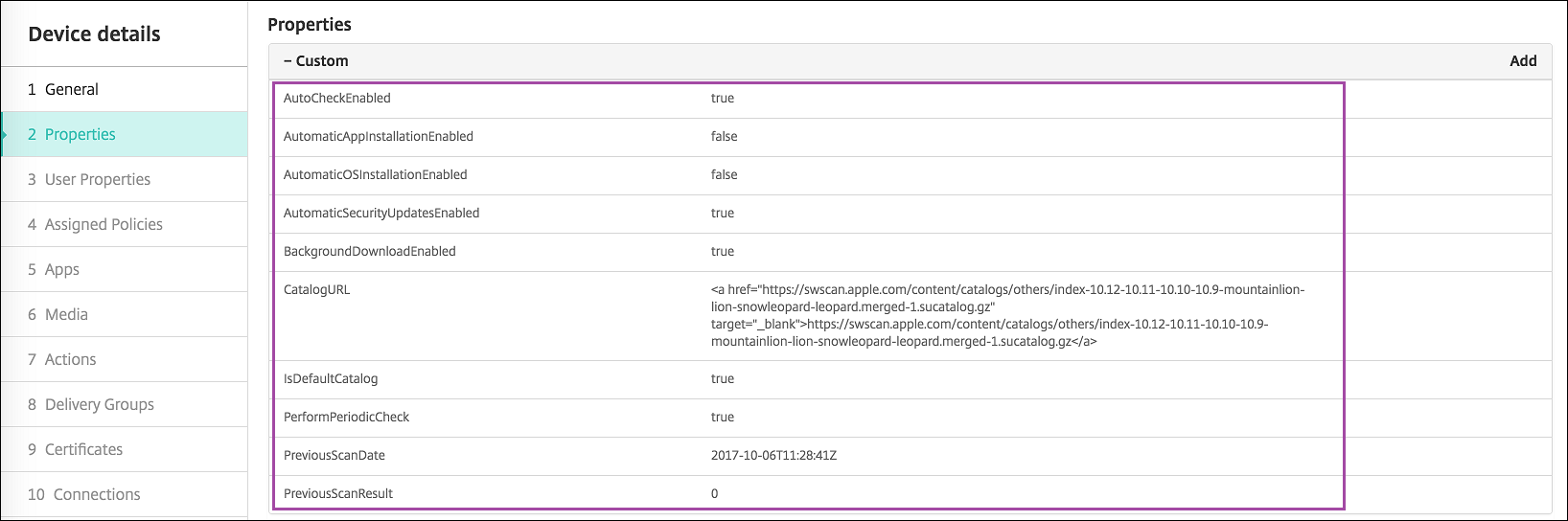
Android Enterprise settings
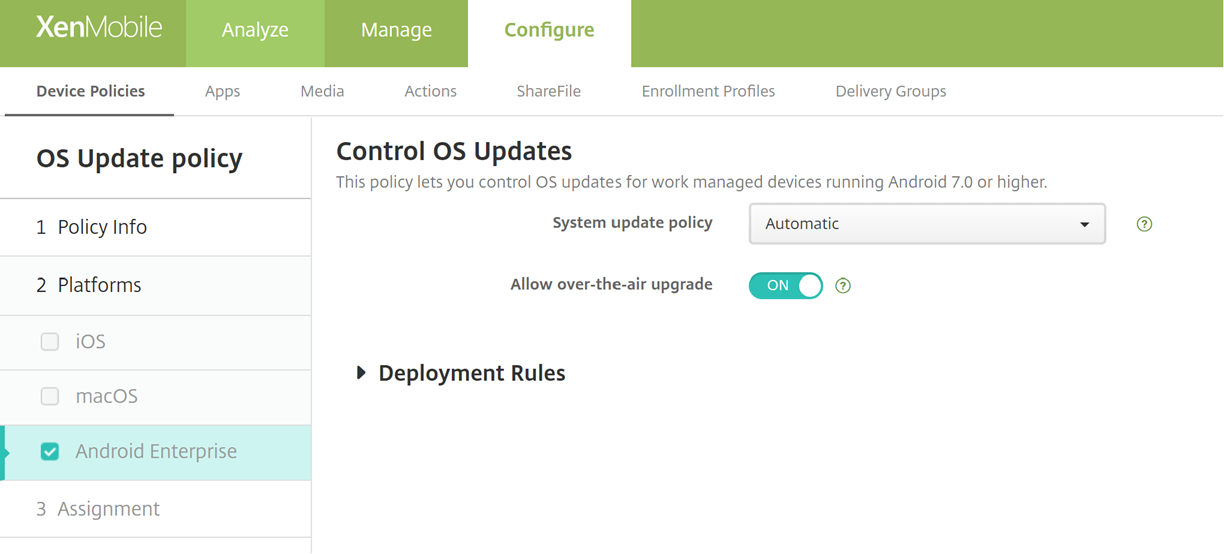
-
System update policy: Determines when system updates occur. If you enable the Control Enterprise FOTA setting, updates occur automatically, regardless of the configuration for this setting.
- Automatic: Installs an update when it’s available.
-
Windowed: Installs an update automatically within the daily maintenance window specified in the Start time and End time.
- Start time: The start of the maintenance window, measured as the number of minutes (0 - 1440) from midnight in the device local time. Default is 0.
- End time: The end of the maintenance window, measured as the number of minutes (0 - 1440) from midnight in the device local time. Default is 120.
- Postpone: Allows a user to postpone an update for up to 30 days.
- Default: Sets the update policy to the system default.
- Allow over-the-air upgrade: If disabled, user devices can’t receive software updates wirelessly. The default is On.
Share
Share
This Preview product documentation is Citrix Confidential.
You agree to hold this documentation confidential pursuant to the terms of your Citrix Beta/Tech Preview Agreement.
The development, release and timing of any features or functionality described in the Preview documentation remains at our sole discretion and are subject to change without notice or consultation.
The documentation is for informational purposes only and is not a commitment, promise or legal obligation to deliver any material, code or functionality and should not be relied upon in making Citrix product purchase decisions.
If you do not agree, select I DO NOT AGREE to exit.