-
-
-
Home screen layout device policy
This content has been machine translated dynamically.
Dieser Inhalt ist eine maschinelle Übersetzung, die dynamisch erstellt wurde. (Haftungsausschluss)
Cet article a été traduit automatiquement de manière dynamique. (Clause de non responsabilité)
Este artículo lo ha traducido una máquina de forma dinámica. (Aviso legal)
此内容已经过机器动态翻译。 放弃
このコンテンツは動的に機械翻訳されています。免責事項
이 콘텐츠는 동적으로 기계 번역되었습니다. 책임 부인
Este texto foi traduzido automaticamente. (Aviso legal)
Questo contenuto è stato tradotto dinamicamente con traduzione automatica.(Esclusione di responsabilità))
This article has been machine translated.
Dieser Artikel wurde maschinell übersetzt. (Haftungsausschluss)
Ce article a été traduit automatiquement. (Clause de non responsabilité)
Este artículo ha sido traducido automáticamente. (Aviso legal)
この記事は機械翻訳されています.免責事項
이 기사는 기계 번역되었습니다.책임 부인
Este artigo foi traduzido automaticamente.(Aviso legal)
这篇文章已经过机器翻译.放弃
Questo articolo è stato tradotto automaticamente.(Esclusione di responsabilità))
Translation failed!
Home screen layout device policy
You can specify the layout of apps and folders for the iOS Home screen. The Home screen layout device policy is for iOS 9.3 and later supervised devices.
Important:
Deploying multiple Home Screen Layout policies to a device results in an iOS error on the device. This limitation applies whether you define the home screen through this XenMobile® policy or through the Apple Configurator.
To add or configure this policy, go to Configure > Device Policies. For more information, see Device policies.
iOS settings
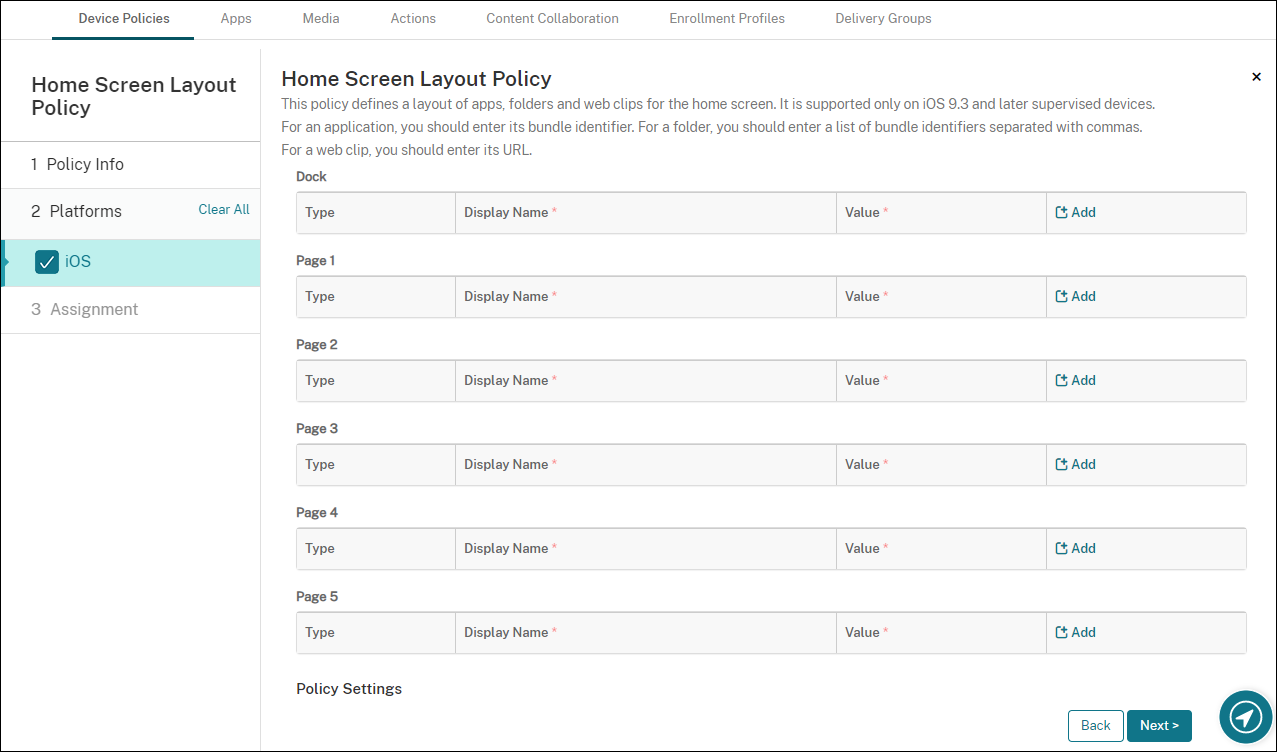
- For each of the screen areas you want to configure (such as Dock or Page 1), click Add.
-
Type: Choose either Application, Folder, or web clip.
The Restricted app usage > Allow only some apps setting in the Restrictions device policy can prevent web clips from appearing properly on the home screen. For web clips to appear properly, do either of the following:
- Set Restricted app usage to Allow all apps or Do not allow some apps.
- With Restricted app usage set to Allow only some apps, add an app with the bundle ID
com.apple.webappto allow web clips.
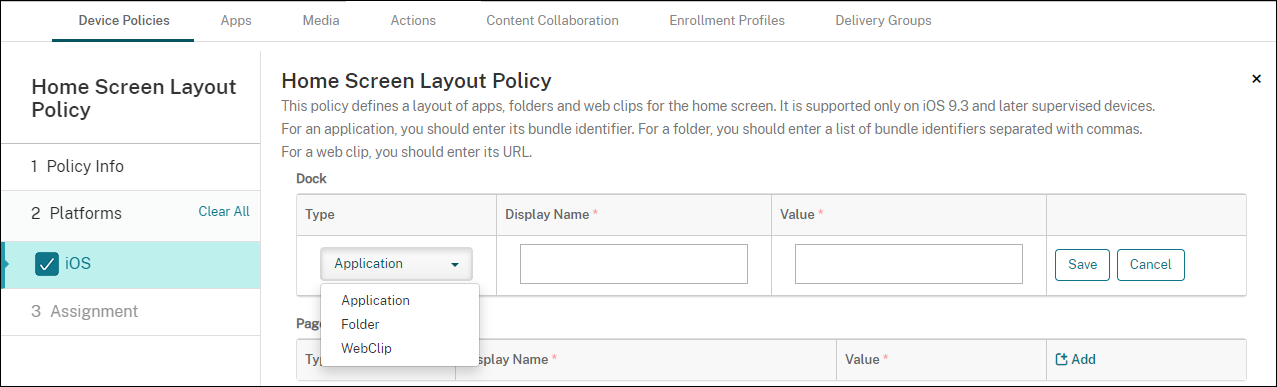
- Display Name: The name to appear on the home screen for the app or folder.
-
Value: For apps, type the bundle identifier. For folders, type a list of bundle identifiers, separated by commas. For web clips, type the bundle ID
com.apple.webClip.managedand configure the URL of the web clip in the web clip policy. If more than one web clip value exists with the same URL, the behavior is undefined on iOS 11.3 and later devices. -
Policy settings
-
Remove policy: Choose a method for scheduling policy removal. Available options are Select date and Duration until removal (in hours)
- Select date: Click the calendar to select the specific date for removal.
- Duration until removal (in hours): Type a number, in hours, until policy removal occurs. Only available for iOS 6.0 and later.
- Profile scope: Select whether this policy applies to a User or an entire System. The default is User. This option is available only on iOS 9.3 and later.
-
Remove policy: Choose a method for scheduling policy removal. Available options are Select date and Duration until removal (in hours)
Share
Share
In this article
This Preview product documentation is Citrix Confidential.
You agree to hold this documentation confidential pursuant to the terms of your Citrix Beta/Tech Preview Agreement.
The development, release and timing of any features or functionality described in the Preview documentation remains at our sole discretion and are subject to change without notice or consultation.
The documentation is for informational purposes only and is not a commitment, promise or legal obligation to deliver any material, code or functionality and should not be relied upon in making Citrix product purchase decisions.
If you do not agree, select I DO NOT AGREE to exit.