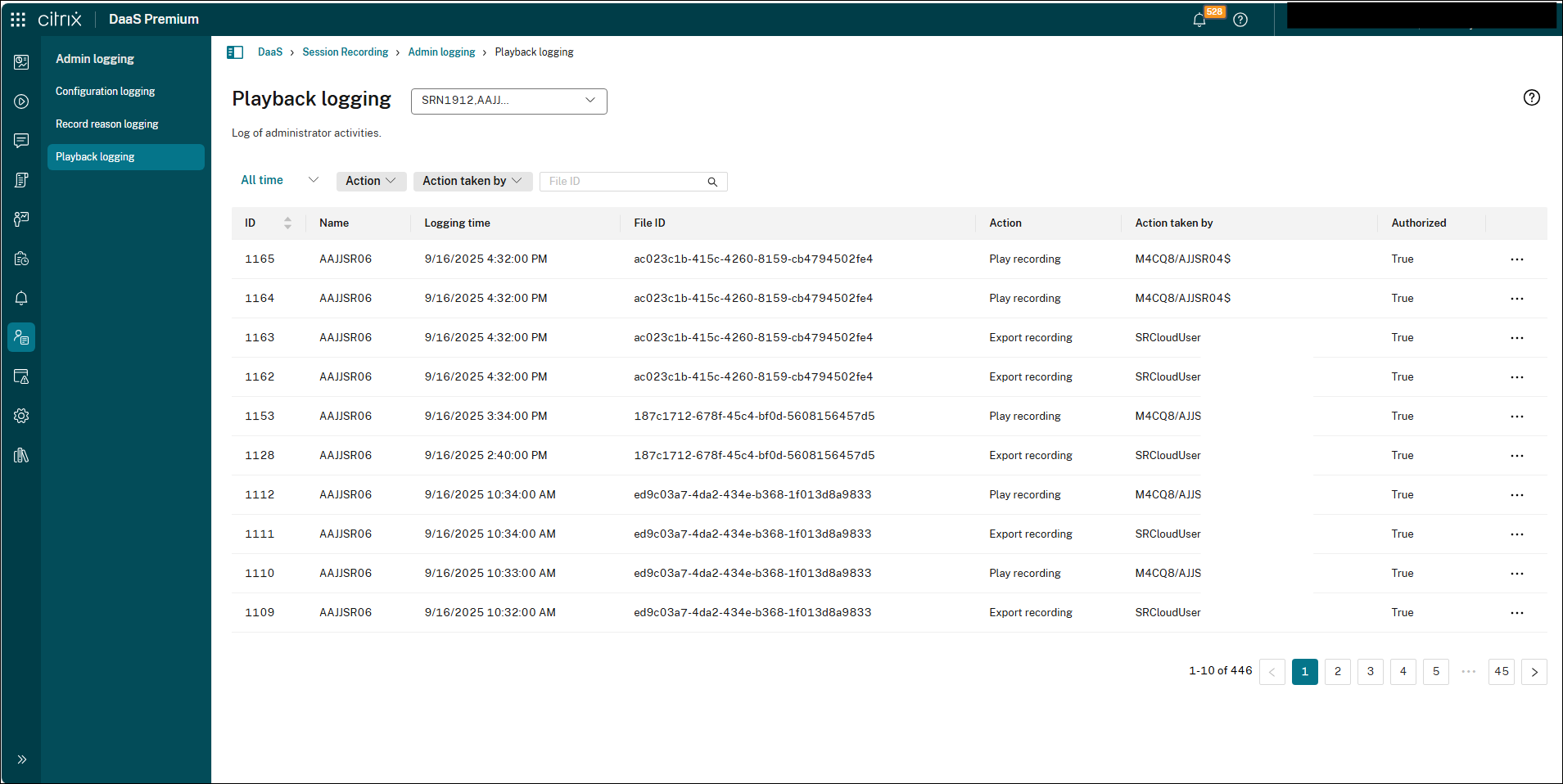Session recording file export
The session recording file export feature provides a secure and verifiable method for exporting session recordings to meet critical needs such as digital evidence, fraud investigations, and regulatory compliance. It allows authorized administrators to export selected session recordings into a universal MP4 format.
Key capabilities of this feature include:
- Role-Based Access Control: Ensures that only authorized users can perform export operations.
- Mandatory Justification: Requires a reason for each export, enhancing the traceability of operations.
- Comprehensive Activity Logging: All export activities are recorded in detail for auditing purposes.
Prerequisites
Before you begin the configuration, please ensure your environment meets all of the following requirements:
- The Session Recording Agent, Session Recording Server, and Session Recording Web Player are all installed or have been upgraded to version 2509 or later.
- You are ready to install the new Session Recording task service.
- This service can be installed on the Session Recording Server or on a separate high-performance server within the same domain.
- For optimal performance, a server configuration of 8-core CPU and 16GB of RAM is recommended.
Installation and configuration
Follow the steps below to install and configure the Task Service to enable the file export feature.
Step 1: Install the Session Recording task service
- Run the installer SessionRecordingTaskClient.msi which is included in the Session Recording 2509 installer package.
-
On the Session Recording Server Configuration screen, enter the name of your Session Recording Server, the protocol (HTTPS/HTTP), and the port (443/80), then click the Test button to verify the connection.
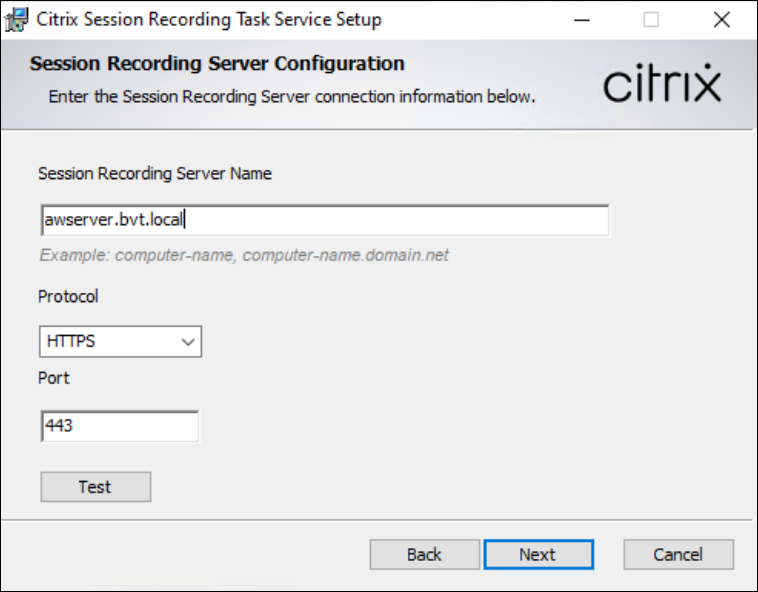
-
On the Destination Folder screen, confirm or change the installation path, and then complete the installation.
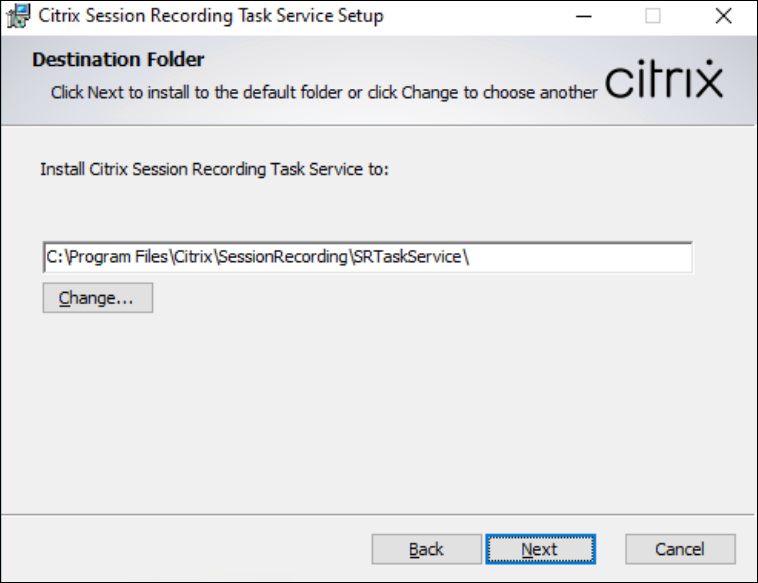
Step 2: Enable the task service on the server
- On the Session Recording Server, open Session Recording Server Properties.
- Switch to the Web Player tab.
- Check the Enable the Session Recording task service checkbox.
- Click Apply. This action allows the service to perform backend tasks, such as exporting recordings.
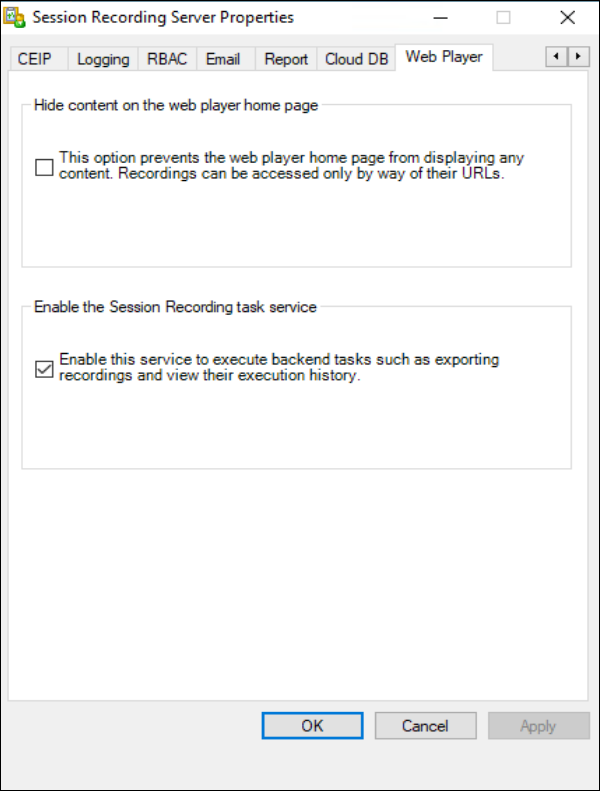
Step 3: Assign permissions for the task service
- On the Session Recording Server, open the Session Recording Authorization Console.
- From the menu bar, select Player > Assign Users and Groups.
- Add the Fully Qualified Domain Name (FQDN) of the computer where the Session Recording Task Service is installed.
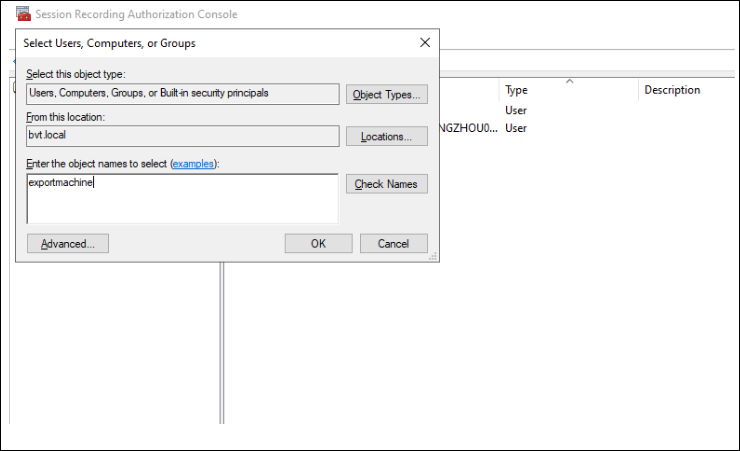
Important:
If the Task Service is installed on the same machine as the Session Recording Server, you must also add the
SYSTEMaccount to the Player role.
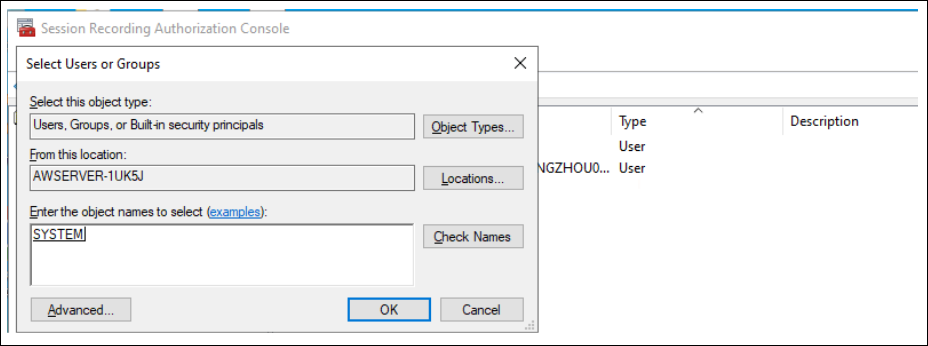
Step 4: How to use recording file export
How to export Session Recording files
Note:
Only administrators who have been assigned as full admin can perform export operations. You can refer to Playback permissions for more details.
- Select All Recordings from the left navigation of the Session Recording service.
- Select one or more recordings that you need to export.
-
Click the Export button located above the list.
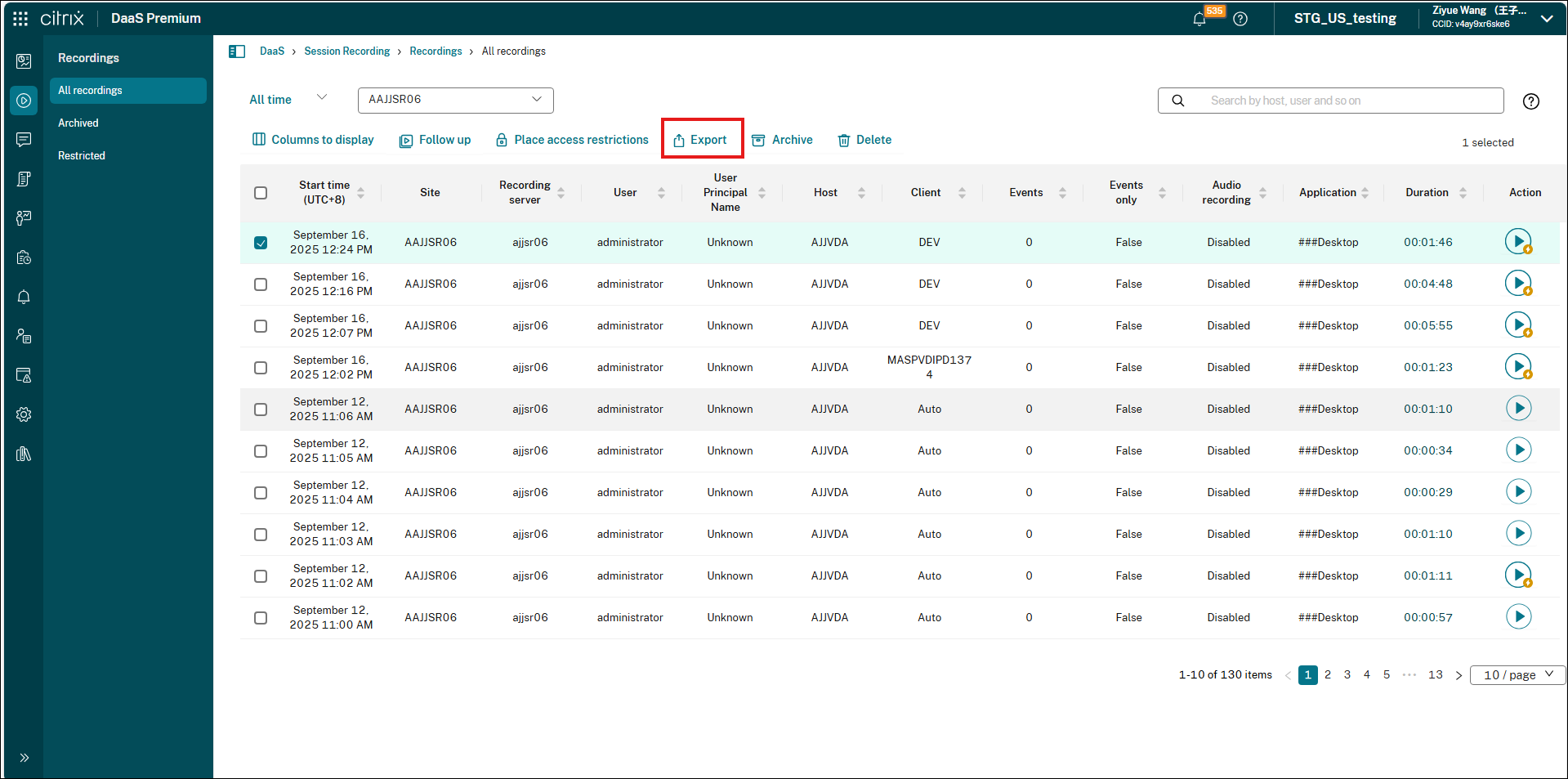
How to monitor export tasks and audit logs
-
To view export status:
- In the Session Recording service view, select Activity Feed from the left navigation.
- Switch to Tasks tabs to view the information about tasks that happened in the past.
- This page displays the real-time status of all export tasks, including “In Progress,” “Completed,” “Pending,” or “Failed.”

-
To audit export activities:
- Navigate to Admin Logging -> Playback Logging.
-
Here you can view the export records for all recordings (Action will be Export recording), along with details such as the user who performed the action and the timestamp.